Mastering Appointment Scheduling with Google Forms
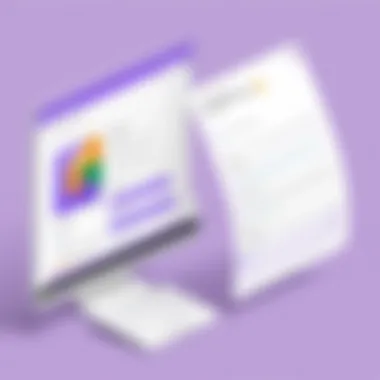
Intro
In an increasingly fast-paced world, effective appointment management is crucial for both individuals and organizations. Google Forms presents a versatile solution for scheduling that combines ease of use with a variety of powerful features. The ability to design customized forms enhances user experience and captures key details necessary for effective planning.
This guide aims to explore the features and benefits of using Google Forms for appointment scheduling. We will break down the process into manageable sections, covering everything from the initial setup to advanced functionalities. Understanding these components allows users to optimize their workflows and improve interactions with clients or colleagues.
Functionality
Google Forms offers a robust platform for creating appointment scheduling forms. Its key features cater well to diverse needs, ensuring an effective experience for both the organizer and the participant.
Overview of key features
- Customizable Templates
Google Forms enables users to create templates tailored to their specific appointment needs. Users can add or modify questions to collect necessary information easily. - Real-time Collaboration
Multiple team members can collaborate on the form simultaneously. Changes are saved instantly, enhancing team efficiency. - Integration with Google Calendar
The integration with Google Calendar allows users to automate scheduling. Appointments can be added directly, reducing the chances of double bookings. - Response Validation
Users can set criteria for responses, ensuring that all necessary information is collected. For example, date selections can be limited to available slots.
How well the software meets user needs
The design of Google Forms reflects an understanding of user requirements. The simplicity of its interface makes it accessible, while its advanced options cater to experienced users.
Users often seek flexibility in scheduling tools. Google Forms provides this by allowing respondents to choose from available time slots. This adaptability affords users the chance to manage fluctuating demands effectively.
"The integration of forms with other Google Workspace tools can significantly enhance productivity and organization."
Scalability
As demand grows, tools must scale effectively to meet new challenges. Google Forms is not only suitable for small-scale operations but also capable of adapting as needs become more complex.
Adaptability for growth
Organizations can leverage Google Forms for varied purposes beyond appointment scheduling. Surveys, feedback forms, and data collection can all be managed within the same tool. This adaptability reduces the need for multiple applications, streamlining workflows.
Options for additional features or modules
To further enhance scheduling capabilities, Google Forms can be integrated with third-party applications. Tools like Zapier can connect with CRM systems or marketing software to automate processes.
Prelims to Appointment Scheduling
Appointment scheduling is a fundamental aspect of modern business operations, influencing customer satisfaction and operational efficiency. When organizations manage their appointments systematically, they foster a productive environment that benefits both clients and employees. With various tools available today, Google Forms stands out due to its flexibility and user-friendly interface. This guide delves into how individuals and businesses can maximize the benefits of using Google Forms for scheduling appointments effectively.
The Importance of Efficient Scheduling
Efficient scheduling is crucial for ensuring that both the service provider and the client have a positive experience. When appointments are organized properly, several benefits emerge:
- Time Management: Proper scheduling saves time for everyone involved. Services can be rendered promptly, minimizing downtime.
- Customer Satisfaction: When clients can easily book appointments, their satisfaction increases. They appreciate convenience and streamlined processes.
- Operational Clarity: A clear overview of scheduled appointments helps businesses plan resources better. This transparency leads to increased productivity.
In the digital age, offering an online scheduling option elevates a business's professional image. Tools like Google Forms help automate the process, allowing organizations to focus more on service delivery rather than administrative tasks.
Challenges in Traditional Scheduling Methods
Traditional scheduling methods often come with significant drawbacks that hinder efficiency. These methods may include phone calls, emails, and in-person bookings. Here are some of the notable challenges:
- Human Error: Manual entries can lead to mistakes, such as double-booking or incorrect appointment times.
- Lack of Real-Time Updates: When scheduling is done manually, changes are not updated in real-time, which can frustrate clients and staff alike.
- Inefficiency: Traditional methods are often time-consuming. Clients may wait on hold, or back-and-forth emails can prolong the appointment-setting process.
Overall, as businesses evolve, moving towards digital solutions provides a necessary advantage over outdated practices, helping them stay competitive in their respective fields.
Overview of Google Forms
Understanding Google Forms is crucial for optimizing the appointment scheduling process in today’s digital landscape. Google Forms is a versatile tool that transforms the way organizations collect information. It eliminates many constraints associated with traditional scheduling methods, providing user-friendly solutions that cater to modern needs. This section delves into the nature of Google Forms and its core functionalities, presenting a structured approach to harnessing its potential for efficient appointment scheduling.
What is Google Forms?
Google Forms is a free web-based application that allows users to create custom forms for various purposes. Whether for surveys, quizzes, or appointment scheduling, the platform offers an intuitive interface for users to design forms without any coding skills. Google Forms integrates seamlessly with other Google services, which makes it a go-to tool for many professionals. The data collected through these forms is stored in Google Sheets, enabling easy access and management of responses.
This tool facilitates effective communication by allowing users to gather information in real-time. With capabilities to create multiple-choice questions, checkboxes, and dropdown lists, Google Forms caters to diverse data collection needs. Users can easily share their forms via email, social media, or embed them on websites, ensuring a wide reach. Its capability to track responses automatically simplifies the follow-up process, making it an invaluable asset for busy professionals.
Key Features of Google Forms
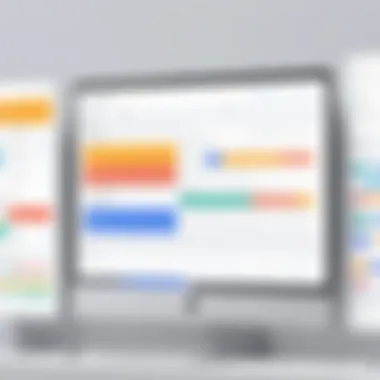
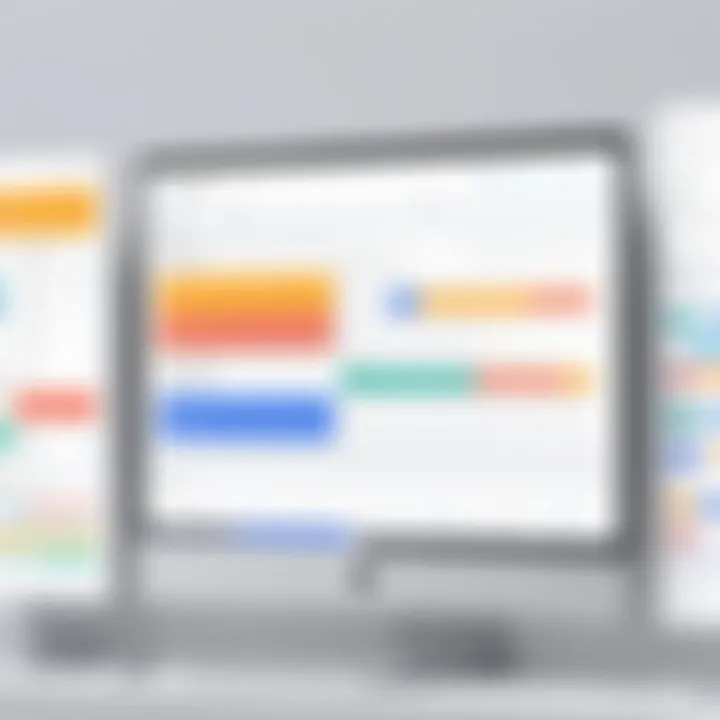
Google Forms presents several key features that significantly enhance user experience. Some important features are:
- Real-Time Collaboration: Multiple users can work on a single form simultaneously. This feature encourages teamwork and expedites the form creation process.
- Customization Options: Users can personalize their forms by adding branding elements such as logos and themes. Customization facilitates identity representation, making forms recognizable to users.
- Response Validation: This feature helps ensure that responses meet certain criteria. For instance, users can enforce that email addresses provided are in correct format.
- Automated Response Collection: Responses are collected automatically in Google Sheets. This feature allows for easy tracking and analysis of the data.
- Conditional Logic: Google Forms enables users to utilize conditional statements that adjust the form based on previous answers. This provides a tailored experience for respondents.
- Email Notifications: Users can set up notifications to alert them whenever the form receives responses, maintaining current knowledge of incoming appointments.
"The simplicity and functionality of Google Forms make it an ideal choice for businesses seeking effective scheduling solutions."
In summary, Google Forms leverages a blend of usability and functionality, making it an attractive option for appointment scheduling. With its user-centric design and practical features, it empowers organizations to enhance their operational efficiency.
Creating Your Scheduling Form
Creating a scheduling form is vital in the modern landscape of appointment management. This process allows organizations to gather important information seamlessly. A well-structured form not only facilitates efficient appointment setting but also enhances user experience. When you design your form with precision, you enable clients and colleagues to engage with you without unnecessary barriers. Key elements such as clarity in questions, effective use of time slots, and proper customization serve crucial roles in achieving this.
Step-by-Step Guide to Form Creation
The initial step in crafting your Google Form involves logging into your Google account and navigating to Google Forms. Once there, you can select a blank form or choose from various templates tailored for event scheduling. To enhance organization, it’s useful to add a title that reflects the purpose of the form.
Next, you will want to integrate sections into your form. Sections help to simplify completion, breaking down the process into manageable parts. Begin with fields requesting basic information, such as name and email address. Following this, create a section that captures the desired appointment details. It’s essential to use the appropriate question type; for instance, use multiple-choice for simple yes/no or dropdowns for selecting dates.
Crafting Clear and Concise Questions
The clarity of the questions you ask directly impacts the quality of the responses you receive. To ensure your form is effective, each question should be straightforward. Avoid using technical jargon that respondents may not understand. Here are a few tips for crafting questions:
- Use simple language that is easy to understand.
- Be specific about the information you need.
- Limit open-ended questions; they can lead to varied interpretations and complicate analysis.
- Offer examples if necessary to clarify your intent.
By following these guidelines, you create a user-friendly experience, encouraging clients to complete the form accurately and promptly.
Utilizing Time Slots for Appointments
Efficient time management is an essential component of scheduling. By utilizing time slots in your Google Form, you can control the appointments available for users. This setup allows for a systematic allocation of resources while preventing overbooking.
When presenting time slots, it’s advisable to use the 'date' or 'time' question types. Google Forms provides options for respondents to select from available slots, giving you the power to tailor specific days and times. You may also consider setting limitations per slot to avoid overlapping appointments.
Implementing this feature optimally ensures that clients find readily available times. This not only enhances satisfaction but also streamlines the scheduling process, which is critical in high-demand environments.
"An effective appointment scheduling system reduces administrative workload while enhancing client engagement."
Engaging effectively with your audience and facilitating appointments requires careful attention to form creation. Make sure to incorporate the above strategies to maximize the efficiency of your scheduling processes.
Customizing Your Google Form
Customizing your Google Form is crucial in tailoring the experience to meet your specific needs. Customization not only enhances the visual appeal of your form but also impacts user engagement and retention. An effective form should embody the values and branding of your organization while ensuring a seamless experience for users. When you invest time in customizing your form, you present a professional image that can foster trust and encourage respondents to complete the form.
Adding Branding Elements
Adding branding elements to your Google Form allows you to create a cohesive and memorable experience for users. This includes incorporating your organization’s logo, choosing brand colors, and using consistent fonts. Such elements do more than beautify your form; they symbolize your brand's identity, providing a recognizable touchpoint for users.
To implement branding elements, follow these steps:
- Insert a logo: Click on the image icon at the top of the form to upload your logo.
- Choose a theme color: Select a color that matches your brand from the theme options.
- Customize fonts: While Google Forms has limited font options, select those that align closely with your brand’s visual standards.
This level of detail in customizing your Google Form reinforces the professional image of your brand and facilitates user recognition.
Incorporating Conditional Logic
Conditional logic is a powerful feature that enhances the interactivity of your form. It allows you to display questions based on previous responses. This customization improves user experience and increases the relevance of questions. By showing or hiding questions dynamically according to user inputs, you can avoid overwhelming users with unnecessary inquiries.
To use conditional logic:
- Go to the question settings, select the three dots on the lower right of a question, and choose 'Go to section based on answer.'
- Create sections that will receive redirects. When a user selects an option, they automatically navigate to the relevant section of the form.
This tailored approach ensures users feel that the form speaks directly to their needs, potentially increasing response rates.
Configuring Notifications and Confirmation Messages
Configuring notifications and confirmation messages is an essential part of the form customization process. These elements help inform users about the status of their appointment request and provide reassurance that their submission was successful.
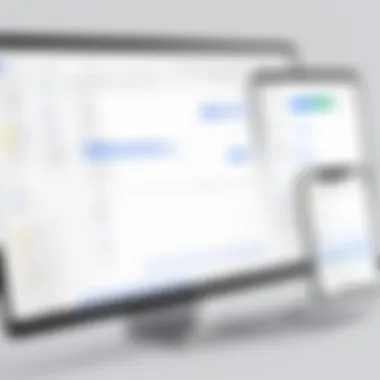
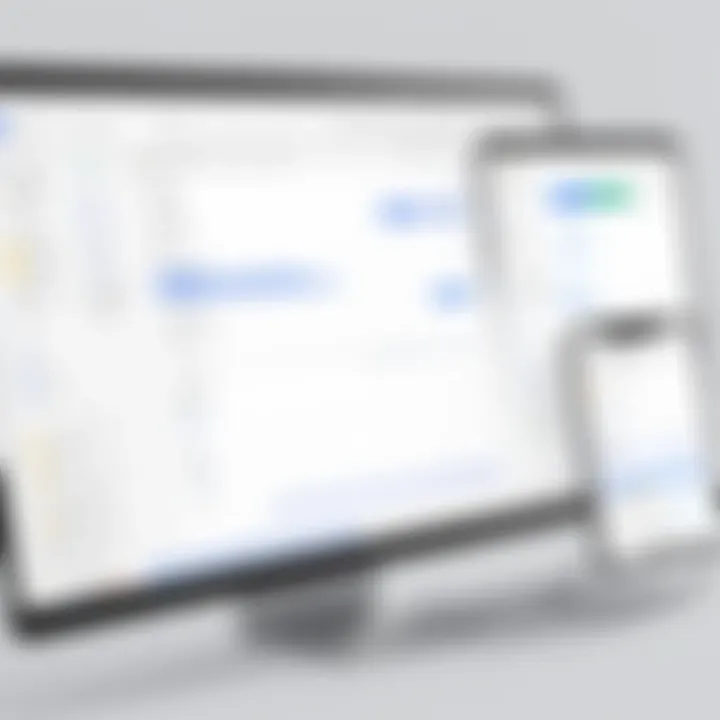
After users submit the form, a confirmation message can be displayed. It can be customized to reflect the voice and tone of your organization, thanking them for their submission and outlining the next steps.
Notifications can also be set up to streamline communication.
- Email notifications can be enabled to ensure that you are alerted about new submissions and can respond promptly.
- Confirmations emails can be sent to users detailing their appointment information, reinforcing clear communication.
Setting up these notifications enhances the user experience and ensures that you maintain a professional and timely communication standard with your clients.
Sharing Your Appointment Form
Sharing your appointment form effectively is essential to maximizing its reach and usability. This step is often pivotal in ensuring that potential clients or users can easily access the form and schedule appointments. Using Google Forms for scheduling brings many advantages, but its effectiveness lies largely in how the form is distributed.
When you share your appointment form, you are essentially opening a channel for communication. This helps reduce the back-and-forth communication that typically occurs in traditional scheduling methods. Additionally, it enhances the user experience by allowing individuals to access the form quickly and conveniently.
The benefits of sharing the form are numerous:
- Increased Accessibility: By distributing the form widely, you make it easier for clients to schedule appointments, which can lead to higher engagement rates.
- User Convenience: Potential users appreciate the ability to set appointments at their convenience, especially if the form is available on multiple platforms.
- Improved Organization: Centralized responses from the form simplify the management of appointments, reducing the risk of double-booking or missed communications.
Considerations also arise during the sharing process. For instance, how you distribute the form may impact the response rate. You might want to assess your audience: Are they more active on certain social media platforms? Is email the best way to reach them? Addressing these questions will make your form sharing more effective, ensuring that the appropriate channels are utilized to engage your users.
Distributing the Form via Email and Social Media
When it comes to distribution, email remains one of the most effective tools. Sending the appointment form directly to users via email allows for personalized communication. Here are several points to keep in mind when using email:
- Craft a clear subject line: This captures attention immediately. A simple line such as "Schedule Your Appointment Quickly" can suffice.
- Use a brief introduction: Explain why the recipient is receiving the form and how it will benefit them.
- Include a direct link: Hyperlink the form for easy access, eliminating extra steps.
Social media channels, such as Facebook or LinkedIn, also provide avenues for reaching your audience. Here are some strategies:
- Share on multiple platforms: Post the form in places where your audience is likely to engage, including groups and community pages.
- Utilize visuals: A well-designed image or infographic can accompany your link, drawing more attention.
- Encourage sharing: Ask your audience to share the form with their networks, helping to amplify its reach.
Embedding Forms on Your Website
Embedding your appointment form directly on your website can substantially increase its use. This approach eliminates barriers between potential clients and the scheduling process. Here’s how to effectively embed the form:
- Access the Embed Code: In Google Forms, select the option to get the embed code. This code can be placed directly into your website's HTML.
- Position the Form Strategically: Place the form in a prominent location on your site. Consider dedicating a section of your homepage or creating a dedicated scheduling page.
- Ensure Mobile Responsiveness: Many users access websites via mobile devices. Ensure that the embedded form is easy to navigate and fill out on smaller screens.
"An embedded form on a highly trafficked page could lead to exponential growth in appointment bookings."
Managing Responses Efficiently
Managing responses efficiently is a critical aspect of appointment scheduling that should not be overlooked. When using Google Forms, the way responses are tracked and organized can significantly impact your ability to manage appointments effectively. Efficient response management helps maintain an orderly process, ensuring that all appointments are tracked accurately and in real time. This not only enhances productivity but also contributes to a smoother experience for both the scheduler and the participants.
Tracking and Organizing Incoming Appointments
A well-structured approach to tracking incoming appointments is vital. Using Google Forms, you can collect data such as names, email addresses, preferred appointment times, and specific notes from users. This information helps you to group appointments by date, time, or type, streamlining communication and logistics.
To track appointments effectively, consider these points:
- Real-Time Data: Google Forms updates responses instantly. You don’t need to wait for manual entries to reflect.
- Visual Representation: Utilize charts and graphs to visualize appointments, allowing you to see trends and identify busy periods at a glance.
- Labels and Categories: Create categories for different types of appointments. This makes it easier to respond to customer needs.
Organizing response data well can lead to better workflow management as well. Employ Google Forms' built-in features to filter and arrange data, prioritize urgent appointments, and avoid scheduling conflicts.
Utilizing Google Sheets for Response Analysis
After tracking appointments in Google Forms, integrating with Google Sheets can be an effective way to carry out further analysis. This connection allows you to analyze response data in a flexible manner. Using Google Sheets can enhance your ability to manage your appointments and make informed decisions based on data.
Consider the following functionalities of Google Sheets:
- Advanced Filtering: You can sort responses by different parameters, such as date or participant. This enables quick access to specific data.
- Data Visualization: Create graphs and charts to represent trends, cancellation rates, or appointment durations visually. This aids in decision-making.
- Collaborative Work: Sharing sheets with team members makes it easier to collaborate on managing schedules. They can add comments or updates about specific appointments.
Utilizing Google Sheets allows you to not just view data but interact with it, giving valuable insights into your scheduling practices. This strong integration between Google Forms and Google Sheets is pivotal for tech-savvy individuals who seek efficiency in managing appointments.
"Effective response management is not just about collecting data, but using that data to create a more streamlined and productive process."
Efficiently managing responses can create a long-lasting positive impact on how appointments are scheduled and handled, leading to better satisfaction for all parties involved.

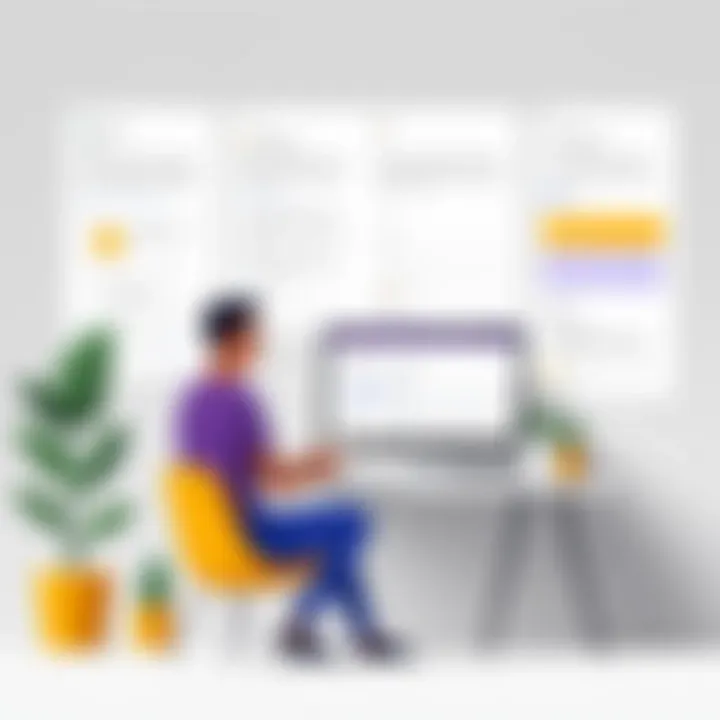
Integrating Google Forms with Other Tools
Integrating Google Forms with additional tools enhances its capabilities, creating a more efficient environment for appointment scheduling. When you connect Google Forms to other applications, it enables better data flow, automation, and improved organizational efficiency. This leads to fewer errors and better management of appointments. Businesses can save time and enhance customer satisfaction by ensuring all appointment data is accurately tracked and easily accessible.
Connecting with Google Calendar
Linking Google Forms with Google Calendar is one of the most beneficial integrations. It allows for automatic scheduling of appointments once a form is submitted. This integration can be set to automatically add event details, such as date and time, to your Google Calendar, ensuring that appointments are not lost or overlooked.
To set this up:
- Create your Google Form with questions that capture the necessary appointment details.
- Within the Google Form settings, find the option to connect with Google Calendar.
- Specify how you want the details transferred, like selecting which form responses will trigger the calendar events.
By directly connecting responses to calendar events, you effectively streamline the scheduling process. This eliminates the need for manual input, reducing the chances for mistakes. Users appreciate the convenience of receiving immediate confirmations, and it allows businesses to maintain organized schedules.
"Automating scheduling tasks can significantly free up time, allowing more focus on customer engagement."
Using Zapier for Extended Functionality
For those seeking extensive options beyond what Google Forms offers, Zapier serves as an excellent tool. It pushes the boundaries of integration capabilities by connecting Google Forms to thousands of other apps. This means that any form submitted can trigger a series of actions in different applications, boosting productivity.
With Zapier, you can:
- Send form responses to a CRM like Salesforce or HubSpot.
- Notify team members via Slack when an appointment is made.
- Create follow-up emails automatically using Mailchimp or similar services.
Setting up these workflows is straightforward. After signing up for Zapier, you can create a 'Zap' which defines a specific trigger (like a new form submission) and the resulting actions in other applications. This flexibility provides businesses an opportunity to customize their workflows based on unique needs, ensuring no responses are overlooked.
In sum, integrating Google Forms with tools like Google Calendar and Zapier enhances both functionality and user experience. Adopting these practices can lead to seamless data flow and increased efficiency in managing appointments.
Best Practices for Scheduling with Google Forms
Effective scheduling is crucial for any organization. Not only does it streamline the appointment process, but it also enhances communication and utilizes resources optimally. This section addresses best practices that ensure users can create and manage appointment scheduling forms successfully with Google Forms.
Ensuring Clarity and Engagement in Your Form
Clarity in the appointment form is essential. Users should understand what information is required from them. Ambiguity can lead to confusion and decreased completion rates. Here are several strategies:
- Use Simple Language: Avoid jargon and complex terms. Your audience should quickly grasp the form's purpose.
- Organize Questions Logically: Group related questions together. This improves the flow and helps respondents know what to expect.
- Employ Visual Cues: Use fonts, colors, or dividers to guide users through the form. Visual clarity can enhance user engagement.
- Limit Open-Ended Questions: While open-ended questions allow for detailed responses, they can slow down the process. Limit these to when absolutely necessary.
Engagement is equally important. To keep users interested, consider the following:
- Design Aesthetics: A visually appealing form can entice users. Include your branding and consistent color schemes.
- Interactive Elements: Consider using features like multiple-choice or checkboxes which are quicker to respond to than typing.
- Preview Option: Allow users to see a preview before submission. This can prevent mistakes and improve satisfaction.
Research shows that forms with visual appeal and logical structure are more likely to be completed successfully.
Regularly Updating Your Appointment Availability
Maintaining accurate appointment availability is critical. This prevents overbooking and allows for optimal use of time. Regular updates are necessary, not only when there are new changes but also as part of routine maintenance. Here are ways to ensure your availability remains current:
- Set Periodic Reminders: Automate reminders to check ongoing availability. This could be weekly or monthly, depending on your schedule's complexity.
- Integrate Calendar Tools: If your Google Form is linked with Google Calendar, ensure your events are promptly updated. This ensures that availability reflects current commitments.
- Communicate Changes: If there are significant adjustments to your schedule, make sure to inform users. This could be through email notifications or announcements on your website.
- Analyze Trends: Use Google Sheets to track appointment patterns. This helps in predicting busy periods and can prompt proactive adjustments in availability.
By following these best practices, individuals and organizations can optimize their appointment scheduling process. Clarity and up-to-date availability create a smooth user experience, ultimately leading to greater satisfaction and efficiency.
Epilogue
The conclusion of this article brings together the various facets of scheduling appointments using Google Forms. Understanding the significance of an effective scheduling system can transform how businesses and individuals manage their time and commitments. In today’s fast-paced environment, efficiency in scheduling is not merely beneficial; it’s essential for maintaining productivity and ensuring customer satisfaction.
Summarizing the Advantages of Google Forms for Scheduling
Google Forms offers several advantages that enhance the appointment scheduling process. First, it provides a user-friendly interface that simplifies form creation, making it accessible even for those with minimal technical skills. Users can create forms quickly without the need for specialized software.
Second, integration options with other Google services, especially Google Calendar, allow for seamless synchronization of appointments. This ensures that scheduled appointments are not only captured but also automatically saved to personal calendars.
Third, Google Forms is highly customizable, allowing users to add branding elements and modify form aesthetics. This personalization can boost engagement, creating a more appealing experience for those scheduling appointments.
Fourth, the built-in analytics features streamline the management of incoming responses. Users can easily track and analyze appointment data through Google Sheets. This capability leads to better insights into scheduling trends and client preferences.
Additionally, Google Forms supports conditional logic, providing a tailored experience depending on user responses. This leads to clearer communication and a more organized appointment process.
Efficiently managing appointments is crucial for any organization’s success. Google Forms stands as an intuitive solution to these logistical challenges.
Lastly, frequent updates to appointment availability contribute to effective time management. Keeping the form current is vital for minimizing conflicts and ensuring that appointments are scheduled accurately.







