Automate Emails Effectively with Google Forms
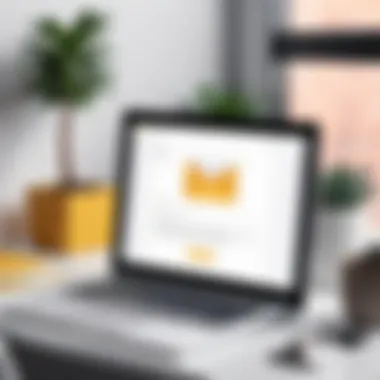
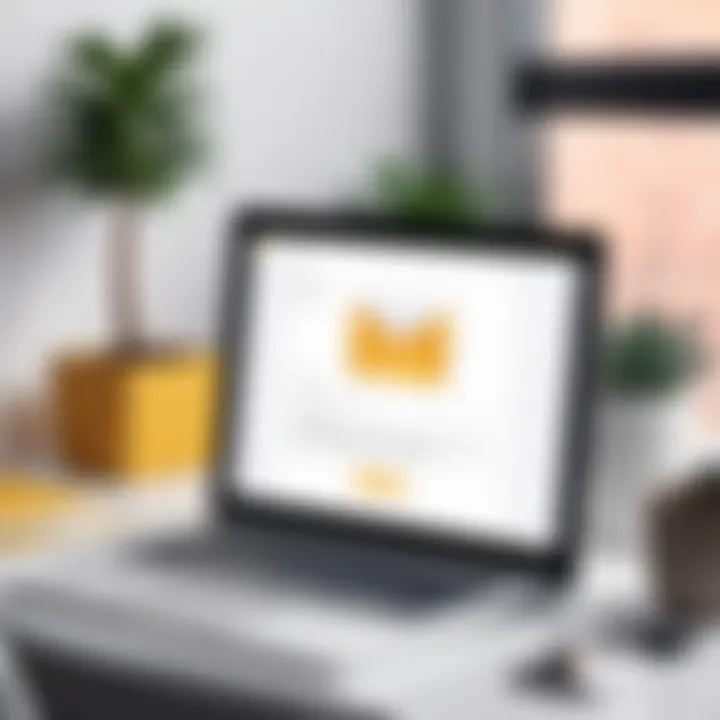
Intro
In the age of digital communication, automating responses can greatly enhance workflow efficiency. Google Forms is a versatile tool that many already use for surveys, quizzes, and data collection. However, its potential expands significantly when paired with automated email responses. This guide will delve into how to send automated emails from Google Forms, exploring functionality, scalability, and the practical implications of this integration.
By understanding the processes involved, professionals can streamline their communication with minimal manual effort. Moreover, this article aims to illuminate potential use cases that can benefit from these automated interactions.
Functionality
Overview of key features
Google Forms offers a straightforward interface that facilitates the creation of forms without any complex setup. The ability to collect data can be paired with Google Sheets, allowing users to analyze responses easily. To enhance this tool, email automation can be implemented to send notifications or confirmations to respondents promptly.
Some notable functionalities include:
- Customizable email templates for various scenarios.
- Triggers that activate upon form submission.
- Integration capabilities with Google Apps Script which enables complex workflows.
How well the software meets user needs
When users look to automate email responses through Google Forms, they find functionality that aligns closely with their requirements. The system allows for real-time notifications, enhances user interaction, and provides immediate feedback, which is crucial in many professional settings. Adjustability in the forms and automations can support a variety of industries, including education, marketing, and customer support.
Scalability
Adaptability for growth
As organizations expand, their communication needs often grow more complex. Google Forms, in tandem with automated email tools, scales effectively to meet these evolving demands. This means that as the volume of responses increases, users can continue to automate without losing efficiency.
An essential aspect of scalability is the capability to integrate additional functionalities. Using Google Apps Script, businesses can adapt their automated email system, catering to new requirements or processes as they emerge.
Options for additional features or modules
If users desire more advanced features, they have options to enhance their toolset. Some possibilities include:
- Combining Google Forms with platforms like Zapier for broader automation capabilities.
- Utilizing add-ons such as Form Publisher to create PDFs from form submissions, which can also trigger emails.
By exploring these options, users can customize their automated email workflows to suit specific tasks or industry standards.
"Automation doesn't just save time; it enhances accuracy and consistency in communication."
With the foundational understanding of what Google Forms can provide through automation, we can transition into a detailed discussion of the step-by-step processes necessary for implementation.
Understanding Google Forms
Google Forms is a significant tool for professionals and organizations looking to collect data efficiently. Understanding Google Forms is essential because it provides the groundwork for automating email responses. This platform simplifies the process of gathering information, whether for surveys, registrations, or feedback. Automating communication through Google Forms enhances overall productivity.
Overview of Google Forms
Google Forms is a free online tool developed by Google. It allows users to create customizable surveys and forms for various purposes. The interface is intuitive and user-friendly, which makes it accessible to anyone, regardless of technical skills. Users can choose from multiple question types, including multiple choice, checkboxes, and short answers. Once created, forms can be shared via a link or embedded into websites. This versatility is one of the platform's main strengths, allowing for easy integration into numerous workflows.
Furthermore, Google Forms automatically collects responses in a connected Google Sheet. This integration is crucial for data analysis and tracking, which can lead to more informed decision-making.
Importance in Data Collection
Data collection is vital for any organization or individual seeking to make decisions based on feedback or information. Google Forms streamlines this process significantly. Here are some benefits of using Google Forms for data collection:
- Accessibility: Users can access the forms from anywhere with internet connectivity, ensuring higher response rates.
- Real-time data: Collected data is updated in real-time, allowing for immediate analysis and insights. This capability is particularly useful in fast-paced environments where quick decisions matter.
- Cost-effective: As a free tool provided by Google, it eliminates the need for expensive software solutions for data collection.
- Customization: Users can design their forms to suit their needs, including branding options, which can improve engagement.
- Integration with other tools: Beyond email automation, Google Forms integrates seamlessly with Google Sheets and other Google Workspace applications, enhancing overall productivity.
Effective data collection through Google Forms lays the foundation for successful email automation strategies, making it a pivotal component of the workflow.
The Need for Automation
In today's fast-paced environment, the efficiency of processes significantly impacts productivity. Automation plays a crucial role in streamlining tasks, especially in data collection and communication workflows. Google Forms, paired with automated email systems, allows organizations and individuals to manage their operations more effectively. By minimizing manual input, automation reduces the risk of errors and saves time.
Benefits of Automated Emails
Automated emails serve several key functions that enhance both workflow and communication. First, they ensure timely responses. Rather than waiting for a human to respond to every inquiry or submission, automated emails can be triggered immediately upon form submission.
Second, the consistency of messaging is vital. Automated emails ensure that all respondents receive uniform information, maintaining brand integrity and reducing confusion. This is especially useful in larger teams or organizations where multiple people may handle inquiries.
Additionally, automated emails can be customized to suit different scenarios. This means you can tailor messages based on user interaction or inputs in the form, ensuring relevance and increasing engagement. These features are attractive to businesses aiming to maintain customer satisfaction and engagement.
- Saves Time: Eliminates the need to monitor submissions manually.
- Reduces Errors: Limits miscommunication associated with human intervention.
- Increases Engagement: Personalized content fosters a connection with the user.
Common Applications of Automation
The application of automated emails in response to Google Forms spans across various sectors and scenarios. Here are some common applications:
- Surveys and Feedback: After participants complete a survey, they can instantly receive a thank-you note or confirmation, fostering goodwill.
- Event Registrations: For events, an automated email confirming registration details is essential. It reassures attendees of their registration and provides necessary information.
- Quizzes and Assessments: In educational settings, teachers can automatically send results or personalized feedback to students after they complete an assessment.
Putting automation into practice streamlines communication flows significantly, resulting in better data management and increased satisfaction for both senders and recipients. Understanding these benefits and applications will provide a strong foundation for implementing automated email systems through Google Forms effectively.
Setting Up Google Forms for Email Responses
Setting up Google Forms efficiently can have a significant impact on how you manage responses and communication. This section delves into the essential steps needed to configure forms for sending automated emails effectively. Also, it explores the different features Google Forms offers, which enhances response handling.
Creating Your Google Form
Creating a Google Form is straightforward. First, sign in to your Google account and navigate to Google Forms. Choose to create a blank form or start from a template. The layout is user-friendly and intuitive.
Key Steps to Creating Your Form:
- Title your form. Your title should reflect the purpose of the form. A clear title helps respondents understand its intent immediately.
- Add questions. There are various question types, such as multiple-choice, short answer, and checkboxes. Select based on the information you need to collect.
- Organize your form. Use sections to separate questions into manageable parts. This can improve the respondent's experience.
- Review settings. Ensure all questions are required or optional according to your needs. You can easily rearrange or duplicate questions for efficiency.
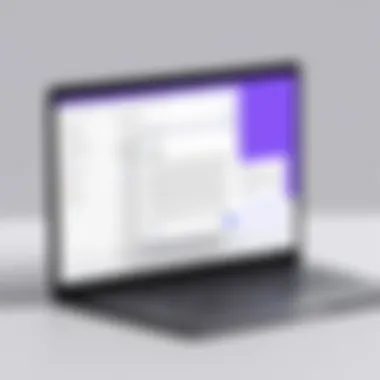
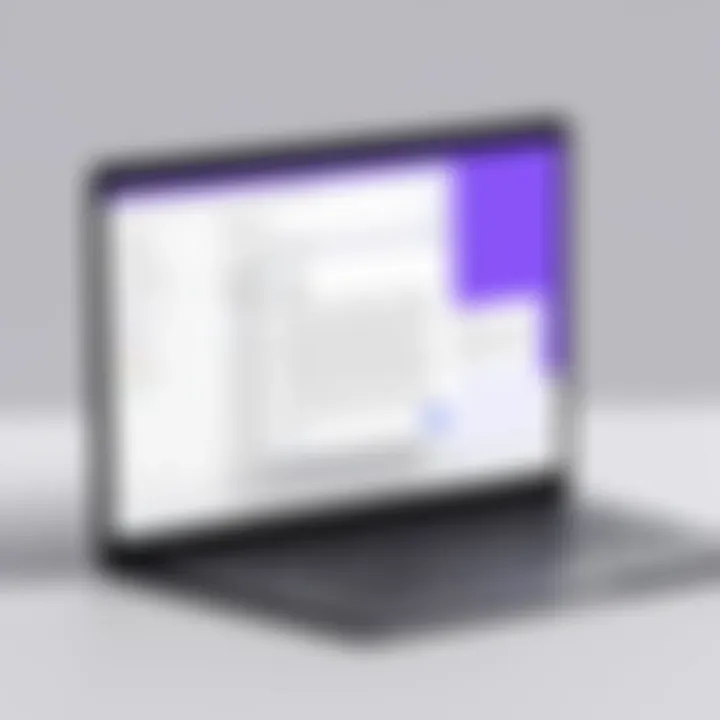
This process not only ensures that you gather the necessary information but also keeps the form structured and user-friendly.
Configuring Form Settings
After your Google Form is created, configuring its settings is crucial for enabling automatic email responses. Keep these considerations in mind:
- Collect email addresses. This setting is vital if you wish to send confirmation emails automatically. Check the option to collect email addresses to ensure you can reach respondents easily.
- Response limits. Decide whether you want to limit respondents to one submission. This setting can prevent spam and ensure the quality of responses.
- Confirmation message. Customize this message to convey any additional information, such as next steps or resources. This message can reassure respondents that their submission is received.
- Notifications. Enable notifications for yourself when a response is submitted. You can do this through the Google Forms settings, ensuring you are promptly informed.
Integrating Google Sheets
Integrating Google Sheets with Google Forms is a crucial step for streamlining the data collection process and automating email responses. This combination transforms a simple form submission into a dynamic workflow that enhances efficiency. When Google Sheets is connected to Google Forms, each form entry is automatically recorded in a spreadsheet. This integration allows users to easily manage responses and triggers email notifications based on specific criteria. Moreover, it enables seamless data manipulation and analysis, making it an essential tool for professionals seeking to optimize their processes.
Connecting Google Sheets with Google Forms
Establishing a connection between Google Sheets and Google Forms is straightforward and requires no advanced technical skills. Here’s how to do it:
- Create Your Google Form: First, design your form with all necessary fields. Ensure all questions are relevant to the information you need.
- Link to Google Sheets: After finalizing the form, navigate to the "Responses" tab at the top. Click on the green Sheets icon. This action will prompt Google to create a new spreadsheet that holds all your responses automatically.
- Access the Spreadsheet: You can now access the Google Sheet, where all responses will appear in real-time. Each new submission will neatly populate new rows, providing an organized format for your data.
This integration not only centralizes data but also allows for quick adjustments and monitoring. If any changes are made to the form, such as adding new questions, they will reflect accordingly in the associated Google Sheet.
Understanding Form Responses Data
Once Google Sheets is connected to Google Forms, it is essential to comprehend the data structure. Every submission corresponds to a row in the spreadsheet, while each question becomes a column header. This setup facilitates easy sorting and filtering of responses.
Understanding this data can significantly enhance your email automation strategy. For instance, you can analyze responses to trigger specific email notifications based on the content submitted. For example:
- Filtering Responses: You might want to send a follow-up email only to respondents who selected a specific option in a multiple-choice question.
- Using Conditional Logic: By leveraging data from the Sheets, it is possible to create more customized automated responses that align with individual answers.
In addition, Google Sheets allows for basic data visualization tools, which can depict trends over time or highlight key metrics. This can further inform the content and frequency of your automated emails, ensuring they remain relevant and valuable to the recipients.
Utilizing Google Apps Script
When it comes to automating email sending from Google Forms, Google Apps Script is a crucial component. It serves as the backbone for creating custom functionality, allowing users to tailor their email notifications based on specific form submissions. Utilizing this tool can significantly enhance both the efficiency and effectiveness of the communication process following form completions.
The benefits of Google Apps Script are manifold. For starters, it allows for seamless integration of various Google services. Users can manipulate data from Google Sheets, drive file information, and send automated emails directly from their Forms. This results in a streamlined workflow, which is essential for organizations and individuals needing to manage large volumes of form submissions.
Moreover, Google Apps Script provides extensive customization capabilities. Depending on the data entered by a respondent, the email can be personalized in multiple ways. This adaptability ensures that messages are relevant and tailored to the specific context of each submission. Also, it is crucial to consider that understanding the syntax of Google Apps Script and its environment can significantly reduce time spent on troubleshooting and debugging.
Prologue to Google Apps Script
Google Apps Script is a JavaScript-based language designed for extending the functionality of Google Workspace applications. Its ease of use and direct integration with Google services make it a highly valuable tool for automating repetitive tasks. Setting up Google Apps Script is straightforward; users can access it through the Google Sheets interface or the Google Forms editor.
There are several key features of Google Apps Script that users should understand:
- Direct Access to Google Services: Interaction with Gmail, Sheets, Docs, and other Google apps is direct, using simple commands.
- Event-driven Triggers: The script can respond to user actions, such as form submissions or sheet edits, without manual intervention.
- Custom Libraries: Users can incorporate external libraries, enhancing the functionality of their scripts.
This flexibility empowers users to build tailored solutions effectively. For instance, one could use Google Apps Script to gather form responses, analyze them, and send a digest email to team members, all with minimal effort.
Writing a Basic Email Script
Creating a basic email script with Google Apps Script involves a few essential steps. Here’s a simple approach to get you started:
- Open the Script Editor: In Google Sheets or Google Forms, go to the menu and select Extensions -> Apps Script.
- Create a New Function: Start by defining a new function. For instance:
- Setting Up Triggers: To automate email sending upon form submission, set a trigger by clicking on the clock icon in the Apps Script dashboard. Select your function and set it to trigger on form submissions.
- Test Your Script: After saving, run the function to ensure it operates as intended. Check the recipient's inbox to confirm delivery.
With this basic structure, users can begin to iterate and build more complex scripts. The possibilities for customization are nearly limitless when one begins to manipulate the contents of the message, customize the subject line, or even retrieve information from the form responses.
"Automation, when used correctly, can save significant time and enhance the quality of communication, which is invaluable for both individuals and organizations."
Integrating Google Apps Script into your Google Forms not only automates the email process, it allows you to tailor each response with precision. As users become adept at using this tool, the prospect of enhanced communication strategies becomes a reality.
Creating Automated Email Workflows
Creating automated email workflows is essential for leveraging the potential of Google Forms. This process not only enhances efficiency but also improves communication by automating responses based on user submissions. For businesses and individuals who rely on Google Forms for gathering data, automating email workflows means tasks can be completed without the need for manual intervention. This results in a more streamlined operation and can save significant time.
When setting up automated email workflows, several important elements come into play. First, the trigger is a key component; an action such as submitting a form must activate the email sending process. Second, customization is vital. Tailoring the content of the emails to the specifics of the form submission creates a more personalized experience. Thoughtful consideration of the content ensures that recipients receive information that is relevant and helpful.
There are also numerous benefits to creating these workflows. Automated emails can acknowledge submissions promptly, improving engagement. They can also provide recipients with pertinent information or next steps immediately after form completion. This immediate communication can enhance user satisfaction, leading to higher response rates in the future.
However, several considerations must be addressed. One must think about the timing of the emails. Sending too many messages can overwhelm recipients, while sending too few may leave them feeling neglected. Furthermore, ensuring compliance with data privacy laws is crucial. Protecting user data should be a priority, especially when automating communication.
Creating effective automated email workflows requires a balance between responsiveness and relevance.
Overall, establishing automated email workflows enables professionals to manage communication efficiently while ensuring their audience receives timely interactions. Understanding the components involved allows for thoughtful implementation, contributing to a more productive environment.
Triggering Emails Upon Form Submission
Triggering emails upon form submission is the first step in automation. This process begins with setting a specific event that prompts the email to be sent. In Google Forms, the integration with Google Sheets plays a critical role in achieving this. When a user completes a form, their responses are logged in a connected Google Sheet. This event can act as the trigger.
To set this up, one can utilize Google Apps Script. A simple script can be written to automatically send an email when a new response is detected in the sheet. The ideal approach involves checking for new entries and issuing an email based on those entries. Simple coding structures allow for varied conditions which can further refine when emails are sent. Here’s a basic snippet:
This code assumes that the email address of the respondent is stored in the second column of the response sheet. The script uses the MailApp service to send an email to the provided address. Customizations can also be added based on specific responses further enhancing relevance.
Customizing Email Content
Customizing email content is a fundamental aspect of effective automated communication using Google Forms. A one-size-fits-all message often fails to engage recipients because it lacks personal touch. Tailoring the email based on the form responses enables deeper communication and can significantly enhance the user experience.
When creating email content, consider the data you collect. If a form asks for the respondent's name, it can be incorporated directly into the email, increasing personalization. Instead of a generic greeting, “Hello,” using “Hello [Name]” makes the message feel intentional.
Moreover, the information included in the body of the email can be adjusted according to the answers provided. For instance, if the form relates to event registration, the email might include details about the event that the respondent has signed up for. This direct approach shows attentiveness to the form submission and conveys appreciation for the respondent's input.
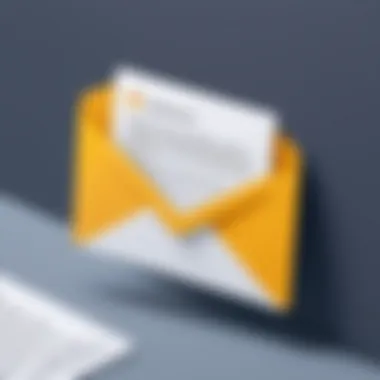
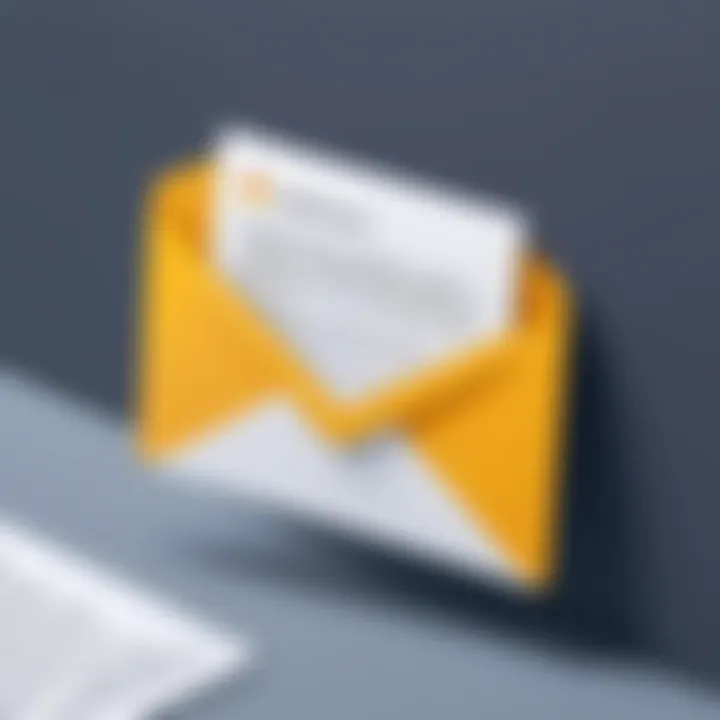
To ensure clarity, keep the language straightforward. Avoid jargon and overly complex terms unless appropriate for the audience. Clear and concise emails tend to lead to higher engagement and comprehension.
Testing Your Automated Email System
Testing the automated email system is a critical phase in the process of implementing Google Forms for email functions. It ensures that all aspects of email automation work as intended, and it allows you to identify any issues prior to live deployment. Testing helps in establishing reliability, enhancing user experience, and minimizing errors in communication. In this section, we will delve into how to conduct these tests and respond to any feedback effectively.
Conducting Tests for Reliability
Testing for reliability involves simulating real-world scenarios to confirm that your automated emails are sent properly and contain the correct information. Here are some specific steps to ensure reliability:
- Create Test Entries: Fill out your Google Form using different scenarios. Use varied inputs to check how your automated response handles a range of data.
- Check Email Outputs: Monitor the email outputs for each form submission. Ensure the right data from the form reflects correctly in the email body. This includes verifying names, dates, and any personalized content.
- Engagement with Spam Filters: Send test emails to various email providers. Check if your emails land in the inbox, promotions tab, or spam folder. Understanding how different systems categorize your emails can lead to better deliverability.
- Response Timing: Make note of any delays between form submission and email receipt. A significant lag could deter respondents from engaging further.
By thoroughly testing and confirming the reliability of your email automation, you can enhance the overall effectiveness of your systems.
Adjusting Based on Feedback
Feedback can be a vital resource in refining your automated email approach. Post-testing, it's essential to gather insights, either from your own analysis or from user responses. This information can help you make crucial adjustments to improve your workflows:
- Solicit User Feedback: After your initial tests, consider asking participants about their experience. Were emails received promptly? Did they find the content useful?
- Analyze Common Issues: Look at any recurring problems reported by users. For instance, if multiple people mention that emails are missing information, it indicates a need for adjustment in the form setup.
- Iterative Improvement: Implement changes accordingly. This could be modifying the email templates, changing the frequency of emails, or even enhancing the information collected through the form.
Utilizing feedback effectively not only addresses concerns but also fosters a more efficient email communication system, ultimately benefiting your operational goals.
"Automation is not about replacing human effort; it is about amplifying it."
Best Practices for Automation
In the rapidly evolving landscape of digital communication, the importance of adhering to best practices in automation cannot be overstated. Effective automation not only enhances productivity but also streamlines processes. As individuals and organizations increasingly resort to tools like Google Forms for data collection, understanding the intricacies of automation becomes essential. Failing to implement best practices can lead to inefficiencies, privacy concerns, and deliverability problems.
Maintaining Data Privacy
Data privacy is a critical concern for any organization that collects information via Google Forms. Users often entrust sensitive personal information, and mishandling this data can lead to severe consequences. To uphold data privacy, consider the following:
- Limit Data Collection: Only collect information that is essential to your purpose. This reduces the risk of data exposure.
- Use Google’s Security Features: Enable encryption and utilize Google’s built-in security features to protect data during transfer and storage.
- Educate Users: Clearly communicate to users how their data will be used. Transparency fosters trust and encourages information sharing.
Using Google Forms in conjunction with established data privacy policies can mitigate risks. Additionally, regular audits of data handling practices ensure compliance with regulations like GDPR or CCPA, providing peace of mind for both users and organizations.
Optimizing Email Deliverability
Optimizing email deliverability is crucial in any automated email system. If automated emails do not reach their intended recipients, the value of automation diminishes significantly. To enhance email deliverability, keep these points in mind:
- Authenticate Your Email Domain: Utilize SPF and DKIM records to verify your email domain. This step increases the chances of your emails being recognized as legitimate.
- Monitor Bounce Rates: Keep track of email bounce rates. A high rate indicates problems with your email list or deliverability issues.
- Avoid Spam Triggers: Use clear subject lines and avoid excessive capitalization or special characters. This can help prevent your emails from being marked as spam.
"Taking proactive measures to enhance email deliverability will significantly increase the effectiveness of your automated communications."
By following these best practices, you can ensure that your automated emails are secure, effective, and well-received. This not only improves your organization’s efficiency but also creates a better experience for your users.
Troubleshooting Common Issues
In the realm of automated emails via Google Forms, potential issues can arise that disrupt workflows and hinder effective communication. Addressing these challenges is crucial for maintaining efficiency and ensuring that users receive the information they require promptly. Troubleshooting common issues not only enhances the functionality of automated email systems but also fosters user confidence in the tools being utilized. A proactive approach can significantly reduce complications, streamline processes, and ultimately lead to better outcomes.
Identifying Email Delivery Problems
The first step in troubleshooting is identifying email delivery problems. Often, submissions through Google Forms may not trigger the expected automated email. This can cause delays in communication, which is undesirable. Several factors can contribute to these issues:
- Spam Filters: Automated emails may end up in spam folders, preventing recipients from seeing them.
- Incorrect Email Addresses: If incorrect or malformed email addresses are submitted, the email will naturally fail to deliver.
- Quota Limitation: Google’s sending limits might be reached, especially for high-frequency submissions, resulting in undelivered emails.
To effectively identify these problems, monitor email logs for bounce notifications or delivery failures. Additionally, request feedback from users experiencing issues to gather insights on how widespread the problem may be.
Resolving Script Errors
Script errors can also impede the automated emailing process. These errors typically arise when the Google Apps Script written to manage email notifications contains bugs or misconfigurations. Common script issues include:
- Syntax Errors: Missing punctuation or misused keywords can cause scripts to stop functioning completely.
- Variable Mismanagement: If variables are not defined or referenced correctly, automation will fail.
- Permissions Issues: Scripts require the right permissions to send emails; if permissions are restricted, no email will be sent.
To resolve script errors:
- Use the built-in debugger in Google Apps Script to identify problematic sections of code.
- Refactor and simplify scripts, breaking down complex functions into smaller, manageable pieces.
- Ensure relevant permissions are granted to the script, checking for any recent changes in Google’s policies that may affect functionality.
By taking these steps, users can ensure that their automated email workflows work smoothly, ultimately enhancing communication and workflow efficiency.
Advanced Automation Techniques
Automation in email processes extends beyond basic functionality. It involves employing advanced techniques that can significantly enhance the efficiency and effectiveness of communication post-form submission. This section tackles important elements of advanced automation, focusing on utilizing add-ons and integrating third-party services. Both techniques can turn a simple Google Form response into a sophisticated automated email workflow that meets the unique needs of organizations.
Using Add-ons for Enhanced Functionality
Google Workspace boasts a variety of add-ons that can improve the capabilities of Google Forms. These add-ons allow users to customize their automated email processes in unique and meaningful ways. For instance, tools like DocuSign or Formfacade provide significant functionality, streamlining how forms handle responses. These solutions not only facilitate ease of use but also enhance user experience.
Some key add-ons to consider include:
- Form Notifications: Sends automated email alerts based on form responses.
- Form Publisher: Automatically generates documents from form submissions and can send them as email attachments.
- Autocrat: Merges form responses into templated emails or documents, offering a professional look.
Using such add-ons can simplify complex workflows. They offer customizable options for form handling and make the automation process smoother. Before implementing, assess the specific needs of your automated email processes. Ensure that these tools align with your goals and budget considerations to avoid unnecessary expenses.
Integration with Third-party Services
Integrating Google Forms with third-party services expands the range of possibilities for automation. Solutions like Zapier or Integromat facilitate connections between Google Forms and other applications. This connectivity allows for data from Google Forms to trigger actions in other platforms, creating a seamless workflow.
For example, consider integrating Google Forms with Gmail. When a new response is submitted, Zapier can automatically trigger an email to be sent to designated recipients, based on specific conditions set within the workflow. This level of automation ensures timely communication and reduces manual intervention.
Considerations for Integration
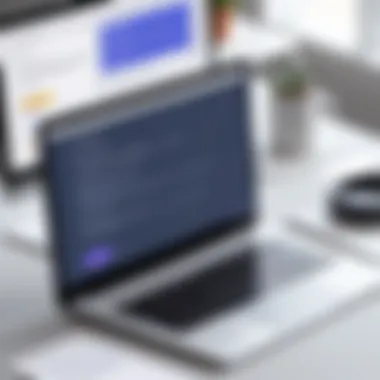

- Data Consistency: Ensure that the data shared between Google Forms and the third-party service is consistent and accurate.
- Workflow Clarity: Clearly outline the workflow automation to avoid confusion during form submissions and processing.
- Security Measures: Evaluate the security features of both Google Forms and the third-party service to safeguard user data.
Analyzing Performance Metrics
Analyzing performance metrics is a crucial component in maximizing the effectiveness of automated email systems linked to Google Forms. This section will delve into the specific elements that define the performance of your automated email processes, the benefits they offer, and the considerations that should be taken into account when reviewing these metrics. It is essential for professionals and businesses to implement a robust system for analyzing these metrics to ensure that their communication strategies are effective and responsive.
When evaluating the performance of automated emails, focus on key metrics such as open rates, click-through rates, delivery rates, and response rates. Each of these metrics provides insight into different stages of the email communication process. These insights allow for better decision-making, enabling the refinement of email strategies over time.
- Open Rates: Measures how many recipients opened the automated emails. High open rates indicate that your subject lines are effective and relevant, whereas low rates may suggest a need for improvement.
- Click-Through Rates (CTR): Indicates how many recipients clicked on links within the email. This metric helps assess the relevance and engagement of the content provided.
- Delivery Rates: Tracks the percentage of emails successfully delivered to recipients' inboxes. A low delivery rate often points to issues that need immediate attention, such as incorrect email addresses or potential spam filters.
- Response Rates: These metrics reflect how many recipients engage with the content of the email, usually measured by replies or actions prompted by the email.
By carefully monitoring these metrics, organizations can identify patterns and trends within their email campaigns. This data-driven approach not only enhances the overall efficacy of automated emails but also corroborates the necessity for ongoing refinement in communication strategies.
Considerations around data privacy and compliance are also important when working with performance metrics. Protecting user data while analyzing metrics must always be a priority. Understanding and incorporating users' insights further strengthens trust and leads to a more engaged audience.
Tracking Email Engagement
Tracking email engagement forms the foundation for understanding how your automated emails resonate with recipients. There are various tools and methods available for this purpose, primarily offered through Google Analytics, email service providers, and within Google Sheets itself.
One effective way to measure engagement is through link tracking. By embedding UTM parameters in the URLs included in automated emails, you can analyze the click-through data through Google Analytics. This allows you to ascertain not just how many users clicked a link, but also where they came from and their subsequent behaviors on your website.
Additionally, leveraging features within Google Sheets to analyze response rates can assist in measuring engagement on deeper levels. For example, sorting responders based on the time of engagement can reveal peak times for interaction, allowing you to refine sending times accordingly.
Email engagement provides a nuanced understanding of user interactions and helps in adjusting content to meet audience preferences. For instance, if a significant number of users only engage with a certain type of content, it can steer future campaigns towards similar themes. The emphasis should remain on iterating upon this engagement data to deliver increasingly relevant content.
Refining Processes Based on Metrics
Refining processes based on metrics is a method that leads to continual improvement and optimization in automated email strategies. Once key performance indicators are established and baseline metrics are measured, the pathway to enhancement can open up various avenues.
Regularly reviewing engagement metrics will guide adjustments in both content and strategy. For instance, if open rates are low, testing different subject lines or preview texts could potentially lead to significant improvements. A/B testing can be an effective way to see which variations resonate better with the audience.
Setting periodic reviews of the data collected every few weeks or months can help in identifying trends over time. These trends can highlight what worked well in past campaigns and what did not, allowing for well-informed adjustments moving forward.
Feedback loops can also be integrated into this refinement process. Gathering direct feedback from recipients through follow-up surveys or simple queries can prove invaluable in determining what aspects of the automated emails they find most beneficial.
"Continuous improvement is better than delayed perfection."
Real-world Applications of Automated Emails
Automated emails can have a significant impact across various sectors. They improve communication, save time, and enhance operational efficiency. In business environments, they facilitate prompt follow-ups on customer inquiries, provide confirmation of transactions, and keep users informed about account activities. This reduces manual workload and minimizes the chance of errors from human intervention.
One key benefit is consistency. Automated emails ensure that responses are uniform, maintaining a professional image. Furthermore, by using templates tailored to specific needs, organizations can swiftly adapt messages for different audiences with little effort. This capability becomes essential in industries where timely and accurate communication is paramount.
Case Studies in Various Industries
The application of automated emails is extensive. In education, institutions use Google Forms to gather student feedback at the end of each term. Automated follow-up emails provide students with updates on their feedback. This ensures that their voices are heard and measures for improvements are put in place. Additionally, tutors and administrators can send reminders about deadlines or changes in scheduling, keeping everyone informed easily.
In the healthcare sector, clinics often utilize automated emails from Google Forms to collect patient information. After appointments, automated emails can ask for feedback on their experiences. This feedback helps improve services and maintain satisfaction. Hospitals also manage appointment confirmations and reminders through these automated systems, enhancing the patient experience.
E-commerce businesses benefit equally. When customers make purchases, they immediately receive order confirmations. Automated responses not only confirm transactions but also provide shipping details. These emails assure customers their orders are being processed, while also encouraging engagement through follow-up messages, like shipping updates.
User Testimonials and Insights
Users have shared valuable insights regarding their experiences with automated email systems. According to one marketing manager from a tech company, "Using Google Forms with automated emails has changed how we handle client inquiries. It allows us to focus on strategic initiatives instead of routine tasks."
Similarly, a small business owner noted, "We have more time to engage our customers personally since the automation handles mundane tasks. Our feedback loop is quicker, allowing us to address issues effectively."
Overall, the application of automated emails is evident in various industries. It provides a mechanism to streamline operations, enhance communication speed and efficiency, and maintain professionalism. The potential benefits emphasize the value of integrating automated responses in many workflows.
Future of Automation in Forms
As we navigate the ever-evolving landscape of technology, the significance of automation in forms cannot be overstated. The future of automation integrates efficiency and precision, allowing organizations to streamline processes that were once tedious and prone to errors. Automated systems save time and resources, making them invaluable for both large enterprises and individual users. In the realm of Google Forms, this future promises enhancements that cater to increasing user demands and expectations.
The automation of forms, particularly through tools like Google Forms, brings forth a myriad of benefits. It enhances communication, minimizes the risk of human error, and facilitates timely responses to users. Businesses can expect smoother workflows as automated emails deliver immediate feedback, confirmation, or follow-up messages to form submitters. This aspect of automation not only boosts accuracy but also elevates user experience.
Emerging Trends in Automation
The field of automation is seeing noteworthy trends that influence how tools like Google Forms operate. One such development is the integration of artificial intelligence (AI) into form automation. AI can analyze data and customize responses, allowing organizations to deliver more tailored communication. This shift towards personalization enhances user engagement, making recipients feel valued and understood.
Another trend is the rise of low-code and no-code automation solutions. These platforms empower non-technical users to create automated workflows without needing extensive coding experience. This democratization of technology encourages a broader spectrum of users to adopt automation, potentially leading to more innovative applications and approaches.
Additionally, there is a growing emphasis on data security and privacy as automation becomes commonplace. Users are more cautious about their personal information, prompting developers to prioritize robust security measures in automated systems. This includes encrypted data transfer and compliance with regulations like GDPR, ensuring trust between organizations and their audiences.
Potential Developments from Google
Google is constantly evolving its suite of tools, and future developments in Google Forms are likely to reflect this trend. One anticipated improvement is the enhanced integration between Google Forms and other Google services like Google Sheets and Google Drive. Such updates could create a more cohesive ecosystem, allowing users to manage their data more effectively.
Furthermore, Google may introduce advanced analytics features. These would enable users to gain deeper insights into responses collected through automation. Understanding user behavior not only aids in refining communication strategies but also allows organizations to make informed decisions based on concrete data.
Google could also enhance the user interface, making it more intuitive and accessible. A streamlined experience will encourage users to leverage automation capabilities fully and reduce the learning curve for newcomers.
End and Key Takeaways
In the evolving landscape of digital communication, understanding the mechanisms behind automated emails can markedly enhance workflow efficiency and accuracy. The integration of Google Forms with automated email solutions allows for effective and timely communication with users or respondents. This guide has comprehensively covered the critical elements of setting up such automation, ranging from initial configurations to advanced integration techniques.
Summarizing Key Points
Several key aspects stand out throughout this exploration:
- Automation Benefits: Automating emails reduces manual effort and the potential for errors, allowing professionals to focus on more strategic tasks.
- Integration Process: Connecting Google Forms to Google Sheets and utilizing Google Apps Script is essential for triggering automated responses efficiently.
- Continuous Improvement: Regularly testing and refining the automated systems ensures reliability and effectiveness. Metrics from engagement can guide necessary adjustments.
- Privacy and Deliverability: Prioritizing data security while optimizing for email deliverability is crucial to maintain trust and improve communication efficacy.
By synthesizing these points, professionals should feel more empowered to implement effective automated email systems using Google Forms.
Encouragement for Implementation
Implementing automated email workflows using Google Forms need not be daunting. Begin by understanding your specific needs for automation. Consider starting small—perhaps with a single form—and gradually expand your approach as you gain confidence in the tools.
It is advisable to keep track of email engagement metrics during the initial phases. This information will prove invaluable for refining your process. Don't hesitate to iterate based on the feedback received, ensuring that both functionality and user experience are optimized.
The advantages of automation can lead to significant improvements in communication strategies. Embrace the tools discussed in this guide, and progressively enhance your automation capabilities. This methodical approach will further your understanding of Google Forms while increasing your operational efficiency.







