Discovering Top Free Remote Access Tools for Users
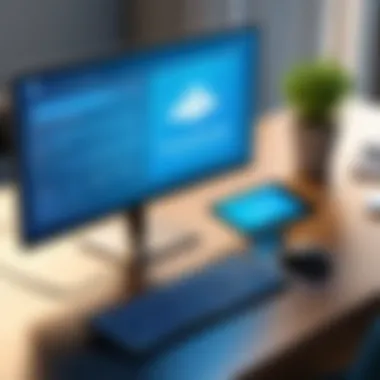

Intro
In the modern landscape of work, the ability to access computers remotely has become essential. Whether for personal use or business operations, individuals seek tools that facilitate seamless connectivity. Free remote computer access solutions offer a variety of features, making it necessary to explore their benefits and limitations.
This article mainly focuses on providing insights into the best free remote access tools available today. The aim is to equip users with knowledge to make informed decisions based on their requirements and circumstances. Diverse software solutions cater to different needs, from basic remote control to more advanced functionalities. It is crucial to understand how these tools function, their adaptability for scaling operations, and inherent security features, especially in the context of increasing remote work demands.
Understanding Remote Computer Access
Remote computer access solutions have become integral to modern workflows, especially with the rise of remote work. They enable users to connect to computers from various locations, facilitating both personal and professional tasks. This section aims to clarify what remote computer access entails and why it is crucial in today's technology-driven landscape.
Definition of Remote Computer Access
Remote computer access refers to the capability to connect to another computer or network from a remote location. Users can control and access files, programs, and system features of the target computer as if they were physically present. This is achieved through software that establishes a connection between the devices, allowing for tasks such as troubleshooting, file sharing, or working on projects. Common remote access protocols include Remote Desktop Protocol (RDP) and Virtual Network Computing (VNC).
Importance in Today's Work Environment
In recent times, the necessity for remote computer access solutions has intensified. There are several key reasons for this trend:
- Flexibility: Employees can work from different locations, be it home, cafes, or co-working spaces.
- Collaboration: Teams can collaborate in real-time, accessing shared resources without the need for physical proximity.
- Cost-Effectiveness: Organizations save on resources that would otherwise be spent on office space and infrastructure.
- Support and Maintenance: IT professionals can remotely access systems to debug or assist users without needing to be on-site.
Furthermore, these tools are also invaluable during emergencies, such as natural disasters or health crises, allowing for business continuity. As organizations increasingly adopt hybrid work models, the importance of understanding and utilizing remote computer access solutions can not be overstated.
"Remote access technology is helping businesses adapt to changes and redefine work environments. It is not just a convenience; it is an essential aspect of modern operations."
Criteria for Selecting Remote Access Software
When evaluating remote access software, it is crucial to consider various criteria that directly impact proficiency and user experience. In a landscape where remote work has become prevalent, selecting the right software aligns closely with operational efficiency and ease of use. Key criteria include user interface, compatibility, security features, connection stability, and cost. Each of these aspects plays a significant role in how well the tool can serve the user's needs.
User Interface and Experience
A user-friendly interface is essential when selecting remote access software. The design and layout of the application can significantly affect the efficiency of use. Intuitive controls allow users to navigate easily, reducing the learning curve often associated with new technology. A responsive interface enhances overall user satisfaction. It is advisable to choose solutions that offer custom configurations to adapt to personal preferences. This adaptability can make routine tasks quicker.
Compatibility with Operating Systems
Ensuring that the remote access software is compatible with various operating systems is another critical aspect. Users often operate on different platforms, such as Windows, macOS, or Linux. The ability of the software to function seamlessly across these systems is vital for collaborative work. Solutions that support multiple operating systems prevent compatibility issues that may disrupt workflows. Additionally, some tools may even offer browser-based functionality, which extends access to users with diverse setups.
Security Features
In an age where data breaches and cyber attacks are common, security cannot be overlooked. Selecting software with robust security measures is paramount. Look for solutions that provide end-to-end encryption, multifactor authentication, and strong user permission settings. These features protect sensitive data transmitted over the internet. Security features should not just be reactive but also proactive, reducing vulnerabilities that may be exploited.
Connection Stability
Connection stability is integral to maintaining productivity during remote sessions. Users expect uninterrupted access to their systems, and any disruption can result in lost time and increased frustration. Evaluate software based on the performance in different network conditions. Solutions that employ advanced technology to manage bandwidth and optimize performance can ensure a smoother experience. A stable connection means users can focus on their tasks without constant worry about disconnections.
And Also Cost Considerations
While the focus is on free solutions, understanding any cost implications is essential. Some free tools may have limitations in features or support that could necessitate an eventual upgrade to a paid plan. It is crucial to assess the long-term costs versus benefits. Reading reviews and user feedback can provide insight into whether any limitations affect usability or productivity. Knowing what a software offers, even in its free version, helps users make informed decisions.
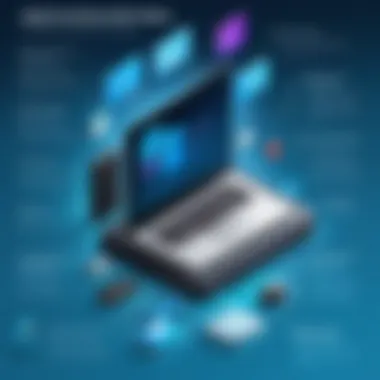
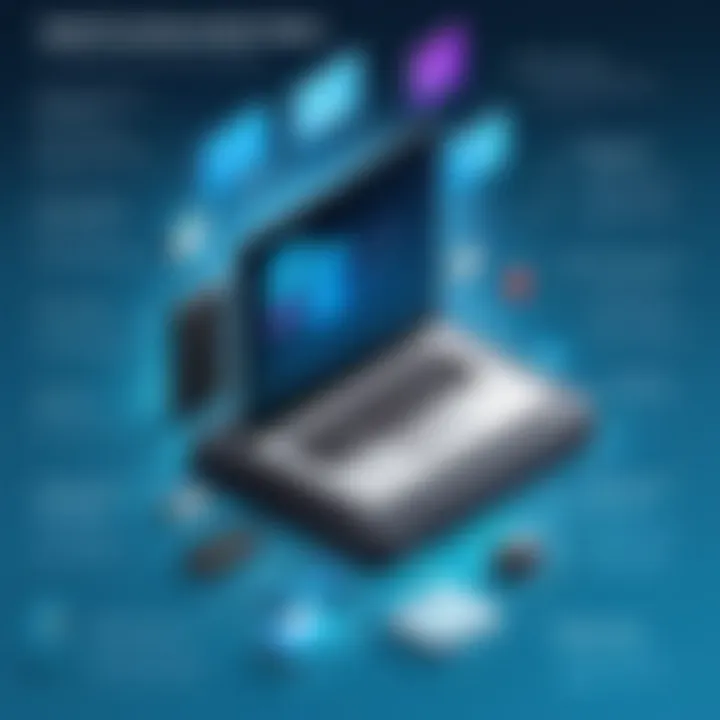
Top Free Remote Computer Access Solutions
The rise of remote work has made effective computer access solutions a necessity. This section examines various free tools that enable users to connect to computers from different locations. These solutions not only support business operations but also allow for seamless personal use. Users should consider several elements when selecting a solution. This includes ease of use, connectivity, security features, and compatibility with different operating systems. Choosing the right tool can greatly benefits productivity and convenience, making remote access solutions crucial in today’s digital environment.
Solution One: TeamViewer
Features Overview
TeamViewer offers a wide range of features that facilitate remote access. The software enables file transfer, remote printing, and session recording. One key characteristic is its cross-platform support, allowing connections between various devices, including Windows, Mac, Linux, and mobile operating systems. Its ease of installation and user-friendly interface are also significant advantages, making it suitable for users of all technical backgrounds. However, its reliance on a stable internet connection might be considered a disadvantage in regions with poor connectivity.
Strengths and Limitations
Strengths of TeamViewer include its robust security protocols. The software employs end-to-end encryption, ensuring data safety during remote sessions. Another advantage is its support for multiple users, enabling collaborative work on projects. A limitation might be its performance with lower bandwidth. Users have reported slower connections under such circumstances. Additionally, while TeamViewer is free for personal use, business users may need to purchase a license, which can be a drawback for small enterprises.
User Feedback
TeamViewer is often praised for its reliability and ease of use. Many users appreciate the intuitive interface, allowing them to initiate remote sessions quickly. However, some reviews highlight issues related to customer support, particularly for free users. The significant number of positive reviews reflects its popularity, yet negative experiences may cause hesitation for potential users. Overall, TeamViewer provides a well-rounded solution but might not cater to every need, especially for those requiring extensive support.
Solution Two: AnyDesk
Features Overview
AnyDesk stands out with its lightweight design, allowing fast connections and easy installation. Its distinct feature is the proprietary DeskRT codec, which optimizes image quality and speed, even on low-bandwidth internet. This is a significant factor for users operating in regions with slow connections. AnyDesk supports file transfer as well, facilitating quick access to data needed during remote sessions. However, its interface may be less intuitive for first-time users, presenting a potential obstacle.
Strengths and Limitations
One key strength of AnyDesk is its speed and responsiveness. Many users find the connection stabilization impressive, making it suitable for real-time applications. Moreover, it offers secure connections through TLS 1.2 technology. However, a limitation exists in its free version, which lacks certain advanced features available in the paid version. This may deter users looking for comprehensive functionality without cost.
User Feedback
General user sentiment towards AnyDesk is positive, highlighting its performance in remote access. Users appreciate the fast connection times and smooth handling of graphic-intensive applications. Critiques often mention the limited features of the free version compared to competitors. Nonetheless, the user suggestions often focus on expanding functionalities rather than performance concerns, indicating a strong preference for its current capabilities.
Solution Three: Chrome Remote Desktop
Features Overview
Chrome Remote Desktop offers a simple way to access computers remotely via the Google Chrome browser. Its primary feature is the ability to connect through browser extensions, making it accessible for users who already use Chrome. The solution is straightforward; users can set it up within minutes. However, it may lack some advanced features found in other solutions, such as file transfer capabilities.
Strengths and Limitations
A notable strength is its integration with Google accounts, allowing easy access across devices using Chrome. This means users can access their computers from anywhere without additional software installation, enhancing accessibility. On the downside, it doesn’t support cross-platform connections as flexibly as other tools. Therefore, those looking for diverse compatibility might find this limiting.
User Feedback
Users generally view Chrome Remote Desktop favorably, acknowledging its simplicity and reliability. Negative feedback often stems from the lack of features, which may disappoint users looking for more complex functionalities. Still, for those needing basic access without frills, it is often recommended as an effective solution.
Solution Four: RemotePC
Features Overview


RemotePC provides a strong suite of features like remote file access, desktop sharing, and chat functionalities. One notable element is its easy-to-use mobile app, which allows users to connect from their smartphones. This flexibility is essential for users frequently on the move. But, it has been pointed out that the free version doesn’t offer multi-user access, a valuable feature for collaborative environments.
Strengths and Limitations
Security is a highlight for RemotePC, utilizing strong encryption to protect user data. Additionally, its user-friendly interface often receives compliments from users. The limitation lies in the free plan's restricted access, as users have noted the need for advanced features in a more competitive market. This constraint can deter potential users who may need those functionalities.
User Feedback
Feedback for RemotePC tends to emphasize its solid performance and user-friendly nature. Many users report satisfaction with connection speeds and ease of navigation. Nevertheless, complaints regarding limited features of the free version are common. As such, the responses indicate a clear need for potential improvements or more comprehensive offerings in future updates.
Solution Five: Windows Remote Desktop
Features Overview
Windows Remote Desktop is built into Windows operating systems, providing a reliable option for users with existing systems. Its key features include remote connections directly from a Windows machine, making access straightforward for Windows users. However, it requires configuration, potentially overwhelming new users without technical knowledge regarding firewall settings and network configurations.
Strengths and Limitations
This solution's strongest point is its seamless integration with other Windows features and tools. Users can utilize all functionalities of the remote computer as if they were physically present. However, it is limited to Windows systems, limiting access for users on other platforms. Furthermore, many users find the installation process confusing, requiring a level of technical expertise for optimal use.
User Feedback
Users frequently commend Windows Remote Desktop for its reliability and performance. Regular users appreciate how it can function without additional software. Nonetheless, the feedback also indicates frustration with the setup challenges, especially for less tech-savvy users. Overall, this solution serves well for dedicated Windows users, but it may not appeal broadly to those using various operating systems.
Comparative Analysis of Top Solutions
In the realm of remote computer access, various software options exist, but not all fulfill the same needs. A comparative analysis allows users to pinpoint which solution best aligns with their requirements. It focuses on critical aspects such as functionality, user experience, and security. Understanding these elements helps businesses and individuals make informed decisions that enhance productivity while maintaining security.
Functionality Comparison
When evaluating remote access tools, functionality is perhaps the most significant aspect. Each solution provides distinct features that cater to different use cases.
- TeamViewer specializes in remote support and collaboration, including file transfer capabilities.
- AnyDesk boasts high performance with low latency, ideal for resource-intensive applications.
- Chrome Remote Desktop offers straightforward browser-accessed connections but lacks some advanced features.
A detailed comparison of these functionalities lets users select a tool that best serves their operational needs and technical requirements.
User Experience Insights
User experience is often the determining factor for long-term software adoption. A tool can have extensive features, but if it's not user-friendly, it risks low engagement.
- TeamViewer features an intuitive interface, which simplifies navigation even for non-experts.
- AnyDesk prioritizes a clean design. Users frequently cite its speed and reliability as major advantages.
- Chrome Remote Desktop is integrated with the Google ecosystem, making it familiar for many users but simplistic in scope.
By assessing user feedback and engagement metrics, one can gauge how each platform supports effective remote work.
Security Perspectives
Security remains a paramount concern for remote access applications. Users must understand how each tool protects sensitive data and maintains privacy.


- TeamViewer employs end-to-end encryption and two-factor authentication, addressing high-security concerns.
- AnyDesk also incorporates robust security measures, ensuring encrypted connections but has faced scrutiny with previous vulnerabilities.
- Chrome Remote Desktop benefits from Google's security infrastructure but may not offer as granular control over access permissions as others.
Each solution's security protocols must be scrutinized to ensure they meet organizational and personal standards.
Remember: In an age where cyber threats are prevalent, selecting a remote access software should always include a thorough assessment of its security features.
Potential Risks and Challenges
Understanding the potential risks and challenges related to free remote computer access solutions is essential for users. This segment assesses various vulnerabilities, connectivity issues, and technical difficulties that may arise when utilizing these tools. By identifying these risks, users can take proactive measures to mitigate them, ensuring a more secure and effective remote access experience. This is particularly relevant in the context of increasing reliance on digital solutions for work and personal activities.
Security Vulnerabilities
Security vulnerabilities in remote access software pose significant risks. Cybercriminals often target these applications to exploit weaknesses and gain unauthorized access to sensitive data. When users utilize free solutions, they may inadvertently expose themselves to dangers due to a lack of robust security measures. For instance, some free tools may not offer encryption or may have known software flaws that can be exploited.
Users should prioritize tools that implement strong encryption protocols and regularly update their software to address any security gaps. Moreover, it's crucial to utilize strong passwords and two-factor authentication where available. This can significantly enhance the overall security posture when accessing computers remotely. Monitoring user reviews and conducting thorough research about a tool's security performance is another approach to safeguard sensitive data.
Dependability on Internet Connectivity
Another challenge of using remote computer access solutions is the dependence on stable internet connectivity. A slow or unstable connection can result in frustration during remote sessions, impacting productivity. For professionals who rely on consistent remote access for work, this can lead to delays in projects or a lack of communication with clients or team members.
It is advisable to test the internet connection before important tasks and consider options such as wired connections or quality internet service providers to ensure a more reliable experience. While users cannot completely eliminate internet connectivity risks, being proactive can minimize disruptions during remote sessions.
Technical Issues
Technical issues can also affect the reliability of remote access solutions. Problems may arise from software bugs, compatibility issues with operating systems, or hardware limitations. Users may face connectivity failures, screen freezes, or unexpected disconnections during their remote sessions. These complications can be especially troublesome if a user is in the middle of an important task or presentation.
To reduce the risk of encountering technical difficulties, regularly updating the software is crucial. Also, familiarizing oneself with the common troubleshooting steps can be helpful. Engaging with support communities, such as those found on platforms like Reddit, can provide valuable insights into common issues and effective resolutions.
“Understanding these potential risks equips users to make informed choices about which remote access software to select.”
By recognizing and addressing these potential risks and challenges, users can ensure a safer, more effective experience with remote computer access solutions.
Closure
In this article, the importance of being informed about free remote computer access solutions cannot be overstated. As remote work becomes a norm, companies and individuals alike must address the need for reliable connectivity. Understanding the various tools available enhances decision-making. To choose the right software, one must consider features, security, and compatibility. Missteps in selecting a tool can lead to productivity loss or security risks.
The analysis of top solutions assures readers that they do not have to compromise quality for cost. With options like TeamViewer, AnyDesk, and Chrome Remote Desktop, users can find a tool that meets their specific needs without financial strain.
Effective remote access solutions empower staff and foster collaboration. As work environments evolve, investing time into finding the right tool can yield significant benefits for organizations. The proper software improves workflow, enhances security, and allows seamless communication across different locations.
Summary of Findings
The exploration of free remote access solutions reveals essential insights:
- Diverse Options: There are numerous tools available, each with unique attributes.
- Key Features Analyzed: Factors such as user interface, security, and compatibility are critical in choosing software.
- Strengths and Limitations: Each solution comes with its strengths, making some better suited for particular tasks or environments.
User feedback provides a secondary layer of information, highlighting real-world experiences. Understanding these experiences influences user choice and helps mitigate risks. Overall, the research indicates that the right choice can lead to significant productivity gains in remote settings.
Recommendations for Users
Based on the findings and analysis, users should consider the following:
- Assess Needs: Users should clearly define what they need from remote access software. Do some need simple file sharing, while others require more sophisticated tools for IT support?
- Prioritize Security: Security features must be a top consideration. Ensure that the chosen software employs strong encryption and secure connection protocols.
- User-Friendliness Matters: Select software that offers an intuitive interface. A complex tool may create unnecessary hurdles in an already challenging work setup.
- Test Multiple Options: Many tools offer free trials. Testing several solutions can provide a practical understanding of which one fits best.
- Stay Updated: Regularly check for software updates. These updates not only enhance functionality but also patch security vulnerabilities.
By following these recommendations, users can enhance their remote working experiences and ensure that they securely access their needed resources, even from afar.







