Top Remote Desktop Software Options for iPad Users
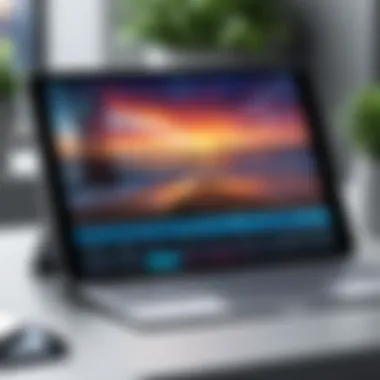

Intro
As remote work becomes more prevalent, the need for reliable remote desktop software on various devices, including the iPad, is crucial. This guide focuses on the most effective options available, exploring their unique features, compatibilities, and the overall user experience.
For many professionals, the ability to access a desktop environment from an iPad can significantly enhance productivity. Users look for software that not only provides seamless connectivity but also integrates tools that meet their specific workflow demands. This article aims to dissect the leading software solutions designed for the iPad, offering insights on their functionality and scalability to help users make informed choices.
Throughout this comprehensive analysis, we will highlight how these remote desktop solutions facilitate business operations and individual tasks by allowing users to interact with their desktops remotely. We will also discuss practical applications and real-world scenarios to illustrate their effectiveness.
By the end of this piece, readers will have a clearer understanding of which remote desktop software suits their requirements best, ensuring they can navigate the complexities of choosing the right tool for their productivity needs.
Let's delve deeper into the functionalities the leading remote desktop software options provide.
Preamble to Remote Desktop Software
In today's digital age, the ability to access a computer remotely is invaluable. As remote work becomes a significant part of professional culture, the relevance of remote desktop software increases. This software enables users to control their PCs from various devices, including smartphones and tablets like the iPad. Such flexibility empowers users to perform tasks without being physically present at their workplace, promoting productivity and efficiency.
Understanding Remote Desktop Technology
Remote desktop technology allows one computer to connect to another over a network connection. The system works by transmitting the visual output of the host computer to the client device while sending back the user's input, such as keyboard strokes and mouse movements. This process depends on a few fundamental components, including:
- Network Infrastructure: A stable internet connection is crucial for effective performance. It ensures that data transfers occur smoothly without significant lag.
- Remote Desktop Protocols: Different software solutions utilize various protocols for communication. Understanding these can help users choose the most appropriate solution for their needs.
- Encryption Standards: Security is a top concern. The best remote desktop applications employ strong encryption techniques to protect data during transmission.
With these elements in place, users can expect a reliable connection that mirrors their desktop environment effectively.
Importance for iPad Users
The iPad's portability makes it a suitable device for remote access. Users can leverage the convenience of an iPad to complete work tasks on the go. For professionals who need to manage files, access applications, or provide support from different locations, having effective remote desktop software is vital. Key points to consider include:
- Portability: The ability to access a powerful workstation from a lightweight device ensures greater mobility in work environments.
- Compatibility: Many apps designed for iPad offer features tailored to touch interfaces, enhancing usability.
- Integration with Workflows: Remote desktop software can streamline workflows for tasks that require specific software or equipment, often available only on office computers.
"Remote desktop solutions are vital for enhancing remote working efficiency, particularly for mobile users."
By understanding the significance of remote desktop software and its applications on the iPad, users can make informed decisions about the tools they choose. This knowledge aids in maximizing productivity while minimizing the hurdles often associated with working away from a traditional desktop environment.
Key Features to Consider
When selecting remote desktop software for iPad, the key features play a significant role in ensuring that the chosen solution aligns with user needs and expectations. Understanding these features helps users maximize productivity and efficiency. Below are some essential aspects to consider when evaluating different software options.
Security Measures
In today's digital landscape, security is paramount. The right remote desktop software must implement strong security measures to protect user data. Features like encryption, two-factor authentication, and secure connections are crucial. Without these, sensitive information can be vulnerable to unauthorized access. Users should prioritize software that adheres to recognized security standards, as this enhances trust and mitigates risks associated with remote access.
"Security is not just a feature; it is a fundamental requirement for remote access solutions."
User Interface and Experience
The effectiveness of remote desktop software greatly hinges on its user interface and overall user experience. A clean and intuitive design can significantly improve usability, reducing the learning curve for new users. The interface must facilitate easy navigation and accessibility, allowing users to find necessary functions without hassle. A positive experience can lead to increased productivity, especially in high-paced environments where time is crucial. A responsive and straightforward UI also enhances satisfaction, encouraging continuous use of the software.
Performance and Speed
Performance and speed are critical factors directly affecting the efficiency of remote desktop sessions. Users expect seamless operation when connecting to another computer. Lagging or slow response times can interrupt workflows and cause frustration. It is important to test how the software performs under various network conditions. Features like adaptive bandwidth usage and hardware acceleration can enhance performance, ensuring a smooth experience even in less than ideal conditions.
Cross-Platform Compatibility
Cross-platform compatibility significantly extends the usability of remote desktop solutions. Many users operate on multiple devices or collaborate across different operating systems. Software that supports various platforms ensures that users can connect and work regardless of the device in use. This may include compatibility with Windows, macOS, Android, and Linux. Consequently, the ability to access work applications from different platforms encourages flexibility and caters to diverse working habits.


Support and Updates
Ongoing support and frequent updates are essential for maintaining the performance and security of remote desktop software. Users should consider providers that offer reliable customer support, including technical assistance and user guidance. Updates are equally important as they fix bugs, introduce new features, and improve security. Choosing software from vendors that prioritize these elements can ensure long-term usability and reliability in business operations.
Overall, assessing key features is an integral step in choosing remote desktop software for iPad. By focusing on security, user experience, performance, cross-platform support, and vendor reliability, users can make informed decisions that meet their operational demands.
Top Remote Desktop Software Options for iPad
Understanding remote desktop software is crucial in today’s fast-paced digital environment. The rise of mobile technology and changing work habits means that many professionals rely on their iPads for remote access to their desktop systems. This section examines the leading remote desktop options available specifically tailored for iPad users, focusing on attributes, advantages, and considerations.
Each software option provides unique capabilities to address various user needs. Factors such as ease of use, performance, security, and compatibility are pivotal in making a selection. Here we will delve into the specifics of each tool to assist users in making an informed choice.
TeamViewer
Overview and Key Features
TeamViewer is known for its robust performance and user-friendly interface. It allows for remote access to devices across different platforms. One of its most notable features is the unattended access, enabling users to connect without needing the other party to be present. This feature is especially beneficial for technicians who need to offer support without interruption. Furthermore, TeamViewer supports file transfer, which eases collaboration. Given its comprehensive feature set, it remains a popular option among users seeking both functionality and simplicity.
Target Audience
The target audience for TeamViewer spans individuals and businesses alike. Small businesses can benefit from its cost-effective plans, while enterprises appreciate its advanced features. It is especially appealing to IT professionals, offering them tools necessary for support operations. However, pricing may be a deterring factor for casual, occasional users who might find subscription costs high.
User Experience
The user experience with TeamViewer is generally positive. The app is neatly designed, making navigation straightforward. Users value its quick setup and the ability to use it without extensive training. Still, some users find the range of features overwhelming. There is a learning curve, especially for new users unfamiliar with remote software tools. Overall, though, it remains relatively easy to adopt.
Microsoft Remote Desktop
Setup Process
Setting up Microsoft Remote Desktop is a streamlined process if users possess existing Microsoft accounts. The app prompts the user to log into their account, further simplifying the connection process. This aspect is particularly attractive for organizations already using Microsoft services. However, certain requirements, like ensuring Windows Pro for the host device, may limit accessibility for some users.
Integration with Microsoft Services
The integration with Microsoft services is one of the standout characteristics of this application. Users working in environments that rely on Microsoft products will find it seamlessly connects with tools like Office 365 and OneDrive. This integration fosters productivity but also relies heavily on users being embedded within the Microsoft ecosystem, which may not suit everyone.
Performance Analysis
Performance of Microsoft Remote Desktop is generally commendable, especially for users on a reliable network. It offers a high-definition experience and low latency, ensuring smooth operation, which is essential for business tasks. However, performance can diminish on slower connections, making careful network management necessary.
Splashtop
Unique Features
Splashtop stands out for its high-definition streaming capabilities and low latency. This allows users to view video and graphics with clarity, making it a preferable choice for creative professionals who require precise representation of colors and details. Moreover, it includes features like remote printing, taking its utility a step further. Although these features enhance user experience, substantial bandwidth is vital for optimal performance.
Business vs. Personal Use
Splashtop caters to both business and personal use, providing tailored plans for each segment. Business users often require advanced security features and team collaboration tools. On the other hand, casual users appreciate its straightforward access to files on the go without overwhelming features. The separation between business and personal offerings satisfies diverse user needs effectively.
Cost Analysis
Cost of Splashtop is usually considered competitive. Its subscription plans provide flexibility depending on the features you need. Users can choose from personal use to business use, depending on their budget and feature requirements. However, hidden costs like installation may also arise and should be accounted for during budgeting.
LogMeIn
Advanced Functionalities
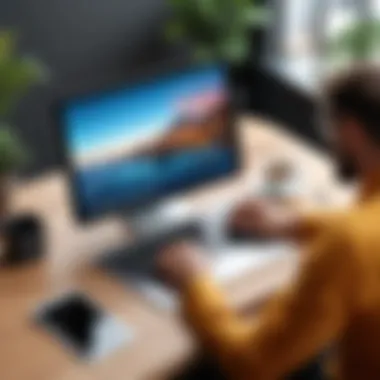
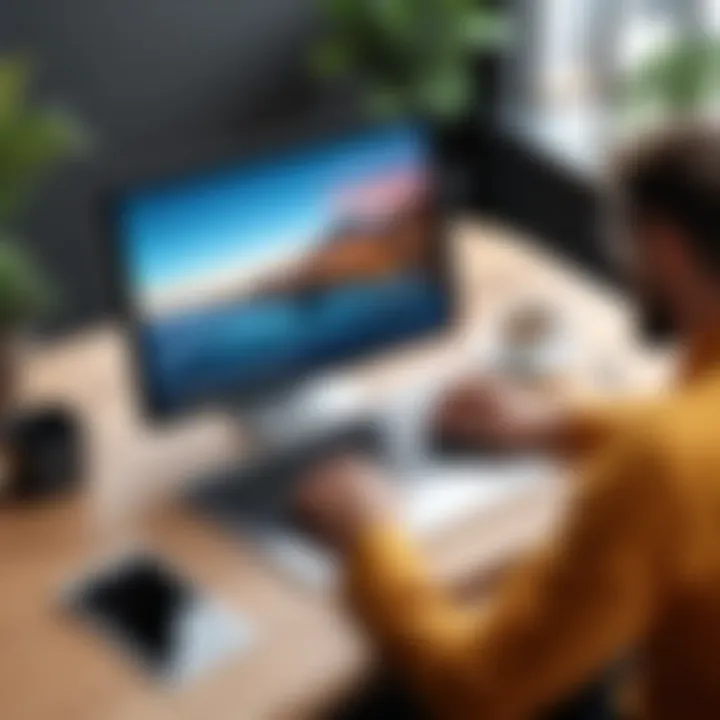
LogMeIn is robust with functionalities such as file sharing, remote printing, and multi-monitor display support. It allows users to manage connected devices individually, enhancing its appeal for organizational setups. The extensive capabilities may cater to advanced users but are more than what basic users might need, creating a disconnect in target audience alignment.
Usability Challenges
Despite its advanced features, LogMeIn presents usability challenges. Users have reported that setup could be cumbersome and navigating through its various settings takes time. This taken together has led to mixed reviews regarding user-friendliness. Great potential is there, but it may require users to invest time learning the setup and functionalities.
Comparative Benefits
In the comparative landscape, LogMeIn provides versatile options for those needing comprehensive remote access capabilities. However, its usefulness hinges on the user's ability to leverage the advanced features effectively. It may come at a higher cost, yet the extensive features may justify the expense for power users.
Chrome Remote Desktop
Installation and Configuration
Chrome Remote Desktop is known for its simplicity in installation and configuration. Users just need a Google account and a Chrome browser, which makes getting started straightforward. This ease of setup is one of its primary advantages, making it a go-to choice for less technical users.
Accessibility Factors
Accessibility is a strong suit of Chrome Remote Desktop. Being browser-based, it provides access across different devices without needing special software installation. However, reliance on the Chrome browser can limit those who prefer other browsers. Additionally, performance may vary based on the network and browser compatibility.
Limitations and Considerations
Despite its friendly features, users should consider limitations. The lack of advanced features found in competitor software may deter those seeking sophisticated tools. Furthermore, as a browser solution, it might not offer the level of security that dedicated applications provide. Prospective users should evaluate their specific needs before choosing Chrome Remote Desktop.
Use Cases and Practical Applications
Remote desktop software has many practical applications for users on their iPad. This section explores several important scenarios where such tools prove highly beneficial. Understanding these use cases can assist both individuals and businesses in recognizing how they can optimize their operations.
Remote Support Scenarios
Remote support is perhaps one of the most significant applications of desktop software. IT professionals can quickly address issues on remote devices. This is crucial not just for resolving technical difficulties, but also for ensuring that employees remain productive. When an employee encounters a problem, quick support can minimize downtime. Using software like TeamViewer allows technicians to see the user’s screen directly, which simplifies the troubleshooting process.
Consequently, users get assistance without the wait for in-person visits, saving both time and resources. Secure access is a key feature here, as software often includes encryption and two-factor authentication to protect sensitive data during support sessions.
Collaboration in Teams
In today’s work environment, collaboration is essential. Remote desktop software facilitates team cooperation, particularly for distributed teams. Tools like Microsoft Remote Desktop enable team members to share screens and exchange files seamlessly. This enhances communication, making it easier to work together on projects, regardless of location.
This software allows team members to interact with the same applications and files in real time. It reduces delays in project timelines since everyone can access the same tools without being physically in the office. Additionally, having remote access to workstations ensures that team members can contribute in any environment, whether at home or on the road.
Accessing Work Applications
Accessing work applications from an iPad is another significant use case. On the go, professionals can connect to their office systems and utilize necessary software programs. This is often critical for jobs requiring specialized applications that may not run on an iPad natively.
Using software such as Splashtop allows users to run complex applications that are only available on their desktop. This capability ensures that projects or tasks can continue without interruption, regardless of the physical location of the user. Moreover, these applications often run faster on more powerful desktop systems, while users gain flexibility with remote access.
"Remote desktop software effectively bridges the gap between mobility and accessibility, enabling users to perform tasks with maximum efficiency."
In summary, remote desktop software presents numerous valuable use cases. From providing timely support to enhancing teamwork and ensuring seamless access to applications, these tools are integral to productivity in a remote work environment.
Comparative Analysis of Remote Desktop Software
The comparative analysis of remote desktop software is crucial for understanding the nuances of different options available for iPad users. As more people rely on such software for work and communication, knowing the strengths and weaknesses of each can lead to better decisions. This analysis not only highlights performance metrics but also considers cost-effectiveness and user satisfaction.
Choosing the right remote desktop software involves evaluating how well each option meets specific needs. By assessing various parameters, users can identify the best solution tailored to their operational requirements, whether they are individual users or part of a larger organization. The end goal is to optimize functionality while minimizing any issues that may arise from compatibility or performance limitations.
Performance Benchmarks


Performance benchmarks serve as a vital part of the analysis, offering insight into how different remote desktop software options operate under various conditions. These benchmarks often encompass latency, resolution, and frame rate. Low latency facilitates smoother interaction during remote sessions, while high resolutions ensure that graphics remain clear and sharp. Furthermore, a steady frame rate is essential for seamless maneuvering through applications.
When examining these aspects, software like TeamViewer and Microsoft Remote Desktop often emerges with superior performance, especially in high-usage scenarios. In contrast, less established or free options may exhibit inconsistent performance, leading to frustration. Thus, understanding performance benchmarks enables users to select software that can handle their anticipated workload without significant degradation.
Cost Effectiveness
Cost-effectiveness can also drive decisions when selecting remote desktop software. For many, the features included must align with budget constraints and provide real value. Some software solutions offer subscription models, while others maintain a one-time purchase requirement. Therefore, a deeper investigation into the pricing structures becomes necessary.
For example, while LogMeIn may have higher upfront costs, its extensive features justify the price tag for businesses that need reliable operations. Conversely, Chrome Remote Desktop, being a free alternative, presents limited functionality, which may suffice for users needing light access for occasional use. Evaluating overall value, including hidden costs like support or training, ensures that the chosen software remains within budget without compromising needed features.
User Satisfaction Ratings
User satisfaction ratings serve as a reliable indicator of how well remote desktop software meets real-world expectations and experiences. These ratings can often be found on forums or review sites like Reddit. Users' testimonials provide insights into the deployment process, usability, and ongoing support.
For instance, reviews for Splashtop often highlight ease of use and quick setup, making it a favorite among small business owners and individual users alike. In contrast, some features in Microsoft Remote Desktop may not meet the expectations of casual users. Examining user ratings thus assists in identifying potential discrepancies between marketing claims and actual usage experiences, guiding informed choices.
Ultimately, engaging in a thorough comparative analysis of remote desktop software will significantly impact user satisfaction, efficiency, and overall productivity for iPad users.
Final Recommendations
In any discussion about remote desktop software for iPad, concluding with clear recommendations is essential. The right choice can significantly enhance productivity and operational efficiency. The final recommendations will guide users toward the most suitable software solutions based on specific needs. Each proposal is based not only on software capabilities but also on how they fit the diverse requirements of different types of users.
Best for Small Businesses
For small businesses, the focus is often on cost-effectiveness and user-friendly features. TeamViewer proves to be a fitting option. It offers comprehensive remote access features along with excellent support. The ability to collaborate seamlessly makes it a strong choice for teams with limited resources. Moreover, its competitive pricing structure ensures that small enterprises can leverage full functionalities without financial strain.
Another solid option is Splashtop. It provides robust security measures and excellent performance, critical for small businesses that may handle sensitive data. The low-cost business plan allows access to multiple users, enhancing productivity without compromising security.
Best for Large Enterprises
In the context of large enterprises, scalability and advanced features become paramount. LogMeIn stands out due to its advanced functionalities that cater to complex IT environments. It allows for remote management of multiple devices and comes equipped with a suite of collaboration tools. Microsoft Remote Desktop also fits well as it integrates seamlessly with Microsoft products, which many large organizations already use. The performance consistently meets the demands of enterprise-level operations.
Best for Individual Users
For individual users, ease of use and flexibility are crucial. Chrome Remote Desktop serves this demographic excellently. Being free and straightforward, it allows users to access their computers from their iPads effortlessly. Additionally, its platform-independent features enable usage across different devices without technical barriers.
Splashtop, mentioned earlier, also brings considerable value for individual users who may want a balance between personal and business use. Its user-friendly interface allows for intuitive navigation, enhancing the overall experience for those who may not have extensive technical expertise.
In summary, each recommendation highlights distinct strengths tailored to the needs of small businesses, large enterprises, and individual users. Choosing the right remote desktop software can ensure enhanced productivity and efficiency, which further aligns with the operational goals of the organization or individual.
By assessing needs and understanding specific software benefits, users can make informed decisions that best suit their remote access requirements.
Epilogue
The conclusion of this article addresses the vital role of remote desktop software for iPad users. As the demand for flexibility and efficiency in accessing computer systems grows, it is crucial to understand how these tools can bridge distance and enhance productivity.
Remote desktop software provides users the capability to connect to their desktops or servers from anywhere in the world. This is particularly beneficial for business professionals who often travel or work remotely. With options that cater to various needs, understanding the functional strengths of each software solution can significantly impact operational effectiveness.
Importance of Selection
Selecting the right remote desktop application lies at the heart of maximizing productivity. Each software presents unique features and compatibility considerations tailored to either individual or enterprise use. Therefore, paying attention to specific functionalities such as security measures and user interface is essential.
"The right remote desktop software can transform an iPad into a powerful tool for accessing work resources, simplifying remote support, and enabling team collaboration."
Specific Benefits
- Enhanced Accessibility: Users can easily access applications and files from their desktops, promoting seamless workflows.
- Increased Productivity: By leveraging remote desktop software, professionals can work efficiently without the constraints of location.
- Cost-Efficiency: Many solutions offer flexible pricing models suitable for both personal and business applications, providing value for money.
Considerations
While benefits abound, users must also weigh considerations such as performance speeds, security protocols, and regular updates. An informed choice ultimately leads to a smoother experience and better outcomes in work-related tasks.
In summary, a thorough evaluation of the features and applications of remote desktop software is paramount. This article serves as a guide to navigating your options effectively, ensuring that you find a solution that meets your specific requirements and enhances your productivity on the iPad.





