Converting MPP to Excel: A Comprehensive Guide
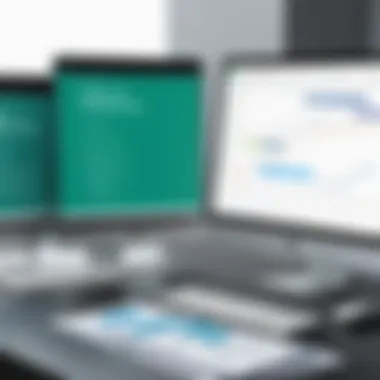
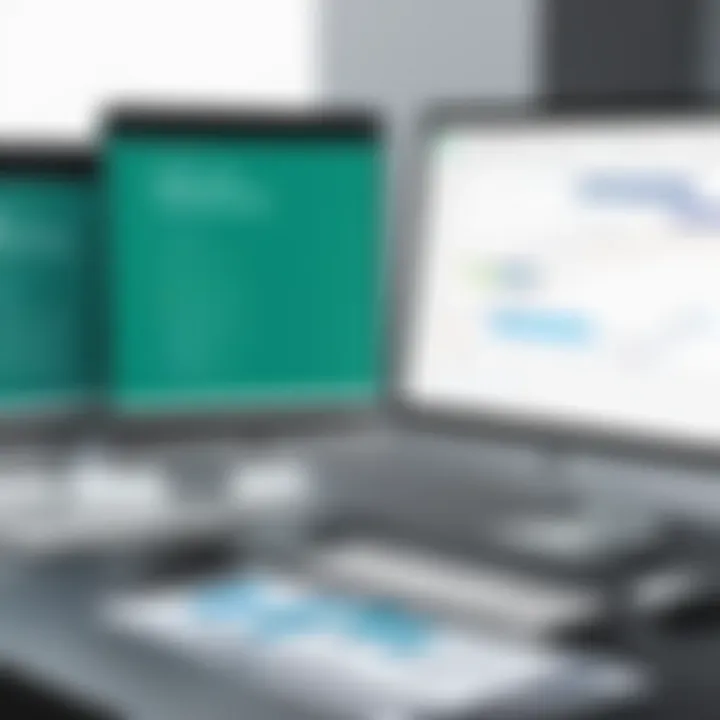
Intro
In today’s business landscape, data-driven decision making is crucial for operational efficiency. Microsoft Project files, with the MPP extension, are widely used for project management. However, the need to analyze this data in a more accessible format, such as Excel, often arises. This transition from MPP to Excel can enhance the usability of project data, allowing professionals to leverage the analytical capabilities of Excel. This process is essential for professionals who need clear visibility into project metrics and performance.
This article will delve into the various methods for converting MPP files to Excel format. We'll discuss key features, practical tools, and common challenges faced by users during the conversion process. Understanding these elements can aid in a smoother transformation of project data, ensuring clarity and accuracy throughout.
Functionality
Overview of key features
When considering conversion tools, knowing their functionalities is crucial. The very first aspect is ease of use. Many conversion software options feature user-friendly interfaces that simplify the process for even those with minimal technical skills. Some tools allow users to import MPP files directly and, with a few clicks, to export the data into Excel.
Additionally, functionality extends to formatting capabilities. Excel, as a spreadsheet application, offers extensive formatting options. When converting from MPP to Excel, it is vital that the structure of the data remains intact. Quality software solutions ensure that task descriptions, durations, resources, and dependencies are accurately reflected in the Excel format.
- Compatibility: The robustness of a conversion tool is reflected in its compatibility with various versions of Microsoft Project. Users should ensure their preferred tool supports the version of MPP they are working with.
- Data Integrity: Maintaining the integrity of project data is non-negotiable. Reliable conversion tools should feature options for preserving formatting styles, task hierarchies, and resource assignment details.
How well the software meets user needs
To evaluate software effectively, one must consider how well it aligns with user requirements. Tech-savvy individuals often seek tools that integrate additional features that enhance data manipulation and visualization in Excel. Tools like Project Plan 365 and MPXJ provide robust solutions for MPP to Excel conversions while offering added functionalities like batch conversions, which can significantly save time.
The efficiency of loading and processing files is also an important factor. Users typically prefer tools that can handle large MPP files seamlessly. Slow processing time can hinder productivity and lessen the benefits of conversion.
Scalability
Adaptability for growth
As project management needs evolve, so too must the tools used in the process. Scalability plays a significant role in selecting conversion software. Can the application adapt to increasing data volumes? For small teams, basic tools might suffice, but larger organizations may require advanced capabilities.
It's essential to look for software that accommodates future growth. A solution with features like cloud integration can enhance collaboration, allowing users to access data from multiple locations while maintaining coherence in project management efforts.
Options for additional features or modules
Often, users find they need more than just basic conversion capabilities. Top-tier software provides options for additional modules or features that further enhance the user experience. Features like advanced reporting, Gantt chart generation, and resource management tools can all be integrated into projects managed through Excel, enriching the data analysis process beyond just raw numbers and statistics.
Foreword to MPP and Excel
In today's data-driven business landscape, the ability to efficiently manage and analyze project data is crucial. Understanding how to convert Microsoft Project files (MPP) into Excel format is an essential skill for professionals wanting to streamline their project management processes. This conversion not only enhances the accessibility of project data but also facilitates a more in-depth analysis. Excel, being a versatile tool, provides extensive functionalities that can help project managers with various tasks ranging from budgeting to timeline tracking.
Understanding MPP Files
Microsoft Project (MPP) files are widely utilized to plan and manage projects. These files contain intricate details including task timelines, resource allocations, and overall project structures. MPP files are designed primarily for project management purposes. However, they can be limiting when it comes to data manipulation and presentation. Converting MPP files enables users to exploit the capabilities of Excel, which has become a standard analysis tool in many organizations.
By converting MPP to Excel, users can improve their reporting capabilities. They can leverage Excel's filtering, sorting, and charting features for clearer views of project data. This transformation minimizes the learning curve for users not familiar with Microsoft Project, ultimately leading to better decision-making and project success.
The Role of Excel in Project Management
Excel plays a paramount role in the realm of project management. Although Microsoft Project offers robust features for tracking and managing projects, Excel excels in providing a user-friendly interface for data representation and analysis. Many professionals prefer using Excel for reporting due to its familiar layout and functionalities.
In fact, Excel enables users to create custom templates that cater to specific reporting needs. This customization can include Gantt charts, budget trackers, or complex dashboards that provide real-time insights into project performance. Additionally, because Excel is widely adopted, sharing project data with stakeholders becomes easier, fostering collaboration and transparency.
"Excel has become synonymous with data manipulation and visualization, making it an invaluable asset for project managers across various industries."
Utilizing Excel for project management tasks can lead to increased efficiency, allowing teams more time to focus on strategic aspects of their projects. Therefore, understanding both MPP and Excel lays the foundation for enhanced project management capabilities.
Importance of Converting MPP to Excel
Converting MPP files to Excel format is an essential task for professionals involved in project management and data analysis. The significance of this conversion stems from the unique functionalities each software offers. Microsoft Project (MPP) is primarily tailored for project scheduling, resource allocation, and detailed Gantt charts. In contrast, Excel is acknowledged for its strengths in data manipulation, calculations, and analytical functions.
One major benefit of this conversion is the ability to conduct enhanced data analysis. Excel provides robust tools for data visualization, including pivot tables and charts. When project managers transfer their data from MPP to Excel, they can leverage these features to gain deeper insights into project progress and resource utilization.
Enhanced Data Analysis
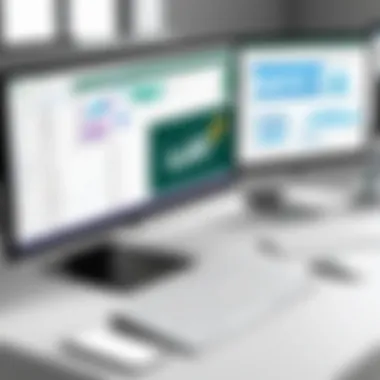

The transition from MPP to Excel allows for a more in-depth look at the data. MPP files contain structured project data that can sometimes be restrictive in nature. Excel's flexibility facilitates customized analysis. For instance, once the data is in Excel, users can use formulas to perform complex calculations. This adaptability makes it easier to derive performance metrics and key performance indicators (KPIs).
Additionally, spreadsheet software such as Excel supports a variety of data visualization tools. This can be beneficial for presenting data in meetings or reports. Instead of relying solely on MPP's built-in reports, project managers can create tailored dashboards in Excel to visualize timelines, budget usage, and resource allocation effectively.
Easier Data Sharing
Another critical aspect of converting MPP to Excel is the ease of data sharing. Excel files are more universally recognized and accessible compared to MPP files. Many stakeholders might not have Microsoft Project installed, leading to barriers in collaboration. By converting to Excel, project data becomes available to a broader audience.
Moreover, Excel allows for seamless integration with other software tools commonly used in businesses. This capability is valuable when collaborating across departments. Team members can easily analyze, modify, and discuss data without the need to operate within Microsoft Project.
In summary, the need for conversion from MPP to Excel cannot be overstated. It not only enhances data analysis but also facilitates easier sharing and collaboration across different teams. These benefits are vital for ensuring that project management practices are efficient, thorough, and inclusive.
Methods of Converting MPP to Excel
Converting MPP to Excel is crucial for effective project management. Knowing the methods adds great value to understanding how to achieve a seamless data transfer. Each method has distinct benefits and caveats, influencing the choice among users. This section outlines these methods thoughtfully.
Using Microsoft Project
Exporting as Excel
Exporting an MPP file directly as an Excel spreadsheet is a straightforward process. This method allows users to maintain the core structure and data integrity of the project file. One key characteristic of this option is its integration within Microsoft Project itself. This means no need for third-party tools, which can be a more complicated route.
This process is beneficial as it ensures that essential project details, such as tasks and timelines, transition smoothly. A unique feature of exporting is that customizable templates can be utilized. Users can tailor the export format based on the unique needs of their data.
However, limitations may arise if users are not familiar with Microsoft Project's interface. In some cases, specific data fields might not export as intended, leading to confusion.
Mapping fields effectively
Mapping fields when exporting ensures that data aligns correctly with the intended Excel format. This practice is vital for accurate data representation. One important aspect is the ability to define the relationship between MPP fields and Excel columns.
Mapping fields effectively prevents data misinterpretation. It provides a structure that helps maintain data clarity. A defining feature of this process is the capacity to customize how project data appears in Excel. This is essential for users who want specific visual alignments.
However, the mapping process can be time-consuming. Users may need to spend extra time reviewing and adjusting fields, especially for larger MPP files. The payoff is clear in the end, as it can lead to more precise data outcomes.
Third-Party Software Solutions
Overview of popular tools
Many third-party tools are available, offering varied features for converting MPP to Excel. These tools come with diverse functionalities that could suit different user needs. One prominent aspect of these tools is their flexibility and range of options. Some popular solutions include Project Plan 365 and MPXJ.
These tools are advantageous for those who might not have access to Microsoft Project. They often offer user-friendly interfaces that can simplify the conversion process. A unique feature of these tools could be batch processing, allowing multiple files to be converted simultaneously.
Yet, reliance on external software can lead to issues like compatibility problems or inconsistent results. Users may need to do more post-conversion work to ensure that their data remains intact.
Advantages and disadvantages
The advantages of utilizing third-party solutions are clear. They typically allow for more customization and potentially enhance usability for complex projects. One key benefit is often the cost, as some tools offer free trials or lower costs compared to purchasing full licenses for Microsoft Project.
On the downside, some users have reported issues related to data security and privacy. As data is uploaded to third-party services, there could be risks involved that aren't present with more controlled methods.
Online Conversion Tools
Key features to look for
When selecting online conversion tools, certain features are important to maximize the efficiency of the process. Key characteristics to consider include ease of use, file size limits, and format compatibility. It is critical to identify tools that support multiple versions of MPP files and various Excel formats.
Moreover, successful online tools often provide clear instructions. This assists the user throughout the conversion. A unique feature is the ability to convert files quickly without local software installation, which is a plus for those who work remotely.
Still, users should ensure that the online services they use are trustworthy and reliable to prevent potential issues.
Limitations of online services
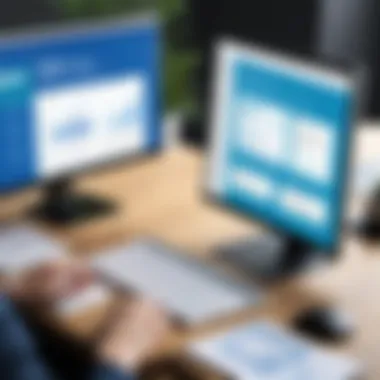
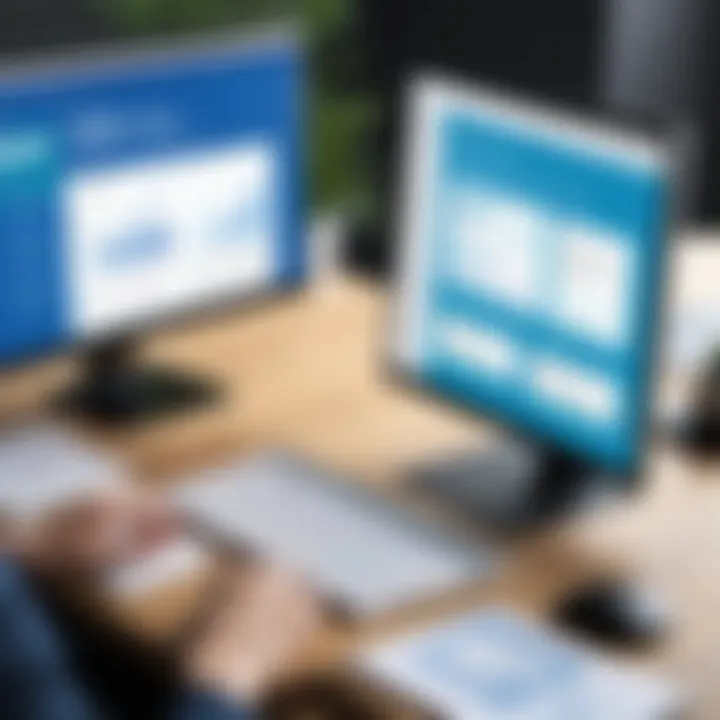
Online services are not without limitations. One significant issue can be file size restrictions. Many free online tools limit the size of the files that can be converted, which may create challenges for users dealing with large projects.
Additionally, internet connectivity can impact functionality. Slow connections may delay the conversion process. In terms of privacy, there may also be concerns about sensitive project data being processed online. While some tools claim to prioritize user data protection, users should approach them cautiously.
Understanding these computing methods is essential for anyone involved in project management. It directly impacts data integrity and analysis.
In summary, choosing the right method for converting MPP to Excel involves considering various factors. Understanding the tools, whether built-in options, third-party solutions, or online tools, can significantly enhance workflow efficiency.
Step-by-Step Guide to Conversion
The conversion of MPP files to Excel format involves meticulous processes. A step-by-step guide makes this transition smoother. Understanding each phase can save time and reduce the likelihood of errors. Breaking down the task into manageable steps ensures clarity and precision in output.
Preparation of MPP File
Before initiating the conversion, ensuring that the MPP file is well-prepared is essential. Begin by reviewing the project details contained within the MPP file. Deleting any unnecessary tasks, assignments, or resources will streamline the data that gets exported. It is also wise to examine how your data is structured—like task hierarchies or custom fields. This structural integrity will influence how data appears in Excel. Saving changes and keeping a backup of the original file is a prudent practice to prevent data loss. Any mistakes made during this step can affect the entire conversion process.
Executing the Export Process
Once the preparation is complete, you can move to exporting the file. If you are using Microsoft Project, the process begins by clicking on the 'File' menu. Select ‘Export’, then choose the option for exporting to Excel. Mapping the fields correctly is crucial. Microsoft Project will prompt you to define how your data fields correspond to Excel columns. Make sure to align these fields according to the needs of your project analysis. Correct field mapping allows for a seamless transfer and a more organized Excel sheet.
For those opting for third-party software or online tools, follow the specific instructions provided by those solutions. Ensure that these methods maintain the integrity of the data while exporting. Always consider the format of the Excel sheet and plan for how you will utilize the data post-export.
Verifying the Output
After completing the export, the final step is to verify the conversion outcome. Open the newly created Excel file and meticulously compare it with the original MPP file. Look for discrepancies in data values, task names, and any custom fields. Pay particular attention to the formatting, since this can shift during conversion. Ensure that no essential information has been lost and that everything maps correctly.
Verifying the output not only confirms accuracy but also saves time in future project management tasks. If any issues arise during this stage, you may need to revisit the previous steps. Addressing these errors promptly can prevent complications in analysis later on.
This organized approach to conversion enhances efficiency and effectiveness in handling project data. Following these steps ensures that you can utilize Excel's powerful analysis tools fully, transforming raw data into actionable insights.
Common Challenges in Conversion
The process of converting Microsoft Project files (MPP) to Excel is not without its complexities. Several challenges can arise, and understanding them is crucial for achieving an accurate conversion. Recognizing potential pitfalls allows users to take preventive measures and enhances overall data integrity. This section delves into two main challenges: data loss issues and formatting challenges. These aspects profoundly impact not only the success of the conversion but also the subsequent analysis of the project data in Excel.
Data Loss Issues
When converting MPP to Excel, data loss remains a significant concern. Many users may not realize that certain critical data elements in MPP files do not have direct equivalents in Excel. For instance, various custom fields, dependencies among tasks, or even specific resource assignments may not transfer completely during the conversion process.
This might lead to fragmented data or even missing information that compromises the project analysis. To address this issue, it is essential to conduct a thorough review of the MPP content prior to conversion. Users should identify vital data that must be preserved and be prepared for alternative solutions, such as adjusting project templates or creating custom mapping schemes.
Some common situations that can lead to data loss include:
- Custom Fields: Unique information tailored for specific projects often does not translate into Excel.
- Task Dependencies: Relationships between different tasks may be overlooked or misrepresented.
- Resource Information: Details regarding resources categorized in MPP may not format correctly in Excel.
By being aware of these potential data loss scenarios, users can take proactive steps to safeguard their essential information, ensuring a more reliable output.
Formatting Challenges
Formatting issues present another layer of complexity when transitioning from MPP to Excel. Users often face difficulties related to how the data is visually represented in Excel. The inherent differences in formatting styles between the two applications can adversely affect readability and usability of the resulting spreadsheets.
For example, Gantt charts and types of formatting found in MPP are not replicated in Excel. As a result, users may find that their exported data lacks the intended organization, leading to confusion. It's crucial for anyone undertaking this conversion to prioritize formatting adjustments after the initial transition.
Some key points to consider include:
- Column Widths and Alignment: Data fields may not align correctly, necessitating hours of re-formatting to ensure clarity.
- Color Coding: Visual cues like color-coded tasks in MPP will be lost, reducing the ability to quickly analyze project status.
- Header Information: Headers might require manual adjustments to maintain clarity and presentability.
In summary, addressing the common challenges associated with MPP to Excel conversion can lead to a smoother process. By identifying potential data loss issues and formatting challenges, users can take informed steps to mitigate obstacles. Engaging with this knowledge not only enhances data integrity but also ensures a more efficient project management workflow.
Post-Conversion Tasks
After converting MPP files to Excel, the subsequent post-conversion tasks are vital. These steps ensure that the data accurately reflects the original project intentions and is presented effectively. Neglecting these tasks can result in misunderstandings or incomplete analysis. Therefore, focusing on a few specific elements in this phase can enhance the overall utility of the converted data.
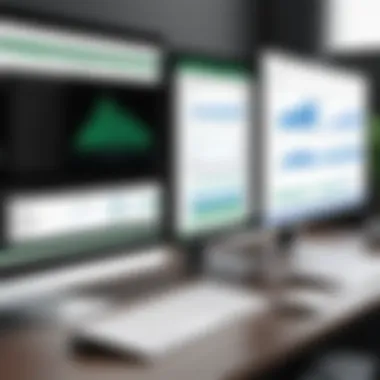
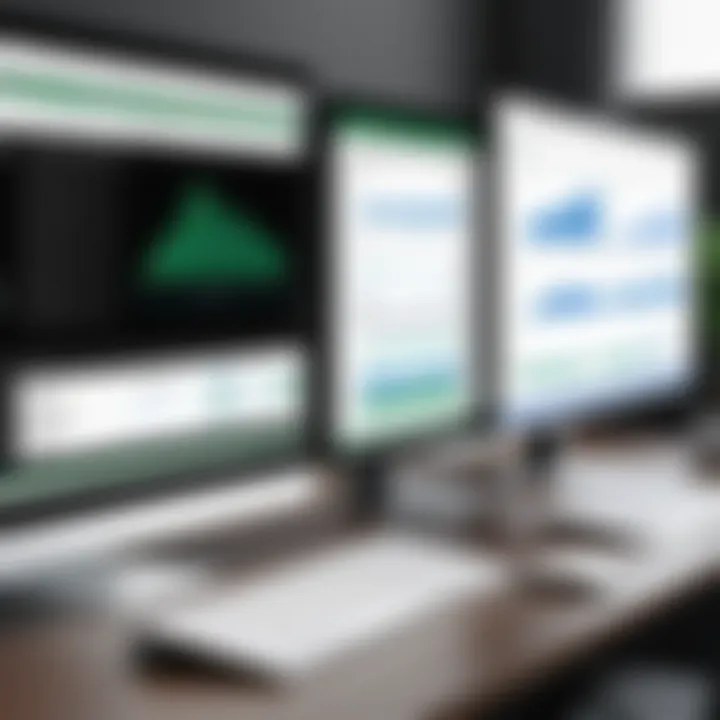
Two primary areas demand attention: data cleanup and implementing formulas and functions. Proper execution of these tasks adds depth to the analysis, reinforcing the integrity of the project data while allowing for insightful reporting and decision-making.
Data Cleanup in Excel
Data cleanup in Excel is a crucial task that follows the conversion process. In many cases, raw data exported from MPP contains inconsistencies or extraneous information. Such issues can arise from differences in the original formatting, data types, and project fields.
To begin with, it is essential to go through the Excel sheet and identify any duplicates, incomplete entries, or formatting errors. Functions like and can help in this regard. Temporary cells or helper columns can also be created to test the changes before finalizing the cleanup. Carefully reviewing the entire data set ensures clarity and accuracy.
Additionally, standardizing data types is important. For instance, dates must be formatted consistently across the sheet to avoid confusion during analysis. Another useful task is to categorize data into relevant groups. Employing filters or creating pivot tables can assist in this process, allowing for easier navigation of the dataset.
Implementing Formulas and Functions
Once the data cleanup is done, the next step is implementing formulas and functions to analyze project data effectively. Excel offers a wealth of tools that can be employed to extract meaningful insights from the data.
Basic functionalities such as , , and can provide quick overviews on various metrics that are essential for project management. However, diving deeper into more complex functions like or statements can significantly enhance analytical capabilities.
For instance, using can help retrieve data from different sheets within the workbook and contextualize it. This is particularly useful for cross-referencing various project elements, facilitating comprehensive reporting.
Additionally, it's beneficial to create dynamic charts or dashboards that visualize key parameters, such as project timelines or resource allocations. These visual aids play a significant role in stakeholder communication by presenting data in an easily digestible format.
"Effective data management is not just about having data; it's about ensuring its clarity and accessibility for future use."
Adhering to post-conversion tasks not only validates the data but also empowers users to leverage Excel's full potential to enhance project analysis and overall management outcomes.
Best Practices for MPP to Excel Conversion
Converting MPP files to Excel can enhance project management and data analysis. However, to ensure that the transition is smooth and effective, it is vital to follow certain best practices. These practices not only minimize errors but also enhance the overall usability of the data. Investment of time in employing these practices pays dividends in data integrity and analysis capabilities.
Regular Backup of Files
One of the fundamental practices in any data management process is to have a regular backup of files. When converting MPP to Excel, having backups ensures that the original project files remain intact. Unforeseen issues during conversion might lead to data loss or corruption. Therefore, this precaution is essential. Regular backups allow you to revert to the original MPP files if required. This extra layer of security is essential, especially in projects with tight deadlines or those involving critical data.
To establish a robust backup routine:
- Use cloud services like Google Drive or Dropbox to store copies securely.
- Save backups on external hard drives, providing physical redundancy.
- Schedule automatic backups using software tools to avoid human error.
By maintaining regular backups, project managers can focus on conversion tasks without the constant worry of losing data.
Consistent Software Updates
Keeping software updated is not something to overlook. Software updates often include important patches and enhancements that improve functionality. When working with Microsoft Project and Excel, ensuring that both applications are updated is critical for a smooth conversion process. An outdated version may introduce compatibility issues and bugs that can obstruct efficient data transfer.
It is important to take the following steps:
- Set automatic updates for both Microsoft Project and Excel, ensuring you always have the latest versions.
- Check for updates periodically, especially before starting a major project or conversion.
- Read release notes after updates to understand new features or changes that may influence the conversion process.
Maintaining updated software means fewer obstacles during the conversion process. It creates a more efficient and effective working environment.
Finale
The conclusion of this article plays a crucial role in synthesizing the information on converting Microsoft Project files (MPP) to Excel. It defines the key themes and insights discussed throughout the sections, allowing readers to grasp the significance of the conversion process. Understanding how to effectively convert MPP to Excel enhances data management capabilities, enabling users to analyze their project data more comprehensively.
Summary of Key Points
In this article, we highlighted several important aspects:
- Importance of MPP and Excel Integration: The synergy between MPP and Excel supports project managers in optimizing their workflow.
- Conversion Methods: Different methods were explored, including using Microsoft Project itself, third-party software, and online tools.
- Step-by-Step Guide: A detailed guide was provided, emphasizing preparation, execution, and verification of the output.
- Challenges: Common hurdles like data loss and formatting issues were discussed to better prepare users for the conversion process.
- Post-Conversion Best Practices: Important actions such as data cleanup and formula implementation were touched upon, ensuring the resultant Excel file is truly beneficial.
- Best Practices for Conversion: Regular backups and software updates help mitigate risks associated with data management.
These points serve as a roadmap for professionals aiming to streamline their project analysis through the merger of these two powerful tools.
Future Directions in Data Management
Looking ahead, the landscape of data management is shifting. As businesses embrace more sophisticated technologies, the need for seamless data conversion becomes even clearer. Considerations for future developments include:
- Enhanced Automation: More intuitive tools that automate the conversion process will likely emerge, reducing manual efforts.
- Integration of AI: Artificial intelligence could play a significant role in predicting conversion errors and suggesting solutions in real-time, improving accuracy and efficiency.
- Cloud Solutions: The rise of cloud storage options facilitates remote project collaboration, with a stronger emphasis on real-time data accessibility across platforms.
- User Training: As tools evolve, ongoing education for users will be essential to keep pace with best practices and software features.
Ultimately, the process of converting MPP to Excel will continue to evolve, driven by advancements in technology and changing user needs. Companies that adapt to these changes will enhance their data management capabilities, leading to greater project success.







