Download Aha App for PC: Complete Installation Guide
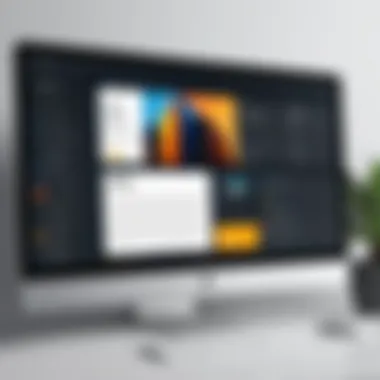

Intro
In today's digital landscape, streaming services offer a plethora of options, catering to diverse tastes and preferences. One such platform that has gained traction is the Aha app, known for its distinctive offering of regional content, particularly aimed at audiences interested in Telugu and other South Indian films and shows. The utility of the Aha app extends beyond mobile devices, prompting many users to seek methods for accessing it on their PC. This article aims to provide a thorough guide to downloading and installing the Aha app on your computer, exploring its functionality, system requirements, and tips for troubleshooting common issues.
Functionality
Overview of key features
The Aha app is distinguished by various features designed to enhance user experience. It offers a rich library of movies, series, and original content, primarily in the Telugu language. The app supports offline downloads, allowing users to watch their favorite content without an internet connection. Moreover, the user interface is intuitively designed, enabling effortless navigation between different categories.
- Exclusive Content: Aha app presents a range of exclusive films and web series, providing a unique advantage for content seekers.
- Adaptive Streaming Quality: The app automatically adjusts the streaming quality based on user internet speed, ensuring smooth playback.
- Multiple Language Options: Apart from Telugu, some content may be available with subtitles in other languages, catering to a wider audience.
How well the software meets user needs
For users looking to enjoy a seamless streaming experience, the Aha app fulfills several demands. Its extensive library caters to the entertainment needs of regional audiences. The offline download feature is particularly valuable for users with limited internet access. Additionally, the simple and effective layout allows easy access to recent releases and personalized recommendations.
"The Aha app not only accommodates regional tastes but does so with features that enhance viewing options for all users."
Scalability
Adaptability for growth
As the demand for digital content continues to grow, the Aha app shows promise in scalability. Users can expect periodic updates that enhance features and expand content options. The ability of the platform to integrate additional features such as live TV or regional news can significantly improve its value proposition.
Options for additional features or modules
While the core experience focuses on streaming, potential future enhancements might include options for social viewing or watch parties, allowing users to share their viewing experience in real-time. Such features would enhance engagement and community interaction within the user base, aligning with trending consumption patterns in digital media.
Foreword to the Aha App
The Aha app has emerged as a significant tool in digital experiences, particularly for those who prioritize innovative solutions in their day-to-day tasks. Understanding the Aha app is crucial for users looking to enhance productivity with its unique features. This guide focuses on the Aha app's relevance, targeting tech-savvy individuals, business professionals, and IT experts.
Overview of Aha
Aha is a cloud-based software platform that allows teams to manage product roadmaps and track work progress efficiently. It provides a comprehensive suite of tools for product management, enabling users to visualize their plans, prioritize features, and collaborate with stakeholders. The application is designed with a user-friendly interface and integrates seamlessly with other software, making it a preferred choice for organizations.
Some key features that define Aha include:
- Product Roadmapping: Develop and share visual roadmaps that align with company strategies.
- Idea Management: Collect and prioritize ideas from teams and customers.
- Workflow Management: Streamline work processes to enhance team productivity.
Understanding Aha's functionality is essential for selecting the right tools to manage projects and products effectively, thus placing it in the spotlight for professionals.
Purpose of the Aha App
The primary purpose of the Aha app is to empower organizations to innovate and execute their product strategies efficiently. It serves various functions, helping users to:
- Capture Ideas: Gather suggestions and feedback that are crucial for product development.
- Develop Strategies: Align product roadmaps with business goals, ensuring that all teams are on the same page.
- Improve Collaboration: Facilitate communication among team members and stakeholders through shared views and integrated feedback.
In essence, Aha aims to create clarity and focus within product teams, which leads to improved outcomes in project delivery. With its robust capabilities, Aha equips businesses to face the complexities of modern product management and adapt to changing market demands.
"Aha simplifies the complexity of product management, allowing teams to stay agile and responsive."
Understanding the purpose of the Aha app provides valuable insights into how it can transform the way teams conduct their product planning and execution.
System Requirements for Aha App on PC
Understanding the system requirements for the Aha App on PC is crucial for ensuring a seamless installation and operational experience. Without adhering to these specifications, users may encounter frustration, performance issues, or even installation failures. This section outlines the minimum requirements and recommended specifications, helping users assess their systems and prepare accordingly.
Minimum Requirements


To successfully run the Aha App on a PC, there are specific minimum requirements that must be met. These are designed to ensure basic functionality. The following outlines the essential hardware and software configurations:
- Operating System: Windows 10 or later versions are preferred to provide stability.
- Processor: At least a dual-core processor with a clock speed of 2.0 GHz. This will allow for smooth operation and multitasking.
- RAM: A minimum of 4 GB. Insufficient RAM can lead to sluggish performance.
- Storage: At least 500 MB of free hard drive space. Users must ensure they have enough space for the app and any associated content.
- Graphics: Integrated graphics should suffice, but a dedicated graphics card is recommended for better visual performance, especially if running other applications simultaneously.
- Internet Connection: A stable broadband connection is essential for accessing online features and updates.
Meeting these minimum specifications will enable users to install and run the Aha App; however, they may experience limitations in performance and functionality.
Recommended Specifications
For users seeking a more robust experience with the Aha App, the recommended specifications elevate the application’s performance further. Here are the optimal requirements to aim for:
- Operating System: Windows 11 provides enhancements that may boost performance and security.
- Processor: A quad-core processor with a clock speed of 2.5 GHz or higher ensures that the application runs smoothly, even under heavier loads.
- RAM: 8 GB is recommended. This offers better multitasking capabilities and aids in running the app alongside other software.
- Storage: 1 GB of dedicated space, providing room for updates and any additional features the app may use in the future.
- Graphics: A mid-range or high-end dedicated graphics card can significantly improve the user experience, especially in terms of visual fidelity and loading times.
- Internet Connection: A high-speed internet connection will enhance streaming quality and app responsiveness.
Opting for these recommended specifications not only improves the overall performance but also positions users to take full advantage of the Aha App's features.
"Selecting the right system requirements is the first step towards maximizing your user experience with the Aha App."
In summary, whether one adheres to the minimum requirements or strives for the recommended specifications, understanding these elements is vital for anyone looking to enjoy the Aha App effectively on their PC.
Downloading the Aha App for PC
Downloading the Aha app for PC is a crucial step for users who wish to enhance their experience with this platform. The Aha app serves as a dynamic tool for accessing diverse content, including podcasts, audiobooks, and personalized audio experiences. Given its rich features and user-centric design, having it on a PC can elevate how users interact with media. This section outlines the methods to effectively download the app, highlighting important considerations and benefits of using the PC version.
Official Download Sources
When looking to download the Aha app, it is paramount to consider official sources. This ensures that users receive the most recent version of the software, inclusive of updates and security patches. The primary official source for downloading the Aha app for PC is the Aha website. This site guarantees a safe download and provides necessary support documentation.
To download from the official website, follow these steps:
- Open a web browser and navigate to Aha's official website.
- Look for the download section of the site, typically located in the main menu.
- Select the PC version of the Aha app.
- Follow the prompts to start the download process.
It is advisable to avoid unofficial sources, as these may contain outdated or malicious versions of the app, compromising user data and experience.
Third-party Download Options
If users prefer to explore alternatives, third-party download options are available. However, one should exercise caution. Sites like CNET Download and Softonic occasionally host the Aha app. While these sites offer user reviews and ratings, the reliability of downloads can vary.
To download from a third-party source:
- Go to a trusted third-party site.
- Search for "Aha App for PC."
- Check reviews and ratings from other users.
- Download the software.
Using third-party options could provide access to additional tools or older versions, which might have unique features not present in the latest release. However, this selection should be made with care to avoid malware or unwanted software.
In summary, ensuring a secure download environment is fundamental when acquiring the Aha app for PC. With diligence and proper awareness, users can navigate their options effectively.
Installation Process of Aha App on PC
The installation process of the Aha app on PC is crucial for users seeking to enhance their experience with the app's features. A proper installation ensures that the application runs smoothly and integrates well with the operating system. It allows users to maximize the functionalities offered by the Aha app, while also minimizing future problems that could arise from improper installation. Understanding the nuances of installation can save time and frustration, making it an important topic in this guide.
Step-by-Step Installation Guide
To install the Aha app on your PC, adhere to the following steps for a successful setup:
- Download the Installer: Begin by visiting the official Aha website or a trusted source. Locate the download link for the PC version of the Aha app. Click on it to initiate the downloading process. It is important to ensure that the source is legitimate to avoid malware threats.
- Locate the Downloaded File: Once the download is complete, navigate to your downloads folder. Find the Aha app installer executable file. It is typically named something like "AhaSetup.exe" or similar.
- Run the Installer: Double-click the installer file to run it. You may receive a User Account Control prompt asking for permission to proceed. Click "Yes" to continue.
- Follow Installation Prompts: A setup wizard will appear, guiding you through the installation process. Follow the prompts carefully. You can select the installation location or accept the default settings.
- Complete Installation: Once all settings are confirmed, click the "Install" button. The installation process will begin. Wait for it to finish. This step typically does not take long but depends on your system's performance.
- Launch the Aha App: After successful installation, you may have the option to launch the Aha app immediately. If not, find it in your program list, and click to start using the application.
- Sign In or Create an Account: Upon launching the app, you will be prompted to sign in. Enter your credentials or create a new account if you do not have one already.
This step-by-step guide provides a clear path to installing the Aha app efficiently, ensuring that users can enjoy its features without undue delays or complications.
Common Installation Errors
During the installation of the Aha app, users may encounter several common errors. Recognizing these potential issues can aid in troubleshooting effectively. Some frequent installation problems include:
- **Incompatible System **: Ensuring that your PC meets the minimum requirements is vital. Incompatibility can stem from outdated operating systems or hardware.
- Insufficient Disk Space: If your drive lacks adequate space for installation, the setup will likely fail. Checking free disk space prior to installation is advisable.
- Corrupted Download: A partially downloaded or corrupted installer can lead to errors. Re-downloading the installer from a trusted source can resolve this issue.
- Antivirus or Firewall Blocks: Sometimes, antivirus settings can obstruct installation. Temporarily disabling your antivirus may help, but this should be reversed after installation.
- Permission Issues: If the installation cannot proceed due to permission restrictions, running the installer as an administrator might solve the problem.
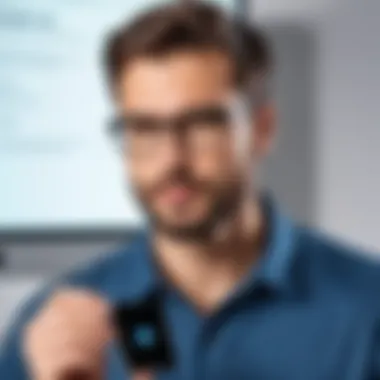

Identifying and addressing these common errors will facilitate a smoother installation of the Aha app on your PC, allowing users to focus on exploring the application's capabilities.
Exploring Aha App Features
Understanding the features of the Aha app is essential for users looking to maximize its capabilities on PC. This section delves into the user interface, key functionalities, and the advantages of utilizing Aha on a desktop platform. By exploring these elements, users can appreciate the app's design and function, ensuring an efficient and effective user experience.
User Interface Overview
The user interface of the Aha app is designed to be intuitive and user-friendly. Upon opening the application, users are greeted with a clean layout, providing easy navigation to its various sections. Important features like search functions, settings, and content categories are prominently displayed, reducing the time it takes to find necessary tools or information.
A well-structured interface enhances user engagement and promotes better productivity. Users can quickly access their favorite features or switch between different functionalities without confusion. The simplified layout caters to both seasoned users and newcomers. This accessibility is vital in a business environment, where time efficiency is crucial.
Key Functionalities
Aha provides several key functionalities that set it apart from other applications. Some notable functions include:
- Roadmapping: Users can create comprehensive roadmaps that align with company goals and timelines. This function is pivotal for teams working on product development and strategic planning.
- Idea Management: Aha allows users to gather, prioritize, and track ideas for product enhancement. This feature encourages collaboration and innovation within teams.
- Integration Options: The app offers integrations with popular tools like Slack, JIRA, and Trello, facilitating seamless workflow between teams and projects.
- Reporting: Users can generate detailed reports on project status, resource allocation, and performance metrics. This functionality aids in making informed decisions based on data-driven insights.
These functionalities not only improve project management capabilities but also contribute to overall team efficiency. Understanding how to leverage these features will allow users to utilize the Aha app effectively.
Advantages of Using Aha on PC
Using Aha on a PC presents several advantages that enhance user experience. One primary benefit is the ability to view larger content on a desktop screen, which makes it easier to navigate complex projects and roadmaps. In comparison to mobile devices, desktop usage reduces strain on the eyes during prolonged use.
Additionally, the processing power of a PC often provides a smoother experience when handling resource-heavy tasks. Users can manage multiple screens and applications simultaneously, thus streamlining their workflow. The keyboard and mouse setup also offers greater precision and speed when executing actions within the app.
Troubleshooting Common Issues
Troubleshooting common issues is an essential aspect of utilizing the Aha app on a PC. Users may encounter challenges during installation or while operating the app. Effective troubleshooting ensures that users can efficiently resolve these problems, which enhances their overall experience. Addressing issues promptly helps prevent frustration and can lead to better productivity when using the app. This section discusses the most frequent problems users may encounter and provides practical solutions.
Performance Problems
Performance problems can significantly impact the usability of the Aha app. If the app is sluggish or unresponsive, it diminishes the user experience. Several factors can lead to performance issues, such as insufficient system resources, outdated software, or conflicts with other applications.
- Check System Requirements: It is critical to ensure your PC meets the minimum requirements for the Aha app. If the system lacks necessary specifications, it may struggle to run the app smoothly.
- Close Unused Applications: Having multiple applications open can drain system resources. Close any software not currently in use to free up RAM, which can help the Aha app to function properly.
- Update Software: Keeping both the operating system and the Aha app updated helps prevent compatibility issues. Outdated software can cause performance lags.
- Clear Cache: Regularly clearing the app cache can enhance performance. Accumulated data can slow down the app over time.
- Reinstall the App: If performance issues persist, consider uninstalling and then reinstalling the Aha app. This often resolves deeper underlying issues that may not be easily identifiable.
"Keeping your app updated is essential for a smooth experience."
Login and Accessibility Issues
Login and accessibility issues can disrupt the initial experience with Aha. Users may face difficulties logging in or accessing certain features. Identifying reasons for these barriers is crucial for maintaining user engagement.
- Incorrect Credentials: Often, login problems are due to entering the wrong username or password. Ensure accuracy when inputting these details, as a simple typo can prevent access.
- Password Reset: If you've forgotten your password, utilize the password reset feature. This allows you to regain access quickly.
- Two-factor Authentication: If enabled, ensure you have access to your authentication method, such as a mobile device, to complete the login process.
- Browser Compatibility: Sometimes, browser settings may interfere with logins. Verify that the chosen browser is compatible with the Aha app and that it supports required features (like cookies and JavaScript).
- Network Connectivity: Lastly, connection issues can hinder accessibility. Check your internet connection and ensure there is no disruption.
Troubleshooting these common issues can significantly improve the user's experience with the Aha app. Implementing the suggested solutions will enable users to resolve problems efficiently and continue enjoying the app.
Alternatives to Aha App For PC
Exploring alternatives to the Aha App for PC is valuable for users who seek different functionalities or features. Although Aha is well-regarded for its unique offerings, users may find that other applications suit their needs better. Alternatives can provide similar services, or even enhancements, catering to diverse user preferences and requirements.
Comparison with Similar Applications
When considering alternatives, it is essential to analyze applications that share similarities with Aha. Some of the noteworthy alternatives include:
- Slack: Known for its robust communication features, Slack facilitates team collaboration effectively. Its integration capabilities can sometimes surpass those of Aha.
- Microsoft Teams: This platform integrates well with Microsoft Office products. For professionals using Office 365, Teams can provide efficient project management and communication.
- Trello: Trello offers a visual approach to task management. It can be particularly useful for users who prefer managing projects through boards and cards.
Each of these applications provides different strengths. Slack shines in communications, while Microsoft Teams excels in integration with other Microsoft services. Trello's visual tools can appeal to users who prefer an intuitive interface.
Important: Before choosing an alternative, consider what primary features are crucial for your work or personal use.


When to Consider Alternatives
Making the decision to switch from Aha or to consider alternatives depends on several factors. Users should evaluate their specific needs and circumstances:
- Feature Requirements: If the Aha App lacks features that you find critical, it may be time to look for alternatives. This could include improved collaboration tools or better project visualization.
- User Experience: Some users may find other applications more user-friendly. If an app does not meet your navigational preferences or accessibility requirements, alternatives could provide a better experience.
- Cost Considerations: Pricing structure is a significant factor in app selection. Alternatives may offer more flexible pricing plans that better fit a user's budget, especially for smaller teams or individuals.
- Performance Issues: If you encounter regular issues such as slow loading times or crashes with Aha, exploring other applications might solve these problems. Stability can greatly impact productivity.
In summary, when users find limitations with Aha, understanding alternatives can lead to improved efficiency and satisfaction. Evaluate your options carefully and choose the platform that aligns best with your needs.
Community and Support Resources
Community and support resources play a critical role in enhancing the user experience for Aha app users on PC. These resources provide avenues for sharing knowledge, resolving issues, and fostering a sense of belonging among users. In a tech environment where changes are frequent, having access to a community that discusses similar experiences can prove invaluable.
Not only do these resources help in troubleshooting problems, but they also offer insights into optimizing the app's performance. Users often share tips about effective usage, feature discovery, and potential workarounds for problems encountered. Moreover, engaging with these communities allows users to stay updated on the latest trends and updates related to the Aha app.
Based on these factors, it becomes clear why community and support resources should be leveraged. They function as lifelines for users, leading to a more satisfying experience with the app and often enhancing its utility through shared knowledge.
Online Forums and Communities
Online forums and communities focused on the Aha app provide platforms for users to engage with one another. Websites like Reddit feature subreddits dedicated to various applications, including the Aha app. Here, users can post questions, share their experiences, and offer solutions to common issues.
These forums create a collaborative environment where users can:
- Ask Questions: If you face any issues, forums are perfect for seeking advice from those who may have resolved similar problems.
- Share Tips: Long-time users often post tricks to maximize the Aha app's effectiveness, allowing new users to learn quickly.
- Discuss Updates: Community members often discuss the latest updates or new features, which helps keep everyone informed.
Participating in these communities fosters a sense of camaraderie and offers an informal support system where users can connect on a deeper level with others who share their interests.
Official Support Channels
Official support channels are another crucial resource for users of the Aha app. These channels often include user guides, FAQs, and direct customer support options. They are essential for obtaining accurate and timely assistance directly from the developers.
Some key elements of the official support channels include:
- Help Documentation: Comprehensive guides and documentation that walk through features, installation processes, and troubleshooting steps.
- Customer Support: Many platforms offer support tickets or chat options to connect users with support staff for personalized assistance.
- Regular Updates: Official channels often publish updates and information about new features, helping users stay informed about changes in the Aha app.
For efficient resolution and support, users should not overlook these official channels. They provide structured guidance and answers that community forums may not cover comprehensively, ensuring that users get the most accurate information available.
Effective usage of community and support resources can significantly enhance the overall experience of using the Aha app on a PC.
Future Prospects of Aha App
The future of the Aha app holds significant importance for current and potential users. The app has carved out a niche in audio content delivery, providing an effective platform for podcasts, radio stations, and curated channels. As technology evolves, it is essential to consider how the Aha app will adapt to stay relevant in a competitive market. This section will delve into the upcoming features and user-requested enhancements that can improve user experience and broaden functionality.
Upcoming Features
With the constant evolution of consumer technology, developers of the Aha app plan to roll out several upcoming features aimed at enhancing usability. These features may include:
- Integration with Smart Home Devices: Users are increasingly looking for seamless integration with smart devices, and Aha is expected to lead in this area, allowing voice commands to control playback.
- Personalized Recommendations: Using algorithms to analyze listening habits, Aha may introduce personalized content suggestions. This could make content discovery easier for users, thus increasing engagement.
- User-Created Playlists: Another anticipated feature is the ability for users to create and share their playlists within the app. This can strengthen the community feeling among users.
Staying ahead with these features can not only attract new users but also retain the current audience. Ensuring that Aha continues to be user-centric in its future developments is essential for its success.
User-Requested Enhancements
Listening to the user base is essential for the ongoing success of digital applications. Aha has been proactive in seeking feedback from its users. Based on these insights, some enhancements might be on the horizon:
- Enhanced Search Functionality: Users have voiced the need for advanced search options, such as filters for content type or duration. Implementing such features could streamline the user experience significantly.
- Offline Listening Capability: Increasingly, users desire the ability to download content for offline use. This feature would provide flexibility for users who may not always have internet access.
- Improved User Interface: Many users have requested subtle adjustments to the interface for easier navigation. A more intuitive design could greatly improve overall satisfaction.
"User feedback is not just data—it's a roadmap for future development."
The anticipation of these user-requested enhancements reflects Aha's commitment to fostering user engagement and satisfaction. Addressing these requests effectively can set Aha apart from competitors.
Finale
In this article, we have explored the various facets of the Aha app, particularly focusing on its installation and usage on PC. Each section has provided valuable insights, making the Aha app accessible to diverse users. Understanding the significance of this app in a technology-driven environment is vital for both casual users and professionals alike.
Recap of the Aha App's Value
The Aha app stands out for its multifaceted capabilities in streaming content, organizing media, and enhancing user experience. This guide has highlighted its core features, such as an intuitive user interface, robust functionalities, and the advantages of utilizing the app on a desktop platform. Because of these attributes, the Aha app not only appeals to entertainment seekers but also serves business professionals needing reliable media management. The user experience is further enriched through regular updates and community engagement, ensuring that users find consistent value in their interaction with the app.







