Comprehensive Guide to Downloading GoToMeeting Client
Intro
GoToMeeting is a prominent virtual meeting platform, designed to enhance online communication and collaboration. It serves a wide array of users, from individuals to large enterprises. Understanding how to download and install the GoToMeeting client is essential for maximizing its functionalities. This guide aims to elucidate the download process, installation steps, and key features that make GoToMeeting a preferred choice for many users. With a clear installation route and an overview of essential functionalities, users can effectively engage in virtual meetings, presentations, and collaborative efforts.
Functionality
Overview of key features
The GoToMeeting client is robust, offering an array of features that cater to diverse user needs. Notable functionalities include:
- High-definition video conferencing: Supports clear and smooth video during meetings.
- Screen sharing capabilities: Enables presenters to show their screens, enhancing collaborative efforts.
- Meeting recording: Users can record sessions for future reference.
- Interactive whiteboard: Facilitates brainstorming and idea sharing during discussions.
- In-meeting chat: Allows participants to communicate easily without disrupting the main meeting.
These features collectively ensure that users get an effective platform for their meetings, whether for team collaborations, client presentations, or webinars.
How well the software meets user needs
GoToMeeting excels in adaptability and ease of use, essential for tech-savvy individuals and business professionals alike. Users can connect seamlessly via desktop, mobile, or tablet devices. The software integrates with several third-party applications, enhancing its versatility across various settings.
Furthermore, its user-friendly interface ensures that even those less versed in technology can navigate the platform with ease. The option to customize meeting links and settings further personalizes the meeting experience, allowing users to tailor each gathering according to specific needs.
Scalability
Adaptability for growth
One of the hallmarks of GoToMeeting is its scalability. As businesses grow or projects expand, the platform can adapt to those changes. Users can easily upgrade their subscriptions or modify their settings to accommodate larger audiences or enhanced features.
Options for additional features or modules
The GoToMeeting client offers various tiers of service which include options for additional features. These may include:
- Increased participant limits for larger meetings.
- Advanced reporting tools to analyze meeting effectiveness.
- Enhanced security options for sensitive communications.
In this way, GoToMeeting allows users to select the features and capabilities that best meet their evolving needs, ensuring that the platform remains a viable solution as requirements change.
"Understanding the functionality and scalability of GoToMeeting is crucial for optimizing user experience and ensuring effective communication in any professional setting."
Understanding GoToMeeting
Understanding the tool at hand is crucial for users seeking to enhance their virtual meeting experience. GoToMeeting is not just a communication application; it serves as a comprehensive platform designed to facilitate collaboration and connectivity in today’s increasingly remote work environments. In this section, we will detail the functionality offered by GoToMeeting and the distinct advantages it provides over other platforms. By grasping these elements, users can leverage GoToMeeting effectively.
Overview of GoToMeeting Functionality
GoToMeeting offers a variety of features tailored for professional interaction. Primarily designed for businesses, it supports video conferencing, screen sharing, and chat features essential for communication. Users can conduct webinars or host virtual conferences, accommodating different group sizes.
The platform integrates with many productivity tools, such as Slack, Office 365, and Google Workspace. This integration streamlines workflows and enhances time management during meetings. Attendees can join easily through a computer or a mobile app, ensuring accessibility and flexibility. Each session can be recorded for later review, which is beneficial for individuals unable to attend live sessions.
Benefits of Using GoToMeeting for Virtual Meetings
Choosing GoToMeeting provides several significant advantages for virtual meetings that cater specifically to business needs.
- User-Friendly Interface: GoToMeeting's layout is intuitive. This makes it simpler for users to navigate, minimizing the learning curve.
- High-Quality Video and Audio: Users generally report clear audio and video quality. This can prevent misunderstandings that often arise from poor connections.
- Robust Security Features: The platform incorporates strong security protocols, ensuring data protection during meetings. Encryption helps maintain confidentiality and integrity of information shared.
- Collaboration Tools: Functions like real-time document sharing and annotation enhance interactive sessions. This fosters a collaborative environment that helps in achieving meeting objectives.
- Scalability: Whether conducting small team meetings or large-scale webinars, GoToMeeting scales to meet various needs. This flexibility is appealing for organizations of different sizes.
GoToMeeting provides an ideal blend of functionality, security, and user experience, making it a substantial choice for organizations and individuals alike.
Why Download the GoToMeeting Client?
The significance of downloading the GoToMeeting client cannot be overstated, especially for individuals who rely on effective virtual meetings. Many professionals find themselves in environments where communication needs to be seamless and efficient. The client offers a myriad of features that enhance the virtual meeting experience significantly compared to browser-based alternatives.

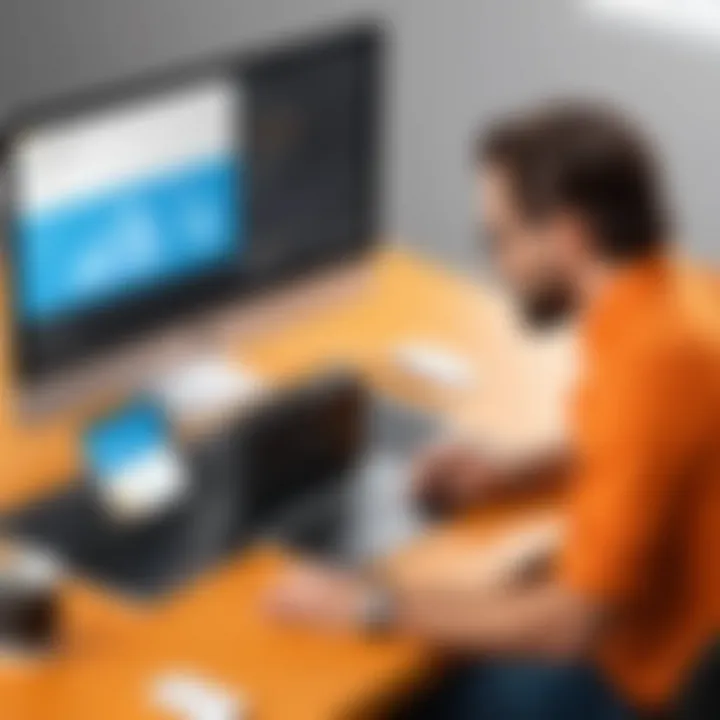
Enhanced Features with the Client Version
The GoToMeeting client provides specialized features not available through a web browser. For example, the client allows for higher connection stability and improved video quality. Users can access advanced tools such as meeting recording, which is critical for those who wish to review discussions or share content with absentees.
In addition, the client supports integrations with various software and services, streamlining workflow. Features such as screen sharing and interactive whiteboards are designed to mimic physical meeting environments more closely, making collaboration more natural.
Overall, the client version optimizes performance, which is particularly advantageous during high-stakes meetings. Good performance can enhance the overall productivity of teams—and this is precisely why downloading the GoToMeeting client is crucial.
Comparative Analysis: Browser vs Client
While the browser version of GoToMeeting allows users to join meetings quickly, it falls short in several critical areas. Connections through browsers tend to be less stable, which can result in dropped calls or decreased video quality.
The following points outline important differences:
- Performance: The client is more resource-efficient, leading to fewer interruptions during meetings.
- Functionality: Some advanced features may be inaccessible or limited when using a browser.
- User Experience: Clients usually provide a more streamlined and integrated user interface, which enhances usability.
In summary, while browsers serve as an accessible entry point, specialists advocate for using the GoToMeeting client for a superior experience. It is especially suitable for long-term projects where communication is frequent and critical.
Preparing for Download
Preparing for the download of the GoToMeeting client is a critical step that sets the stage for a smooth and efficient installation process. This phase involves ensuring that your system meets the necessary requirements and that your network environment is conducive to a successful download and usage of the application. By adequately preparing, users can avoid potential issues that may arise during or after installation, thereby enhancing their overall experience with GoToMeeting.
System Requirements for GoToMeeting Client
Before proceeding with the download, it is essential to verify that your device meets the specifications required to run GoToMeeting effectively. The system requirements help ensure optimal performance and functionality. Here are the key requirements to consider:
- Operating System: GoToMeeting is compatible with various operating systems. For Windows, it requires Windows 10 or later. If using a Mac, you should have macOS 10.12 or later.
- Processor: A dual-core processor is recommended for better performance. Lower spec machines may run into issues during meetings.
- RAM: At least 2 GB of RAM is essential, although 4 GB is preferable for seamless multitasking and smoother operation.
- Internet Connection: A stable internet connection is crucial. An upload speed of at least 1 Mbps and download speed of 1.5 Mbps is recommended.
- Browser Compatibility: The latest versions of Google Chrome, Mozilla Firefox, Safari, and Microsoft Edge are supported for web integration.
By confirming that your device aligns with these criteria, you can proceed with confidence. This step minimizes frustration, ensuring that the software will run as intended.
Network and Security Considerations
Network and security aspects must also be addressed before downloading the GoToMeeting client. A well-configured network ensures your connection remains stable and secure during virtual meetings. Here are some considerations:
- Firewall Settings: Ensure that your firewall settings allow GoToMeeting access. Sometimes firewalls block necessary traffic, which can prevent the application from functioning correctly.
- Antivirus Policies: Check your antivirus settings. Some antivirus programs might interfere with the installation or operation of the GoToMeeting client. Temporarily disabling them during installation may be necessary.
- Router Configuration: If you are operating behind a router, consider enabling Universal Plug and Play (UPnP) to facilitate connectivity.
- Public vs. Private Networks: When using public Wi-Fi, be cautious. Security risks increase in public networks. If possible, conduct meetings over a secure, private connection instead.
Always prioritize network security practices to safeguard sensitive information during virtual meetings.
Taking these precautions takes only a moment yet pays dividends in stable usage and secure communications. Proper preparation allows users to harness GoToMeeting's capabilities without hindrance.
Step-by-Step Guide to Downloading GoToMeeting Client
Downloading the GoToMeeting Client is an essential step for users wishing to leverage the full capabilities of this virtual meeting platform. The act of installing the client software enhances the meeting experience, offering a more streamlined and reliable connection compared to browser usage. In this section, we will dive into the specifics of how to effectively download and install the GoToMeeting Client, ensuring that you can participate in meetings with ease and confidence.
Accessing the Download Page
To begin the download, you must first access the GoToMeeting download page. This is typically easy to do through the official GoToMeeting website. Here are the steps:
- Open your web browser and go to the GoToMeeting homepage.
- Navigate to the 'Resources' section found in the top menu.
- Click on 'Downloads' to reach the client download area.
This page will provide various options for downloading the client, depending on your device's operating system. Having easy access to the download page is crucial as it serves the starting point for all subsequent actions in the installation process.
Choosing the Right Version for Your Device
Selecting the appropriate client version is a vital step that should not be overlooked. GoToMeeting offers versions for both Windows and macOS, along with options for mobile devices like iOS and Android. When at the download page, you can:
- Identify your operating system: Ensure you know if your device runs on Windows, macOS, or a mobile system.
- Select the correct version: Click the corresponding download button for your operating system. This guarantees compatibility and functionality post-installation.
By making the right choice here, you will save time and avoid frustration later on.
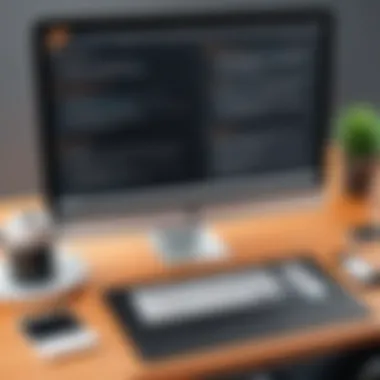

Initiating the Download Process
After choosing the correct version, you will need to initiate the download process. To do this, simply click on the download link provided. Depending on your device and browser settings, the file may start downloading automatically, or you might need to confirm the download. In a few cases, your browser may also prompt you to select a location to save the file. It is recommended to save it in an easily accessible folder for quick access during installation.
Completing the Installation
Once the download is finished, locating the downloaded file is your next step. Double-click the file to start the installation. Follow these steps for a smooth installation experience:
- Open the Installation Wizard: You might see an installation screen. Follow the prompts as they guide you through the installation process.
- Accept Terms and Conditions: Make sure to read and accept the licensing agreement to move forward.
- Choose Installation Preferences: You may have options for installing default settings or customizing your installation. Choose what fits your needs.
- Click Install: Lastly, hit the install button. The process usually takes a few moments. Once it's complete, the GoToMeeting client will typically launch automatically.
By following these steps, you will be well-equipped to join virtual meetings seamlessly, enhancing both your productivity and communication. The process of downloading and installing the GoToMeeting Client is fundamental in ensuring that you can take full advantage of its features and capabilities.
Post-Installation Configuration
After successfully downloading and installing the GoToMeeting client, the next crucial step involves post-installation configuration. Properly setting up the client enhances its usability and optimizes your virtual meeting experience. This section outlines key aspects of configuring your new software, ensuring you leverage its full potential from the outset.
Setting Up User Preferences
Configuring user preferences is essential for customizing how you interact with the GoToMeeting client. This part of the setup allows you to adjust various settings to tailor the client to your specific needs. Here are some significant preferences you may want to consider:
- Audio Options: Choose your preferred audio options, including using a microphone, headset, or computer audio. Ensure that whatever you select aligns with your meeting environment.
- Video Settings: Enable or disable your camera based on meeting requirements. Test video before meetings to avoid interruptions.
- Interface Layout: Adjust the default layout of the interface to improve your workflow. You can choose how you want to see the meeting participants and presentation materials.
- Notifications: Configure notification settings to avoid distractions. Decide if you want sound alerts or visual pop-ups for incoming invitations and reminders.
Each of these settings contributes to a more seamless experience during meetings, allowing you to focus on communication rather than adjusting settings mid-session.
Integrating with Other Tools
Integration is a key element in maximizing the effectiveness of GoToMeeting. By connecting the client with other tools, you can streamline your workflow and enhance collaboration. Consider the following integrations:
- Calendar Applications: Sync GoToMeeting with applications like Google Calendar or Microsoft Outlook. This allows you to schedule and join meetings directly from your calendar.
- Project Management Tools: Tools like Asana or Trello can be integrated to facilitate task updates during meetings. Teams can discuss updates and make on-the-fly decisions without switching applications.
- CRM Systems: If you use a Customer Relationship Management system such as Salesforce or HubSpot, integration can help keep your meeting notes and customer feedback organized within the platform.
Integrating with these tools saves time and promotes a more efficient workflow, enhancing the overall productivity of your virtual meetings.
"An optimized configuration can lead to a much smoother meeting experience, ultimately leading to better collaboration and decision-making."
In summary, post-installation configuration is not just a step but a vital process for effective use of the GoToMeeting client. By setting user preferences and integrating with other tools, users can enhance their meeting capabilities, making remote collaboration more effective.
Troubleshooting Common Download Issues
Understanding the potential issues that can arise during the GoToMeeting client download process is vital. Troubleshooting common download issues not only saves time but also helps maintain productivity in virtual meetings. Users familiar with these challenges will be better equipped to navigate them effectively.
Failed Download Attempts
A failed download can be frustrating and may occur due to various reasons. It can stem from an unstable internet connection, insufficient storage space, or firewall restrictions. Users should check their internet connection to ensure stability. Restarting the router may help in some cases.
In addition, confirming there is enough storage on the device for the download is a prudent step. If space is limited, users may need to clear files or uninstall unnecessary applications.
Here are some steps to consider for resolving failed download attempts:
- Ensure a stable internet connection.
- Check if there is sufficient storage on the device.
- Disable any firewall or security settings that may block the download.
- Attempt to download using a different browser, as some may have compatibility issues.
Installation Errors
Installation errors can come after a successful download when the user tries to set up the client. These errors may also relate to insufficient permissions, such as lacking administrative rights. Others might experience version conflicts if they try to install an unsupported version of the client.
To resolve installation errors, users can follow these recommendations:
- Run the installer as an administrator for necessary permissions.
- Review the system requirements to make sure the operating system supports the GoToMeeting client version.
- Clean any previous versions of the client completely to avoid conflict. This can include using a dedicated uninstallation tool or checking the control panel.
Client Not Launching After Installation
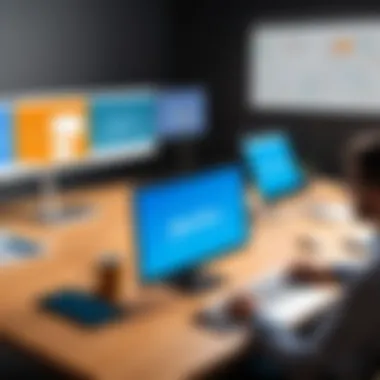
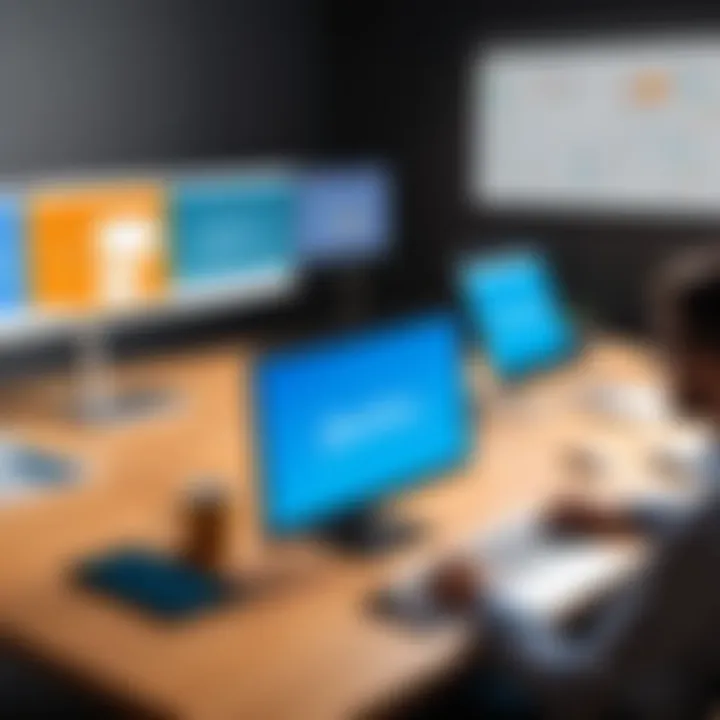
When the client does not launch after installation, it can be discouraging. Users often encounter this issue due to settings that prevent the application from starting or due to a corrupted installation. Lack of required updates for the operating system or the application itself can also cause this problem.
To remedy the situation, users are advised to:
- Ensure that the device is updated with the latest operating system patches or updates.
- Check for any available updates to the GoToMeeting client and install them immediately.
- Restart the computer to refresh system resources and re-attempt launching the application.
In summary, being aware of troubleshooting common download issues allows users to effectively navigate challenges. This knowledge reduces frustration and enhances the overall experience with the GoToMeeting client.
Maximizing GoToMeeting Client Utilization
Understanding how to effectively use the GoToMeeting client can significantly enhance virtual meeting experiences. The GoToMeeting platform offers a suite of tools designed to improve communication and collaboration among teams. When users tap into the full potential of the client, they unlock features that elevate meetings beyond basic audio and video conferencing. This section will explore advanced features and best practices that ensure a seamless experience for users and participants alike.
Advanced Features for Enhanced Collaboration
GoToMeeting is equipped with various advanced features that cater to a wide range of collaborative needs. Here are some critical functionalities that can transform how teams connect:
- Screen Sharing: This allows users to share their screens with participants, making discussions more interactive. Visuals can enhance understanding and foster engagement, particularly during detailed presentations.
- Recording Meetings: The recording feature enables users to capture meeting sessions. This is beneficial for those who cannot attend in real-time, allowing them to review discussions and decisions later. It also serves as a reference point for future projects.
- Integrated Whiteboarding: This feature lets users brainstorm ideas in real-time, replicating an in-person creative session. Participants can contribute ideas visually, making it easier to grasp complex concepts.
- Virtual Backgrounds: Users can customize their backgrounds during video calls, which can enhance professionalism while adding a personal touch. This can be especially useful in formal business settings or with clients.
Leveraging these advanced features effectively can lead to more productive meetings, fostering better communication among team members.
Best Practices for Virtual Meetings
To maximize the effectiveness of the GoToMeeting client, consider these best practices:
- Preparation is Key: Before starting a meeting, ensure all necessary materials are ready. Share agendas ahead of time to set clear expectations.
- Test Technology: Check the audio and video settings in advance. Test your internet connectivity and ensure your device is functioning correctly to avoid disruptions during the meeting.
- Engage Participants: Actively involve participants by asking questions or prompting discussions. Utilize features like polls or breakout rooms to keep everyone engaged.
- Be Mindful of Time: Respect participants’ time by sticking to the agenda and avoiding unnecessary tangents. This improves productivity and keeps focus where it is needed most.
- Follow-Up After Meetings: Always send a summary of key points discussed and actions required. This serves as a reminder and helps maintain accountability for everyone involved.
Utilizing the full potential of GoToMeeting not only enhances productivity but also fosters a culture of engagement and collaboration among team members.
By incorporating these advanced features and best practices, users can significantly improve their experience with the GoToMeeting client, resulting in more effective meetings and stronger team collaboration.
Exploring Alternatives to GoToMeeting
In the landscape of virtual communication, relying solely on one platform may inhibit the flexibility and innovation needed for effective collaboration. Exploring alternatives to GoToMeeting is crucial for organizations and individuals who want to ensure they are using the best tools available for their specific needs. While GoToMeeting is a respected choice in online meetings, other solutions may offer unique features or pricing structures that better align with certain requirements.
Choosing the right platform can depend on various factors including user interface preferences, integration capabilities with other tools, available features, and cost-effectiveness. By analyzing different options, users can leverage the strengths of multiple platforms, potentially enhancing their overall meeting experience. This exploration also encourages a culture of adaptability and continuous improvement within organizations, as technology is ever-evolving.
Comparative Overview of Meeting Platforms
When considering alternatives to GoToMeeting, it is essential to evaluate the landscape of meeting platforms. Some popular alternatives include:
- Zoom: Known for its user-friendly interface and robust features like breakout rooms and virtual backgrounds. Zoom has become a popular choice for webinars and larger group meetings.
- Microsoft Teams: Offers seamless integration with Microsoft 365. Its emphasis on collaboration through chat and shared workspaces makes it suitable for organizations already using Microsoft products.
- Cisco Webex: Focuses on security and reliability. This platform is often preferred by businesses requiring stringent compliance measures.
- Google Meet: Features a simplistic interface and benefits from integration with Google Workspace, making it easily accessible for users already within the Google ecosystem.
- Skype: While less commonly used for corporate meetings, it remains a choice for smaller groups and personal calls, leveraging its long-standing presence in the video conferencing space.
These platforms each offer distinctive advantages. A comparative analysis highlights their strengths and weaknesses, guiding users toward making informed decisions based on their unique situations. In addition, this analysis should weigh factors such as scalability and pricing plans.
When to Consider Alternatives
Several scenarios might compel users to explore alternatives to GoToMeeting. Here are some key considerations:
- Budget Constraints: If licensing costs for GoToMeeting do not align with an organization's budget, exploring free or lower-cost alternatives can be prudent. Many platforms offer competitive features at no cost, especially for smaller teams or brief meetings.
- Specific Feature Needs: If users require specific functionalities—such as polling, real-time collaboration tools, or advanced breakout room capabilities—they might find a better fit with other platforms.
- Performance Issues: Persistent technical issues like lagging, dropped connections, or difficulties in initiating meetings can prompt users to seek alternative solutions that offer improved performance.
- User Experience: If team members express dissatisfaction with GoToMeeting's interface, particularly in comparison to more intuitive options, it may be time to explore other platforms that enhance the user experience.
Ending
The conclusion of this article emphasizes the significance of effectively managing the GoToMeeting client download process. This software not only facilitates seamless virtual meetings but also embraces a spectrum of capabilities that enhance user engagement. Understanding these aspects is paramount for tech-savvy individuals, business professionals, and IT experts seeking reliable virtual collaboration tools.
Whether you are a first-time user or someone well-versed with virtual meeting platforms, knowing how to download and configure the GoToMeeting client efficiently can significantly impact your communication outcomes. The details covered regarding installation considerations, client features, and troubleshooting steps are crucial for ensuring a smooth experience.
Final Thoughts on GoToMeeting Client Download
In summary, downloading the GoToMeeting client is a straightforward process that offers a wide array of advanced features. These features enhance meeting experiences, from screen sharing to interactive whiteboarding.
Here are several key points to note:
- Functionality: The client version often performs better than web-based solutions, particularly in network-heavy environments.
- User Experience: Adjusting your preferences within the client can fine-tune your meeting effectiveness.
- Reliable Support: Familiarizing yourself with troubleshooting methods can save time and frustration during unexpected interruptions.
Ultimately, GoToMeeting remains a competitive tool in the realm of virtual collaboration. Users equipped with knowledge about its client download process are better positioned to maximize their productivity and engagement.





