Essential PDF Editors for Mac: A Complete Overview
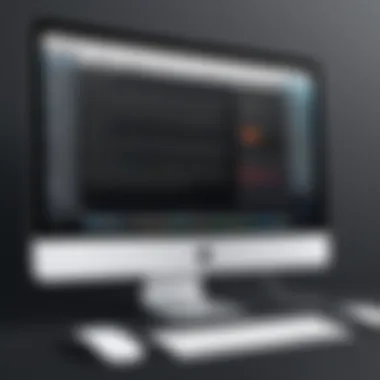

Intro
In the ever-evolving landscape of digital documentation, PDFs have carved out a niche that is hard to overlook. Mac users, known for their preference for sleek interfaces and seamless integration, require particularly versatile tools to manage and edit PDF files. This is not just about watching a document; it's about taking control of your editing experience. As we delve deeper, we will unravel the functionality, scalability, and the indispensable features that various PDF editors offer specifically for Mac systems. With today’s demands varying, understanding these tools can really make a difference.
Functionality
When it comes to PDF editing, the functionality of software is arguably the heart and soul of the user experience. For anyone who has grappled with an unwilling file, it quickly becomes apparent that not all editors are born equal.
Overview of Key Features
Most PDF editors offer a standard set of features: the ability to annotate, highlight, and manipulate text. However, factors such as how intuitively these features are implemented truly set one tool apart from another. For instance, tools like Adobe Acrobat DC allow users to edit text directly in a straightforward manner while also offering customizable templates. On the simpler side, PDF Expert provides a clean interface that focuses on the essentials — perfect for those who prefer minimalism over complexity.
- Text editing: Allows you to modify text as needed, changing fonts and sizes.
- Annotation tools: Highlights, sticky notes, and drawing options.
- Form filling: Makes it easy to complete online forms and save your inputs.
- Merging files: Combines multiple PDFs into a single document, streamlining your workflow.
- OCR capabilities: Converts scanned documents into editable formats.
How well the software meets user needs
Each user has distinct needs. A business professional might prioritize robust form-filling capabilities, while a writer may seek advanced annotation tools. As such, you’ll want to consider not only the features but also the accessibility and responsiveness of the software. A tool that functions effortlessly on a Mac but that also has a community for support can be invaluable.
"Choose a tool that not only meets the immediate task but also can adapt and grow as your requirements evolve."
Scalability
Next, we look at scalability. This refers to how well the software can grow with your changing needs, something particularly crucial in a fast-paced business environment.
Adaptability for Growth
Good PDF editors seamlessly integrate new capabilities and functionalities to match increased demands. For instance, a user who starts with basic editing might later require advanced features such as collaboration tools or cloud storage options. Editors like PDFpen provide impressive scalability, allowing users to add functionalities through plugins without needing to start from scratch.
Options for Additional Features or Modules
Being able to enhance functionality through additional modules can significantly boost the software's long-term usability. Many leading PDF editors provide upgrade paths or modular add-ons that provide businesses with great flexibility. Some editors come with subscription models that allow you to opt for premium features as your needs grow.
Understanding PDF Editing Needs on Mac
In a world where information is frequently exchanged in digital forms, understanding PDF editing needs on a Mac becomes crucial for both individuals and professionals. Whether you're sorting through voluminous reports, collaborating on documents, or managing records, having an efficient PDF editor can mean the difference between productivity and frustration. Mac users find themselves in a specific ecosystem that requires tools designed to blend seamlessly with their operating environment. So, what makes grasping editing needs important?
Defining Essential Features
The first step in selecting a PDF editor is to identify the essential features. Not all PDF editors are created equal, so understanding what one specifically requires will help narrow the choices down.
- Editing Capabilities: Some may want to modify text, remove images, or redesign layouts. Look for editors that allow in-depth editing without compromising the document's integrity.
- Annotation Tools: Collaborative work often results in multiple notes and comments. A good editor should provide easy ways to annotate, comment, and highlight text.
- Conversion Options: Ability to convert PDFs into different formats, like Word or Excel, can enhance versatility.
- Compliance and Security: For those handling sensitive information, knowing the software has strong security measures is key. Look for features like password protection and data encryption.
- User Experience: Intuitive interfaces and easy navigation can save time and prevent confusion.
- Integration with Other Software: The ability to integrate with other applications, such as word processors and cloud services, streamlines workflows.
These features not only determine which tools might be best for a user’s specific needs but also provide a clear benchmark for evaluating potential software options.
Identifying Common Use Cases
Next, delving into common use cases can shed light on what you truly need from a PDF editor. The needs can vary significantly between casual users and business professionals:
- Document Review: Professionals often critique and review project plans, contracts, or research papers. Hence, tools that allow easy markup and commenting are paramount.
- Form Filling: For HR or finance professionals, the ability to fill in and manage forms is vital. Selecting an editor that supports form fields and data collection will save precious time.
- Document Merging and Splitting: Those tasked with compiling reports may often find themselves needing to merge various documents or split lengthy ones for easier handling.
- Creating Presentations: Some even use PDFs in creative environments. Having an editor equipped to annotate or design presentations can aid in professional settings.
By recognizing the predominant use cases, users can better align their expectations with the right tools.
Understanding what you need from your PDF editor simplifies the search process significantly and can lead to more effective document management.
To sum it up, grasping PDF editing needs on Mac isn’t just about picking an editor; it’s about matching the features and capabilities of that editor with specific personal or professional requirements. This knowledge lays a solid foundation for making informed choices later in the article.
Evaluating Popular PDF Editors for Mac
When it comes to selecting the right PDF editor for Mac, one size does not fit all. The multitude of available options can make it hard to pinpoint the best tool for your particular needs. Therefore, a comprehensive evaluation of the popular PDF editors on the market becomes paramount. This section focuses on analyzing several key players in the field, weighing their features, user experiences, and cost-effectiveness.
This evaluation provides insights into which editor stands out for specific tasks, from basic edits to advanced form creation. By examining each option closely, Mac users can save time and frustration in their search for the ideal PDF solution.
Adobe Acrobat Pro
Adobe Acrobat Pro DC is often the first name that springs to mind when discussing PDF editors. With years of establishment in the industry, its reliability is hard to overlook.
Consistent Performance
A standout aspect of Adobe Acrobat Pro DC is its consistent performance. Users find that the application responds well and processes documents quickly, which alleviates the burden of waiting, especially when handling large files. This reliability is backed by Adobe’s long-standing presence in the market, giving users confidence that the application will perform its duties without hiccups.
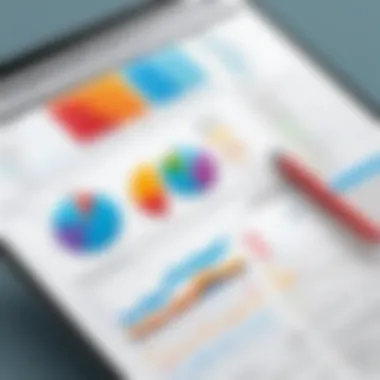
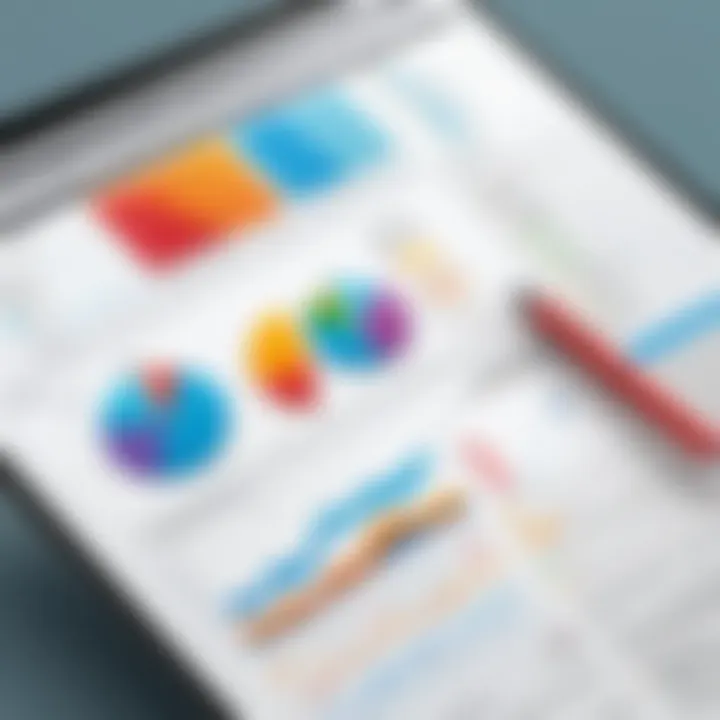
Yet, the power of Adobe Acrobat Pro lies not only in its speed but also in its robust programming that ensures stability even in complex operations. This consistent performance allows business professionals and IT experts to depend on it for crucial tasks without a hitch.
Robust Features
This brings us to the robust features that Adobe gives users. Adobe Acrobat Pro DC offers a plethora of tools, including the ability to edit text, images, and even scanned documents through OCR. Its integration with cloud services allows for seamless workflows, making it a go-to option for many in fast-paced environments.
The high degree of customization also deserves mention. Users can create forms with custom fields and interactive elements, which helps in collaborative efforts. However, it must be noted that not all features come cheap. Users may find that they’re paying a premium for this extensive functionality.
Cost Considerations
Cost is an essential factor that cannot be ignored. Adobe Acrobat Pro DC operates on a subscription model, which may deter users looking for a one-time purchase option. While some may see the price as justified for a tool with comprehensive capabilities, others might find it an unnecessary expense, particularly if they need basic features only. Evaluating your specific requirements is key here.
Preview: The Built-in Option
Mac’s Preview application is often overlooked but is a significant player for those looking to edit PDFs without extra cost.
Basic Editing Functions
First, let’s discuss its basic editing functions. Preview allows users to perform simple edits—like highlighting text, adding notes, and filling out forms—without any steep learning curve or additional expense. Its accessibility right out of the box means that even novice users can jump in without getting bogged down.
This ease of use makes it an attractive choice for users who need straightforward functionalities without frills.
Limitations
However, it doesn’t come without limitations. Users seeking to undertake more intricate edits will find Preview lacking. For instance, advanced features such as creating forms or performing extensive layouts simply aren’t supported. While it shines for quick tasks, users may soon find that they have to switch to a more capable editor once their needs evolve.
Optimal Usage Scenarios
That said, Preview is ideal for casual users and professionals who often perform basic edits. It’s perfect for filling out PDF forms or marking up documents but might falter when it comes to more strenuous work.
PDF Expert
PDF Expert has carved a niche for itself in the community of Mac users.
User Interface Design
One of the reasons for its popularity is its user interface design. It’s clean, visually appealing, and remarkably intuitive. This design choice allows users to find tools easily and manage documents seamlessly. The focus on user experience puts it ahead in terms of accessibility.
Many users appreciate that they can navigate through features without feeling overwhelmed. This characteristic positions PDF Expert as a friendly choice for those who may find other editors cluttered and complex.
Feature Set Comparison
When comparing features, PDF Expert stacks up well against its competitors. Users commonly mention that it handles annotations beautifully. Document merging, splitting, and form-filling can be done effortlessly. However, while its features are extensive, they might not be as comprehensive as Adobe’s, particularly for business-centric tasks.
Pricing Evaluation
On the pricing front, PDF Expert adopts a one-time purchase model, appealing to users who dislike ongoing subscriptions. This pricing strategy often gets a thumbs-up, especially from those who prefer a clear, upfront cost. Yet, it’s important for potential users to assess whether the features align with their needs before making a purchase.
Foxit PDF Editor
Foxit PDF Editor has positioned itself as a strong contender in the list of PDF editors.
Cross-Platform Capabilities
One of its most touted features is cross-platform capabilities. Users can switch seamlessly between Mac, Windows, and mobile on the go. This ability caters well to professionals who operate in diverse environments, enhancing productivity across devices.
Through cloud synchronization, Foxit simplifies the task of accessing documents from various platforms without losing functionality. However, this reliance on cloud services may raise concerns over data privacy for some users, highlighting the need for caution.
Performance Insights
From a performance standpoint, Foxit holds up strong in terms of reliability. Users report that it processes large files quickly and doesn’t lag, even in those tricky editing scenarios. This swift performance can be a massive asset for teams working on tight deadlines. Nonetheless, some users have noted that advanced features may not perform as smoothly or bug-free as they do in Adobe products.
User Reviews
The feedback from users generally encapsulates a positive experience, with many praising its wide range of functionalities. Some users have highlighted the learning curve involved but agree that the transition proves beneficial in the long run. However, nuanced opinions exist which suggest that customer support could be improved to better assist users in resolving issues.
Nitro PDF Pro
Nitro PDF Pro is another noteworthy option for Mac users.
Functionality Overview
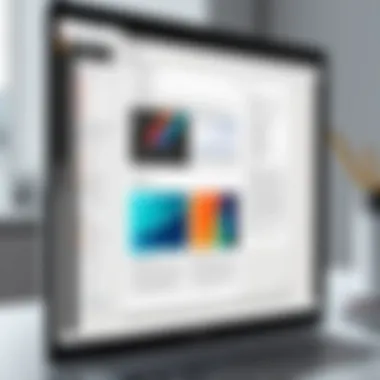
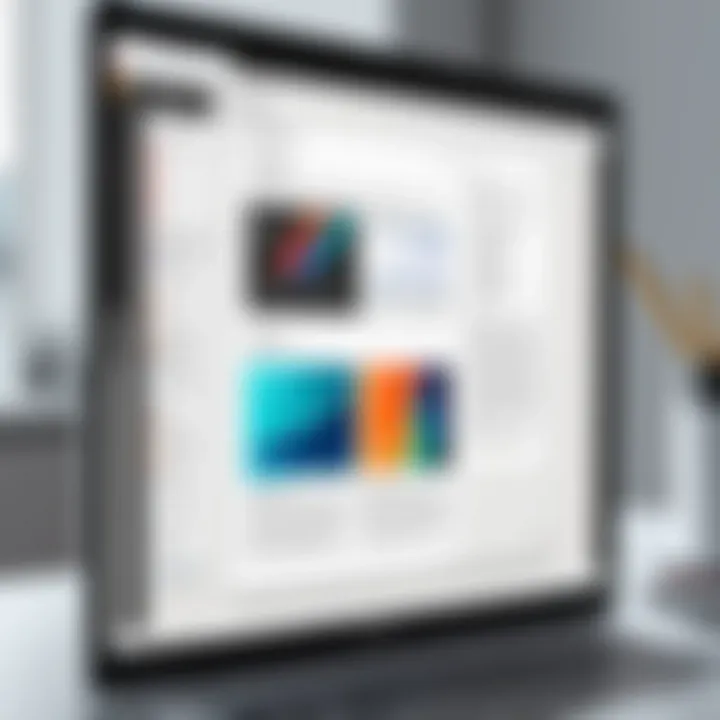
Nitro PDF Pro offers comprehensive functionalities, including robust editing tools, document collaboration, and e-signature features. Users often mention that the comprehensive toolbox meets various professional requirements without much hassle.
Conversion capabilities are particularly lauded, enabling users to convert PDFs to and from different formats with ease, an advantage not all editors provide.
Ease of Use
Despite its extensive functionalities, Nitro PDF Pro doesn’t compromise on usability. Its interface remains straightforward, allowing new users to adapt without excessive effort. Users can dable into different tools without getting lost in a maze of options, a critical aspect for keeping productivity high.
Support and Resources
Lastly, support and resources offered by Nitro PDF Pro feature an extensive knowledge base along with tutorials that aim to assist users effectively. However, some users note that while the resources are plentiful, response times for customer support could be sped up. This is an essential factor to consider for those who might encounter issues during critical projects.
Comparative Analysis of Features
A vital aspect of selecting a PDF editor for Mac revolves around the comparative analysis of the features these tools offer. This aspect not only allows users to make informed choices but also simplifies the process of identifying which tools align more closely with their specific editing needs and workflows. Analyzing the functionalities of each option, from text editing to form management, equips users with the knowledge to enhance their productivity and optimize their document management processes. When weighing these features, it’s paramount to consider how well they integrate into the broader scope of your tasks, thereby ensuring a seamless workflow.
Editing Text and Graphics
Editing text and graphics within a PDF can sometimes feel akin to putting together a jigsaw puzzle without a reference image. Each piece, or element, must fit perfectly within the overall structure of your document. It’s crucial to ensure that the PDF editor you choose offers robust tools to manipulate text and images effectively. For instance, being able to change font styles, sizes or colors, and freely move pictures within the document, is essential for many users. Some editors, like Adobe Acrobat Pro DC, allow intricate text adjustments, including alignment, indentation, and spacing, which cater to users with high expectations for detail.
Annotating PDFs Effectively
Annotating PDFs effectively can often transform a plain document into a vibrant, interactive tool for collaboration and feedback. It’s like adding color to a black-and-white picture — annotations breathe life into static papers. With the rise of remote work and digital collaboration, having a tool that allows for clear, concise annotations is more important than ever. Features like comment boxes, highlight options, and drawing tools enhance the communication of ideas and insights, making it easier for teams to discuss and critique documents.
Tools like Foxit PDF Editor excel in this arena. Their annotation features provide users the ability to not only highlight text but also add sticky notes and create freeform drawings. On platforms like Nitro PDF Pro, users can even customize the appearance of their notes, making it simple to distinguish between different types of feedback. This capability fosters a more engaging interaction with the document, allowing everyone involved to stay on the same page—literally. Thus, effective annotation capabilities are not merely a luxury but a necessity in today’s collaborative work environment.
Form Creation and Management
The process of creating and managing forms within PDF editors can substantially impact data collection efforts for professionals. As organizations increasingly turn to digital forms, the functionality offered by the PDF editor becomes critical in streamlining these workflows. An efficient PDF editor enables users to design forms that are not only visually appealing but also user-friendly, maximizing the ease with which others can fill them out.
When looking at form capabilities, tools like Adobe Acrobat Pro DC shine brightly due to their advanced features, which allow for extensive customization, including the ability to set field validation rules and response validation — essential for collecting accurate data. Conversely, PDF Expert may not offer the same depth in features but can be more accessible for those needing simple forms without too much fuss.
However, proper management of created forms is equally important. Being able to store, edit, and analyze the data submitted effectively ensures that the time spent creating these forms pays off. Focusing on such features can often provide a notable advantage during busy project cycles, making the right choice in a PDF editor even more crucial.
User Experience and Interface Design
User experience (UX) and interface design are critical aspects of any PDF editor, particularly for Mac users who often seek both aesthetic appeal and functional capabilities. These elements can heavily influence how efficiently a user can navigate the software, access features, and accomplish tasks. A well-designed interface smooths the path to achieving desired outcomes, making the editing process more intuitive and less of a chore.
When assessing various PDF editors, one must consider how different designs impact usability. For instance, a cluttered interface might overwhelm users, causing frustration rather than facilitating productivity. On the other hand, software that prioritizes a clean, organized layout can significantly enhance user satisfaction and overall efficiency.
The importance of User Experience and Interface Design extends beyond initial impressions. It touches upon the long-term engagement of users with the tool. If an editor feels cumbersome to operate, individuals may abandon it despite its robust capabilities. Therefore, choosing software that combines functionality with thoughtful design is essential for both novice and seasoned users alike.
"Good design is as little design as possible." – Dieter Rams. This quote underscores the essence of simplicity in design, which can often lead to better user experiences.
Simplicity vs. Complexity in Design
When discussing simplicity in design, we often refer to how easily a user can intuitively grasp the software's functionalities. A clean interface with clearly labeled functions allows users to quickly locate the tools they need. For instance, consider Adobe Acrobat Pro DC's straightforward navigation. It presents features such as editing, commenting, and form creation directly in the toolbar, making it accessible at a glance.
Conversely, complexity can serve a purpose as well. Some advanced users may appreciate having numerous features at their fingertips, even if it takes time to learn them. If software is overly simplified, it might lack the depth necessary for particular tasks. PDF Expert strikes a balance between these two realms. It offers a visually appealing design while packing in powerful features, helping users feel confident in their editing prowess regardless of their skill level.
Ultimately, the design decision boils down to the user’s preference and specific editing requirements. Understanding individual needs plays a crucial role in selecting the right PDF editor. Mac users should evaluate their primary tasks and choose software that aligns well with their workflow, whether they lean towards simplicity or prefer a more intricate layout.
Accessibility Features
Accessibility features in PDF editors cater to users with diverse needs, ensuring that the software can be utilized by all individuals. For professionals working in environments with a mix of users or communities that require inclusive technology, it is imperative to choose an editor that pays attention to accessibility.
Common accessibility features include:
- Keyboard Shortcuts: These can be lifelines for users who may have difficulties using a mouse. Many editors offer customizable shortcuts, allowing users to tailor their experience.
- Screen Reader Compatibility: Ensuring that text and documents are readable by screen readers is critical for visually impaired users. Not all editors boast this feature, so it is wise to check.
- High-Contrast Modes: These modes help reduce eye strain, making it easier for users with various vision impairments to interact with the software.
For instance, PDF Expert has made strides in incorporating shortcuts and screen reading capabilities, which can improve usability for people relying on assistive technologies. Prioritizing accessibility not only broadens your audience but also reflects a commitment to enhancing user experience across the board.
In summary, overlooking the user experience and interface design in PDF editors for Mac can lead to frustrations and inefficiencies. A designer’s balance between simplicity and complexity plays a pivotal role in defining how users interact with the software. Moreover, incorporating accessibility features can significantly enhance overall functionality and inclusivity. Mac users seeking a PDF editor should give due consideration to these elements, ensuring they choose a tool that works for them and their specific needs.
Integration with Other Applications
In today’s interconnected digital landscape, the ability of PDF editors to seamlessly integrate with other applications is crucial. This facet doesn't merely enhance user experience but also boosts productivity by allowing effortless transitions between various tools and workflows. For Mac users, a PDF editor with strong integration capabilities means that one can harness the full power of their ecosystem, making it easier to share and collaborate on documents, store files in the cloud, and incorporate multimedia elements without a hitch.
When exploring PDF editing tools, consider the compatibility with cloud services such as Google Drive, Dropbox, or Box. This integration allows users to access their documents from anywhere, adding significant convenience. The ease of saving and retrieving files directly from these cloud platforms saves time and simplifies the workflow, making it an essential feature.
Another critical aspect is the compatibility with office suites like Microsoft Office and Apple iWork. This feature ensures that users can easily export PDF documents to formats such as DOCX or PPTX and revert back to PDF after making adjustments. This reciprocal capability between formats preserves content integrity, enabling collaboration among teams who might be using different software tools.

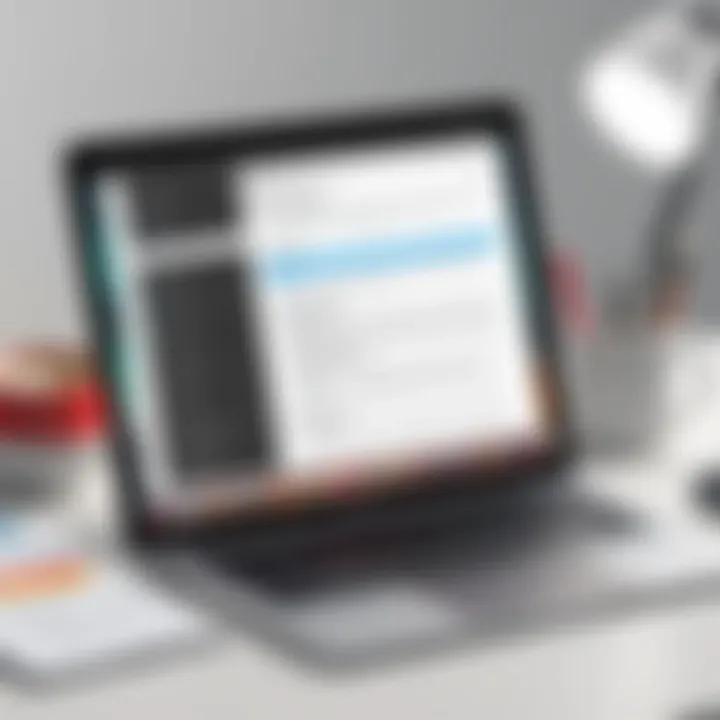
These integrations create a more comprehensive work environment that not only makes editing easier but also enhances the overall efficiency and convenience of document management.
"In a world where collaboration is key, the synergy between applications can make all the difference."
In summary, when selecting a PDF editor on Mac, the degree of integration with other applications should not be overlooked. Whether it's cloud services or office suites, the right tools can save time and improve workflow significantly.
Cost Considerations and Licensing Models
Understanding the costs associated with PDF file editors is crucial for Mac users wanting effective tools without breaking the bank. The financial aspects of software can greatly impact choices, especially for professionals who might use these applications regularly for work-related tasks. It’s vital to weigh your options carefully. Are you someone who would benefit from a steady periodical fee, or would a one-time investment make more sense?
In this section, we will delve into two main themes: the merits and drawbacks of subscription-based models versus one-time purchases, and consider the availability of free alternatives that can still meet your needs.
Subscription vs. One-Time Purchase
In today's software industry, the subscription model has taken center stage. Companies like Adobe and Nitro have opted for subscription-based services, lowering the barrier for entry by allowing users to pay incrementally. Some advantages of such a model include:
- Regular Updates: Subscribers tend to receive regular updates, ensuring access to the latest features and security patches without the need for a new purchase.
- Payment Flexibility: Not everyone can fork out a large sum all at once. Subscriptions allow users to stagger payments, which can relieve some financial pressure.
- Trial Periods: Many subscription services offer trial periods, permitting potential users to test drive the software before committing—all without the pressure of a hefty upfront cost.
However, this model isn’t without its flipsides. Over time, these payments can stack up, potentially costing more in the long run than a one-off purchase. Furthermore, should you choose to cancel, access to the software ceases immediately.
In contrast, one-time purchases offer users complete ownership of the software. Once you buy it, it’s yours—no ongoing charges. Here are a few reasons why some prefer this route:
- Total Cost Control: Pay once, use indefinitely. This can create a sense of peace knowing what your upfront cost is.
- No Recurring Charges: Many professionals prefer knowing their fixed expenses; one-time purchases eliminate unexpected billing every month.
- Independence from Subscription Models: Users who dislike being tied down by subscriptions can enjoy using their software freely.
That said, one-time purchases come with their own considerations. Upgrades often require additional payments, and occasional updates may not be as regular as those offered in subscription models.
Free Alternatives Available
While paid applications offer extensive features, it’s essential to also consider free alternatives, especially for individuals or small businesses trying to keep their operational costs down. These tools might not boast the full suite of features found in premium software, but they can perform plenty of essential tasks. Here are a few noteworthy free options:
- Preview (Mac Built-in): This handy tool allows for some basic editing and annotation without any cost. For those who perform minimal edits, it can be perfect.
- PDFsam Basic: This open-source software allows users to split, merge, and rearrange PDF files with ease. Great for users on a budget!
- Smallpdf: An online option providing a suite of tools for merging, splitting, and compressing PDFs. It has both free and paid tiers, giving users a taste of enhanced functionality before committing.
It's notable that while these free options can handle basic editing tasks, they might lack the robust features found in paid alternatives. Therefore, assessing your specific needs is paramount.
"Your choice of software should reflect your editing habits and budget. A costly tool is only worth it if it meets your unique needs and enhances your workflow."
Evaluating Customer Support and Resources
When diving into the world of PDF editors, the spotlight often shines brightest on features, pricing, and performance. However, all these aspects can mean little if there’s insufficient support when challenges arise. Customer support and available resources are paramount—especially for tech-savvy individuals, business professionals, and IT experts who rely heavily on seamless PDF management for their day-to-day tasks. The right support can turn a frustrating experience into a smooth sailing operation, making this aspect essential to consider.
Documentation and Tutorials
In any software landscape, documentation and tutorials serve as the backbone of user experience. An intuitive user interface may draw users in, but comprehensive documentation keeps them learning and adapting effectively. When evaluating a PDF editor for Mac, a well-rounded set of instructions allows users to tap into the software’s full potential. Here’s what to look for:
- User Manuals: Detailed user manuals that cover step-by-step processes are critical. They should include screenshots to aid comprehension.
- Video Tutorials: Short and informative video tutorials are gold for visual learners. They provide a walkthrough of features and can help new users get up to speed in no time.
- FAQs: A robust Frequently Asked Questions (FAQ) section can save users time, answering common queries without needing to contact support.
Experts often stress that searchability and organization of these resources are vital. If users can’t quickly find what they need, frustration is bound to set in. For example, if a user struggles to merge PDFs but the tutorial isn’t easy to locate, it’s a missed opportunity for support.
Community Support and Forums
Beyond official documentation, the value of community support and forums cannot be overstated. Engaging with a community of users can lead to insights, tips, and solutions that official resources might overlook. Many PDF software companies foster user forums where individuals can pose questions, offer solutions, or discuss specific features.
Here are some benefits of community support:
- Peer Insights: Real-world experiences shared by fellow users can often highlight unconventional uses or workarounds that improve efficiency.
- Technical Troubleshooting: Users frequently share solutions to bugs or common problems, saving time and effort when navigating issues.
- Networking: It’s an opportunity to connect with professionals who may face similar challenges and learn from each other’s journeys.
Websites such as reddit.com have subreddits dedicated to software discussions, where users can share their experiences and tips about various PDF editors.
"An informed user is an empowered user."
This saying fits perfectly here as robust support not only aids in overcoming obstacles but also enhances the overall user experience, ultimately leading to a more satisfying interaction with PDF editing software.
Final Recommendations
When it comes to selecting a PDF editor for Mac, the array of choices can feel a bit overwhelming. This section is pivotal as it synthesizes all the knowledge you've accumulated throughout the article. Taking everything from efficiency and capabilities to budget and user experience into account, the goal here is to help you narrow down the options that truly meet your needs.
In today’s fast-paced digital landscape, having the right tools enables you to work more effectively. Certain PDF editors excel in specific areas, while others may offer a broader range of functionalities. Therefore, understanding your unique usage patterns and requirements is crucial before making any commitments.
Selecting Based on Individual Needs
Adapting your choice of PDF editor to match your distinct needs starts with self-reflection. Are you juggling several projects with heavy graphics or merely adjusting the text in a few documents? Here are some elements to ponder:
- Document Complexity: Consider the type of PDFs you generally deal with. For straightforward text editing, built-in tools like Preview may suffice. However, if you continually work with form creation or document collaboration, investing in robust options like Adobe Acrobat Pro DC may be worth your while.
- Collaboration Requirements: If you often collaborate with teams or clients, look for features that streamline sharing and comment functionalities. PDF Expert and Nitro PDF Pro offer intuitive interfaces that promote joint efforts effectively.
- Budget Constraints: Your wallet may also have a say in this decision. Subscription models can add up over time, so weigh the long-term costs of a subscription service against a one-time purchase.
- User Interface Preference: A user-friendly interface facilitates quicker learning and greater productivity. Pay attention to personal preferences regarding design — some users prefer a minimalist layout while others appreciate a richer feature set visibly arranged.
- Support and Resources: If you are not particularly tech-savvy, comprehensive documentation, tutorials, and community support can be invaluable. Therefore, explore the offerings of customer support that different editors provide.
By evaluating these factors carefully, you can make an informed decision that not only addresses your immediate needs but also adapts to any shifting requirements you may encounter down the line.
"The right tools don’t just save you time — they enhance your capabilities, opening doors to meaningful productivity improvements."
Once you identify how each PDF editor aligns with your unique preferences and requirements, choose wisely. The right PDF editor should simplify your workflow, not complicate it.







