Exploring Lightworks Free Edition: Features and Insights


Intro
Lightworks Free Edition has garnered attention among video editing tools for its powerful capabilities. This article delves into its functioning, features, and potential drawbacks, providing a thorough insight into whether it truly meets user needs. We will also touch upon comparisons with the Pro version and scrutinize its usability, which is essential for any tech-savvy individual or business professional who is looking to enhance their video editing projects.
The software allows creators to engage with rich media content seamlessly. Its broad applicability ranges from amateur videographers to professionals who seek budget-friendly yet effective editing solutions. While evaluating Lightworks, it is crucial to understand its core functionalities so as to leverage its strengths effectively.
Functionality
Overview of Key Features
Lightworks Free Edition stands out with a variety of features aimed at streamlining the video editing process. Some of the key features include:
- Multi-format support: The software supports a wide range of video formats, allowing greater flexibility when working on different projects.
- Real-time effects: Users can apply effects during playback, enabling a more dynamic editing experience.
- Editing tools: Essential tools such as trimming, cut, and merge are available. These make it easy to manipulate video tracks efficiently.
- Proxy editing: This feature permits smoother editing processes on lower-spec machines by working with lower-resolution files before final rendering.
These functionalities showcase Lightworks’ capability to address the varying demands of users. However, it’s essential to recognize that the Free Edition does come with limitations, particularly concerning export formats and resolution.
How well the software meets user needs
In terms of meeting user needs, Lightworks Free Edition delivers core features that fulfill basic editing requirements. Whether users are looking to produce content for social media or aim for higher-quality projects, the software remains suitable for initial phases. Users often express satisfaction with the intuitive interface, which eases the learning curve, especially for beginners.
Yet, users should be mindful of the constraints in terms of export options, which may hinder projects destined for high-end usage. The balance between functionality and limitations ultimately guides the decision of whether to stay with the Free Edition or upgrade.
Scalability
Adaptability for Growth
As projects evolve, the need for more advanced features can arise. Lightworks Free Edition provides a solid foundation, but adaptability is vital. Users may find that upgrading to the Pro version becomes necessary if their needs extend towards more sophisticated functionalities. The Pro version offers enhanced export options, higher resolutions, and a more comprehensive range of effects.
Options for Additional Features or Modules
While the Free Edition offers substantial capabilities, additional features are accessible through the Pro version. Users looking for add-ons, such as advanced visual effects or collaboration tools, would be compelled to consider upgrading. This transition could prove beneficial for those pursuing professional-grade video production.
"The balance of learning and usability in software is a critical aspect for aspiring creators."
Intro to Lightworks
Lightworks is a well-established name in the realm of video editing software, renowned for its versatility and robust functionality. This introduction will lay the groundwork for understanding its significance in digital video editing. Unpacking the features and capabilities of Lightworks, particularly its free edition, is essential for anyone interested in video production, whether for personal projects or professional work.
Understanding Video Editing Software
Video editing software plays a critical role in the post-production phase of film and video creation. It empowers creators to manipulate raw footage, add effects, and produce polished final products. For tech-savvy individuals and professionals, selecting the right software is paramount. Lightworks Free Edition offers a unique combination of user-friendliness and comprehensive functionality. It enables users to perform tasks such as trimming, transitions, and color corrections, which are crucial to any successful video project.
Moreover, being familiar with various video editing software allows users to efficiently choose the right tools for their specific needs. Lightworks, with its sleek design and intuitive interface, provides an inviting platform for both beginners and experienced editors.
Overview of Lightworks
Lightworks has been a staple in the video editing community for decades. Its free edition offers a wealth of features, making it an attractive entry point for new users. By allowing access to a range of editing tools, it caters to various needs in the field of video editing.
The software supports a variety of file formats, which is essential for modern editing workflows. It also includes professional-grade features such as multi-cam editing and real-time effects, even in the free version. This versatility makes Lightworks a notable contender against other options in the market, allowing users to create high-quality content without financial investment.
An essential advantage of Lightworks is its strong community support. Online forums and resources provide avenues for learning and feedback. As users navigate through their editing journey, they can tap into these resources to enhance their experience and outcomes significantly.
"Lightworks is more than just software; it is a gateway for creativity in video editing."
The capability to output to various platforms, although limited in the free version, adds to its appeal. Users can experiment with projects of varying scales, building skills and confidence along the way. Understanding what Lightworks has to offer will be the cornerstone for a deeper analysis of the free edition's key features and functionalities.
Key Features of Lightworks Free Edition
Understanding the key features of Lightworks Free Edition is essential for anyone looking to explore video editing without initial investment. The platform provides robust capabilities, making it a viable option for aspiring creators and seasoned professionals alike. Focusing on its key features allows users to maximize its potential, understanding both benefits and limitations. Here, we present an overview of its most significant aspects that can influence editing outcomes.
User-Friendly Interface
The interface of Lightworks Free Edition is designed with simplicity in mind. Upon launching the software, users encounter a clean layout that prioritizes accessibility. The thoughtfully arranged panels facilitate easy navigation, allowing users to import materials, access editing tools, and manage timelines without overwhelming complexity.
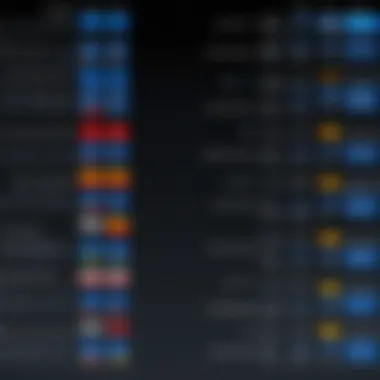
This design is especially important for beginners, who might find advanced software daunting. Features like drag-and-drop functionality enhance usability. Users can add clips to their projects swiftly. Furthermore, customizable layouts mean that more experienced editors can tailor their interface to suit their workflow preferences.
Supported File Formats
Lightworks Free Edition supports a wide range of file formats, increasing its versatility for various projects. This compatibility ensures users can import footage from numerous sources and formats without the need for cumbersome conversions.
Some of the supported formats include:
- MP4
- AVI
- MPEG
- QuickTime
- Wave
By accommodating different file types, Lightworks allows users to work seamlessly with existing assets. This flexibility is even more crucial in a collaborative environment, where different equipment and formats may be utilized.
Editing Tools and Functions
Lightworks Free Edition provides an impressive suite of editing tools, which caters to both basic and advanced editing tasks. For instance, its timeline allows users to manage multiple video and audio tracks effectively. This functionality is vital for constructing complex projects that require multitasking.
Key editing tools include:
- Trimming: Precise control over clip duration.
- Color correction: Users can make necessary adjustments to ensure visual consistency.
- Audio mixing: Basic audio editing tools help achieve a professional sound without the need for additional software.
This assortment of tools caters to various editing needs, ensuring the software is not just a simple platform but a comprehensive suite for video production.
Export Options
Exporting final projects is a crucial step in the video editing process. Lightworks Free Edition offers limited export options, which can be a drawback for some users. It allows exporting to a compressed format, notably MP4. However, it restricts the maximum resolution to 720p in the free version.
Such limitations may not suit all users, especially those looking to produce high-definition content. It's essential for users to consider this aspect when determining the software's fit for their needs. Nonetheless, the export process remains straightforward with user-friendly protocols that guide users step-by-step.
Overall, the features of Lightworks Free Edition provide a robust platform for both novices and experienced editors. Users can take advantage of its user-friendly interface, versatile file format support, and a variety of editing tools to create polished video content. However, potential limitations in export options warrant consideration, particularly for projects demanding higher resolutions.
Limitations of Lightworks Free Edition
Understanding the limitations of Lightworks Free Edition is crucial for potential users. While it offers many features that can enhance video editing for beginners and casual users alike, it also has restrictions that may impact more demanding projects. These limitations are important to consider before diving into video editing with this software.
File Export Restrictions
One of the most significant limitations of Lightworks Free Edition is its file export restrictions. Users can only export their projects in a restricted format, specifically to a resolution of up to 720p. This can limit creators who aim to work with higher quality outputs, which are often necessary for professional use or competitive platforms. The software does not allow for direct exports to more common and widely accepted formats such as ProRes or Dolby Digital, which could be a disadvantage for users looking to share their work across various media channels. This restriction emphasizes the fact that, while Lightworks offers a variety of editing tools, your final product's reach could be hindered if high-quality exports are a necessity.
Lack of Advanced Features
Another limitation is the absence of some advanced features found in professional-grade video editors. The free edition does not include tools like multicam editing, advanced audio mixing, or comprehensive color grading options. For those who are accustomed to or require such functionalities, this can prove to be a notable drawback. Moreover, advanced video effects and transitions, while present, are not as robust or varied as in the pro version. This could make it challenging for users who want to create more polished or visually complex projects. Users aiming for sophisticated edits might need to explore alternative software or consider upgrading to the pro version to fully utilize the advanced capabilities they seek.
Online Connectivity Requirements
Lightworks Free Edition also has connectivity requirements that some users may find inconvenient. The software demands an internet connection for activation and regular updates. This means that, once installed, users need to maintain an online connection to ensure continued access to their projects and updates. This could be problematic for those working in areas with unstable internet or for users who prefer to work offline. Additionally, any troubleshooting or support required may hinge on network reliability, complicating the user experience and workflow.
Keeping these limitations in mind will help users make more informed decisions about whether Lightworks Free Edition aligns with their video editing needs. It’s essential to consider both the features and drawbacks to ensure a successful editing experience.
Installation and Setup Process
The installation and setup of Lightworks Free Edition are critical steps that directly impact the user's ability to utilize the software effectively. A proper installation ensures that the software runs efficiently and integrates seamlessly with the user's system. Understanding the system requirements, following the correct installation steps, and executing initial configuration accurately can save time and mitigate potential issues during video editing. This section offers a detailed examination of these facets to help users prepare for a smooth experience right from the start.
System Requirements
Before proceeding with installation, it is necessary to confirm that your system meets the requirements needed to run Lightworks Free Edition. This software needs adequate hardware and operating system specifications to function optimally.
- Operating System: Lightworks supports Windows 10, macOS, and Linux distributions with Glibc 2.17 or newer.
- Processor: A minimum of Intel or AMD multi-core processor is recommended.
- RAM: At least 4 GB of RAM, with 8 GB or more being optimal for handling larger projects.
- Graphics: A graphics card that supports Direct X 11 or later.
- Storage: Sufficient hard disk space to accommodate the installation and project files.
These specifications contribute to the overall performance of the program, influencing loading time and the ability to render edits without crashing.
Installation Steps
Once you have confirmed that your computer meets the necessary system requirements, the installation process can begin.


- Download Lightworks: Visit the official Lightworks website and download the installer for your operating system.
- Run the Installer: Locate the downloaded installer file and run it. This will initiate the installation wizard.
- Accept Terms and Conditions: Carefully read and then accept the End User License Agreement (EULA) to proceed.
- Select Installation Location: Choose the folder where you would like to install Lightworks or go with the default location.
- Complete Installation: Click the install button and wait for the software to install. You may need to provide administrator permissions.
- Finish Setup: Once installation is complete, you will be prompted to launch Lightworks.
Following these steps diligently can help avoid complications and ensure that the application is installed correctly.
Initial Configuration
Initial configuration plays a vital role in ensuring that Lightworks Free Edition operates according to the user's preferences. Upon launching the software for the first time, you are greeted with a setup process that guides you through essential initial configurations.
- Create an Account: If you do not have a Lightworks account, you will need to create one. This account helps in managing projects and accessing support services.
- Select User Preferences: Customize your preferences such as interface layout, theme, and project settings. This can enhance your workflow, making it easier to navigate and edit.
- Set Default Project Locations: Specify where your project files will be saved as well as where the software will look for imported media.
- Check Updates: Ensure your software is up to date by checking for any available updates after installation.
By attending to these configuration steps, users can create a personalized and efficient editing environment.
User Experience and Interface Walkthrough
User experience plays a crucial role in the effectiveness of any software, especially in video editing tools like Lightworks Free Edition. A well-designed interface can significantly improve user efficiency, allowing users to produce high-quality content without facing unnecessary hurdles. In this section, we will examine how users can navigate the Lightworks interface, access its editing tools, and customize preferences to enhance their workflow.
Navigating the Workspace
The workspace in Lightworks Free Edition is thoughtfully designed, enabling users to access various functionalities quickly. When a user first opens the application, they are greeted by a clear layout that consists of various panels. These include the Project Panel, the Timeline, and the Viewer. Each panel serves a distinct purpose in the editing process.
- Project Panel: Here, users can manage their media files and project assets. Importing video clips, audio tracks, and graphics is straightforward. Users can drag and drop files into this panel, making it efficient to organize their media library.
- Timeline: This essential feature allows users to arrange their clips. It supports multi-layer editing, providing flexibility in sequencing video and audio.
- Viewer: The Viewer displays the current clip being edited. This panel lets users preview their edits in real-time.
Understanding how to navigate these components is vital for any user. The ability to drag panels, resize them, and toggle visibility enhances the editing experience, allowing for efficiency while focusing on the content.
Accessing Editing Tools
Editing tools are at the heart of the Lightworks experience. Lightworks Free Edition offers a set of tools that caters to various editing needs. Users can find these tools in the toolbar located on the left side of the interface.
Common tools include:
- Cut Tool: Splits clips on the timeline with precision.
- Trim Tool: Allows for nuanced clip adjustments where users can shorten or extend clips effectively.
- Effects: Enables users to add transitions and special effects. Users can choose from a library of effects that can elevate their projects.
Most importantly, these tools are designed to be accessible, even for relatively new users. The more experienced users will find that the workflow is clean and straightforward. With keystrokes and mouse shortcuts, the software allows for rapid editing. Understanding how to utilize these tools is essential, as it can substantially impact the efficiency of the editing process.
Customizing Preferences
Customization is a significant aspect of user experience. Lightworks Free Edition allows users to tailor the interface to meet their specific needs. To access preferences, users click on the settings icon usually located at the top right corner. This leads to various options that include:
- Interface Layout: Users can switch between different layouts designed for various editing workflows. These options can help beginners feel less overwhelmed.
- Shortcuts: Users can modify keyboard shortcuts to streamline their editing process, making it more intuitive and comfortable.
- Playback Settings: Adjusting the playback quality to suit the hardware capabilities can result in smoother editing experiences.
This level of customization supports various working styles, making the software adaptable to individual preferences. Professionals will appreciate these features as they enable a more ergonomic workspace, enhancing productivity.
The user experience in Lightworks Free Edition is crafted to facilitate fast, responsive editing, which is essential for video production.
In summary, navigating the Lightworks Free Edition interface, accessing editing tools, and customizing preferences are fundamental components that help users efficiently create videos. Each aspect of the interface aids in a smooth editing workflow, proving the software's value in the realm of video editing.
Practical Applications of Lightworks Free Edition
Understanding the practical applications of Lightworks Free Edition is crucial for both novice and experienced video editors. The relevance of this topic lies in its ability to guide users in effectively utilizing the software for their specific needs. By identifying ideal use cases and providing concrete project examples, this section delineates how the free edition can meet various editing requirements.
Ideal Use Cases
Lightworks Free Edition serves a range of use cases, making it an appealing choice for different types of users. These involve creativity, education, and business. Some notable applications include:
- Content Creation for Social Media: Users creating videos for platforms like Facebook or Instagram can leverage Lightworks’ simple yet effective tools. Moreover, social media influencers can create engaging content without requiring high-end software.
- YouTube and Online Video Editing: Aspiring YouTubers often seek a cost-effective way to edit their videos. The free edition provides features that allow for quality video editing, catering to someone starting or working on a limited budget.
- Student Projects and Educational Use: Students in film or media studies can utilize Lightworks for school projects. It offers a hands-on experience with a professional-grade editing tool, enhancing their learning and capabilities.
- Corporate Training Videos: Businesses can use this software for creating training materials. Its straightforward interface allows team members to edit clips rapidly and efficiently.
Project Examples
To better illustrate its practical applications, several project examples can highlight how Lightworks Free Edition can be effectively utilized.
- Vlogs: Many individuals create vlogs to document their life journeys. Lightworks can assist in editing raw footage into cohesive stories, incorporating titles and music while providing a professional touch.
- Short Films: Independent filmmakers, particularly those on a tight budget, can use Lightworks to realize their creative vision. The editing tools allow for adding visual effects and transitions, which can greatly enhance the final product.
- Product Demonstrations: Businesses can create product showcase videos that illustrate features. Lightworks’ export options enable high-resolution output, which is critical for visually presenting products.
- Educational Tutorials: Educators can produce tutorials for online courses or supplemental learning materials. The ability to edit, refine, and share content efficiently aids in the creation of high-quality educational resources.
In summary, Lightworks Free Edition is an adaptable tool suited for various projects. Its accessibility and range of features empower users across different fields to produce content that meets their specific needs.


User Feedback and Reviews
User feedback and reviews serve as a critical element in assessing any software, including Lightworks Free Edition. Understanding the opinions of actual users provides insights into the software's practicality and usability. It informs potential users about what they can expect when utilizing the program for their video editing projects. In addition, user reviews often highlight strengths and weaknesses that may not be evident from the software's marketing materials.
Various sources, such as forums, social media platforms, and dedicated review sites, help aggregate user opinions. Such platforms offer a diverse range of perspectives that contribute to an overall assessment. Moreover, user feedback can reveal common issues, desired features, or successful use cases that may interest new users. Overall, this section evaluates user ratings and recurring complaints to provide a comprehensive look at the Lightworks experience.
Analysis of User Ratings
User ratings for Lightworks Free Edition often reflect a mix of satisfaction and frustration. On platforms like Reddit and specialized review sites, many users praise the intuitive interface and the robustness of its editing tools. Their ratings often highlight how easy it is to navigate the software, even for those new to video editing. The ability to work with various formats is another commonly appreciated feature that allows flexibility in editing.
However, ratings generally display a polarized view regarding the export limitations. Users often express dissatisfaction with the restriction on export formats in the free version. According to sources like en.wikipedia.org, many users have rated the free edition around three to four stars out of five, indicating an overall favorable perception but with significant reservations.
Common Complaints
Despite the favorable user feedback, several common complaints surface consistently. Some users have echoed frustrations regarding the limited rendering options available in the free version. Notably, the inability to export in high-definition formats can significantly hinder the usability of the software for serious projects.
Another frequent complaint involves the lack of support for advanced features, which some users consider essential for professional-quality projects. This has led to discussions on forums about whether upgrading to the Pro version becomes necessary for those seeking professional results. The online connectivity requirements also draw criticism; many users express their annoyance with needing a stable internet connection to access certain features.
In summary, while user feedback for Lightworks Free Edition reveals its strengths, it also emphasizes noteworthy limitations. These insights guide potential users to consider their specific project requirements before diving into the video editing process.
Comparative Analysis with Pro Version
The comparative analysis between Lightworks Free Edition and its Pro Version is crucial for users seeking to understand the value and constraints of both offerings. This section highlights specific elements, benefits, and critical considerations regarding this comparison. For professionals in video editing, understanding these nuances can profoundly affect the decision-making process when choosing the right software for their needs.
Feature Differences
Lightworks Free Edition and Pro share a common foundation but diverge significantly in functionality. Free Edition provides essential tools suitable for basic editing tasks while the Pro Version enhances this with advanced capabilities.
- Advanced Editing Tools: The Pro Version includes a wider range of effects and transitions that are not present in the Free Edition. This allows for more creative freedom when editing.
- Multicam Editing: The ability to sync and edit footage from multiple cameras is exclusive to the Pro Version, catering to more complex projects.
- Support for High-Resolution Formats: Pro users can edit in resolutions up to 4K, which is a limitation in the Free Edition where exports are constrained, typically capping at 720p.
- Priority Customer Support: Users of the Pro Version benefit from faster customer service response times and comprehensive user support, enhancing the overall experience.
Free Edition users might find themselves requiring these advanced features as their projects become more ambitious. Therefore, knowing what each version offers is vital prior to commitment.
Cost Considerations
Pricing is often a pivotal factor when selecting between the Free and Pro Versions of Lightworks. The Pro Version comes with a subscription or a one-time fee which can be a hurdle for some individuals or small businesses. Users must weigh the benefits against the cost.
- Free Edition: No financial investment is required. It allows users to explore video editing at zero cost, making it an attractive option for beginners and hobbyists. However, the lack of features may hinder professional growth.
- Pro Version Pricing: Investing in the Pro Version means access to enhanced capabilities but comes at a price that varies based on subscription plans (monthly or yearly) or a one-time purchase. Ultimately, users should calculate the return on investment based on their specific editing requirements and the potential income generated from using advanced features in Pro.
In summary, understanding the differences in features and cost between the two versions is essential for making an informed decision. For tech-savvy individuals and professionals, this comparative analysis serves as a guiding framework in selecting the suitable version tailored to their editing needs.
Alternatives to Lightworks Free Edition
Exploring alternatives to Lightworks Free Edition is crucial for users seeking flexibility in their video editing capabilities. Users often have specific needs based on their project's demands, experience level, or budget constraints. Understanding the alternatives available allows users to make informed choices and find a solution that best fits their editing style and requirements. Each alternative may offer unique features, compatibilities, and pricing structures which can greatly influence the editing experience.
Overview of Competitors
When considering alternatives to Lightworks Free Edition, it is important to examine several notable competitors that include solutions like DaVinci Resolve and HitFilm Express. These platforms provide robust features that might appeal to different user preferences:
- DaVinci Resolve: Known for its advanced color correction abilities and comprehensive editing tools. The free version offers many capabilities that are often found in paid software.
- HitFilm Express: Suitable for both beginners and experienced editors, this software combines video editing with visual effects capabilities, allowing for creative storytelling.
- Shotcut: A cross-platform, open-source video editor that supports a wide range of formats. It is user-friendly and does not have any watermarks, making it popular among amateur filmmakers.
- OpenShot: This is another open-source video editor that is easy to use and features a drag-and-drop interface. It is ideal for users looking for simplicity along with essential editing tools.
Each of these competitors comes with its feature sets and learning curves, which are worth evaluating to find the best fit for individual editing needs.
Comparative Feature Set
When analyzing the comparative feature set of Lightworks Free Edition against its competitors, several factors come into play:
- User Interface: Lightworks features a professional-grade interface which may have a steeper learning curve than alternatives like OpenShot.
- Editing Tools: DaVinci Resolve offers superior editing tools, especially in terms of color grading, surpassing those found in Lightworks.
- Export Options: While Lightworks Free Edition restricts certain exports, competitors such as HitFilm Express allow for greater format flexibility without limitations on resolution.
- Expansion Capabilities: Many alternatives like DaVinci Resolve offer both free and paid versions, allowing users to transition from basic to advanced features as their skills grow.
"Choosing the right video editor depends greatly on personal workflow, project requirements, and long-term objectives."
In summary, while Lightworks Free Edition provides a solid starting point for video editing, exploring various alternatives ensures editors can maximize their capabilities based on what is available in the market today. The comparison helps users identify a software tool that aligns with their vision and requirements.
Culmination
In any discussion of video editing software, the conclusion serves as a crucial summary of insights gathered throughout the analysis. This article highlights the essential features and limitations of the Lightworks Free Edition. Notably, it illustrates its applicability for various user levels, from beginners to more experienced individuals.
The importance of the conclusion lies in delineating the software's capabilities clearly. Users can benefit significantly from understanding which tasks Lightworks can handle efficiently and where they might encounter challenges. For instance, while it offers robust editing tools, the export restrictions can pose difficulties for those who require seamless video sharing in professional contexts. This awareness aids users in making informed decisions regarding their choice of video editing tools.
Lightworks Free Edition is a commendable starting point for many creators, yet the limitations necessitate consideration for more demanding projects.
The conclusion also implicates other aspects like user experience and feedback discussed previously. Potential users are left with a comprehensive view, allowing them to weigh the pros and cons effectively. Thus, the conclusion has the vital role of synthesizing the core information and serving as a guide for future endeavors in video editing.







