Exploring Miro: Download Options for Effective Collaboration
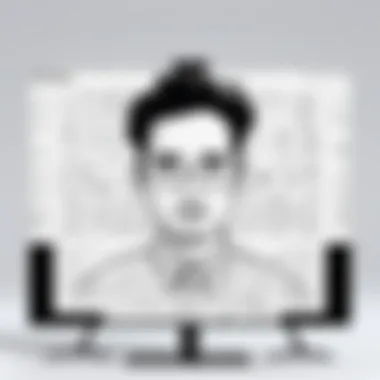

Intro
Miro is rapidly becoming a popular tool for collaboration and brainstorming in a digital age. The digital whiteboard offers various functionalities that facilitate adding creativity and organization to remote teamwork. Understanding the Miro Whiteboard download process can streamline user experience and maximize productivity. This article aims to illuminate how to navigate the complexities of Miro's download landscape, support effective collaboration, and offer insightful practices for both individuals and teams.
Functionality
Overview of Key Features
Miro provides numerous features designed to enhance collaborative efforts. Users can create, edit, and share boards easily, making it accessible for groups with varying levels of expertise. The platform offers sticky notes, templates, and integration with other software like Slack and Google Drive. Furthermore, it allows real-time editing—a critical element for remote teams.
Key Functionalities Include:
- Interactive templates for various scenarios: workshops, meetings, and more.
- User-friendly interface that reduces the learning curve.
- Compatibility with multiple formats for easy exporting.
- Integration with tools to enhance productivity.
These features create a collaborative environment that meets diverse needs effectively. Miro's capability to facilitate dynamic brainstorming sessions sets it apart from other tools in the market.
How Well the Software Meets User Needs
Miro does a commendable job addressing the requirements of its user base. Feedback from both individual users and teams indicates that the extensive functionalities allow for significant flexibility. Users appreciate that Miro supports a broad array of business practices, whether it’s agile project management or design thinking.
The ability to download and share whiteboards extends its utility, allowing users to keep records or present ideas offline. This makes Miro a versatile choice, and it aligns with the needs of tech-savvy individuals who often seek comprehensive tools capable of adapting to their evolving requirements.
Scalability
Adaptability for Growth
As teams grow, their needs change. Miro recognizes this and scales its functionalities effectively. It is suitable for small teams in startups as well as large enterprises requiring multi-user licenses. Users can start with basic features and, as their needs expand, can explore advanced options, ensuring continuous alignment with their objectives.
Options for Additional Features or Modules
For greater customization, Miro offers various add-ons and integrations that teams can utilize. Users can tailor their experience by opting for additional features based on their projects and workflows. This modular approach allows organizations to choose functionalities that best match their operational requirements.
Preface to Miro
Miro has emerged as an essential tool for digital collaboration, particularly in environments that benefit from brainstorming, planning, and creative processes. Understanding Miro's capabilities is invaluable for users aiming to foster productive teamwork. The tool allows for visual organization of thoughts and ideas, enabling real-time interaction among members, regardless of their locations.
Understanding Digital Whiteboards
Digital whiteboards serve as virtual canvases for teams to express their ideas. They emulate the physical whiteboard experience but with added functionality. Miro stands out in this domain, offering an intuitive interface and numerous templates. Users can upload files, draw shapes, add text, and even use sticky notes. This flexibility not only enhances creativity but also streamlines workflows. Given the rise of remote work, integrating a digital whiteboard like Miro into daily operations has become increasingly relevant.
Miro as a Collaboration Tool
Miro positions itself not just as a digital whiteboard but as a comprehensive collaboration platform. It provides tools for collecting feedback, brainstorming ideas, and managing projects. The solution is designed to integrate with other applications, which is important for tech-savvy teams. Users can collaborate live, ensuring that everyone is on the same page. The concept of asynchronous collaboration is also addressed, allowing team members to contribute at their convenience. The combination of these features makes Miro a powerful ally in any collaborative setup, ensuring efficiency and enhancing project outcomes.
Miro's integration capabilities with software like Slack and Jira enable seamless workflows, making it a central hub for team interaction.
This section establishes a foundation for exploring Miro's features and its download process, essential for optimizing user experience.
Miro Whiteboard Features
Miro Whiteboard stands out in the crowded digital collaboration tools market due to its robust features tailored for diverse teams and workflows. Understanding these features is crucial for maximizing the platform's capabilities. They not only enhance the collaborative experience but also streamline project management and brainstorming processes.
Real-Time Collaboration
One of the significant advantages of Miro is its real-time collaboration feature. This allows multiple users to work simultaneously on the same board, enabling instant feedback and idea exchange. Whether teams are dispersed across continents or working in the same office, they can interact seamlessly.
- Instant Updates: Changes made by one user are visible to others immediately, fostering an environment of continuous dialogue and collaboration.
- Commenting and Tagging: Team members can comment directly on elements of the whiteboard, providing context and clarity to discussions. Additionally, users can tag each other to draw attention to specific points.
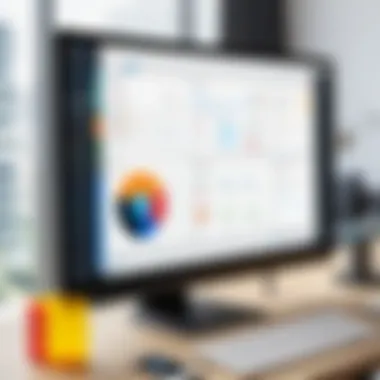
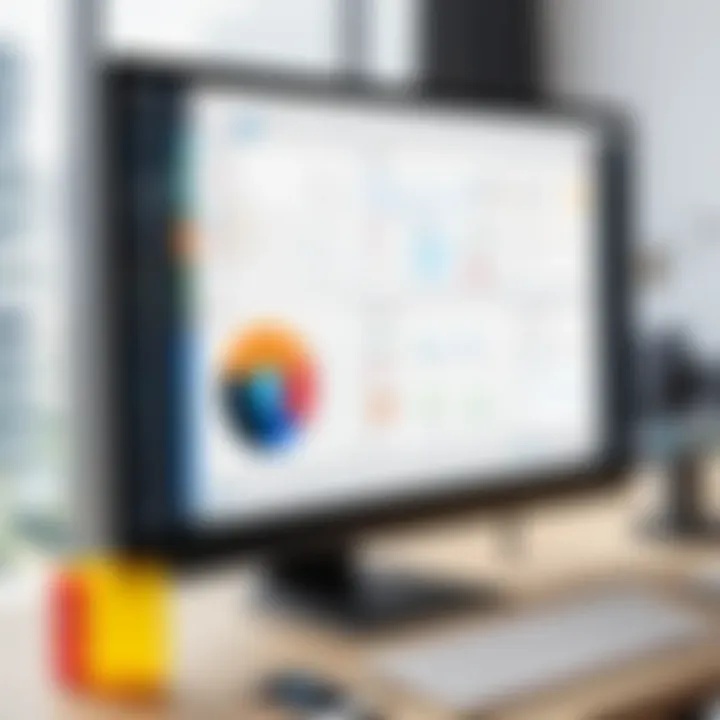
This immediacy transforms traditional brainstorming methods into a dynamic, engaging format. With Miro, the flow of ideas is unhindered, ensuring that all voices are heard in the creative process.
Templates and Frameworks
Miro offers a diverse array of templates and frameworks that can significantly accelerate the planning and ideation phases of a project. These tools are designed to simplify complex processes and promote structured thinking.
- Pre-Built Templates: Users can choose from templates for product planning, user journey maps, and even retrospectives. This variety allows teams to pick the best fit for their unique needs.
- Customizable Options: Each template can be tailored to suit specific project requirements. Teams can modify existing frameworks or create new ones from scratch, aligning perfectly with their objectives.
Utilizing these templates can lead to more effective strategies and collaboration methods. It removes barriers to creativity and encourages systematic approaches to problem-solving, ultimately leading to better outcomes.
Integration with Other Tools
Miro's ability to integrate with various other tools makes it a powerful ally in the productivity landscape. Whether your team uses Slack, Google Drive, or Asana, Miro can facilitate a smooth workflow between these platforms.
- Seamless Connectivity: Users can link their boards to other applications, allowing for a streamlined process. This means that updates made in Miro can reflect in project management software, keeping all areas of the project synchronized.
- Enhanced Productivity: By integrating Miro with tools already in use, teams can reduce the friction associated with switching contexts. This enhances productivity, as users can interact with information from multiple sources within a single interface.
This feature not only optimizes the workflow but also creates a hub for all project-related activities, fostering an ecosystem where ideas, tasks, and feedback coalesce effectively.
Miro Whiteboard features promote a cohesive and enriched collaborative environment, essential for innovative solutions in professional settings.
Downloading Miro Whiteboard
Downloading the Miro Whiteboard is a crucial step for individuals and teams looking to enhance their collaborative experience. As a versatile digital whiteboard, Miro allows users to brainstorm, plan, and visualize ideas effectively. By understanding the downloading process, users can integrate Miro into their workflow seamlessly, allowing for heightened productivity and creativity.
Miro offers multiple platforms and devices to cater for diverse needs. Whether you are operating on a Windows laptop, Mac computer, or tablet, knowing how to download Miro accurately ensures you don’t miss out on its robust features. This section will explore the necessary elements, benefits, and considerations relevant to downloading the Miro Whiteboard.
Compatible Platforms
Before diving into the download process, it is essential to identify the platforms on which Miro is available. Miro is designed to be accessible on various operating systems, accommodating a wide user base. Here is a brief overview:
- Windows: Miro is fully compatible with Windows 10 and later versions, providing a rich interface for collaborative tasks.
- Mac: For Mac users, Miro supports macOS versions, delivering performance tailored for Apple’s ecosystem.
- Web: Miro is also available directly through web browsers. This allows for instant access without needing to download any files. Simply visit the Miro website to start collaborating.
- Mobile: Miro offers mobile applications for both iOS and Android, making it easy to stay connected and work on the go.
Understanding the available platforms will help users make informed choices based on their device and work environment.
Step-by-Step Download Process
The next step involves the actual download process. This might seem straightforward, but attention is important to ensure no mistakes are made. The following steps outline how to download Miro on various platforms:
- Visit the Miro Website: Go to the official Miro website at miro.com.
- Account Creation: If you do not have an account, you will need to sign up. Click on the ‘Sign Up’ button and provide the required information. You can also use existing accounts like Google or Facebook to create your Miro profile easily.
- Choose Your Platform: After logging in, find the download section. This is typically located at the bottom of the home page under the 'Resources' menu.
- Select Appropriate Version: Based on your device, choose the version you need. For Windows, click to download the installer for Windows, and similarly for Mac.
- Install the Application: Once the download completes, locate the file in your downloads folder. Double-click the installer and follow the on-screen instructions to finish the installation process.
- Mobile Users: For mobile, go to your device’s app store. Search for "Miro" and click on download. Follow the prompts to install the app.
- Launch Miro: After installation, launch the application. Log in with your account credentials to access your whiteboards and begin collaborating.
By following these steps, users will have the Miro Whiteboard ready for effective collaborative work. The smooth process reflects Miro’s focus on accessibility and user experience.
"Efficiency in downloading and setting up collaboration tools like Miro is essential for teams aiming to maximize their productivity."
The next sections will delve into using Miro offline and explore best practices for maintaining an organized and productive workspace.
Using Miro Offline
The ability to use Miro offline presents a substantial advantage for users who often find themselves in environments with unreliable internet connections. This functionality allows professionals to continue their work without interruption, providing essential tools for brainstorming and collaboration even when not connected to the web. Understanding how to access offline features and acknowledging their limitations is vital to maximizing Miro's potential.
Accessing Offline Features
To begin utilizing Miro offline, users must ensure they have the desktop application installed. The desktop version supports offline functionality, enabling users to access their boards without an active internet connection. Here are the key steps to access offline features:
- Install the Desktop App: First, download the Miro desktop application from the official Miro website. This application is available for both Windows and Mac platforms.
- Enable Offline Mode: Within the app's settings, there is an option to enable offline access. This feature must be turned on prior to losing internet connectivity.
- Create and Edit Boards: Users can create new boards or edit existing ones. Any changes made will be synced automatically once the internet connection is restored.
- Save Regularly: It’s advisable to save your work regularly to ensure no data is lost while offline.
Using Miro offline allows for continuous workflow which is essential in today’s fast-paced business world.


Limitations of Offline Access
While offline capabilities significantly enhance Miro's usability, certain limitations do exist. Recognizing these can help users prepare and adjust their expectations:
- Limited Features: Not all features available online will be accessible offline. For instance, collaborative real-time editing will not function without internet.
- Content Updates: Users cannot access any new content or updates while offline. Any changes made by team members during this period will not be visible until connectivity is restored.
- File Attachments: Some integrations, particularly those involving third-party applications, may be restricted when operating offline. Users should plan accordingly when they anticipate needing access to external files.
In summary, the ability to use Miro offline is a double-edged sword. It offers significant advantages for productivity but also comes with limitations that require careful management. Understanding how to effectively leverage this feature can lead to a more adaptable workflow.
Best Practices for Miro Users
Understanding how to effectively use Miro can significantly enhance your collaboration efforts, particularly when managing complex projects or brainstorming sessions. Following best practices is essential for maximizing the potential of this digital whiteboard platform. Each organization may have its own unique workflows, but establishing a foundation of best practices can aid in keeping teams aligned and goals clear.
Benefits of Best Practices
Implementing best practices ensures that users not only leverage Miro's features but also promote efficiency and clarity in their work. For example, well-organized boards help team members navigate easily, reducing wasted time. Additionally, adopting shared strategies fosters a culture of collaboration among users, enhancing communication and productivity.
Considerations
Users should be aware of continual improvements in Miro’s functionalities. Frequent updates might introduce new features that can enhance team collaboration. Keeping informed about these changes allows users to integrate them into their practices.
Organizing Your Whiteboard
Proper organization is critical to ensure that every participant can access and comprehend the information presented on the Miro board. A disorganized whiteboard can lead to confusion and inefficiency, undermining the primary purpose of collaboration.
Tips for Organizing Your Whiteboard:
- Use Clear Labels: Each section should have a distinct heading. Clear labels help team members quickly identify areas of focus.
- Color Code Sections: Utilizing different colors can visually separate various topics or tasks. This tactic enhances quick reference during discussions.
- Limit Clutter: Too much information can overwhelm users. Prioritize essential data and maintain a clean layout.
- Template Utilization: Take advantage of Miro’s pre-designed templates to keep your board structured and purpose-driven.
By implementing these strategies, teams can create a manageable layout that supports effective teamwork.
Effective Team Collaboration Strategies
Collaborating effectively in Miro requires intentional strategies that cater to the dynamics of your team. Understanding how to engage with team members and utilize Miro’s tools effectively can lead to lasting results.
Key Strategies for Collaboration:
- Set Clear Objectives: Before starting a session, define what you aim to accomplish. Clear goals can guide the discussion and make meetings more productive.
- Encourage Input from All Members: Create an inclusive environment where all voices are heard. Miro allows multiple users to contribute simultaneously, fostering a richer brainstorming process.
- Use Commenting Feature: Taking advantage of Miro's commenting feature allows team members to provide feedback and insights without interrupting the flow of discussion.
- Follow-Up Post-Session: After meetings, send out a summary of what was achieved and any assignments or responsibilities. This helps keep everyone accountable and informed.
Keeping communication flowing within your team is key. Miro's features facilitate this flow, ensuring that every user has a voice.
Implementing these collaboration strategies can greatly increase the effectiveness of your team’s use of Miro, ultimately leading to better project outcomes.
Comparison with Other Digital Whiteboard Tools
When considering the digital landscape of collaborative tools, comparisons are essential. Each platform has unique strengths and weaknesses, influencing the choices made by teams and individuals. Understanding the differences between Miro and its competitors, especially Microsoft Whiteboard and Google Jamboard, helps users make informed decisions based on their specific needs. This section analyzes key differentiators such as functionality, usability, and integration capabilities.
Miro vs. Microsoft Whiteboard
Miro and Microsoft Whiteboard both aim to enhance collaboration; however, their approaches and features set them apart. Miro offers a more extensive library of templates and integrations with various third-party apps. This is beneficial for teams that require diverse tools for brainstorming or project management. The versatility in tool integration promotes a seamless workflow.
Microsoft Whiteboard, on the other hand, is tightly integrated within the Microsoft ecosystem, making it ideal for organizations already using Office 365 products. It features real-time collaboration and a straightforward user interface, catering to users who need simple solutions.
Key Differences:
- Functionality: Miro is feature-rich, allowing for complex diagrams and project visualizations, while Microsoft Whiteboard focuses on basic drawing and note-taking.
- Templates Available: Miro offers hundreds of customizable templates, a stark contrast to Microsoft Whiteboard’s more limited options.
- Ecosystem Compatibility: Microsoft Whiteboard seamlessly integrates with Office apps, beneficial for existing Microsoft users.
Miro vs. Google Jamboard
Comparing Miro to Google Jamboard reveals notable differences in purpose and functionality. Miro supports a wide array of use cases, making it suitable for diverse industries needing detailed collaboration tools. The platform is equipped with an advanced set of features, such as voting stickers, interactive presentation modes, and collaborative brainstorming tools. This versatility supports complex projects requiring input from multiple stakeholders.
In contrast, Google Jamboard operates best for educational and simplified collaboration. It supports basic functions, focusing on interactive discussions rather than comprehensive project management. Jamboard delivers essential tools for document sharing within the Google ecosystem, enhancing the experience for those already using Google Drive and related services.
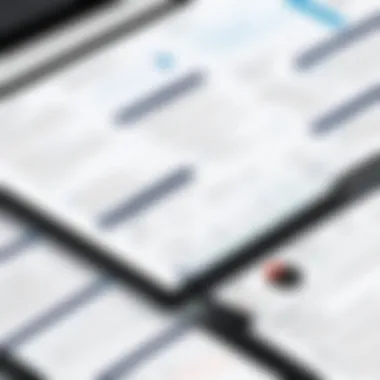
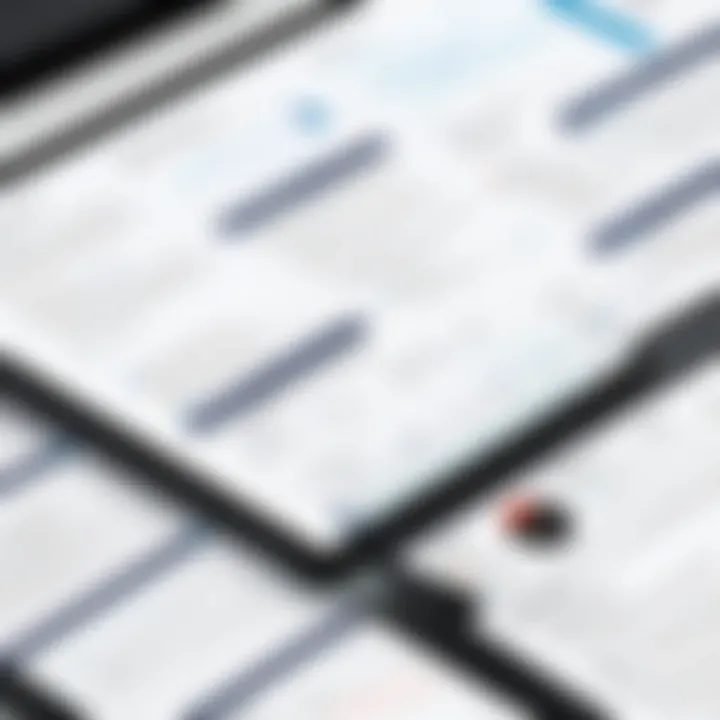
Key Differences:
- Target Audience: Miro is aimed at a broad range of sectors including design and tech, whereas Google Jamboard is often used in educational contexts.
- Feature Set: Miro excels in collaboration features and project management, Jamboard is intended for straightforward collaboration.
- Integration: Miro integrates with numerous business tools, while Google Jamboard is limited to Google products.
Unique Offerings of Miro
Miro positions itself as a leader among digital whiteboard tools through its unique offerings, catering to the diverse needs of teams. Related to its flexibility, Miro facilitates extensive brainstorming sessions while integrating multiple project management tools. This capability empowers teams to visualize processes and workflows effectively.
Furthermore, Miro's user-friendly interface supports both novice and advanced users, lowering the barrier for entry. Elements such as customizable Kanban boards, mind maps, and customer journey maps extend Miro’s functionalities beyond mere note-taking.
Miro’s commitment to continuous improvement ensures users receive regular feature updates based on their feedback, maintaining engagement and productivity.
Miro also stands out due to its global community. Users can access an expansive library of user-generated templates and insights. This collective resource enhances the learning experience, allowing teams to share best practices and leverage existing frameworks for success.
In summary, the ability to adapt to various workflows, combined with a rich set of features and community support, makes Miro a prominent choice in the realm of digital whiteboards. Understanding these distinctions allows users to choose the best tool for their collaborative needs.
User Feedback and Reviews
User feedback is a crucial element in understanding the overall user experience of any tool, and Miro is no exception. Reviews provide insightful observations and nuanced opinions that can inform both potential new users and developers alike. They present an unfiltered look at how the tool performs in real-world applications and can highlight both strengths and weaknesses that may not be apparent during initial exploration.
A diverse set of user experiences can reveal patterns around features that work exceptionally well and those that may need improvement. This sort of information is vital for teams considering the adoption of Miro, as it helps them make informed decisions based on real-world usage rather than just marketing claims. Gathering user insights also allows Miro's development team to prioritize updates and enhancements that will provide the most benefit to its users.
It is important to consider not just the ratings but also the context of the reviews. Understanding the specific situations in which users excelled or faced challenges with Miro can facilitate a richer understanding of the product's utility. As such, the analysis of user feedback plays an essential role in painting a complete picture of Miro’s capabilities.
Common User Experiences
Common user experiences with Miro often reflect its adaptability and ease of use in various settings. Users frequently praise the platform for its intuitive interface, which allows quick onboarding for new team members. This simplicity is often contrasted with the depth of the features available, elucidating that one can start using Miro without extensive training.
Some common themes from user testimonials include:
- Flexibility: Many users appreciate how Miro adapts to various team workflows, making it suitable for both agile project management and traditional brainstorming sessions.
- Collaboration: Users emphasize the effectiveness of real-time collaboration in Miro. This feature enables multiple participants to contribute simultaneously, enhancing team dynamics.
- Template Variety: The abundance of templates seems to resonate well. Users find value in having ready-made frameworks to kickstart their projects, which saves time and effort.
However, not all feedback is positive. Certain users have reported occasional performance issues, particularly with larger boards, which can hinder usability. It’s also important to note that some individuals felt overwhelmed by the number of features offered, suggesting that a more guided approach for beginners could enhance their experience.
Case Studies of Successful Teams
Several teams have successfully harnessed Miro's capabilities to achieve their goals. These case studies provide concrete examples of how organizations have integrated Miro into their workflows.
One notable case involves a marketing team at a mid-sized tech company. They utilized Miro for campaign planning sessions. Through Miro’s collaborative tools, the team could visualize ideas during brainstorming sessions, leading to better alignment and more creative output. As they organized all their project elements on the whiteboard, they were able to streamline communications and reduce email overload, a common pain point in their process.
Another example comes from a remote software development team. They faced challenges in keeping everyone aligned on project status. By adopting Miro, they were able to create a visual project roadmap that updated in real time. This approach helped improve transparency and accountability among team members. Notably, the team reported an increase in engagement during status meetings, as everyone could visually see progress and updates.
"Miro transformed our remote collaboration. The ability to see changes in real-time made a significant difference in how we approach our projects."
These instances underline the effectiveness of Miro in fostering team collaboration, prompting both innovation and productivity. Insights from such case studies can be critical for teams considering Miro's applications in their own contexts.
Culmination
The conclusion of this article summarizes not only the key elements of using Miro for collaboration but also highlights its importance as a tool in various work environments. Miro provides numerous benefits including enhanced communication, organized brainstorming, and the ability to work collaboratively in real-time. These features are especially significant for teams that are remote or have members working from different locations.
Effective utilization of Miro’s whiteboard can lead to greater productivity and improved results in projects. For business professionals and IT experts, understanding and implementing best practices can optimize the user experience and maximize the insight derived from collaborative efforts. Therefore, recognizing the interplay between Miro’s functionalities and the nature of teamwork is fundamental for achieving desired outcomes.
Summarizing Key Takeaways
- Collaboration: Miro excels in real-time collaboration, enabling teams to brainstorm and engage in problem-solving together. This is crucial in today’s digital workspace where physical presence is not always feasible.
- User-Friendly Interface: The platform's intuitive design promotes ease of use, reducing the learning curve for new users.
- Diverse Functionality: Templates, integrations with other software, and offline capabilities cater to various needs, making Miro a versatile tool.
- Best Practices: There are specific techniques that users should employ to enhance their use of Miro, which can significantly impact team dynamics and project outcomes.
Future of Collaborative Tools
The future of collaborative tools such as Miro hinges on continuous innovation and adaptation. As digital workspaces evolve, the expectation for seamless integration among tools and enhanced user experience will grow. Professionals need to stay ahead by understanding emerging trends in collaboration technologies.
With advancements in AI and machine learning, platforms like Miro may incorporate more sophisticated features. These could include advanced analytics for measuring team engagement and productivity, predictive tools for better planning, and enhanced security measures to protect sensitive information.
Overall, the trajectory of collaborative tools points towards a more integrated and intelligent future, where teams can operate more efficiently, regardless of their location. Staying informed about these changes is essential for every tech-savvy individual and organization.







