Exploring Teams in Office 365: Functionality and Integration
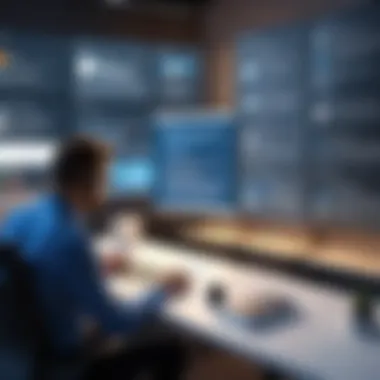
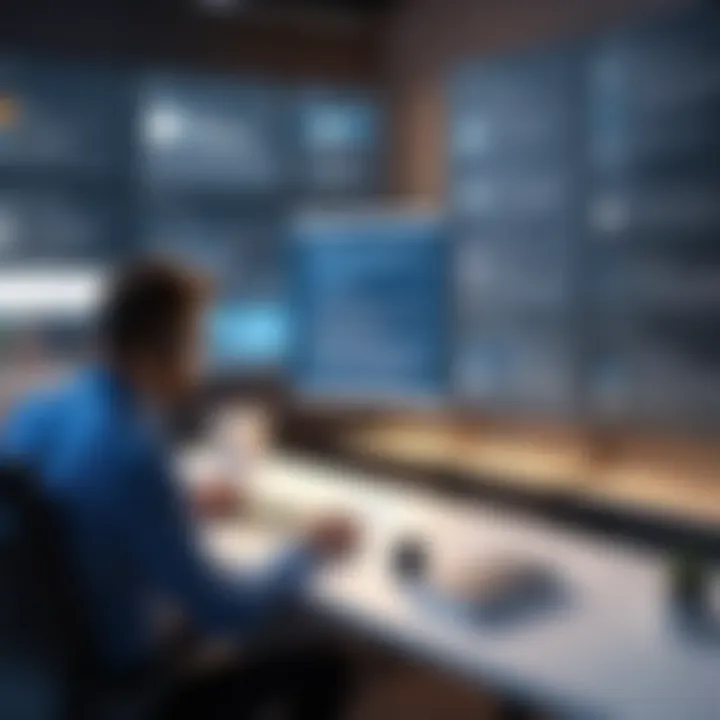
Intro
In the landscape of modern workplace collaboration, Microsoft Teams has emerged as a pivotal tool within the Office 365 ecosystem. Its functionalities not only facilitate communication but also integrate seamlessly with numerous applications, enhancing overall productivity. As businesses adopt remote and hybrid work models, understanding Teams becomes essential. This section aims to dissect the core functionalities of Microsoft Teams, exploring its key features and assessing how well it aligns with user needs in diverse organizational settings.
Functionality
Overview of Key Features
Microsoft Teams presents a robust suite of features designed to support collaboration and communication. Among its most prominent functionalities are:
- Chat: Allows for real-time communication through direct messages and channels, promoting instant interaction among team members.
- Video Conferencing: Features high-quality video calls and meetings with options for screen sharing, enabling effective collaboration from anywhere.
- File Sharing: Users can easily upload, store, and share files directly within Teams, allowing seamless access for all members involved in projects.
- Integrations: Teams integrates with various Office 365 applications, such as OneDrive, SharePoint, and Planner, providing a centralized platform for workflows.
- Customization: Teams can be tailored to suit specific needs, with options for custom tabs and apps, enhancing user experience.
These features collectively enhance not only communication but also project management and team dynamics.
How Well the Software Meets User Needs
The effectiveness of Teams can be measured against specific user needs, such as accessibility, ease of use, and functionality. In terms of accessibility, Teams operates across multiple devices. This ensures users can connect irrespective of their location or the equipment they are using.
User feedback often reflects satisfaction regarding the intuitive design of the software. Most users find it straightforward to navigate and utilize its various features. Additionally, Teams caters to both large enterprises and smaller teams, demonstrating its versatility in different organizational contexts. The continuous updates from Microsoft also show commitment to addressing user feedback and enhancing capabilities, keeping Teams relevant in a fast-evolving digital workplace.
Scalability
Adaptability for Growth
One of the key strengths of Teams is its scalability. As organizations grow, their communication needs change. Teams can grow alongside these developments without the need to switch to different platforms. This adaptability is crucial in maintaining workflow continuity.
Options for Additional Features or Modules
Organizations can integrate additional features to enhance their Teams experience. For instance, integrating third-party apps can provide functionality that addresses specific needs like project management or customer relationship management.
"The ability to add functionalities as required makes Microsoft Teams a strategic asset for organizations as their needs evolve."
Moreover, Microsoft frequently updates Teams, allowing organizations to implement new features that improve operations without major disruptions.
Preface to Teams in Office
Understanding Teams in Office 365 is crucial for today’s workplace dynamics. As organizations seek efficient ways to collaborate and communicate, Teams emerges as a central hub for these activities. The importance of this topic cannot be overstated, given that effective teamwork is essential for organizational success. The integration of Teams into the Office 365 ecosystem brings a suite of tools designed to enhance collaboration across various functions.
The role of Teams supports not just group chats but provides a comprehensive platform where employees can engage, share files, and manage tasks. This multifaceted tool is vital for driving productivity in an environment where remote work and virtual communication have become the norm. Therefore, an in-depth exploration of Teams will shed light on its functionalities and how it integrates seamlessly with other Office 365 applications.
Overview of Office
Office 365 encapsulates a suite of Microsoft products and services aimed at improving productivity and collaboration for businesses. It includes applications like Word, Excel, PowerPoint, Outlook, and, notably, Teams. The cloud-based nature of these applications enables users to access their work from virtually anywhere, fostering a mobile workforce.
This flexibility allows organizations to adjust quickly to changing conditions and work styles. Furthermore, the integration within the Office 365 environment ensures that Teams can leverage data and functionalities from other tools, creating a cohesive work experience. As a result, Teams is not merely an isolated application but a component of a larger system designed to enhance daily operations.
Purpose and Function of Teams
Teams serves multiple purposes in an organizational setting. Its primary function is to facilitate communication and collaboration among team members, whether they are in the same office or distributed globally. The platform supports chat, video conferencing, and voice calls, making it easier for employees to connect in real-time. Additionally, Teams allows for the creation of specific channels, which are essentially focused conversation spaces dedicated to projects or topics.
By centralizing communication, Teams helps eliminate email overload and scattered conversations. Moreover, the tool enhances project management capabilities by integrating with Planner and To-Do, enabling users to create and assign tasks within the same platform. This interconnectedness amplifies the functionality of Teams, simplifying workflows and enhancing efficiency.
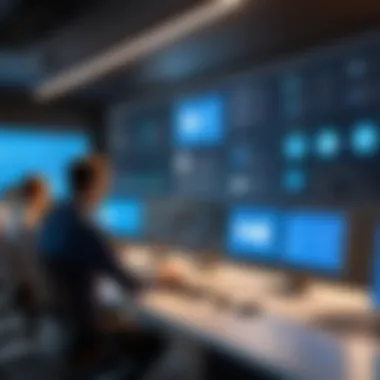
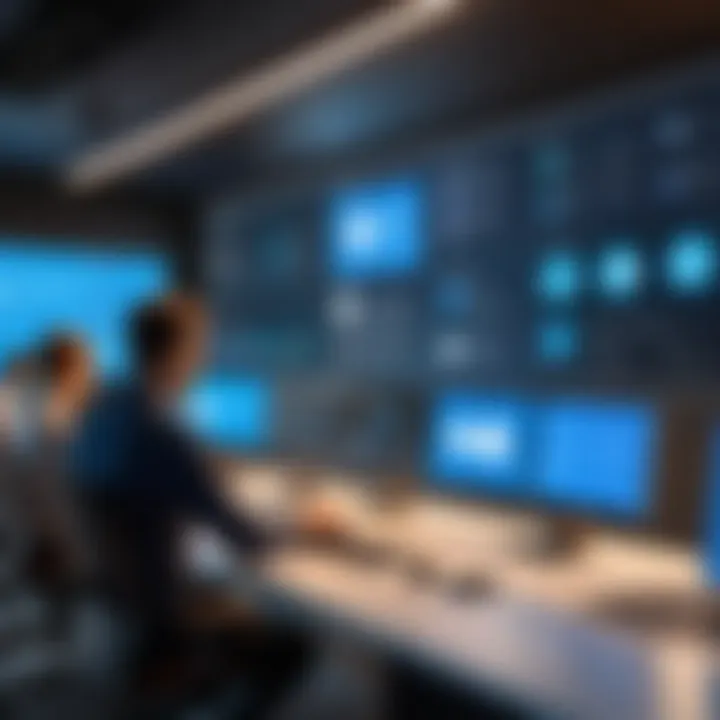
"Teams has transformed how we approach collaboration by providing various tools within a single interface, streamlining our processes significantly."
Culmination
As we delve deeper into Teams in the subsequent sections, it becomes essential to recognize that its impact transcends mere software use. The integration and functionality of Teams within Office 365 create a more agile, connected, and productive work environment. By exploring its features and capabilities, businesses can unlock vast potential in their collaborative efforts.
Key Features of Teams
The significance of understanding the key features of Teams in Office 365 is paramount for organizations aiming to enhance their collaborative efforts. The functionalities offered by Teams are designed not only to facilitate communication but also to elevate overall productivity within diverse work environments. As businesses increasingly rely on digital tools, comprehending the specific elements of Teams becomes crucial. The benefits of these features range from improved interaction among team members to seamless integration with existing workflows, making Teams an indispensable resource in the modern workplace.
Collaboration Tools
Teams provides an array of collaboration tools that enable individuals to work together effectively regardless of their location. The primary offering is the capability for real-time editing of documents, which applies across various Office 365 applications such as Word, Excel, and PowerPoint. This feature allows multiple team members to contribute simultaneously, eliminating the bottleneck that often occurs when utilizing traditional file-sharing methods.
Additionally, the channel system within Teams organizes discussions around specific projects or topics. Each channel can host its own set of files, meeting notes, and conversations, maintaining clarity amidst varied projects. This structure helps teams to focus their efforts while ensuring that relevant information is easily accessible. The use of @mentions further refines communication, ensuring that important messages reach the intended recipients promptly.
Communication Channels
Effective communication is foundational for successful teamwork. Teams offers a multitude of channels through which users can engage with each other. In addition to instant messaging, Teams supports video conferencing and audio calls, making it versatile for both quick check-ins and detailed discussions. The integration of emojis and GIFs within chats serves to foster a sense of community, even in digital spaces.
Public and private channels allow users to control who can participate in conversations, catering to both organizational transparency and confidentiality. Furthermore, the ability to schedule meetings directly within Teams alleviates confusion that can arise from coordinating across various platforms. Meeting notes can be taken collaboratively, providing a clear record of discussions and action items.
File Sharing and Storage
File sharing in Teams is intuitive and efficient. Teams enables users to upload files directly into channels or chats, making them instantly available to participants. Version control features help users to track changes and revert to previous versions if necessary, reducing the risk of data loss or misuse. The tight integration with SharePoint and OneDrive allows for robust file management, ensuring that important documents are stored securely and can be accessed remotely.
The search functionality within Teams also enhances file retrieval. By entering keywords, users can quickly locate specific documents, reducing downtime spent scanning through folders. This ease of access supports a culture of transparency and knowledge sharing among team members.
Integration with Other Apps
One of the standout elements of Teams is its ability to integrate with a myriad of other applications, further extending its functionality. Teams can connect seamlessly with third-party job management tools, CRM software, or even social media platforms like Facebook and Reddit. This interoperability allows organizations to customize their digital workspace according to their specific workflows and preferences.
Automation tools, like Microsoft Power Automate, can be incorporated into Teams to streamline repetitive tasks. Creating automated workflows to connect different apps within Teams can vastly improve efficiency. For instance, automating notifications or data entry can save considerable time and minimize errors, allowing teams to focus on higher-level strategic tasks.
Collaboration Enhancements with Teams
The integration of Teams within the Office 365 ecosystem brings significant enhancements for collaboration among teams. In a world where remote work and global teams are the norm, the need for effective communication tools cannot be overstated. This section explores how Teams enhances collaboration through three core features: real-time collaboration, team meetings and video conferencing, and task management.
Real-time Collaboration
Real-time collaboration is one of the standout features of Teams that sets it apart from other tools. Users can co-author documents inside Microsoft Word, Excel, or PowerPoint directly within Teams. This means that multiple users can edit a document simultaneously, reducing delays traditionally seen in email exchanges. The integration with OneDrive and SharePoint not only allows for instant updates but also ensures that all team members access the most current version of their files.
Another notable aspect is the ability to communicate instantly while collaborating. The built-in chat feature allows team members to discuss points while working on files, eliminating the need to switch between multiple applications. Overall, this seamless integration results in enhanced productivity and a smoother workflow, vital for meeting tight deadlines in any business environment.
Team Meetings and Video Conferencing
As remote interactions rise, effective meetings are essential. Teams provides robust video conferencing capabilities that allow users to connect no matter where they are located. Features such as screen sharing, background blur, and meeting recordings enhance the experience and allow for a more engaging interaction.
Planning a meeting is simple with Teams. Integrated calendar functionalities make scheduling straightforward. Also, users can send meeting invites directly through Teams. During meetings, participants can raise hands to signal they wish to speak, making discussions more structured.
"The ability to hold meetings and conferences virtually can save time and expenses while still providing the personal touch necessary for effective collaboration."
Notably, Teams also supports large meetings with many participants, which can be especially advantageous for organizations with extensive teams.


Task Management
Managing tasks within Teams is another enhancement that adds value to collaboration. Users can assign tasks, set deadlines, and track progress using integrated tools like Microsoft Planner and To Do. This structured approach enables teams to visualize their work and prioritize effectively.
Each team can create a planner board where tasks can be categorized into different buckets. Members can also comment on tasks for clarifications and updates. The visual representation of tasks fosters accountability and streamlines coordination, making it a comprehensive solution for project management outcomes.
Furthermore, integrating these tools within Teams helps in keeping everything centralized. Members do not have to toggle between applications for task management or updates, allowing for concentration on projects and outputs.
Security and Compliance in Teams
In today’s digital landscape, security and compliance are paramount. As organizations increasingly rely on cloud-based platforms like Microsoft Teams for collaboration, ensuring the integrity and safety of data is non-negotiable. Teams must provide robust security features to protect sensitive information, while also adhering to various compliance standards that are crucial in many industries.
Effective security measures enhance trust in the platform and encourage widespread adoption across departments. The integration of compliance frameworks ensures that organizations meet legal and regulatory requirements, safeguarding not just their data, but also their brand reputation.
Data Protection Features
Microsoft Teams offers an array of data protection features designed to secure information against unauthorized access and breaches. Some key elements include:
- Encryption: Teams employs encryption both at rest and in transit, ensuring that data remains secure during transmission and while stored on servers.
- Multi-Factor Authentication (MFA): This feature adds an extra layer of security by requiring not only a password but also another verification method, which can greatly reduce the risk of unauthorized access.
- Role-Based Access Control (RBAC): Administrators can define and restrict access to resources based on user roles, limiting data exposure and ensuring that employees only have access to necessary information.
The combination of these features makes Teams a secure environment for collaboration, protecting sensitive business information from threats.
Furthermore, the ability to audit and monitor activities within Teams enhances oversight. Administrators can track user actions and detect suspicious behavior, allowing for timely interventions.
Compliance Standards
Compliance is essential in maintaining the integrity of business processes, especially in industries like finance, healthcare, and education. Microsoft Teams complies with a range of industry standards, which include:
- General Data Protection Regulation (GDPR): Ensures that user data is handled in compliance with strict regulations in the European Union regarding privacy and data protection.
- Health Insurance Portability and Accountability Act (HIPAA): For organizations in the healthcare sector, Teams offers capabilities that help meet HIPAA requirements to protect sensitive patient information.
- Federal Risk and Authorization Management Program (FedRAMP): This standard is essential for US governmental organizations, ensuring that Teams meets specific security requirements for cloud services.
Maintaining compliance not only helps avoid legal ramifications but also instills confidence in clients and stakeholders, knowing that their information is being managed responsibly.
Implementing Teams in the Workplace
Implementing Microsoft Teams in the workplace is a critical step for organizations seeking to enhance their collaboration and productivity. The introduction of this tool can significantly transform how teams communicate and work together. Understanding the specific elements involved in implementation, such as assessing organizational needs, onboarding users, and establishing best practices, is essential for maximizing its benefits.
Assessing Organizational Needs
Before any implementation can take place, it is vital to assess the specific needs of the organization. Each business has unique workflows, team dynamics, and collaboration requirements. This assessment involves identifying current communication challenges and collaboration gaps among teams.
Organizations should consider questions such as:
- What tools are currently being used for communication?
- How do teams share information?
- Are there any frequent bottlenecks in collaboration?
Gaining insights from various departments can help in understanding differing needs across the organization. This data will guide how Teams can be tailored to fit the unique environment and existing processes.
Onboarding Users
Onboarding users is another key element in the successful implementation of Teams. A well-structured onboarding program helps users acclimate to the new platform, ensuring they can leverage its features effectively. Training sessions can be organized to cover essential functionalities, such as creating channels, managing tasks, and utilizing integration capabilities with other Office 365 applications.
Moreover, it is important to provide ongoing support. Encouraging users to ask questions and provide feedback can foster a culture of open communication. The objective is to reduce the learning curve and enhance user confidence in using the tool.
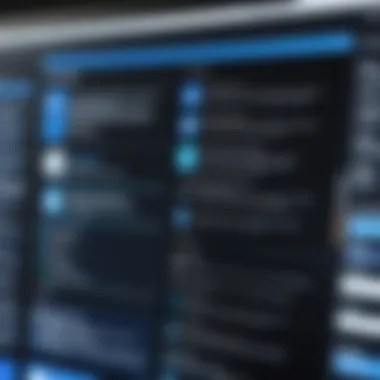

Best Practices for Usage
Establishing best practices for using Teams can help maintain high levels of productivity and collaboration. Here are some recommended practices:
- Set clear guidelines on how and when to use Teams for communication. For example, specify when to use direct messages versus team channels.
- Encourage regular check-ins among team members. This can help to maintain alignment on projects and foster relationships.
- Utilize integrations with other applications for streamlined workflows. Make sure users are aware of compatible tools that can enhance overall functionality.
Implementing these practices can lead to more organized and efficient collaboration efforts.
"Investing time in solid onboarding and best practices can pay dividends in productivity later on."
Challenges and Considerations
Incorporating Teams into an organization’s workflow presents both opportunities and challenges. Understanding these dynamics is crucial as teams aim to optimize collaboration and maintain productivity. The challenges in adopting Teams can impact user experience and ultimately, productivity. By addressing these issues, organizations can harness Teams' full potential.
Common Obstacles in Adoption
The adoption of Teams often encounters several obstacles. Employees may resist change due to unfamiliarity with the platform. Traditional communication methods are deeply ingrained in workplace culture, making transitions harder. Training is necessary but often insufficient to address all concerns.
- Training Gaps: Not all employees learn at the same pace. A one-size-fits-all training approach can leave some team members behind.
- Technical Difficulties: Connectivity issues may hinder performance. Users may encounter bugs, which can frustrate them further.
- Integration Challenges: Teams requires seamless integration with existing tools and workflows. If this integration is not smooth, user adoption may decrease drastically.
These obstacles can create reluctance to fully engage with the platform, resulting in underutilization and a lack of communication efficiency.
Managing User Expectations
Settleing user expectations early is essential for the successful implementation of Teams. Users should understand what Teams can and cannot do. Clear communication about the platform's capabilities can minimize disappointment and frustration.
- Realistic Goals: Teams can enhance communication and project management, but it cannot solve all workplace problems. Identifying realistic objectives promotes manageable expectations.
- Feedback Mechanisms: Establishing channels for feedback allows users to express concerns. Addressing these issues promptly creates a proactive user environment.
- Ongoing Support: Continuous help and support make users feel valued and easier adaptation to the new system.
Here, setting clear and attainable objectives is vital. This minimizes pushback from employees and fosters a more supportive atmosphere as they learn to navigate the tool.
Balancing Collaboration and Productivity
The primary goal of implementing Teams is to enhance collaboration without sacrificing productivity. However, this balance can be elusive. Frequent notifications and messages can lead to distractions.
- Structured Communication: Limiting unnecessary notifications is essential. Organizations should promote scheduled times for checks instead of constant updates.
- Focus on Priorities: Encouraging users to prioritize tasks can help maintain productivity. They should not feel they must respond immediately to every message.
- Evaluate Performance: Regularly assessing how Teams affects productivity and collaboration can highlight areas for improvement.
Switching to Teams requires careful management of workflows and expectations. Balancing collaboration with productivity ensures that organizations use Teams effectively, leading to enhanced overall performance.
The Future of Teams in Office
The landscape of workplace collaboration is constantly evolving. With the rise of remote work and the need for flexibility, Teams in Office 365 is positioning itself at the forefront of this change. Understanding the future implications of Teams is crucial for businesses aiming to remain competitive in a digitally-driven world. There are several elements to consider in this ongoing development, including innovations in user experience, adaptability to changing work environments, and the integration of artificial intelligence.
Importance of Future Developments
The future of Teams holds significant benefits for organizations. These advancements will likely focus on providing seamless communication, enhancing project management, and integrating with emerging technologies. Embracing these changes means that businesses can maintain efficiency and adaptability in operations, leading to better outcomes and improved employee satisfaction. Companies that do not keep pace may find themselves struggling to leverage the full capabilities of the platform.
Predicted Developments
Predicted developments for Teams in Office 365 suggest a focus on three main areas:
- Enhanced AI Capabilities: Teams will likely incorporate more artificial intelligence features. This could include improved meeting summaries, context-based assistance, and predictive analytics that help teams in decision-making processes. AI can simplify workflows, making teamwork more efficient.
- Integration of Collaboration Tools: Future iterations of Teams are expected to strengthen integrations with third-party applications. This allows for a more cohesive environment where users can navigate between different apps without interruption. Tools like Asana or Trello may become more naturally tied into Teams, improving project management.
- Personalized User Experiences: The user interface may evolve to offer more personalization options. Tailoring features based on user roles or preferences can enhance productivity and encourage deeper engagement with the platform.
Emerging Trends in Collaboration Technology
Several trends are shaping collaboration technology, particularly in the context of Teams in Office 365. These include:
- Remote Work Enablers: As remote work becomes more common, tools that support virtual teams will be critical. Enhanced video conferencing solutions, virtual whiteboards, and online brainstorming tools will gain traction.
- Focus on Mental Health and Wellbeing: There is growing recognition of the need for solutions that promote balance and mental health. Future updates might include features that help monitor workload, recommend breaks, or facilitate wellness checks among team members.
- Data Analytics for Performance Improvement: As businesses seek to improve outcomes, analytics will play a vital role in evaluating team performance. Tools within Teams that provide insights into productivity and engagement could lead organizations to make informed adjustments in their operational strategies.
"The integration of AI and data analytics with collaboration platforms like Teams will redefine how teams interact and perform in the workplace."
By focusing on these trends and predicted local developments, Office 365 can ensure that Teams meets the evolving demands of organizations. With the right considerations in place, the future of Teams has the potential to create a more efficient, connected, and engaged workplace.





