Discovering Virtual Machine Software for macOS Users
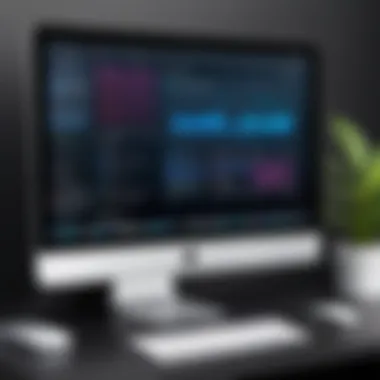
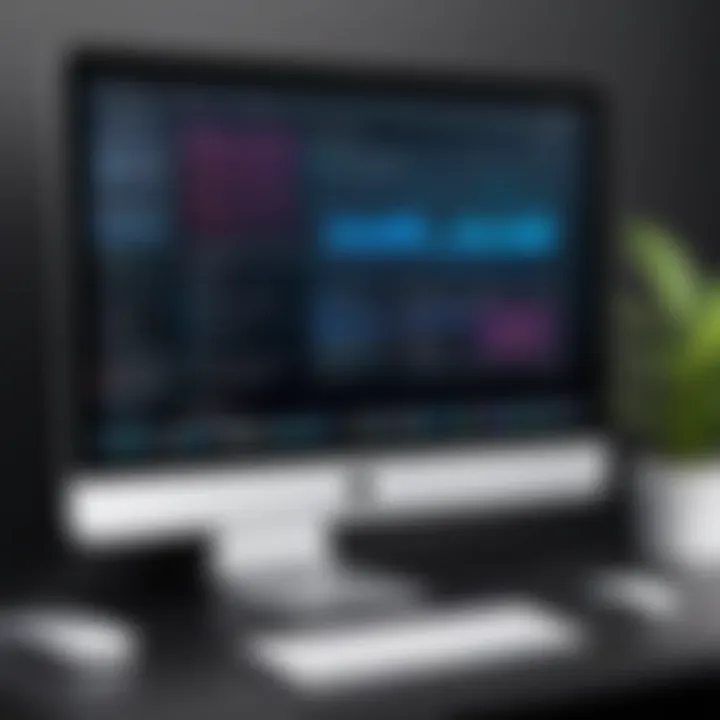
Intro
In the fast-paced world of technology, virtualization has emerged as a crucial tool, particularly for users of macOS. The ability to run multiple operating systems on a single machine not only enhances productivity but also offers a versatile environment for developers, testers, and everyday users. With an increasing demand for software solutions that provide a seamless user experience, understanding the landscape of virtual machine software specific to macOS becomes imperative. This guide aims to shed light on the functionality, scalability, and practical applications of these tools, giving users and businesses the insight needed to navigate their options.
Functionality
Overview of key features
When evaluating virtual machine software for macOS, the first consideration often revolves around its functionality. Each software comes packed with a unique set of features catering to different user needs. For instance, Parallels Desktop stands out with its Coherence Mode that lets users run Windows applications as if they were native Mac apps. This integration significantly simplifies the workflow, allowing for greater ease of use.
On the other hand, VMware Fusion offers powerful options for networking and virtualization, providing advanced capabilities for professionals looking to create isolated environments. The intuitive interface of VMware Fusion makes it simple for users, even those who might not be tech-savvy, to set up their virtual environments without a steep learning curve.
Another noteworthy mention is VirtualBox, an open-source option that boasts broad compatibility with various host and guest systems. Its customizable nature allows users to tweak settings based on their specific requirements, making it a favorite among enthusiasts and developers.
How well the software meets user needs
The match between software features and user requirements can determine the overall effectiveness of a virtual machine. Users, ranging from casual users to IT professionals, have different needs which may include resource management, software compatibility, or ease of installation. For small businesses, CrossOver could be an excellent choice, allowing users to run specific Windows applications efficiently without the overhead of a full VM setup. This approach can save system resources while still getting the job done.
Moreover, businesses that conduct remote testing often rely on a robust virtual environment. Parallels and VMware each offers cloud integration options to accommodate remote work setups, ensuring teams can access virtual machines from different locations efficiently. The chosen software should ultimately align with the user's goals, providing not just the necessary tools but a user-friendly experience.
"The essence of virtualization lies in its ability to provide flexibility and enhance efficiency across various computing environments."
Scalability
Adaptability for growth
As businesses evolve, so do their software needs. Scalability becomes paramount. VMware Fusion, for example, is equipped to handle growth, allowing users to easily upgrade their resources. The software supports features such as scaling CPU and RAM, which are vital for users as they transition from a smaller-scale operation to a more extensive infrastructure.
Parallels can also scale efficiently with a single-click upgrade process that simplifies enhancements as the user’s requirements grow. This flexibility is particularly appealing to organizations that anticipate changing workloads seasonally or over longer periods.
Options for additional features or modules
Most virtual machine software comes with various modules and add-ons that extend capabilities beyond the default installation. For example, Parallels Toolbox offers a collection of utilities designed to improve productivity by providing tools for screenshots, screen recordings, and even video conversions right from the VM environment.
Users should actively explore the add-ons provided by their chosen software to leverage the full potential of their virtual environments. Whether it's security enhancements, backup integrations, or additional networking options, having access to the right modules can make all the difference in maximizing the utility of virtual machines.
Understanding Virtualization on macOS
Virtualization is a concept that is becoming ever more relevant in today’s tech-savvy world, especially among macOS users. As businesses and developers seek efficiencies, virtualization serves as a powerful tool. This section breaks down the nuances of virtualization tailored for macOS environments, where unique considerations blend with general principles of virtual machine usage.
Defining Virtualization and Its Importance
When discussing virtualization, think of it as creating a digital copy of a physical machine. It allows one computer, in this case, a Mac, to run multiple operating systems simultaneously. This is significant because it can lead to increased resource utilization and reduce operational costs.
Virtualization emulates hardware, allowing a single Mac to act like several machines. So if you’re a developer testing applications on different OS versions, or simply want to experiment with another OS without altering your primary system, virtualization is your golden ticket.
The principal takeaway about virtualization is its ability to streamline processes, allowing for better testing environments and smoother software development workflows. As IT professionals and businesses strive to maintain agility and performance, the role of virtualization can not be overstated.
“Virtualization enables flexibility, allowing businesses to adapt to change more swiftly.”
Benefits of Using Virtual Machines on macOS
Using virtual machines (VMs) on macOS comes with several perks:
- Flexible Testing Environments: Developers can create isolated environments for testing different software configurations and OS versions without impacting the host system.
- Safe Experimentation: Want to try out an application that might not be stable? Run it in a VM. If things go sideways, your Mac remains unaffected.
- Multi-OS Capability: A Mac can host applications that are otherwise not compatible with macOS, like certain Windows software needed for work.
- Resource Optimization: VMs can be configured to allocate only the resources they need, hence maximizing hardware usage without jeopardizing performance.
In a world where efficiency is king, the ability to run multiple systems enhances productivity. Utilizing virtual machines on macOS is not just a technical choice; it’s a strategic one. Whether for development, testing, or running legacy applications, VMs offer a robust solution. The flexibility provided by virtualization is essential for anyone looking to stay ahead in a rapidly evolving digital landscape.
Leading Virtual Machine Software Options for macOS
When it comes to virtual machine software for macOS, having the right tools can make or break your productivity and workflow efficiency. A good virtual machine software allows macOS users to run alternative operating systems, test applications, and create isolated environments without impacting the primary system. Choosing the best option can depend on various factors, including performance, ease of use, and specific use cases. Understanding the leading software options gives users a clearer picture of what suits their needs best and the potential trade-offs involved.
VMware Fusion Overview
VMware Fusion is one of the standout choices for running virtual machines on macOS. Its reliability and advanced features have made it a go-to for both casual users and IT professionals alike. The software builds a bridge between macOS and Windows, and it allows users to run applications from either system seamlessly.
Key Features
VMware Fusion boasts a wide array of features that cater to different user needs. One key characteristic is its integration capabilities. With this software, users can drag and drop files between operating systems, which enhances workflow. Additionally, its snapshot feature allows users to capture the current state of a virtual machine, enabling easy restorations if things go south. This is incredibly beneficial for those experimenting with new software or configurations.
Despite its strengths, one disadvantage can be its resource demands; heavy multitasking can lead to slower performance.
System Requirements
The system requirements for VMware Fusion are quite specific, ensuring that it runs smoothly on users' machines. It's designed for recent macOS versions, meaning you will need an updated system to leverage its features effectively. The key factor here is that it generally requires a relatively powerful Mac CPU and sufficient RAM, usually at least 4 GB of RAM along with at least a dual-core processor. The unique aspect is how it handles demanding applications smoothly — though it does come at a cost of more intense resource allocation.
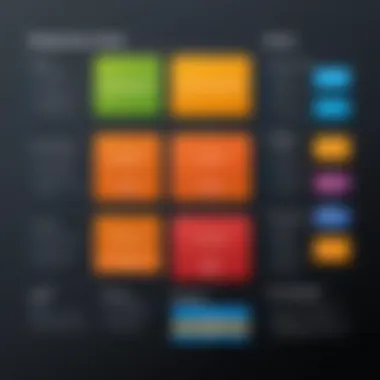
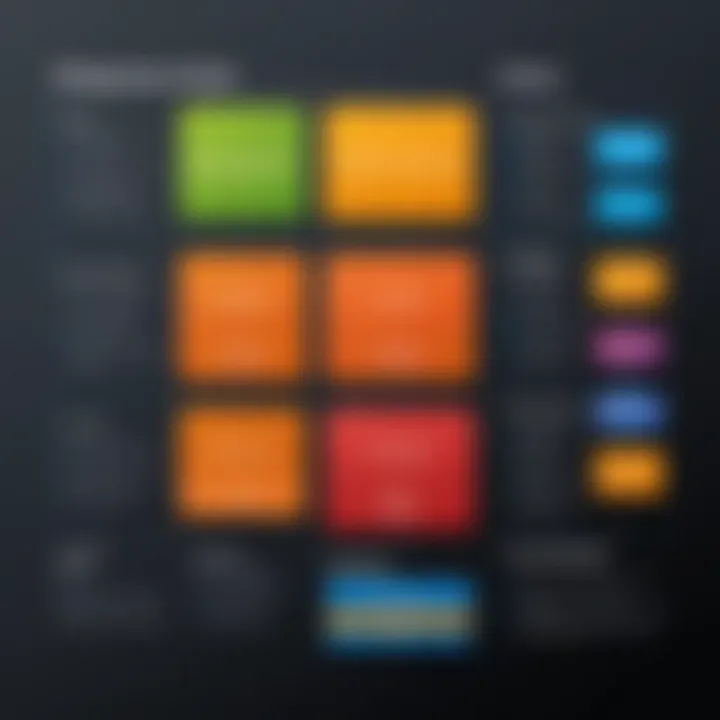
Pricing Structure
VMware Fusion offers a tiered pricing structure, including both a standard version and a Pro version. For basic home use, the standard version is often seen as sufficient, whereas tech professionals requiring robust features generally prefer the Pro version. Although it may require a higher initial investment, especially for the Pro version, many users find that the performance and features justify the price. However, it does lack a free tier, which might pose a limitation for those wishing to try it before committing.
Parallels Desktop Analysis
Parallels Desktop stands out as a user-friendly option with a focus on simplicity and powerful performance. Its design prioritizes accessibility for users who may not be well-versed in tech.
Essential Features
The essential features of Parallels Desktop includ dynamic performance tuning, which optimizes the usage of resources based on the running applications; this uniquely positions it as a convenient choice. Another significant aspect is its Coherence mode, enabling Windows applications to run alongside macOS apps as if they're native. However, some users have noted occasional stability issues under heavy loads, which can detract from the overall experience.
Performance Insights
Focusing on performance insights, Parallels Desktop shines for its quick launch times and smooth operation. Performance testing shows that it handles graphics-heavy applications well, which can be critical for games or design software. However, during extensive multi-tasking, some users report a slowdown. So, it serves excellently in less resource-intensive scenarios.
User Experience
When assessing user experience, the setup process is both intuitive and straightforward. Users often find it easy to install and set up, which puts Parallels Desktop in a favorable light, especially for those who are not technologically inclined. Yet, the simplicity can sometimes lead to fewer advanced settings than its competitors, which may frustrate power users looking for granular control.
Oracle VirtualBox Examination
Oracle VM VirtualBox is a robust open-source alternative that is completely free to use. It offers a variety of features but has certain limitations that users should consider.
Capabilities and Limitations
VirtualBox's capabilities are impressive, notably its ability to support multiple operating systems and varied device configurations. However, its limitations include less integration with macOS compared to VMware and Parallels. For many users, while it's an excellent platform for learning and experimentation, professionals might prefer software that offers better user experience with integration.
Open Source Nature
The open source nature of VirtualBox is a significant characteristic that enhances its attractiveness, particularly among developers. Users are able to customize it to fit their needs and contribute to its development. The downside is that open-source solutions might not come with the same level of customer support one might expect from paid software.
Compatibility with macOS
In terms of compatibility with macOS, VirtualBox manages to run on various macOS versions, which is good for users who might not have fully up-to-date systems. However, the compatibility isn't always perfect, with some users experiencing bugs or subpar performance with certain features. It's important for users to be mindful of these potential issues if they rely on this software for critical applications.
Comparative Assessment of Virtual Machine Software
The comparative assessment of virtual machine software plays a vital role in helping users identify which tool best suits their needs. In a landscape saturated with options, understanding the strengths and weaknesses of each piece of software can mean the difference between frustration and seamless functionality.
When looking at virtual machine software for macOS, there are several layers to unpack—each one ensuring that users can run multiple operating systems smoothly and effectively on their Mac devices. This comparison is important both for individual users who may want to experiment and for businesses that rely on efficiency and reliability.
Performance Metrics Analysis
Performance metrics provide insight into how well each virtualization solution meets the needs of its users. When gauging speed, responsiveness, resource allocation, and support for multiple operating systems, it helps make an informed choice.
Speed and Responsiveness
Speed and responsiveness of a virtual machine are paramount in determining how effectively users can utilize their resources. If a virtual machine lags, even the most powerful software becomes cumbersome. The key characteristic here is how quickly the software can respond to commands and manage resources. High responsiveness allows for a smoother user experience, which is critical for anything from routine tasks to intensive software development.
One unique feature that often stands out is the use of hardware acceleration within virtual machines, like VMware Fusion. This method enhances speed significantly by utilizing the host computer’s hardware for executing operations, reducing the processing burden. However, one must consider that this can also put strain on hardware resources, especially if not set up properly, leading to performance bottlenecks.
Resource Allocation
Resource allocation directly impacts how well a virtual machine can run applications while sharing resources from the host operating system. The main advantage is the ability to allocate specific amounts of CPU power, RAM, and disk space to each virtual machine. This flexibility is especially appealing for users testing various applications or systems.
It's important to note that while users appreciate the ability to tweak these settings, improper allocation can lead to sluggishness or system hang-ups, especially if the host system is underpowered. The art of balance is crucial.
Multi-OS Support
The capability of running multiple operating systems concurrently is perhaps one of the primary attractions of virtual machine software. This is particularly beneficial for users who frequently switch between macOS and other operating systems like Windows or Linux. A notable characteristic of this feature is the seamless integration that some software options provide, enabling the user to operate them almost like native applications on macOS.
However, running multiple operating systems can come with challenges. While some platforms prioritize support for various operating systems, compatibility issues may arise, especially with newer or more niche OS versions. Users must evaluate if their specific requirements are met by the software’s multi-OS support capability.
User Interface and Experience
The user interface and overall experience of the software can significantly shape how efficiently a user accomplishes tasks. Ease of use and accessibility are key determinants in maintaining productivity, especially in a work environment.
Ease of Use
Ease of use is something no user should overlook when selecting virtual machine software. A user-friendly interface not only enhances productivity but also minimizes the learning curve for new users. The key characteristic here is intuitive navigation and clear functionalities.
Some products, like Parallels Desktop, excel in this area. Offering a streamlined interface with easily navigable menus allows even the most inexperienced users to get their bearings quickly. However, while a simplified user experience is advantageous, it can sometimes restrict more advanced users from accessing detailed controls they might want in their virtual environments.
Accessibility Features
Accessibility features are often an underrated aspect of virtual machine software. These features can make a huge difference for users with disabilities or those requiring specific customization options. A key characteristic of strong accessibility is not just compliance with standards but also providing various options to simplify tasks for all users.


For instance, software that accommodates screen readers or offers customizable keyboard shortcuts can significantly enhance usability. Nevertheless, while many software developers aim to introduce accessibility, the actual implementation can vary greatly, affecting the effectiveness of these features.
Customization Options
Customization options enable users to mold the working environment according to their preferences. This is pivotal for power users or developers who want their systems to operate in specific ways. The key characteristic here is the range and depth of customization features available, possibly influencing the overall satisfaction of the user.
Certain software platforms allow for extensive altering of settings and preferences, letting users define how their virtual environment should operate. However, excessive options may overwhelm some users or complicate straightforward tasks. The challenge lies in finding a satisfactory midpoint where customizability meets usability.
Installation and Configuration Process
Getting virtual machine software up and running on macOS is quite a journey, and it all starts with proper installation and configuration. This step is crucial not just for ensuring that the software works effectively but also for setting up a solid foundation that maximizes performance and usability. Without an organized approach, users may find themselves wrestling with compatibility issues, subpar performance, or even complete installation failures. So, whether you’re a seasoned pro or a newbie, understanding this process lays the groundwork for enhanced productivity and a seamless virtual experience.
Prerequisites for Installation
Mac Hardware Requirements
When we speak about Mac hardware requirements, we’re addressing one of the most basic yet vital components of successful virtualization. A powerful machine can significantly improve your experience with virtual machines. For an average user trying to install VMware Fusion or Parallels Desktop, having at least 8GB of RAM is essential – and that's just the cherry on top. The reason is quite simple: virtual machines don’t just eat up RAM; they chew through processor power and disk space as well.
An ideal setup demands a dual-core processor at the very least and a relatively modern macOS version. The beauty of these hardware requirements lies in their balance; they permit a broad spectrum of devices while encouraging users to invest in a more robust setup for peak performance. While older Macs can handle basic tasks, a hefty dose of computing power provides a smoother experience when running multiple operating systems.
macOS Compatibility
Talking about macOS compatibility is all about understanding which version of the operating system you're running. Some virtualization software only works with specific iterations of macOS, thus knowing your system is crucial. This detail plays a colossal role because, without the right compatibility, even the best software can fall flat on its face.
For instance, Parallels Desktop frequently updates its system requirements, and users need to stay current on those requirements to avoid any hiccups. Having a compatible macOS version can bolster stability and performance, leading to a productive environment. Moreover, Mac's unique security architecture also contributes here, where compatibility enhances both functionality and protection.
Step-by-Step Installation Guide
Downloading the Software
The first step in the installation guide is downloading the software, a process that's often simpler than pie. However, it isn’t just a matter of hitting the 'Download' button – it involves selecting a legitimate source, typically the developer's website. This ensures you’re getting the latest version, replete with all the necessary updates and security patches.
This step also emphasizes the significance of noting the file size, as larger software might take longer and require a more stable internet connection. Not to mention, using default settings during download helps streamline future installations, preventing unexpected chaos down the line.
Initial Configuration Settings
Once the software is downloaded, you jump into initial configuration settings. This stage is crucial; it’s where you set the tone for your virtual machine experience. Users need to input specific settings that can make or break their subsequent use. Would you prefer a bridged network or NAT? Picking the right settings here can define how seamlessly a virtual machine integrates with your primary system.
Furthermore, it's essential to configure graphics settings if you're planning to run resource-intensive applications. These configurations help harness the full potential of both macOS and the virtual machine's capabilities.
Creating a Virtual Machine
Now comes the exciting bit: creating a virtual machine. This process typically involves choosing the operating system you want to install, along with designating resource allocations like RAM and storage space. It's a balancing act; over-allocating resources can slow your host machine while under-allocating might lead to sluggish virtual performance.
There's a notable feature here: most modern virtualization software provides templates that help mitigate that balancing act. Utilizing these templates can guide users to see the ideal settings based on various scenarios, making life a whole lot easier.
Optimizing Performance Post-Installation
After getting everything installed, optimizing performance becomes a must. It's akin to tuning a finely crafted instrument to ensure it plays smoothly in concert.
Adjusting Resource Settings
Adjusting resource settings means fine-tuning how much of your Mac's power you allocate to your virtual machines. Less experienced users might not realize the difference that minor adjustments can make in terms of performance. If you notice lag or unexpected behavior, revisiting this section can yield significant improvements. Under low-demand conditions, providing extra RAM or CPU cores to a virtual machine can enhance its responsiveness during use.
Network Configuration
Next up, network configuration. The essence of any computer system is tied to its network capabilities, and virtual machines are no different. Setting up the right configurations can enhance data flow and connectivity. Whether you choose bridged or shared networking depends largely on what tasks you're looking to accomplish. Bridged networking provides more direct access to the physical network, which can be helpful for testing environments.
Disk Management Tips
Last but not least, managing disk space effectively can prevent headaches in the long run. Users might encounter disk space issues if they don’t handle this effectively. Virtual machines take up considerable room, and mismanagement can lead to performance hits or even crashes. Regularly checking the disk usage and cleaning up unnecessary files within the virtual machines helps maintain performance. Additionally, utilizing virtual disk features that allow for dynamic resizing can aid in efficient disk management while keeping things streamlined.
"The key to successful virtualization lies not only in the robustness of your Mac but also in the meticulousness of your installation and management strategies."
This installation and configuration process is not merely a necessary evil – it’s the gateway to a world of productivity and optimization for both casual users and professionals alike.
Practical Applications of Virtual Machines on macOS
Virtual machines are the Swiss Army knives of computing, offering diverse applications that can transform the way macOS users approach their work and personal projects. As technology evolves, the need for flexible and isolated environments becomes crucial. These virtual environments serve various purposes, bridging gaps between systems, enhancing productivity, and providing security. Let's explore some of the significant practical applications of virtual machines on macOS.
Software Development and Testing
For developers, virtual machines (VMs) are a godsend. Imagine coding an application and needing to ensure that it runs smoothly on multiple operating systems. This is where VMs shine, allowing for the testing of software across different configurations without juggling separate physical machines.
Consider a developer who is working on a web application. Instead of setting up multiple physical devices or dealing with dual-boot setups, they can spin up a Windows virtual machine within macOS to test functionality. What’s more, with snapshots, they can revert back to a previous state if something goes awry. This capability fosters a fail-fast approach to development, encouraging experimentation in a low-risk environment.
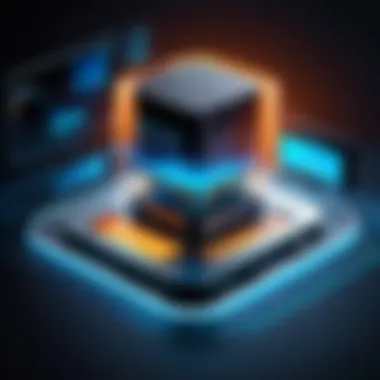
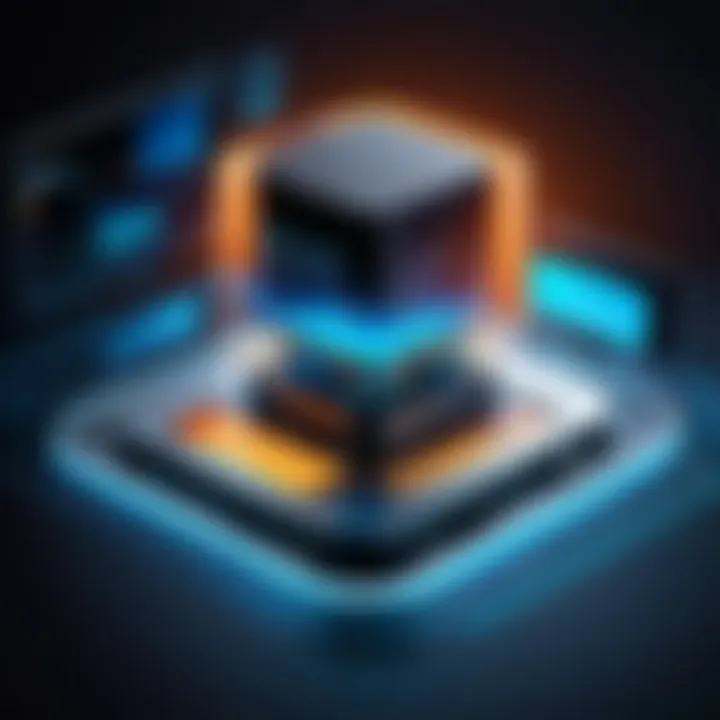
Running Legacy Software
Legacy software often presents a dilemma for users who have upgraded their systems but still rely on older applications. Many applications designed for older versions of operating systems don’t play well with current macOS. For businesses or individuals who can’t afford to part ways with these vital tools, virtual machines offer a straightforward solution.
By running a VM with an older version of macOS or even other systems, users can seamlessly operate their legacy applications. This is especially relevant for many companies in sectors like finance, healthcare, or manufacturing, where legacy systems are not only essential but also pricey to replace. Using a VM for these applications minimizes disruption while leveraging older tools.
Enhanced Security and Isolation
In today’s digital world, maintaining security is paramount. VMs provide a secure environment for testing untrusted applications or web content. This is particularly useful for developers or IT professionals who may need to interact with potentially dangerous software or malware.
By isolating these activities within a virtual machine, any damage or breach remains contained, protecting the main macOS environment. Furthermore, businesses can deploy VMs for secure access to sensitive data or resources while keeping their systems secure from prying eyes. This strategy not only protects data integrity but also opens up opportunities for safe experimentation without risk.
"Virtual machines are not just tools of convenience; they are shields against threats that lurk in the digital realm."
Challenges and Limitations of Virtual Machine Use
When we talk about virtual machines, it’s easy to get lost in the shiny bits and bytes of the technology. Yet, like any tool, it’s important to consider the hurdles that come with it. Diving into the challenges and limitations of running virtual machines on macOS helps underscore essential aspects that users should keep in mind. Understanding these constraints can save users from potential pitfalls down the line and aid in making informed decisions about their virtualization needs.
Performance Overhead Considerations
Virtualization doesn’t come free of cost, particularly in the realm of performance. A virtual machine operates as an independent entity. It consumes resources from the host system. macOS users may notice a significant decrease in performance, especially when multiple virtual machines are running concurrently. This slowdown can bring tasks to a crawl, which is hardly ideal for urgent projects or collaborative work.
To put it plainly, if your Mac is working overtime to juggle several virtual environments, don’t be shocked to see other applications lagging. Key factors to keep an eye on include:
- CPU Utilization: When multiple virtual machines are active, each one is competing for CPU cycles which can lead to bottlenecking.
- RAM Allocation: Overcommitting RAM can lead to swapping, drastically reducing performance.
- Disk I/O Activity: Each virtual machine is essentially working on its own disk. Higher I/O demands can cause delays in read/write capabilities for the host operating system too.
The bottom line is that while virtualization is a powerful tool, it can bring about performance challenges. Users must carefully manage their resource allocation to maintain optimal macOS performance.
Potential Compatibility Issues
The beauty of virtualization lies in its promise to run different operating systems side by side. However, compatibility issues can rear their ugly heads, hampering the seamless experience many users desire. Certain macOS system updates can disrupt virtual machine software functionality, or even lead to compatibility problems with specific guest operating systems.
Additionally, consider the following points when assessing compatibility concerns:
- Hardware Support: Not all hardware supports virtualization seamlessly. Users may need to ensure their Mac hardware is equipped to handle the demands of virtual machines effectively.
- Software Integration: Some applications may not function as expected in a virtual environment. Due diligence in testing software in a virtual setup before deployment is wise.
- Licensing Limitations: Users must confirm compliance with software licensing for operating systems running in virtual environments. Not all software licenses allow for virtual machine use, creating potential legal pitfalls.
In summary, while virtualization can revolutionize how users operate on macOS, understanding the challenges and limitations is crucial for maximizing the benefits. Users should tread carefully, weighing the advantages against the drawbacks inherent in this technology.
Future Trends in Virtual Machine Software
The realm of virtual machine software is constantly evolving, reflecting the rapid changes in technology and user needs. As we look ahead, recognizing these trends not only helps in understanding where the industry is headed but also empowers users to make informed software choices that align with future requirements. This section will examine some key trends and innovations shaping the future of virtual machine solutions for macOS, alongside the increasing influence of cloud computing in this space.
Emerging Technologies and Innovations
In the vast landscape of virtualization, numerous emerging technologies are paving the way for enhanced efficiency and capabilities. One notable advancement is the rise of containerization, which is becoming a more appealing alternative to traditional virtual machines. Technologies like Docker allow users to run applications in isolated environments known as containers. The main difference lies in how resources are utilized; containers share the same OS kernel while virtual machines run their own complete operating systems, which can lead to performance improvements.
Another innovation on the table is the integration of artificial intelligence (AI) into virtualization software. AI not only automates routine tasks but also optimizes resource allocation dynamically, adjusting to workload demands in real-time. This might provide users with an intuitive experience, making it easier to manage multiple virtual environments without deep technical know-how.
Furthermore, the focus on security and compliance is increasing. With more organizations shifting to remote work, the necessity for safer virtual spaces is paramount. Innovations around security protocols, including micro-segmentation and advanced encryption methods, ensure that data remains protected within virtual machines and across multiple users.
- Containerization: A resource-efficient alternative to traditional VMs.
- AI Integration: Automates tasks and optimizes performance.
- Security Enhancements: Safeguards sensitive information in a virtual space.
"As virtualization software continues to evolve, staying ahead with emerging technologies significantly enhances both user experience and security posture."
The Role of Cloud Computing
Cloud computing is reshaping how virtual machines are utilized and provisioned. Traditionally, running a virtual machine required on-premises hardware, which could become inefficient and costly for many businesses. However, with cloud services such as Amazon Web Services (AWS) and Microsoft Azure, users can deploy virtual machines in the cloud, enjoying scalability and flexibility that physical setups simply can’t offer.
This shift offers significant advantages:
- Cost Efficiency: Users only pay for what they consume, reducing the need for heavy upfront investments.
- Scalability: Quickly scale up or down based on need, adapting to unpredictable workloads without lag.
- Accessibility: Access virtual machines from anywhere with an internet connection, promoting collaboration and remote work capabilities.
As organizations become more attuned to remote operations, the demand for cloud-based virtual machines continues to surge. This is not just a trend; it's becoming a standard practice in how IT infrastructures are managed. Moreover, some service providers are even offering integrated solutions that involve both virtualization and cloud storage in one package, making it easier for users to manage everything in one place.
Ending and Final Thoughts
In this technologically driven era, the understanding and utilization of virtual machines is becoming increasingly indispensable, particularly for macOS users. This article has shed light on several key components of virtual machine software, showcasing the benefits and limitations while aiming to furnish readers with a well-rounded awareness of their choices. Virtual machines amplify productivity, allowing users to run multiple operating systems and test software in a safe environment without affecting their primary system. Moreover, they serve critical functions in areas such as software development, running legacy applications, and bolstering security measures, all underlining their importance.
In navigating the landscape of virtual machine software, understanding the nuances of different options empowers users to make informed decisions that align with their specific needs. Factors such as performance, ease of use, and system requirements stand central in the selection process. Users ought to weigh both their professional demands and personal preferences, as a well-selected software can streamline tasks and foster creativity without disruption.
"Choosing the right software can significantly increase efficiency and reduce headaches in daily operations."
Summary of Key Points
- Virtual machines provide users with the ability to operate multiple OS environments on a single device.
- Numerous software options exist, including VMware Fusion, Parallels Desktop, and Oracle VM VirtualBox, each with distinctive features and benefits.
- Considerations such as performance, system compatibility, and user experience should guide selection processes.
- Virtual machines have applications in software development, running legacy applications, and enhancing system security by isolating processes.
Guidance for Selecting the Right Software
To choose the optimal virtual machine software for macOS, start by assessing your requirements:
- Evaluate Usage Needs: Are you primarily interested in software testing, running legacy apps, or something else? Clarifying your goals can guide your selection.
- Consider Performance Metrics: Look at speed, responsiveness, and how well the software manages system resources.
- Check Compatibility: Ensure the software supports your current hardware and macOS version. Keeping this in mind can save you both time and potential headaches.
- User Feedback: A quick look at discussions on forums like Reddit can provide insights from experienced users, helping you gauge reliability and support.
- Trial Versions: Whenever possible, opt for trial versions to explore functionalities before committing to a choice, as hands-on experience can often illuminate what written reviews cannot.
This detailed feedback together with trial encounters will better inform your decision, ensuring that the selected virtual machine software serves your specific needs efficiently.







