Mastering Adobe Reader DC on Android: A Complete Overview
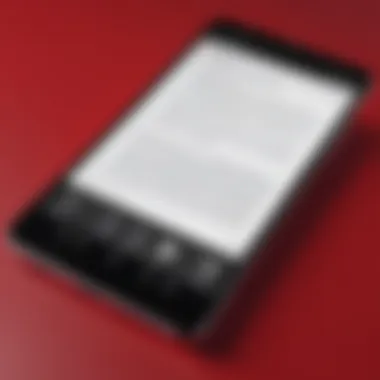
Intro
In today's fast-paced digital world, managing documents effectively is paramount, particularly for individuals and businesses who rely on mobile technology for productivity. Adobe Reader DC for Android has emerged as a noteworthy player in the realm of PDF reading and editing. This guide will explore the various functionalities of this app, shedding light on its features, user experience, and potential pitfalls.
Understanding how Adobe Reader DC integrates with Android devices can empower users, allowing them to leverage its tools for better document management. From installation to advanced features and troubleshooting, this article aims to provide a well-rounded look at what Adobe Reader DC offers, ensuring that both tech-savvy individuals and business professionals can navigate the app with confidence.
Functionality
Overview of Key Features
Adobe Reader DC boasts a suite of functionalities designed to enhance the user's document experience. At its core, the app is not just a reader; it’s a versatile tool that offers:
- Document Viewing: The app supports various PDF formats, allowing users to view anything from standard documents to those with complex layouts.
- Annotation Tools: Users can highlight text, add notes, and draw directly on documents, making collaboration seamless and efficient.
- Form Filling and Signing: For individuals handling contracts or forms, the ability to fill out and electronically sign documents adds a layer of convenience and efficiency.
- Integration with Cloud Services: The app does not exist in a vacuum; it can sync with services like Google Drive, Dropbox, and Adobe Document Cloud, enabling easy access and sharing across devices.
These tools combine to create a user-friendly experience, meeting a spectrum of needs from casual readers to professionals.
How Well the Software Meets User Needs
The effectiveness of Adobe Reader DC is evident in its widespread adoption. User feedback often highlights the intuitive interface and robust feature set. The app consistently receives high marks for its ease of use, particularly when navigating complex documents.
However, it is important to note that not all users are without complaints. Some users express frustration with occasional performance hiccups, especially when handling large files. Still, Adobe’s ongoing updates show a commitment to refining user experience, addressing bugs, and improving overall functionality. In essence, while it may not be flawless, it meets a broad range of user needs, making it a reliable choice in the PDF landscape.
Scalability
Adaptability for Growth
As user requirements evolve, scalability becomes crucial. Adobe Reader DC offers enhanced adaptability with various features:
- Regular Updates: Adobe continuously rolls out updates, adding new functionalities and addressing user feedback, ensuring that the app grows with its users.
- Integration with Other Adobe Products: The capability to integrate with tools like Adobe Acrobat allows users to transition seamlessly if further editing is required, making the app scalable for those needing more advanced features.
Options for Additional Features or Modules
For users looking to expand their capabilities, Adobe offers premium subscription options. These allow access to additional features such as:
- Advanced editing tools for document modification.
- Enhanced security features to protect sensitive information in PDFs.
- File conversion options, enabling users to transform PDFs into other formats like Word or Excel.
In summary, Adobe Reader DC for Android is designed to evolve alongside its user base, supporting both simple reading and complex document management tasks. This flexibility positions it as a legitimate choice for anyone seeking a reliable PDF solution on mobile devices.
Foreword to Adobe Reader for Android
In today's digital world, handling documents on the go is more crucial than ever. Adobe Reader DC for Android stands as a linchpin in the realm of mobile PDF management, allowing users to access, edit, and share documents seamlessly. Introducing this application emphasizes its multifaceted functionalities and the sheer convenience it brings to both personal and professional scenarios. As increasingly tech-savvy individuals and business professionals rely on their mobile devices for everyday tasks, understanding the ins and outs of Adobe Reader DC can empower them to streamline workflows and enhance productivity.
The Evolution of Adobe Reader
Adobe Reader has journeyed through multiple iterations since its inception. Initially, it was a basic tool for viewing PDF files. Over the years, with a growing need for more sophisticated functionalities, it has evolved significantly. The integration of features like form filling, annotation, and cloud services highlights this transformation. Each upgrade has aimed not just to keep pace with users' demands but also to set a benchmark for PDF interaction in the mobile sphere.
In particular, the DC in Adobe Reader DC stands for Document Cloud, showcasing the shift towards cloud-based solutions and connectivity. This evolution means that users can not only work on documents offline but also sync them across devices. Features that once were mere aspirations, such as collaborative editing and integrated sharing options, are now embedded in the app's core.
Importance of PDF Readers
PDF readers like Adobe Reader DC provide foundational tools for professionals across numerous sectors. In an era dominated by digital documentation, PDFs remain a steadfast format due to their universally recognized standard. They preserve formatting, ensuring that documents appear consistent regardless of the device in use.
Consider, for instance, how crucial it is for a business executive to present a proposal in a format that won’t shift upon opening on a colleague's tablet. Oftentimes, the difference between a closed deal and a lost opportunity hinges on the clarity and accessibility of documents.
Moreover, the rise of remote work and digital collaboration has put PDF readers at the forefront, as they're essential for annotating and reviewing documents swiftly. With features such as commenting and highlighting, Adobe Reader DC allows users to engage deeply with content. The ability to perform these actions on mobile devices further enhances flexibility.
"The ability to view, edit, or annotate PDF files on-the-go transforms how we interact with documents today."
In summary, as more individuals and businesses rely upon digital documentation, understanding how to utilize tools like Adobe Reader DC will surely equip them for a more efficient and productive future.
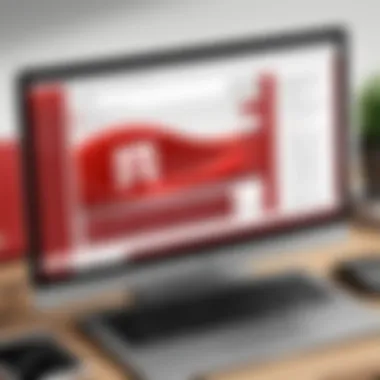
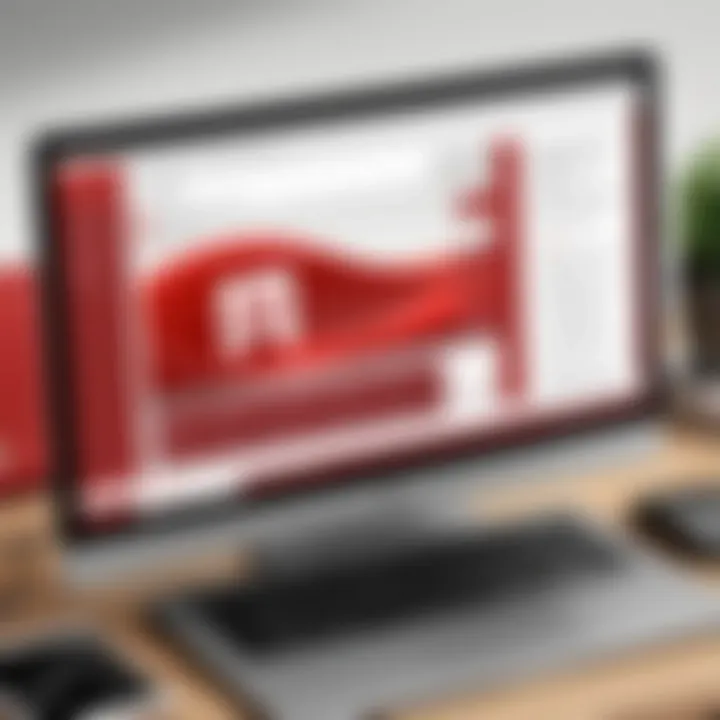
Installation Process
Understanding the installation process for Adobe Reader DC on Android is essential for users looking to utilize its extensive functionalities. This segment not only simplifies the initial setup but ensures that users harness the app’s capabilities to their fullest potential. Recognizing the system requirements, the downloading approach, and how to configure your profile are crucial steps that can enhance the overall user experience. By following this guide, you can avoid common hiccups that might otherwise hinder your use of the app.
System Requirements
Before diving headfirst into the installation of Adobe Reader DC, it's wise to check if your device meets the specified system requirements. While most modern Android devices are compatible, it is advisable to ensure your device fits the bill to have a seamless experience.
- Operating System: Your device should be running at least Android 5.0 (Lollipop) or later. This helps in maintaining an optimal interface and performance.
- Storage: It’s recommended to have at least 150 MB of free storage space. This leaves enough room for updates and additional files that you might store within the app.
- Memory: A minimum of 1 GB RAM is advised for best performance. Insufficient memory can result in sluggish responses or crashes during document handling.
Downloading the App
Downloading Adobe Reader DC should be a straightforward process if you follow the right steps. It is available via the Google Play Store, and to snag it, you can follow these instructions:
- Open the Google Play Store on your Android device.
- In the search bar, type in "Adobe Acrobat Reader". This will pull up the app in the search results.
- Tap on the correct app icon, which typically has a red background and a stylized ‘A’.
- Click on the Install button, and the app will commence downloading.
- After the installation is complete, you can either open it directly from the store or find it in your app drawer.
This method ensures that you have the latest version, which includes critical updates and security patches.
Setting Up Your Profile
Once you've downloaded the app, the first time you open Adobe Reader DC, it invites you to set up your profile. This process is essential, particularly if you intend to leverage the cloud features for document storage and collaboration. Here’s how to get started:
- Open Adobe Reader DC on your device.
- You will be prompted to log in using your Adobe ID. If you don't have one, you can easily create it during this step.
- Fill in your details, such as name, email, and password. Make sure to use a strong password for security purposes.
- After logging in, you can connect to various cloud services like Adobe Document Cloud, Google Drive, or Dropbox for effortless file access.
- Finally, take a moment to customize your sync settings and choose whether you’d like to receive important notifications about updates and apps.
This setup not only streamlines your workflow but also allows you to access your files from different devices seamlessly.
Key Features of Adobe Reader for Android
Adobe Reader DC for Android boasts a variety of features that stand out in the crowded landscape of PDF readers. As mobile document workflows grow more complicated, understanding these features can better equip tech-savvy individuals, business professionals, and IT specialists to maximize productivity. From basic viewing functions to more complex editing capabilities, each feature plays a crucial role in enhancing the user experience and addressing the diverse needs of today’s mobile users.
Viewing PDF Files
The ability to open and view PDF files smoothly is the backbone of any PDF reader, and Adobe Reader DC does just that. Supporting multiple formats, users can view everything from scanned documents to interactive forms. The app includes handy tools like zooming and panning—allowing you to read the fine print without squinting. With features like bookmarks and page thumbnails, navigating larger documents becomes less of a chore.
Moreover, the interface is designed for touch interaction, so users can swipe through pages with ease. Dark mode is also available, providing a comfortable reading experience in low light. Overall, Adobe Reader DC’s viewing capabilities serve as a solid foundation for understanding the content of your documents without the distraction of cluttered menus or unnecessary options.
Editing Capabilities
Editing capabilities can make or break a PDF reader. Adobe Reader DC rises to the occasion by offering basic editing features that, while not as advanced as dedicated editing software, meet the needs of the average user. You can annotate documents with highlights, comments, and drawing tools. Being able to engage actively with content enhances retention and helps bring attention to important aspects.
For those working on collaboration tasks or feedback cycles, the ability to make quick edits is invaluable. You can even fill out forms directly within the app, rather than needing to print, fill, and scan—saving both time and resources.
Collaboration Tools
In our increasingly remote world, collaboration tools are key. Adobe Reader DC shines in this regard, offering features that facilitate real-time collaboration among team members. You can share documents directly within the app, allowing others to view and annotate in real time. This reduces the frustrating back-and-forth emails that often stifle productivity.
Additionally, the option to create and manage comments means that you can collect feedback all in one place. It’s a tailored experience that allows teams to work together more effectively, no matter where they might be situated.
Cloud Integration
Cloud storage has become a necessity rather than a luxury, and Adobe Reader DC seamlessly integrates with various cloud providers. This means that you can access your documents anywhere, anytime, as long as you have an internet connection. Connecting with Adobe Document Cloud grants users even more capabilities—such as converting PDFs to different file types or storing documents securely online.
In addition to Adobe's own cloud services, you can link with platforms like Google Drive and Dropbox. This flexibility means you can choose the cloud service that best fits your workflow while ensuring easy access to essential documents on-the-go.
"Utilizing cloud integration is no longer just a convenience; in today’s fast-paced environment, it's an essential part of maintaining efficiency and productivity."
In summary, the key features of Adobe Reader DC for Android are a blend of usability and necessity. Whether you’re simply viewing documents or engaging in detailed charting with editing tools, the application brings a wealth of functionality to your fingertips. It’s about enhancing work efficiency and ensuring that tasks can be completed on the fly without compromising on quality.
User Experience Overview
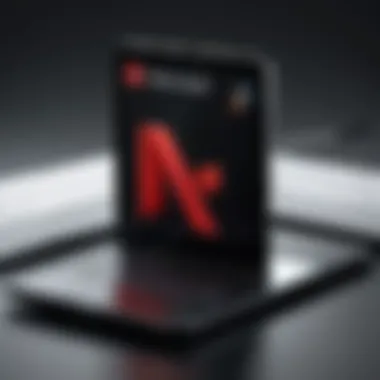

User experience (UX) is a cornerstone of any application, particularly for Adobe Reader DC on Android. A smooth UX ensures users can breeze through their tasks without a hitch, allowing them to access, edit, and share PDF documents effortlessly. This section highlights some of the vital aspects of UX in Adobe Reader DC, necessary for making the most out of this potent tool.
User Interface Design
The user interface (UI) is the first point of contact for users, establishing their entire experience with the app. Adobe Reader DC features a clean and intuitive layout that enables quick navigation. Icons are well-placed, allowing users to access tools like text selection, annotations, and sharing with just a tap. The layout may be minimalistic, yet it packs a punch with functional designs that complement usability.
Additionally, visual hierarchy is well thought out. For example, primary actions such as "Open" and "Share" buttons stand out, catching the user's eye immediately. Color palettes are subtle yet effective, avoiding overwhelming the user while maintaining clarity. This interface design assists users in becoming familiar with the app swiftly.
Performance Analysis
A snappy performance can make or break the user experience. Adobe Reader DC boasts a responsive experience, loading PDFs swiftly. Users often appreciate how it handles heavy files without noticeable lag. This is crucial for business professionals often dealing with large documents, like contracts or proposals.
However, performance can fluctuate based on the device's specifications. Older Android models might struggle during extensive tasks, such as document editing or complex annotations. Ensuring that the app runs smoothly requires regular updates, which Adobe typically provides. Such updates often come packed with performance enhancements, keeping everything running at peak condition.
Accessibility Features
Adobe Reader DC aims to be inclusive, offering a range of accessibility features that cater to users with different needs. For instance, the app supports screen readers, allowing visually impaired users to navigate through documents and utilize features like text-to-speech effortlessly. Beyond that, text size adjustments enable users to customize their reading experience, aiding those who may struggle with small print.
The accessibility options extend to gesture controls, meaning even those with limited motor skills can navigate the app with ease. These thoughtful inclusions reflect Adobe's commitment to providing an equitable experience for all users.
"An excellent user experience fosters loyalty and engagement, ensuring that users appreciate the tools they have at their fingertips."
The combination of well-designed UI, solid performance, and robust accessibility features provides users with a practical and enjoyable experience. These elements are pivotal in transforming Adobe Reader DC from a mere PDF viewer into a comprehensive tool for users, making their document handling efficient and straightforward.
Common Challenges and Solutions
Navigating the intricacies of Adobe Reader DC for Android can have its bumps along the way. Whether it’s a simple hiccup during installation or more complex performance issues, understanding these common challenges and their solutions is key to enhancing the user experience. Identifying these problems not only saves users time but also helps them use the app more efficiently, ultimately leading to greater productivity. Along with general insights, practical advice for overcoming obstacles makes this section valuable for tech-savvy individuals who depend on this app for their day-to-day tasks.
Troubleshooting Installation Issues
Installing Adobe Reader DC shouldn’t feel like a trip to the DMV, yet some users might find themselves stalled during this process. Errors can stem from various sources. First off, incompatible devices or insufficient storage space can trigger installation failures. Always check your Android version against the app requirements. A device running an outdated OS may be less inclined to cooperate.
To circumvent these potential issues, consider the following steps:
- Ensure your device meets the requirements: This includes checking for enough storage and a compatible operating system.
- Clear cache and data for the Google Play Store: Sometimes the Play Store itself can be gunked up.
- Try using a different network: If Wi-Fi is acting up, using mobile data might just do the trick.
If all else fails, uninstalling any previous versions and then attempting a reinstall may refresh the situation.
Resolving Performance Lags
Performance lags can feel like wading through molasses and can drastically disrupt the workflow of professionals relying on quick PDF access. There are several culprits that might cause sluggish performance, from heavy files to multitasking on resource-hogging applications.
To boost the app's efficiency:
- Limit background apps: Close unnecessary apps running in the background to free up RAM.
- Optimize file sizes: Large PDFs will simply take longer to load. If possible, consider compressing files before trying to view them.
- Regularly update the app: Developers frequently roll out updates that optimize functionality and fix bugs.
Improving device performance by running maintenance checks periodically can also contribute to a smoother experience when using Adobe Reader DC.
Addressing Compatibility Problems
Compatibility issues can arise when using PDF formats not supported by Adobe Reader DC or when attempting to open files sourced from other platforms. While Adobe Reader prides itself on its versatility, certain advanced PDF features from other software may not translate well.
To reduce compatibility concerns, users can take action by:
- Confirming the file format: Make sure the PDFs you are working with are standard and not corrupted or proprietary formats that aren’t recognized by Adobe.
- Regular software updates: Keeping both Adobe Reader and your device's OS up to date ensures the best possible compatibility.
- Consulting community forums: Sometimes the specific issue you're facing has been tackled by someone else. Checking platforms like Reddit can yield invaluable insights from other users.
By proactively addressing these challenges, users can ensure that their experience with Adobe Reader DC for Android is not only effective but enjoyable as well. With the right tools and knowledge at hand, getting past these hurdles becomes a walk in the park rather than an uphill battle.
Comparison with Alternative PDF Readers
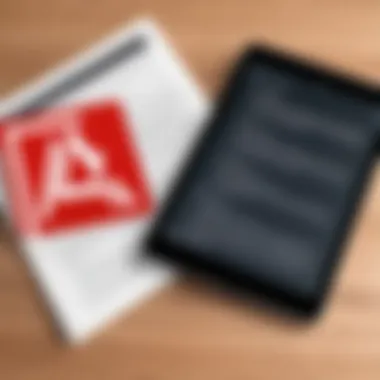
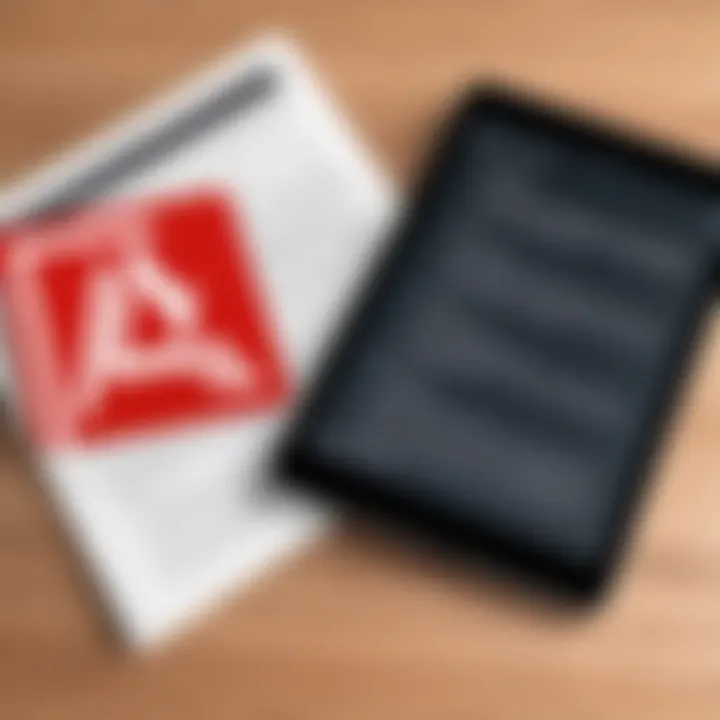
When considering Adobe Reader DC for Android, it’s essential to weigh its offerings against alternatives in the digital document management space. The importance of comparing PDF readers lies in understanding which tool best serves your specific needs. Each player in the market brings something unique, and the decision may revolve around functionality, usability, or even cost. For instance, while Adobe Reader DC is often viewed as the gold standard, alternatives like Foxit Reader and Xodo also have their loyal following due to features that may better align with certain user requirements.
Overview of Competitors
In today’s crowded market for PDF readers, some apps stand out. Here’s a quick look at several prominent competitors:
- Foxit Reader: Known for its speed and lightweight nature, Foxit delivers solid performance, especially on lower-end devices. It supports a wide array of features including editing, annotations, and form filling.
- Xodo: Highly appreciated for its intuitive interface, Xodo integrates seamlessly with cloud storage services. Not only can you view and annotate files, but its collaboration features like document sharing are worth mentioning.
- SumatraPDF: If you're looking for simplicity, SumatraPDF is a no-frills option. With a minimalist approach, it focuses solely on reading PDFs—a boon for users who want a lightweight solution without extraneous features.
Each of these alternatives has carved a niche, making the comparison relevant for users trying to find the optimal tool for their document needs.
Feature Comparison
When digging into features, Adobe Reader DC shines in several areas:
- Comprehensive Editing Tools: Adobe boasts a robust suite of editing capabilities. Users can annotate, highlight, and even digitally sign documents.
- PDF Form Support: Its ability to handle interactive forms is noteworthy, making it easier for businesses to deal with client documentation.
- Cloud Integration: While alternatives offer similar integration, Adobe’s long-standing relationship with various cloud services guarantees a seamless experience.
However, in some areas like usability and speed, competitors like Foxit Reader have caught up, particularly when it comes to launch time and working with large files effortlessly. It is important for users to define what features they value most—whether it be speed, editing capabilities, or connectivity.
User Preference Insights
User preferences can be quite telling. Feedback from tech-savvy individuals and professionals indicates differing priorities.
- Cost Efficiency: Many users lean toward Foxit or Xodo for their balance of features and affordability. Adobe Reader DC might come at a higher price point when considering premium features, and users are often looking for value.
- Usability Experience: The general sentiment among non-tech users often favors simplicity. An app like Xodo, with its user-friendly interface, tends to win hearts effortlessly. Users sometimes feel overwhelmed by the multitude of features in Adobe Reader DC.
- Customization Options: Advanced users appreciate the customization capabilities that some alternative apps provide. The ability to tailor the interface or specific features can be a deciding factor.
Security and Privacy Features
In today's digital landscape, where data breaches and unauthorized access seem to be the order of the day, ensuring security and privacy while using applications like Adobe Reader DC for Android is paramount. Often, the value of the content contained in those secure PDFs is more than just information; it's sensitive data belonging to you or your organization. For this reason, knowing how Adobe Reader DC bolsters your data protection efforts, and what measures it offers to safeguard privacy, becomes a priority for anyone serious about securing their digital documents.
Data Protection Mechanisms
Adobe Reader DC employs several robust data protection mechanisms to give users peace of mind. First off, users can set password protection on sensitive documents. This feature prevents unauthorized access by requiring a password to open the PDF file. It’s as simple as cooking an egg—if you don’t have the right tools, you can’t whip it up. Additionally, users can also set permissions that restrict certain actions like printing or editing, putting users firmly in control.
Another noteworthy feature is the redaction tool, which allows users to permanently remove sensitive information from documents before sharing. Think of it as using a black marker on a printed page. This way, you can ensure that no prying eyes will ever see confidential information, even if the document gets into the wrong hands.
A final and often overlooked element of data protection in Adobe Reader DC is how it handles updates. Regular updates not only fix bugs but also patch known vulnerabilities. This ensures that Adobe Reader stays fortified against potential threats, similar to putting up a fresh coat of paint that keeps the weather out. Staying updated is very crucial in the software world and is often where users overlook security.
Usage of Encrypted Connections
Security doesn't stop at local data management; it also extends to how data is transmitted over the internet. Adobe Reader DC employs encrypted connections for any data sent externally, which is essential for users accessing cloud documents or sharing files online. When you open a file stored in the cloud, whether on a service like Dropbox or Adobe Document Cloud, your connection is secured via advanced encryption protocols, preventing sniffers from intercepting your data.
Using a secure encrypted connection works like a security guard at a concert—only those with credentials can get in, keeping unwanted individuals away. Thus, you can rest assured that whether you are reading, sharing, or collaborating on your PDF documents, your information is shielded from those with malicious intent.
"Security is not a product, but a process"—a simple truth that holds as much weight in document management as in any realm of tech.
Understanding these security and privacy features equips users with the knowledge to navigate Adobe Reader DC confidently, ensuring that they can protect their precious data in a world that's far from secure.
Final Thoughts
In wrapping up our exploration of Adobe Reader DC for Android, it’s clear that this application stands as a powerful tool for managing PDF documents on mobile devices. The ability to view, annotate, and collaborate on PDFs enhances its relevance in various fields, from business to education. Understanding its features helps users make the most of their experience, allowing them to manipulate documents with precision and ease.
Summarizing Key Points
As discussed, this guide covered a broad spectrum of topics surrounding Adobe Reader DC for Android:
- Installation Process: Detailed the necessary steps to get the app up and running, ensuring users are equipped to tackle any installation hurdles.
- Key Features: Delved into the core functionalities, emphasizing viewing, editing, and real-time collaboration, which caters to diverse user needs.
- User Experience: Analyzed the application’s interface, performance, and accessibility, providing insights into what makes it user-friendly or challenging at times.
- Challenges and Solutions: Addressed common issues like installation snags and lagging performance, presenting concise solutions for a smoother experience.
- Comparison: Outlined a detailed comparison with other PDF readers, highlighting what sets Adobe Reader apart, helping users make informed decisions about their software usage.
- Security Features: Emphasized the importance of data security, noting how protective measures can safeguard sensitive information.
Ultimately, this guide seeks to equip users with knowledge that is both practical and actionable, ensuring they can leverage the full capabilities of Adobe Reader DC.
Future Perspectives for Adobe Reader
Looking ahead, Adobe Reader DC for Android appears poised for continued evolution. As mobile usage grows, so too does the demand for robust PDF solutions. Future enhancements may focus on integrating more advanced editing tools and further improving collaboration features. Keeping this in mind:
- Integration with AI: Potential future updates could harness artificial intelligence for improved document management, making tasks like searching text or summarizing content more efficient.
- Enhanced Cloud Capabilities: As businesses increasingly shift to cloud environments, the strength of Adobe Reader’s integration with cloud services could be a game changer, allowing seamless access to documents across devices.
- User Feedback Utilization: Continual refinement based on user feedback is vital. Features that facilitate direct user communication with Adobe could lead to a more tailored user experience.
By staying ahead of trends and user needs, Adobe appears set to maintain its leadership position in the PDF reader market.





