Maximize Your Results with SmartDraw: A Complete Guide
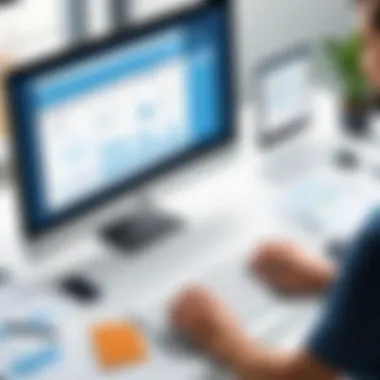

Intro
In today’s rapid-paced work environment, software tools that elevate productivity are a hot ticket. One such tool, SmartDraw, stands out by allowing users to create a myriad of visuals—from flowcharts to organizational charts. But what makes this program tick? And how can it serve small business owners or tech aficionados looking to enhance their workflow?
This guide will take a dive into SmartDraw’s functionality and scalability. By the time you wrap your head around these concepts, you’ll have not only the basics down but also some seasoned insights to take full advantage of what SmartDraw can offer.
Functionality
Overview of key features
SmartDraw is laden with a variety of features that cater to different visualization needs. Its user-friendly interface isn’t just a pretty face; it allows individuals to get their work done efficiently. Here are some standout features:
- Templates Galore: With thousands of pre-made templates, users can harness existing designs that can be easily adapted.
- Intelligent Formatting: Forget about endless adjustments; SmartDraw’s formatting is pretty smart. It’ll adjust elements as you make changes, keeping everything aligned and looking sharp.
- Collaboration Tools: Working as a team? SmartDraw enables multiple users to collaborate in real-time. Comments and feedback can be seamlessly integrated into the design process.
- Integration Capabilities: The software plays well with others. You can connect it with tools like Microsoft Office, Google Workspace, and many more.
How well the software meets user needs
When tackling user needs, SmartDraw tends to hit the nail on the head. The software has a wealth of features adaptable for various tasks, whether it’s drafting a business plan or creating a project timeline.
Many users find that the drag-and-drop functionality simplifies their design process a lot, making it accessible even for those who might not consider themselves artists.
"SmartDraw is a blend of simplicity and power. It might seem straightforward, but it can pack a punch when needed." - A typical user on Reddit
Scalability
Adaptability for growth
SmartDraw isn't just a tool for the here and now; it’s designed for the long haul. As businesses evolve, their needs often change. Thankfully, SmartDraw scales pretty smoothly. Whether you’re a startup or an expanding enterprise, it adapts to suit your growing requirements.
Options for additional features or modules
For those who need more than the basic offerings, SmartDraw has a menu of options. Users can opt for premium features or add-ons that allow for more complex integrations—very handy when your projects require additional layers of detail or different chart types.
Furthermore, if your company expands its operations across borders, SmartDraw’s global access means you can keep all team members on the same page—literally. With the cloud-based solution, data can be accessed from anywhere, ensuring that everyone stays in-sync.
Preamble to SmartDraw
SmartDraw is much more than just a diagramming tool; it's a versatile platform that allows both individuals and teams to transform complex ideas into clear visuals. In today’s fast-paced work environment, the ability to communicate concepts effectively is invaluable. SmartDraw excels in this regard, offering an intuitive interface paired with robust features tailored for a variety of industries.
Whether crafting organizational charts, designing project timelines, or laying out business process maps, this software enhances clarity and understanding. The choice to integrate visual aids into presentations or reports can often spell the difference between a scattered notion and a well-structured plan. Thus, mastering SmartDraw is not just beneficial—it's essential.
Overview of SmartDraw
SmartDraw is a cloud-based application designed to facilitate the creation of various visual diagrams. From flowcharts and mind maps to building plans and wireframes, its range is impressive. The user-friendly interface means that even those with limited design experience can produce professional-grade diagrams in no time. Essentially, SmartDraw democratizes design, allowing anyone in an organization to contribute their ideas visually.
Key Features and Benefits
SmartDraw comes packed with features that streamline the design process:
- User-Friendly Interface: The drag-and-drop functionality allows for seamless diagram creation, meaning users can focus more on content and less on layout.
- Extensive Template Library: Users can choose from hundreds of professionally designed templates to jumpstart their projects.
- Collaboration Tools: Real-time collaboration features enable teams to work together efficiently, making adjustments and providing feedback on-the-spot.
- Integration Capabilities: It links effortlessly with other software like Microsoft Office and Google Workspace. This ensures that diagrams can be shared easily without additional steps.
The myriad of features not only enhances productivity but also reduces the learning curve for new users, making SmartDraw a tool for every level of expertise.
Who Can Benefit from SmartDraw?
SmartDraw caters to a diverse audience, making it a suitable choice for:
- Business Professionals: They can utilize it to outline processes or visualize strategies, helping in decision-making.
- Educators and Students: The simplistic approach to diagramming aids in teaching complex subjects. Students can showcase their understanding through visually appealing projects.
- IT Professionals: Network diagrams and software architecture blueprints can be created easily, aiding in communication with stakeholders.
In summary, SmartDraw does not just serve one specific demographic; it enhances the capabilities of anyone who seeks to elucidate their ideas visually.
Setting Up SmartDraw
Setting up SmartDraw marks the first crucial step in harnessing this robust software for effective visualization. Like starting a car, the initial configuration can determine how smoothly the ride goes. It's about positioning oneself for success by ensuring that all technical aspects are in order before diving into the nitty-gritty of the design process. Whether you are a business owner wanting to optimize workflow or an IT professional looking for enhanced project visuals, understanding how to set up SmartDraw is instrumental.
Installation Process
The process of installing SmartDraw is relatively straightforward, yet attention to detail is paramount. First off, users need to confirm their system meets the software requirements – this isn't a one size fits all situation. For instance, Windows users must ensure they have an appropriate version of the operating system.
Once verified, going to the SmartDraw website allows you to easily find the download link. Just click it, and within moments, the application will start downloading. The installation wizard will guide you along the way. Just follow the prompts, keep an eye out for any additional options like shortcuts, and before you know it, you’ll have the software sitting pretty on your desktop. It's the kind of process that, when done right, makes the rest of your work smoother.
Creating Your Account
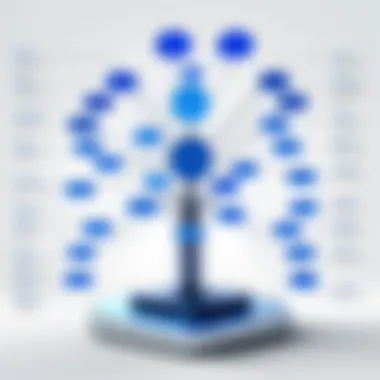
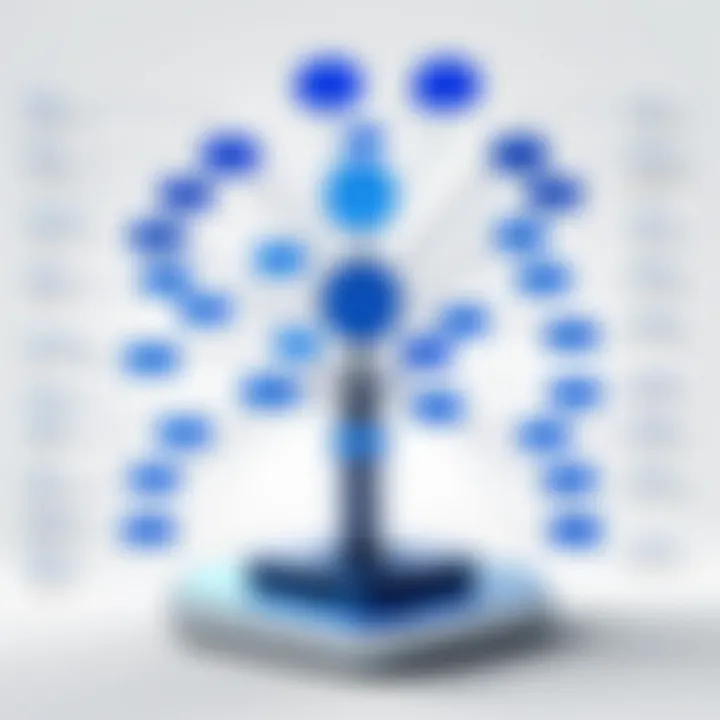
Once SmartDraw is installed, the next step is creating your account. This stage is critical as it personalizes your experience with the software, allowing you to save and access your projects seamlessly.
Users will need to input their email and set up a secure password. During this stage, it's advisable to consider using notification settings to stay updated about new features and improvements. Don't skip these basic yet important steps; failing to create an account could mean losing access to key functionalities, especially if you have multiple devices.
Exploring the User Interface
Toolbar Overview
The toolbar in SmartDraw plays a pivotal role; it acts as your primary toolkit. Upon opening the application, the toolbar presents users with essential tools like shapes, lines, and text options right at their fingertips.
One standout characteristic of the toolbar is its customizability. You can rearrange or even create your own toolbar for your most frequently used features. This is significantly beneficial for users who might have specific drawing or diagramming preferences, speeding up their workflow.
However, it might feel a bit overwhelming for first-time users, but a little exploration can turn this daunting feature into a familiar ally. Familiarize yourself with it; it’s your launching pad for creating diagrams flawlessly.
Menu Navigation
SmartDraw's menu navigation is quite intuitive. It streamlines the design process by categorizing the myriad of options into easily digestible sections. This organization improves efficiency, allowing users to transition smoothly through different functionalities without feeling lost.
The menu is structured to present features like imports and exports, settings adjustments, and assistance options. Especially beneficial for inexperienced users, the help section offers a treasure trove of tutorials that can guide you in real-time.
Still, navigating through too many layers can be a tad tedious if you're in the middle of a flow, so habitual users might want to memorize shortcuts to zip around more quickly.
Dashboard Insights
The dashboard serves as your command center. It displays all your recent projects and offers quick access to templates, tools, and help resources. A key characteristic of the dashboard is its analytical perspective, allowing users to see their most utilized templates and tools.
This insight can direct future projects, enhancing efficiency as you can quickly access the resources you use most often. Nonetheless, the layout might take some getting used to for new users, as the sheer volume of options can be a bit of a head-scratcher.
"In setting up your SmartDraw, take a little time to explore what’s on offer; your future self will thank you for the foresight."
Exploring the interface is not merely about understanding but optimizing your workflow. Engaging with its features can improve your efficiency, and ultimately, contribute to creating compelling visual representations.
Navigating SmartDraw's Features
Navigating the features within SmartDraw is akin to finding your way through a well-structured library. Each section is designed to help users apply their ideas and visualize them effectively. Understanding how to move through these features can significantly enhance productivity, making sketching and diagramming less of a chore and more of a fluid process. It’s essential for anyone aiming to make the most out of this versatile tool.
Templates and Diagrams
Templates and diagrams form the backbone of SmartDraw, allowing users to bring their visions to life with ease.
Choosing the Right Template
Selecting the right template is crucial in setting a solid foundation for your project. SmartDraw offers a myriad of templates tailored for different purposes, be it a flowchart for a new business process or an organizational chart for a company structure. The key characteristic here is the diversity available within the templates, catering to a broad spectrum of industries and needs. This flexibility is a big plus for users trying to save time.
One unique aspect of choosing the right template is the adaptability it allows. Users can start with a pre-made design, and then either modify it or add to it, saving valuable minutes—if not hours—compared to starting from scratch. A downside to consider is that sometimes, users may feel constrained by a specific template, unsure how to diverge too far from the initial design.
Customizing Diagrams
Customization is what makes a template truly yours. The ability to adjust colors, shapes, and layouts can turn a standard diagram into something specifically tailored to your goals. Customizing diagrams ensures that they not only meet functional needs but also resonate with the intended audience.
This flexibility is beneficial; users can create visual representations that align closely with their brand identity or personal style. However, the flip side can be overwhelming—when faced with too many options, users may find themselves caught in a loop of overthinking, leading to delays in the completion of their projects.
Drawing Tools
Drawing tools in SmartDraw provide the mechanics necessary for building intricate diagrams, giving users control.
Shapes and Connectors
Shapes and connectors are vital for creating clear and coherent diagrams. These elements enhance the visual flow of information, allowing users to convey complex ideas simply. Users often appreciate how customizable shapes can be, especially when diagrams need to represent unique processes or structures.
Additionally, the automatic snap-to-grid functionality ensures that shapes align harmoniously, readying them for presentation. Nonetheless, some might find the default shapes limiting and may seek additional options elsewhere, feeling that the tool could expand its offerings.
Aligning and Arranging Elements
The ability to align and arrange elements effectively keeps diagrams organized and professional-looking. SmartDraw provides intuitive tools that adjust spacing and alignment, making it easier for users to present their ideas clearly. This characteristic is essential for maintaining clarity, especially in complex diagrams.
However, there are instances when automatic positioning can lead to unintended overlaps or gaps. Users should keep an eye on their layouts, ensuring that while the tool works to arrange elements, the final product still conveys the intended message.
Incorporating Data
Integrating data effectively into diagrams enhances their value, transforming simple visuals into compelling narratives filled with insights.
Linking Data Sources
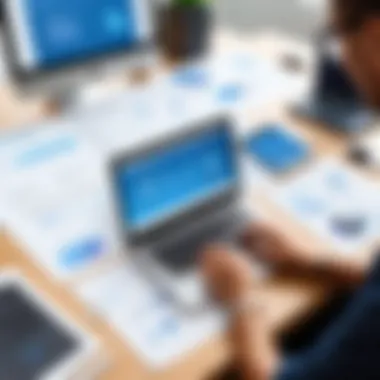

Linking data sources transforms diagrams into dynamic tools that can display real-time information. This capability allows for the seamless integration of external datasets, making diagrams not just static pictures but interactive visuals full of actionable insights. This is particularly important for business applications, where up-to-date data can guide decision-making.
However, it is essential to keep in mind that linking can sometimes lead to complexities, especially if the source data changes frequently. Users might need to constantly verify links to ensure accuracy, which can consume additional time and effort.
Visualizing Data Effectively
Data visualization directly impacts comprehension and engagement. SmartDraw’s ability to represent data through various methods—charts, graphs, and infographics—allows users to relay complex information with ease, promoting better digestion of information.
The unique feature of flexible visualization methods allows users to select formats best suited to their audience and goals. On the downside, some users may find it challenging to decide which method is most effective, given the plethora of options available. This decision-making process can potentially slow down workflow.
Navigating these vital features not only boosts productivity but also augments the quality and impact of the documents produced. Understanding how to utilize them effectively is key.
Practical Applications of SmartDraw
SmartDraw serves as more than just a diagramming tool; it embodies a means to streamline processes across various sectors. Engaging with SmartDraw brings clarity to complex concepts, allowing users to visualize their ideas, making them tangible. The practical applications are where this software shines, catering to a spectrum of needs. Both small businesses and large enterprises can leverage its unique capabilities to optimize workflows, enhance communication, and foster collaboration.
Business Process Mapping
Business process mapping is crucial for understanding and improving organizational efficiency. This involves illustrating workflows in a clear manner that outlines each step an action takes within a process. SmartDraw simplifies this complicated task with user-friendly templates designed specifically for this purpose.
- Efficiency Understanding: Mapping processes allows stakeholders to identify bottlenecks, redundancies, or inefficiencies swiftly.
- Clarity for Everyone: When processes are visually represented, team members find it easier to comprehend their roles and the overall workflow.
- Documentation Ease: These diagrams serve as living documents that can be updated in real-time, ensuring that everyone is on the same page.
Creating a business process map in SmartDraw doesn’t require extensive training. Just select a relevant template, fill it with the necessary steps, and adjust elements freely until it mirrors your specific needs. Companies can then reference these maps during training or for review, promoting a culture of continuous improvement.
Organizational Charts
Organizational charts are a staple in any business, effectively displaying the hierarchy and team structure. They foster better communication among staff, making it easier to understand relationships and responsibilities. With SmartDraw, crafting these charts becomes a breeze.
- Visual Hierarchy: Clearly outlines roles and reporting structures within the company, thereby reducing confusion.
- Dynamic Adjustments: Changes in personnel or roles can be made quickly on the chart, keeping everyone informed in a flash.
- Integration with Data: SmartDraw allows for integration with data sources, enabling users to pull in information directly rather than manually updating.
Using SmartDraw to create an org chart not only saves time but also enhances clarity. When people can visualize the structure, they are better equipped to collaborate and communicate effectively.
Project Management Visualizations
Project management often involves juggling many moving parts, and visualizing these components can significantly enhance effectiveness. SmartDraw helps project managers represent timelines, dependencies, and deliverables in a clear and comprehensive manner.
- Gantt Charts: These are particularly beneficial for tracking project timelines and resources. With SmartDraw, creating Gantt charts becomes straightforward: users can input tasks, durations, and dependencies, promoting better time management.
- Flowcharts for Workflows: Illustrating the project's workflow using flowcharts can resolve misunderstandings regarding responsibilities and timelines.
- Resource Allocation: Keeping track of resources and their allocation visually encourages optimal use and prevention of over-allocation, enhancing productivity.
By utilizing SmartDraw for project management visualizations, teams can navigate projects with greater agility, ensuring that milestones are met without unnecessary delays.
Utilizing SmartDraw for practical applications not only removes complexity but also enhances team alignment and communication across various business functions.
Collaboration Features
In an increasingly connected world, the ability to collaborate seamlessly is crucial. When it comes to creating diagrams and visual representations, SmartDraw's collaboration features stand out as vital components. With its ability to foster teamwork and enhance communication, organizations can reap significant advantages. Effective collaboration tools facilitate real-time brainstorming, clear task delegation, and mutual feedback, all of which significantly increase productivity.
Sharing Diagrams with Team Members
Sharing diagrams effectively is a cornerstone of successful collaboration within SmartDraw. With a few simple clicks, users can distribute their diagrams to team members, making it easy for everyone to stay on the same page. The software allows for various sharing options, including email, links, and even integration with popular platforms like Google Drive and OneDrive. This versatility can be particularly helpful for teams working remotely or across multiple locations.
When sharing diagrams, it’s essential to ensure that everyone understands the context. Using comments and annotations in SmartDraw gives teammates the ability to engage with the content directly. This facilitates productive discussions and can clarify any complexities that arise. For instance, if a team is working on an organizational chart, they may need to discuss various roles and responsibilities. By commenting directly on the chart, members can easily address specific points of contention or clarification.
Moreover, the ability to share diagrams with various file types ensures that compatibility issues are minimized. Recipients need not have SmartDraw installed to view shared files, as the platform provides export options to PDF, PPT, and other widely-used formats. This flexibility enhances access and encourages a culture of collaboration.
Real-Time Collaboration
Perhaps one of the most eye-catching features of SmartDraw is its real-time collaboration capabilities. Imagine a digital workspace where multiple stakeholders can work on a diagram simultaneously. This is not just a dream; it is a reality with SmartDraw. It allows teams to create and edit diagrams in real time, eliminating the frustrations that often accompany version control issues.
To make this feature even more powerful, SmartDraw incorporates a visual change log. This means that users can track alterations made by others in real time, thereby maintaining clarity on who changed what and when. It can be incredibly reassuring, especially during critical project phases.
"Real-time collaboration not only fosters teamwork; it also accelerates project timelines by enabling instant feedback and adjustments."
For teams utilizing this feature, the process becomes much smoother. As an example, marketing teams can collaborate on flowcharts illustrating campaign strategies without endless email threads. This leads to less miscommunication and more efficient workflows.
Advanced Features
Leveraging the advanced features of SmartDraw is key to tapping into the full potential of this software. These elements not only streamline the process of creating visuals but also enhance collaboration and efficiency within teams. By integrating various tools and customizing them, users can achieve a more targeted approach in visual representation.
Integrations with Other Software
Popular Integrations


One of the standout aspects of SmartDraw's offering is its ability to integrate with a myriad of other software platforms. This is invaluable for users looking to create a seamless workflow between different tools they may already be using. For instance, the integration with Microsoft Office allows users to easily import and export diagrams directly into applications like Word or Excel.
- Key characteristic: The ability to link data sources provides real-time updates to diagrams, ensuring that the visuals are always reflective of the most current information.
- Unique feature: Popular integrations let users automate data pulls from platforms like Google Sheets or Salesforce, which can save hours of manual input and reduce the chance of errors.
On the flip side, the reliance on other software can pose challenges if updates to those applications change the parameters of the integration.
Setting Up Integrations
Setting up integrations within SmartDraw is fairly straightforward, which bolsters its appeal for users who may not be particularly tech-savvy. Users can navigate to the integrations section in the settings, select the software they wish to connect with, and follow prompts for authentication. This user-friendly approach makes the initial setup less daunting.
- Key characteristic: Simplified setup process allows a broad audience to effectively utilize integrations.
- Unique feature: SmartDraw offers detailed walkthroughs for each integration type, helping users navigate potential roadblocks.
However, it’s worth keeping in mind that some integrations may require permissions that can be a hurdle in larger corporate environments.
Automation and Customization
Using SmartDraw API
The SmartDraw API opens up a realm of possibilities for users, particularly those involved in IT or software development. With it, users can keep their diagrams up-to-date automatically by pulling information from databases. This real-time integration means that any changes in the data instantly reflect in the visual representation.
- Key characteristic: The API allows for extensive automation of workflows, making it a game changer when it comes to productivity.
- Unique feature: Users can customize the API to fit specific needs of their organization or project, thus maximizing the relevance of the visuals created.
Nonetheless, deploying the API effectively does require a certain level of technical expertise, which might be a barrier for some.
Creating Custom Templates
Creating custom templates with SmartDraw is another feature that amplifies its usability across various sectors. Users can tailor templates to fit the unique requirements of their projects or branding needs. This flexibility means that diagrams can consistently reflect an organization's standards and ethos, potentially elevating the overall presentation of information.
- Key characteristic: Custom templates offer a way to save time by providing a repeatable model for users to follow, speeding up the design process.
- Unique feature: Users can adjust and save templates without being restricted by pre-set layouts, allowing for a more creative and personal touch.
However, while creating templates is beneficial, it does require a reasonable investment of time to set them up correctly.
Best Practices for Effective Use
Utilizing SmartDraw to its fullest potential is an invaluable asset for achieving maximum efficiency in visual design. It’s not just about knowing how to use the software; it’s also about understanding the nuances that come with effective diagram creation. Fostering best practices ensures that the output is not just functional, but also aesthetically pleasing and easy to understand. Therefore, grasping the significance of these best practices can lead to enhanced productivity and better communication of ideas through visuals.
Tips for Efficient Diagram Creation
When it comes to creating diagrams in SmartDraw, efficiency is key. Here are some handy tips to remember:
- Choose the Right Template: Don’t dive in headfirst with a blank canvas. Begin with a template that closely resembles your vision. This not only saves time but also provides a framework to build upon.
- Use Smart Guidelines: The software offers built-in alignment tools that are incredibly helpful. Make sure to use grid lines to line up your elements neatly. This adds a professional touch straight off the bat.
- Colors and Styles: Consistency is your friend. Stick to a defined color palette and font style throughout your diagrams. This creates a harmonious look and enhances readability.
- Layering Information: Break down complex information by layering it. Use sub-diagrams to detail sections without cluttering the main diagram. Readers appreciate clarity, and layering helps in making that possible.
Avoiding Common Pitfalls
Despite the user-friendly tools in SmartDraw, there are still traps that can ensnare even the most experienced users. Here are some pitfalls to steer clear of:
- Overcomplicating Diagrams: Less can be more. Avoid the temptation to include every single detail. Prioritize essential information to keep your visuals digestible. Too much clutter can confuse rather than inform.
- Neglecting Audience Needs: Remember who you are designing for. Tailor your visual content to suit your audience’s familiarity with the subject. What makes sense to you might not to someone less informed.
- Skipping Review Stages: Always take a moment to solicit feedback before finalizing your diagrams. A fresh pair of eyes might catch errors or ambiguities that you have overlooked.
- Forgetting Accessibility: Ensure that your diagrams are accessible to all individuals, including those who may have visual impairments. Use contrasting colors and add text alternatives to images where applicable.
"Attention to detail can elevate a simple diagram into a powerful communication tool."
By implementing these best practices, users can significantly improve their experience and output with SmartDraw, transforming their approach to visual communication.
The End
The conclusion serves as the final curtain in our exploration of SmartDraw. This section encapsulates the insights attained throughout the article, reinforcing why SmartDraw is a notable tool in the realm of visual representation. Considering its extensive adaptability, a variety of users can leverage its capabilities. It's not merely about diagramming; it's about crafting narratives visually that can streamline complex information into easily digestible formats.
In revisiting key elements, we see that SmartDraw offers an array of features that cater to both novice and experienced users. The real benefit lies in its ability to boost productivity through collaboration and intuitive design tools. Utilizing SmartDraw means embracing a path to refined communication and clearer understanding within teams and organizations.
When contemplating this software, also reflect on its integration options with other platforms. This aspect can enrich workflows and expand functionalities, further enhancing its utility across various projects. In today’s fast-paced environment, the capacity to share diagrams seamlessly cannot be overstated.
Ultimately, understanding the implications of adopting SmartDraw—and its potential to transcend mere diagramming—becomes vital for tech-savvy individuals, business professionals, and IT experts alike. With thoughtful use, you’ll not only be optimizing your workflow but also presenting ideas extravagantly.
Recap of Key Points
To wrap things up, let’s hone in on the core points discussed:
- Versatile Features: SmartDraw's array of templates and drawing tools makes it adaptable for numerous applications, whether for business processes or project management.
- Collaboration Focus: The ability to share work and collaborate in real-time enhances productivity and fosters teamwork.
- Advanced Capabilities: Integration with other software platforms broadens the scope of what can be achieved within the tool.
- User-Friendly Interface: Navigating SmartDraw is straightforward, allowing users of varied technical backgrounds to create visual representations easily.
Overall, examining these aspects illustrates SmartDraw’s value in the digital workspace.
Future of SmartDraw in Software Solutions
Looking forward, SmartDraw is poised to further its relevance in software solutions. As the world shifts towards more hybrid models of work, visual communication will grow in importance. SmartDraw is positioned well to cater to this evolving landscape.
With its continual updates and user feedback loops, it can evolve alongside emerging needs. Innovations in AI and automation are likely to influence future iterations, allowing for even more seamless integration of data and enhanced user experiences.
Additionally, as industries embrace data visualization for decision-making, SmartDraw's tools will be indispensable, facilitating data analysis through visual representation. As a professional or business looking to stay ahead, keeping an eye on such advancements is beneficial.
In summation, the future looks bright for SmartDraw. Its ability to integrate with various technologies, alongside its commitment to user-friendly design, ensures that it remains a key player in the realm of diagramming and visual solutions.





