Integrating Lucidchart with Google Docs for Enhanced Productivity
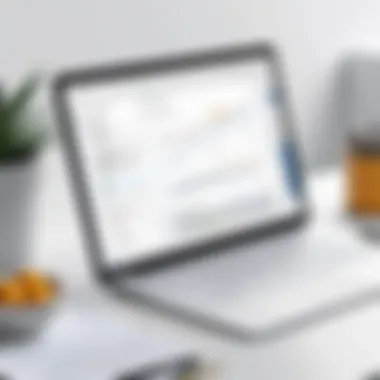

Intro
Integrating Lucidchart with Google Docs offers a powerful solution for users aiming to enhance their document presentation through visual diagrams. This integration streamlines the processes of creating, embedding, and editing various types of diagrams directly within Google Docs. As documentation increasingly relies on visual components for clarity and improved understanding, it becomes essential to understand the functionalities and advantages of utilizing Lucidchart as an add-on.
By employing this powerful add-on, users can significantly boost productivity. Instead of switching between applications, Lucidchart provides a seamless interface for diagram creation. This capability is particularly valuable for professionals who need to present complex information succinctly. The transition to visual documentation, particularly in collaborative settings, represents a shift toward more dynamic and interactive content, making it imperative for users to explore the options available within this integration.
Understanding how to successfully implement Lucidchart within Google Docs is crucial for maximizing its potential. This article aims to outline the various functionalities and features of Lucidchart and how they align with the needs of professionals in diverse fields.
The following sections will guide you through a comprehensive overview, installation steps, usage instructions, and best practices which can aid in harnessing the full potential of this integration. Let's delve into the functionality of Lucidchart within Google Docs.
Foreword to Lucidchart and Google Docs
Lucidchart is a powerful tool for visual communication and diagramming; it enables users to create complex diagrams that can enhance comprehension and retention of information. When integrated with Google Docs, it brings unparalleled functionality to users' documentation processes. This combination offers significant advantages for individuals and teams who seek greater clarity and engagement within their written content.
Purpose and Application
The primary purpose of integrating Lucidchart with Google Docs is to streamline the process of incorporating visuals into text-based documents. Diagrams, flowcharts, and other visual elements can significantly improve a document’s clarity. They provide a visual representation of ideas and processes, making the content more accessible and easier to grasp.
This integration allows users to create diagrams directly in their Google Docs. The application is not merely for aesthetic enhancement but serves a pragmatic function in documentation. For instance, it aids in illustrating workflows, business processes, or organizational structures. Lucidchart can be a game changer, especially for project managers, educators, and business professionals who rely on effective communication.
Relevance in Modern Workflow
In today’s fast-paced work environment, the ability to present information clearly and concisely is critical. Many professionals are inundated with information and can struggle to decipher dense blocks of text. Lucidchart’s integration with Google Docs addresses this issue head-on. By allowing users to include visuals seamlessly, it simplifies information presentation, thereby increasing productivity.
Moreover, the synergy between these tools supports collaborative efforts. Teams can work together on documentation projects by sharing Google Docs, where each member can add or edit diagrams in real-time. The ease of use and accessibility supports a more efficient workflow, reducing the friction often associated with traditional document creation.
"Integration of tools like Lucidchart with Google Docs highlights the critical role of visual aids in effective communication in contemporary workflows."
As organizations increasingly embrace remote work, having tools that facilitate easy collaboration becomes even more important. The relevance of Lucidchart and Google Docs integration in modern workflow extends beyond mere functionality; it represents a shift towards more visual and collaborative documentation practices.
Installing the Lucidchart Add-On
The installation of the Lucidchart add-on is a pivotal step in leveraging its features within Google Docs. This process enables users to integrate powerful diagramming capabilities directly into their documents. Incorporating visual elements can significantly enhance the clarity of information presented. By utilizing this add-on, professionals can create diagrams that resonate with their audiences, thus improving overall communication.
Pre-requisites for Installation
Before embarking on the installation process, some essential criteria must be met. Understanding these requirements helps to avoid potential hiccups. Here are the critical prerequisites:
- Google Account: A valid Google account is necessary to access Google Docs. If you do not have one, consider creating it before proceeding.
- Internet Connectivity: As this add-on functions online, a stable internet connection is crucial for seamless operation.
- Browser Compatibility: Ensure you are using an up-to-date version of a supported web browser, such as Google Chrome or Mozilla Firefox.
Recognizing these prerequisites can save time and ensure a smooth installation experience.
Step-by-Step Installation Guide
The actual installation of the Lucidchart add-on within Google Docs is straightforward. Following a systematic approach makes it easier. Here’s how to do it:
- Open Google Docs: Launch Google Docs through your browser by navigating to docs.google.com. Log in if prompted.
- Access Add-ons: In the top menu, find the "Add-ons" tab and click on it. This will open a drop-down menu.
- Get Add-ons: From the dropdown, select "Get add-ons." This directs you to the Google Workspace Marketplace.
- Search for Lucidchart: In the Marketplace, type "Lucidchart" into the search bar. Hit enter and look for the Lucidchart Diagrams add-on.
- Install: Click on the Lucidchart Diagrams add-on. You will see an option to install. Select it and follow any prompts that appear.
- Authorize: Authorize the add-on to work with your Google account. This step is crucial to ensure smooth functionality.
- Accessing the Add-On: Once installed, you can access the Lucidchart add-on anytime through the "Add-ons" menu.
Following these straightforward steps equips users with the necessary tools to create specialized diagrams. The Lucidchart add-on enhances the functionality of Google Docs, making it invaluable for professionals aiming to integrate visual aids seamlessly into their documentation.
Navigating the Lucidchart Interface
Understanding the Lucidchart interface is crucial for users who want to make the most out of its integration with Google Docs. This interface acts as the control center for creating and managing diagrams seamlessly within documents. A well-structured interface not only improves the user experience but also helps in efficiently utilizing the tools available for diagram creation. Users can greatly enhance their workflow and productivity if they grasp how to navigate the interface effectively.
Overview of Features
Lucidchart offers a variety of features that cater to different diagramming needs. Some key features include:
- Templates: Users can access numerous pre-designed templates, which save time when creating complex diagrams.
- Shapes Library: The extensive library provides various shapes and symbols, suitable for different types of diagrams.
- Collaboration Tools: Real-time collaboration allows multiple users to work on a diagram simultaneously, making it easier for teams to communicate and brainstorm.
- Integration Options: Users can integrate with numerous other software platforms, which enhances functionality and versatility in use.
- Export Options: Diagrams can be exported in various file formats, making it easier to share and use them across different applications.
By utilizing these features, users can create visual content that adds significant value to their documentation within Google Docs.
Understanding the Toolbar
The toolbar is an essential component of the Lucidchart interface. It provides quick access to various tools and functionalities needed to design diagrams effectively. Here are some notable elements:
- Selection Tool: This is used for selecting and moving elements within the diagram. It is straightforward yet powerful, enabling fine adjustments to the layout.
- Shape Tools: Users can quickly access different shapes, lines, and arrows that are necessary for building diagrams.
- Text Tool: This tool is vital for adding annotations or labeling different parts of the diagram. Clear and concise text improves the overall clarity of the visual.
- Connectors: These allow users to link shapes and create flow or organization charts. This functionality is essential for depicting relationships between concepts.
- Style Options: Users can change colors, line styles, and fonts directly from the toolbar, aiding in customization according to user preferences or branding needs.
The Lucidchart interface provides tools that enhance the visual documentation experience, making complex information more digestible and organized.
By investing time in learning how to navigate this interface, users can ensure that their documentation stands out for its clarity and organization.
Creating Diagrams in Google Docs
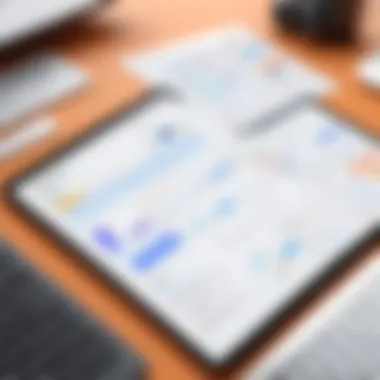
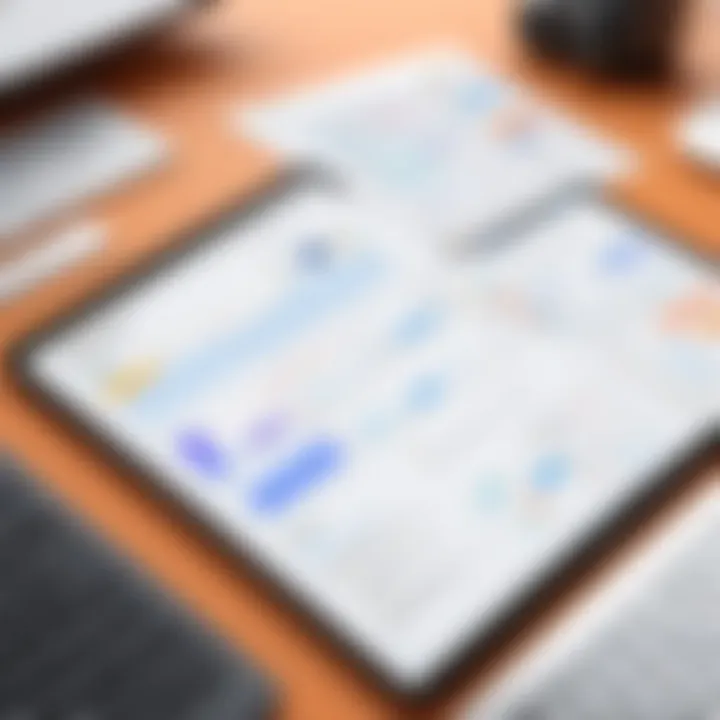
Creating diagrams in Google Docs is an essential aspect of integrating the Lucidchart add-on. This function enhances the clarity of complex information. As more professionals rely on visual aids to communicate ideas, it becomes crucial to master the art of diagram creation. Diagrams serve to present data in a more digestible format, breaking down barriers to understanding and collaboration. Moreover, integrating these visuals directly into Google Docs streamlines workflows, allowing for immediate access to important graphics alongside written content.
Types of Diagrams Supported
Lucidchart supports a variety of diagram types that cater to different needs. Each type serves distinct purposes and can fit into various documentation contexts. Here are some popular diagram types:
- Flowcharts: Ideal for mapping processes or workflows. Flowcharts help illustrate steps in a clear and concise manner.
- Mind Maps: Useful for brainstorming sessions. They allow users to visually organize ideas and relate concepts to one another.
- Org Charts: These diagrams depict organizational structures. They clarify roles and relationships within a company.
- Network Diagrams: Common in IT to display network infrastructure. They help in understanding system interactions and components.
- Wireframes: Essential for web and app development. Wireframes visualize the layout of digital interfaces without getting into design details.
Choosing the right type based on the required function can enhance the effectiveness of documentation. It ensures effective communication and better retention of information among readers.
Best Practices for Diagram Design
To create effective diagrams, there are several best practices to consider. These can significantly affect how your audience interprets the information presented.
- Keep it Simple: Clarity is paramount. Avoid overcrowding diagrams with unnecessary details. Focus on essential elements only.
- Consistent Use of Symbols: Make sure that symbols and colors have consistent meanings across diagrams. This reduces confusion and increases comprehension.
- Logical Layout: Organize elements in a way that flows logically. A clear path leads to better understanding.
- Proper Labeling: Ensure that all components are well-labeled. This aids in conveying meaning and context quickly.
- Visually Appealing: Aesthetics matter. Use space, color, and shapes to create engaging diagrams that draw attention yet remain professional.
By adhering to these practices, users can create diagrams that not only communicate information effectively but also enhance the overall quality of the document.
"Diagrams aren’t just pictures; they are essential tools for clear communication."
Enhancing Documentation with Visuals
Visuals play a crucial role in the communication of complex ideas in documentation. They can convey information more effectively than text alone. When integrating Lucidchart with Google Docs, the ability to include diagrams significantly enhances the clarity and engagement of written content. Visual aids foster the understanding of intricate concepts by breaking them down into more digestible parts. They can draw the attention of readers and invite them to delve deeper into the material.
In today's fast-paced digital landscape, where information overload is common, having visual content can make a considerable difference. The reader often skims through text-heavy documents, and visuals can serve as focal points to retain interest. Properly implemented diagrams not only enhance aesthetics but also deliver essential information succinctly.
Moreover, diverse learning styles among users mean that some individuals may process visual information more efficiently than written text. By integrating visuals into documentation, one can cater to a broader audience. These factors collectively highlight the importance of visuals in written content.
Importance of Visuals in Written Content
Using visuals in documentation can transform how information is perceived and understood. Here are some key aspects to consider:
- Improved Comprehension: Studies show that people often understand and remember information better when it is presented visually. Diagrams can simplify complex ideas and make them more accessible.
- Increased Engagement: Visuals captivate the audience. They can spark interest and maintain attention. Well-designed diagrams can lead to a more interactive reading experience.
- Efficient Communication: Visuals can often summarize points better than paragraphs of text. For example, a flowchart can depict a process succinctly, allowing the reader to grasp the concept at a glance.
- Versatility: Different types of visuals such as charts, graphs, and infographics can be tailored to suit various content needs and objectives. Lucidchart includes tools for creating a range of diagrams that can be embedded into Google Docs.
"Visuals are not just supplementary; they can be integral to the clarity of the message."
Case Studies and Examples
To illustrate the impact of visuals in documentation, several case studies exemplify their effectiveness:
- Project Management: A tech firm utilized Lucidchart to create Gantt charts and flowcharts within Google Docs. This approach allowed team members to visualize project timelines and processes clearly. The result was improved project clarity and enhanced collaboration among stakeholders.
- Academic Publishing: A university published a study incorporating data visualizations within their reports. The inclusion of charts helped in presenting research findings in a more digestible format. Readers found it easier to grasp complex data, resulting in higher engagement with the published materials.
- Marketing Reports: A marketing department leveraged Lucidchart to create informative infographics summarizing campaign results. These visuals made presentations more appealing and ultimately led to more substantial discussions with clients regarding performance metrics.
These case studies demonstrate tangible benefits of visual integration in documentation. With the evolving needs of digital documentation, the combination of Lucidchart and Google Docs provides a powerful platform for enhancing comprehension and engagement through visuals.
Integration with Other Tools
In today’s rapidly evolving digital environment, integration of various tools has become a crucial aspect of efficient workflow. The ability to link Lucidchart with other applications enhances its functionality, allowing for better productivity and collaboration. For users of Google Docs, this integration streamlines both the diagram creation process and document editing simultaneously. By leveraging existing tools like Google Workspace, users can enjoy a seamless experience when incorporating visual elements into their written content.
Linking with Google Workspace
Google Workspace serves as a foundation for many organizations. Integrating Lucidchart into this ecosystem provides users with several advantages. First, it allows for a unified environment where documents and diagrams coexist. This can significantly reduce the time spent switching between platforms, enabling users to embed diagrams directly into their Google Docs without needing to download or upload files manually.
Additionally, the add-on fully respects the permissions set within Google Workspace. This means users can manage who has access to their documents and diagrams effortlessly. Collaborative projects often require numerous changes and reviews. With seamless integration, all collaborators can view and edit diagrams, facilitating real-time updates and feedback.
Moreover, the integration supports productivity features from Google Workspace, like tasks and reminders. Users can create tasks directly from Lucidchart diagrams linked in their documents, streamlining workflow management further. This feature is particularly beneficial for teams working on complex projects, where visual aids can provide clarity and direction.
Compatibility with Other Software
The successful functionality of Lucidchart extends beyond Google Workspace. It is compatible with a range of other software applications, making it a versatile tool for various user needs. This compatibility ensures that users can work within their established systems without facing disruptions.
Some of the most notable software that pairs well with Lucidchart includes Atlassian Suite tools like Jira and Confluence. These integrations help teams visualize processes and workflows more effectively. For example, product managers can create flowcharts or wireframes based on user stories in Jira, embedding them directly into the task tracking system.
On another note, integration with Microsoft Office products, such as Word and Excel, allows users to import and export diagrams as needed. This flexibility ensures that users can adapt their diagramming strategies according to the tools they use day-to-day.
In summary, compatibility with various software solutions enhances Lucidchart's value, making it suitable for diverse professional requirements. Users are encouraged to explore these integrations to maximize their diagramming potential and overall workflow efficiency.
Collaborative Features
The integration of the Lucidchart add-on with Google Docs offers several collaborative features that enhance teamwork and productivity. Given the increasing need for effective collaboration in both personal and business environments, it's essential to explore how these features can contribute to a more efficient workflow.
Real-Time Collaboration
Real-time collaboration is a vital aspect of the Lucidchart and Google Docs integration. This feature allows multiple users to work concurrently on diagrams. Team members can join from different locations and edit documents without waiting for others to finish. It is especially beneficial for remote work environments, where physical presence is not possible. Changes are visible instantly, making it easy to track updates and modifications.
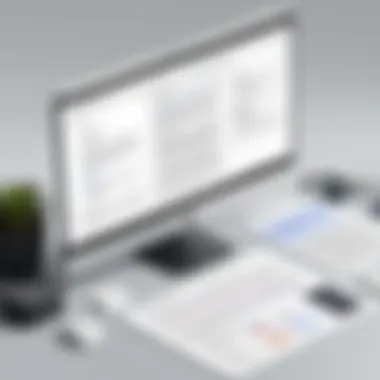

To use real-time collaboration, team members must have access to the document. Once the Lucidchart add-on is installed, users can simply share their Google Docs with colleagues. People can use the Lucidchart interface to create or modify diagrams while chatting or commenting in the document simultaneously. This feature not only boosts productivity but also encourages active participation from all members.
Furthermore, real-time collaboration fosters creativity. Since multiple perspectives are engaged, the result is often a richer final product. Teams can brainstorm and visualize complex ideas quickly, resulting in enhanced problem-solving abilities. Immediate interaction allows users to respond to feedback at the moment, refining their work in a constructive manner.
Commenting and Feedback Processes
The commenting and feedback processes are critical components that further the effectiveness of collaborative work within this integration. Google Docs allows users to leave comments and suggestions directly next to relevant content. This capability minimizes confusion and streamlines communication about specific elements of a document.
Users can highlight areas in the diagram created through Lucidchart that require input or adjustments. For instance, a team member might request clarity on a specific part of the flowchart while another suggests changes to improve clarity. This back-and-forth enhances the educational aspect of collaboration, as team members can learn from each other's insights.
Additionally, comments can be assigned to specific individuals, creating accountability for tasks. This is particularly useful for larger projects, where assigning roles and responsibilities can sometimes be challenging.
"Comments and immediate feedback enhance the collaborative experience. They allow for creative discussions, ensuring that all team members can contribute effectively."
The version history feature in Google Docs preserves previous versions of the document. This ensures that if changes are made based on comments, previous iterations can be referenced if needed. This level of transparency fosters a sense of trust among team members, as they can track how their contributions evolve over time.
In summary, the collaborative features between Lucidchart and Google Docs significantly improve teamwork and project outcomes. By utilizing real-time collaboration and robust commenting systems, teams can work more efficiently and effectively, ultimately leading to richer and more comprehensive results.
Exporting and Sharing Diagrams
Exporting and sharing diagrams created with the Lucidchart add-on in Google Docs is a vital aspect. It allows users to disseminate their visual information efficiently to colleagues and stakeholders. The process enhances collaboration and ensures that diagrams can reach a wider audience, thus maximizing the value of the diagrams created. Furthermore, effective sharing methods can ensure that the right visuals are utilized in the right context, facilitating better communication.
Export Options Available
When using the Lucidchart add-on, understanding the available export options assists users in achieving their specific needs. Lucidchart provides several formats for exporting diagrams, notably:
- PDF: This is a widely used format that preserves the quality of the diagram. Ideal for printing or sharing in a professional environment.
- PNG: A high-resolution image format suitable for web use. It allows for easy integration into other digital documents or platforms.
- JPEG: Similar to PNG but generally offers lower quality. Useful for scenarios where file size is a concern.
- SVG: An excellent choice for those needing scalable vector graphics. This format can be easily edited in design software after export.
- Visio: Users who need to share with individuals using Microsoft Visio will find this option helpful, as it allows for compatibility with that software.
These options enable flexibility depending on the needs of the audience or the project. Users can choose a format that aligns best with their communication purpose.
Best Methods for Sharing
Having created a diagram, figuring out the best way to share it is equally important. The approach can significantly affect how the content is received:
- Direct Link Sharing: Lucidchart allows users to share a link to their diagram directly. This method maintains the interactive features of the diagram, which can be beneficial during presentations or discussions.
- Embedding in Google Docs: Users can embed diagrams directly into their Google Docs. This method retains the context of the document while aiding visual representation.
- Emailing the Diagram: Exporting the diagram and sending it via email is a straightforward option. It’s efficient for sharing diagrams with clients or team members who may not have access to Lucidchart.
- Utilizing Cloud Storage: Uploading diagrams to cloud services such as Google Drive or Dropbox can provide easy access for teams. This method restores versions and allows for collaborative input.
By selecting the most suitable sharing method, users can ensure a smooth experience in distributing their visual content.
Troubleshooting Common Issues
In any integration involving software add-ons, users often encounter challenges that can disrupt their workflow. This section focuses on troubleshooting common issues related to the Lucidchart add-on for Google Docs. Understanding these issues is crucial for maintaining productivity and ensuring smooth operations. Identifying and resolving installation errors and functionality glitches can help users maximize the utility of the applications. Addressing these concerns is part of effectively utilizing technology in professional settings.
Installation Errors
Installation errors can occur due to various reasons, including conflicts with existing software, incompatible browser settings, or permission-related issues. These errors often prevent users from fully accessing the features of the Lucidchart add-on. If the installation fails, the first step is to check for any error messages that Google Docs or the add-on may provide. Common problems include:
- Browser Compatibility: Ensure you are using a supported browser like Google Chrome or Firefox. Sometimes outdated browsers can cause issues.
- Permissions: The add-on may require specific permissions to function correctly. Check if the necessary permissions are granted during installation.
- Internet Connection: A stable internet connection is crucial for downloading and installing add-ons. Any issues with connectivity might hinder the process.
To resolve installation errors, consider the following steps:
- Clear Cache and Cookies: This can often resolve issues related to loading or installation problems.
- Disable Other Extensions: Conflicts with other browser extensions can cause problems. Try disabling them temporarily.
- Reinstall the Add-On: If the previous steps fail, uninstall and reinstall the Lucidchart add-on to reset its settings.
Functionality Glitches
Once the Lucidchart add-on is successfully installed, users may still face functionality glitches. These glitches can manifest as issues with the add-on's features, such as diagrams not loading properly or editing options being unresponsive. Identifying the cause of these glitches can be complex, but several common factors may contribute:
- Software Updates: Ensure both Google Docs and the Lucidchart add-on are updated to their latest versions. Sometimes, compatibility issues arise from outdated software.
- Browser Issues: Clearing the browser cache is a good practice as it can resolve many functionality-related problems. If issues persist, try using a different browser.
- Resource Limitations: In some cases, if your document has many large images or diagrams, it may slow down performance. Reducing the document's size can improve functionality smoothness.
To troubleshoot functionality glitches, follow these steps:
- Refresh the Document: A simple refresh can resolve many temporary glitches.
- Check Internet Stability: A poor internet connection can cause lags in features, especially in collaborative environments.
- Consult Help Resources: Refer to the Lucidchart support page or community forums for specific issues. Sometimes others may have encountered and solved similar problems.
"Troubleshooting is not just about fixing problems; it’s about understanding the tools you use and harnessing their full potential."
By taking proactive measures to troubleshoot installation errors and functionality glitches, users can leverage the full benefits of the Lucidchart add-on in Google Docs. Becoming familiar with these potential issues ensures a more seamless experience and allows for effective diagram creation, enhancing overall productivity.
User Experiences and Testimonials
User experiences and testimonials provide invaluable insight into the functionalities and performance of the Lucidchart add-on for Google Docs. They serve as a reflection of real-world usage, revealing the strengths and weaknesses of the integration from diverse user perspectives. This section captures the collective narrative, highlighting specific advantages that real users have noted as well as potential pitfalls.
Understanding user experiences is essential, particularly for organizations looking to enhance productivity and collaboration within their teams. Feedback can indicate whether the tool meets user needs effectively or requires improvement. Further, testimonials can help decision-makers assess the practical implications of adopting the Lucidchart add-on, ensuring they invest resources wisely.
Overview of User Reviews
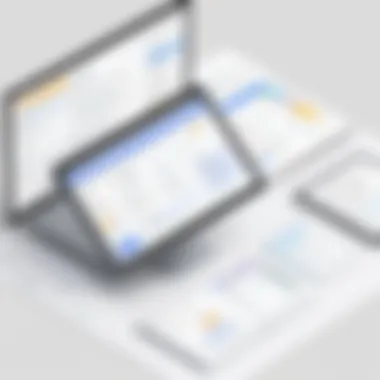
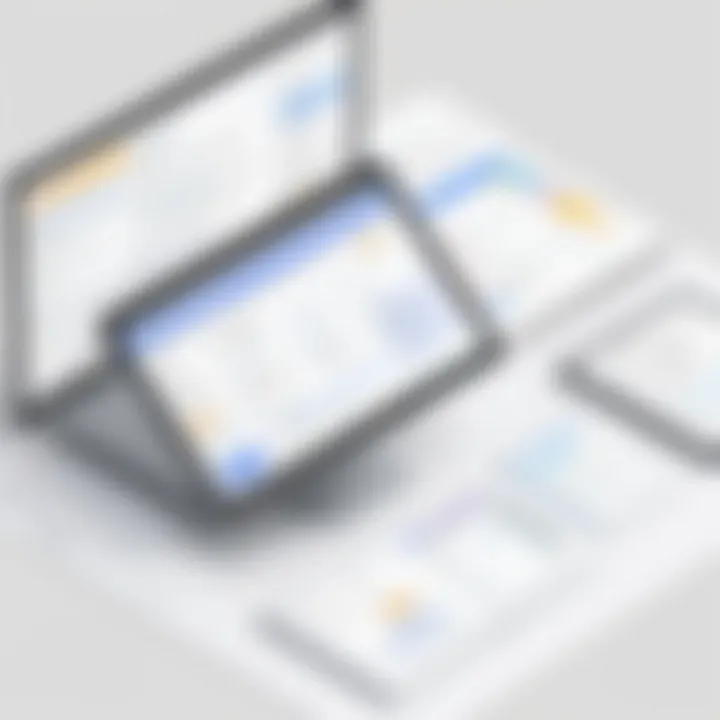
User reviews often cover various aspects of the Lucidchart add-on. Most users praise the ease of installation and integration with Google Docs. The ability to create diagrams without leaving the document enhances workflow efficiency. Many users particularly appreciate the visualization capabilities, as they help clarify complex information.
However, some reviews mention limitations. Users have indicated instances where the add-on's performance slows down with large documents or that certain features may be unintuitive. Positive reviews typically highlight how it elevates the quality of documentation through visuals, making information more accessible and engaging. Therefore, collecting diverse reviews offers prospective users a framework for understanding what to expect from the integration.
"The Lucidchart add-on revolutionized how I present ideas. It makes the documents much clearer and visually appealing."
Valuable Insights from Experts
Expert opinions on the integration of Lucidchart and Google Docs often reflect broader trends in productivity software. Industry specialists observe that integrating various tools enhances collaborative efforts. By leveraging the strengths of Lucidchart within Google Docs, teams can create more comprehensive documents that are not only text-based but also rich in visuals.
Experts also note the importance of continuous updates and user support. As software landscapes evolve, so do user expectations. Professionals emphasize that for optimal user experience, Lucidchart must adapt to feedback and innovate based on user needs. Feedback regarding data security and ease of use are common in expert discussions, signaling these are critical areas for ongoing improvement.
Overall, the amalgamation of user experiences and expert insights provides a well-rounded view of the Lucidchart add-on's effectiveness. By synthesizing both qualitative and quantitative feedback, organizations can make informed decisions about adopting this integration in their documentation processes.
Cost Considerations
Cost considerations are a significant aspect of adopting the Lucidchart add-on for Google Docs. Understanding the financial implications helps users and organizations make informed decisions regarding this integration. Pricing models vary based on features, user tiers, and whether a business or individual plan is chosen. Therefore, users should analyze which plan aligns best with their needs.
Pricing Models Explained
Lucidchart offers various pricing models, making it accessible for both individuals and businesses. These models include free, individual, team, and enterprise plans.
- Free Plan: Provides limited access to basic features and is ideal for occasional users.
- Individual Plan: This is a paid version that unlocks a wider range of functionalities suited for personal use.
- Team Plan: Targeted towards small to medium organizations with collaborative features that enhance teamwork.
- Enterprise Plan: Best for large organizations needing advanced security, integration, and management features.
Costs vary, and it’s crucial to compare the features available in each tier. Consider user needs, the volume of diagrams created, and collaboration requirements when selecting a plan.
Value for Money Assessment
Evaluating the value for money in Lucidchart’s pricing structure involves inspecting both the immediate benefits and the longer-term implications for productivity. Lucidchart can streamline documentation, enabling users to create diagrams quickly. This efficiency can potentially save time and elevate the quality of deliverables.
However, users need to weigh the cost against their actual usage.
Some factors to contemplate include:
- Frequency of Use: How often will you or your team utilize the tool?
- Collaboration Requirements: If multiple users require access, a team or enterprise plan may offer savings over individual purchases.
- Long-term ROI: Consider how increased efficiency will impact overall project timelines and costs.
Security and Privacy Concerns
In an era where digital data breaches are prevalent, the integration of tools like Lucidchart with Google Docs brings forth essential considerations around security and privacy. Users who harness these platforms need assurance that their sensitive information is protected. With diagrams often containing proprietary or confidential information, understanding the data security measures in place becomes paramount for individuals and organizations alike.
The merging of Lucidchart and Google Docs creates a workflow where efficiency is enhanced, yet it is vital to not overlook potential vulnerabilities. Security concerns can extend to how data is stored, shared, and accessed. By addressing specific elements regarding data security and providing clear guidelines on maintaining user privacy, we can help mitigate risks.
Understanding Data Security
Data security encompasses measures that prevent unauthorized access and corruption of data. When integrating Lucidchart with Google Docs, it is crucial to understand how both platforms handle data. Google operates on a robust security infrastructure with encryption protocols in place. Data is encrypted in transit and at rest, meaning that sensitive data is protected both while being transferred and when stored.
Moreover, Lucidchart adheres to security best practices as well. User accounts are safeguarded through secure login processes and authentication mechanisms. Some notable aspects include:
- Data Encryption: Both Lucidchart and Google Docs utilize encryption standards to ensure that data remains confidential.
- User Access Controls: Administrators can set permissions for who can view, edit, or share documents. This control minimizes the risk of data leaks.
- Regular Audits: Service providers conduct frequent security audits to identify and rectify vulnerabilities swiftly.
It is advisable for users to familiarize themselves with the specific security features of both applications. Awareness can help enhance individual and organizational security posture.
Best Practices for Maintaining Privacy
Maintaining privacy while using Lucidchart and Google Docs is not solely the responsibility of the service providers but also of the users. Adopting specific best practices can ensure that personal and corporate data remains protected. Here are some recommendations:
- Regularly Update Passwords: Use complex passwords that are changed periodically. This simple action can thwart unauthorized entry attempts.
- Educate Team Members: Make sure all users understand the importance of data privacy. Regular training can help raise awareness about potential risks and mitigation strategies.
- Control Sharing Settings: Always check sharing settings before distributing documents. Limiting access to only those who absolutely need it can prevent unintended data exposure.
- Monitor Account Activity: Keep an eye on account activity for any suspicious actions. Promptly address anomalies if detected.
"Data privacy is not just a policy; it's a commitment to ethical management of information that builds trust."
Future of Lucidchart and Google Docs Integration
Integrating Lucidchart with Google Docs represents a significant shift in how users create and manage documents. The future of this integration is essential for professionals who rely on visual communication and collaborative tools. As organizations increasingly adopt remote working and digital transformation, the need for effective integration tools becomes even more critical. Lucidchart offers powerful diagramming capabilities, while Google Docs provides a platform for document creation and collaboration. Together, they enhance productivity and streamline workflows.
As digital tools evolve, the anticipation surrounding new features and updates is crucial. Users expect continuous improvements and innovations to make their experience seamless. Considering the rapid advancements in technology, Lucidchart must stay ahead of the curve to meet the expectations of its user base. This section explores what those anticipated features could be, as well as user feedback that shapes the integration.
Anticipated Features and Updates
- Enhanced User Interface: Users often seek a more intuitive interface. Improvements in usability could include better navigation and a more fluid integration process within Google Docs.
- Increased Template Options: Expanding template libraries to include more diverse fields and industries can cater to varying needs of users. This can enhance efficiency by allowing quick access to relevant diagram types.
- Advanced Collaboration Tools: Features that allow simultaneous editing by multiple users in real time may be introduced. This aligns with current preferences for teamwork and could significantly improve collaborative efforts.
- Integration with AI Tools: Incorporating AI functionalities for auto-generated diagrams based on text content could revolutionize efficiency in documentation processes. This ability would enable a quicker transition from ideas to completed diagrams.
- Mobile Compatibility: Optimizing these tools for mobile use is becoming increasingly relevant. This allows users to work from various devices, facilitating flexibility and responsiveness in their projects.
- Cross-Integration with Other Tools: Enhancing compatibility with a wider range of applications outside Google Workspace can add value, making Lucidchart more versatile.
These anticipated features suggest a future-oriented development strategy that reacts to the needs of tech-savvy users.
User Expectations and Feedback
Users have specific expectations when it comes to the integration of Lucidchart with Google Docs. Continuous feedback is critical in understanding and adapting to these expectations. Some common themes from users include:
- Seamless Integration: Users desire a smooth, frictionless experience when switching between tools. Any interruptions or cumbersome processes could lead to frustration.
- Reliability: The performance of the add-on must be consistent. Users expect it to work without glitches, which is crucial for maintaining productivity during both individual and collaborative tasks.
- Training and Support Access: Users appreciate having ample access to tutorials, help centers, and community forums. This enhances their ability to utilize the tools effectively.
"A robust integration that provides real-time updates while maintaining document integrity is what users seek."
- Updates and New Features: Regular updates that respond to user needs greatly influence satisfaction levels.







