Mastering Contacts Management on Your iPhone
Intro
Managing contacts effectively on an iPhone is fundamental in today's fast-paced communication landscape. The contacts manager serves as a central hub for keeping track of personal and professional relationships, ensuring that vital information is readily accessible. With the myriad of features available, users can optimize their experience, improve organization, and ultimately enhance productivity.
This guide delves into various aspects of contact management on the iPhone. From highlighting essential features to offering best practices, we aim to provide a resource that caters to a broad audience: tech enthusiasts, business professionals, and IT specialists alike. Understanding how to navigate this system can transform your ability to communicate efficiently in both personal and professional settings.
Functionality
Overview of key features
The contacts manager on the iPhone is equipped with an array of tools designed for versatility. Users can add contacts manually or import them from other sources, like Gmail or Outlook. There is also an option to create groups, helping users categorize contacts for easier access. Each contact can store multiple phone numbers, email addresses, and even notes, which can be particularly useful for remembering specific details about individuals.
Another notable feature is the integration with other applications. Contacts can link directly to FaceTime, Messages, and Mail, enabling seamless communication across various platforms. This interconnectedness eliminates the need to switch between apps, making the process more efficient.
How well the software meets user needs
In terms of user experience, the contacts manager meets most needs efficiently. The interface is intuitive, making it easy to locate and manage contacts. However, some users may find limitations in the available fields for specific contact types. This can restrict the breadth of information stored, leading to a cluttered experience as they attempt to retain essential details within those confines.
Moreover, the sync feature with iCloud ensures that contacts are updated across all devices linked to the same Apple ID. This capability enhances user convenience and promotes accessibility across platforms. Overall, while the contacts manager’s capabilities are extensive, there remains room for improvement, particularly regarding customization options.
Scalability
Adaptability for growth
The contacts manager on the iPhone is adaptable to various needs. Small business owners can create custom groups for clients and suppliers, helping to keep their network organized. As a business or personal network grows, users can easily add new contacts, ensuring information remains current and relevant. The structure allows for expansion, accommodating an increasing volume of contacts without sacrificing performance.
Options for additional features or modules
There are also external applications available for iPhone that can enhance contact management further. For instance, apps like FullContact or Contacts+ provide advanced features, such as richer data integration, more comprehensive grouping options, and better analytics about interactions. These tools may offer extra capabilities that can help in refining and improving the organization of contact information.
"Understanding and managing your contacts effectively can lead to significant improvements in communication efficiency."
Foreword to iPhone Contacts Management
Managing contacts on iPhone is not just a trivial task; it is a fundamental part of how we communicate in today's world. A well-organized contact list can significantly enhance productivity and streamline interaction in a fast-paced environment. In this section, we will explore the importance of contact management and provide an overview of the Contacts app that comes built into iOS devices.
Importance of Contact Management
Effective contact management allows users to quickly access important information about their business connections, friends, and family. For professionals, having an organized contact list is vital for maintaining relationships and ensuring that critical communication does not fall through the cracks. When contacts are effectively maintained, users can easily find phone numbers, email addresses, and social media profiles. This can lead to better networking opportunities and improved collaboration.
In addition, the organization of contacts aids in efficiency. With groups and categories, users can sort contacts according to relevance, whether it's personal, family, or professional connections. This segmentation enables users to target communication effectively, saving time and avoiding confusion, especially in professional settings.
Overview of Contacts App
The Contacts app on the iPhone serves as a centralized location for all contact-related needs. It integrates seamlessly with various functionalities of the device, including Mail and Messages. Users can access their contacts from the home screen, where it is easily identifiable among other essential applications.
This app offers a user-friendly interface that makes adding, deleting, or modifying contacts straightforward. Users can create new entries manually or import them from other platforms. Over time, the app has evolved, incorporating advanced features that allow for better management of contact data.
Key functionalities include:
- Adding Contact Information: Users can store not only names and numbers but also addresses, birthdays, and notes, providing rich context on each contact.
- iCloud Integration: iCloud ensures that contacts are synchronized across all Apple devices, which is crucial for users who work across multiple devices or platforms.
- Search Functionality: The robust search function allows for quick retrieval of contacts and details, maximizing efficiency during busy schedules.
"Managing contacts effectively is not just about organization; it’s about fostering relationships and ensuring effective communication in our personal and professional lives."
Setting Up Contacts on iPhone
Setting up contacts on an iPhone is foundational for effective communication. A well-organized contact list ensures that you can reach anyone easily and enhances your overall productivity. This section addresses two main aspects: transferring contacts from other devices and manually creating new contacts.
Transferring Contacts from Other Devices
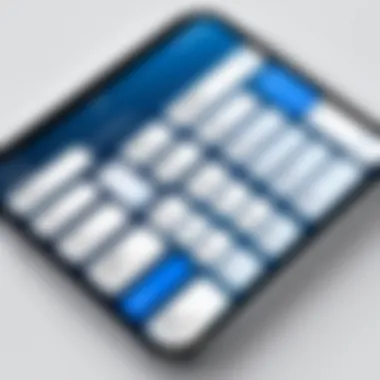
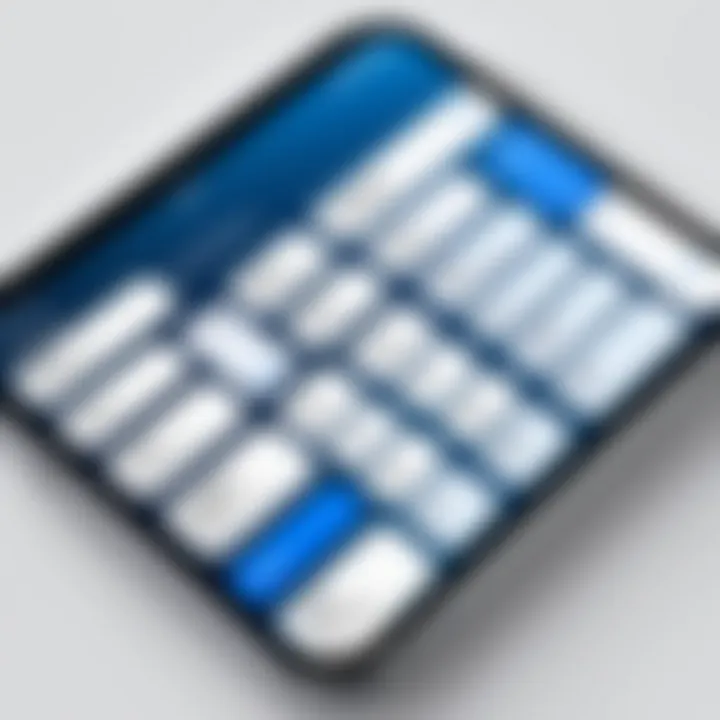
Transferring contacts from other devices is a vital step for those who are switching to an iPhone or upgrading to a newer model. It enables individuals to retain a seamless connection with their existing network. There are several methods to consider for this process:
- Using iCloud: If you previously used an Apple device, simply logging into your Apple ID on the new iPhone will sync your contacts via iCloud. Ensure iCloud is enabled in your settings.
- Google Account: Syncing contacts from Google is practical for Android ex-users. Log into your Google account settings and enable contact syncing on your iPhone.
- Using Third-party Software: Applications like CopyTrans or AnyTrans can effectively transfer contacts between devices. These tools assist in managing the transfer process without losing data integrity.
- SIM Card Transfer: If your contacts are stored on a SIM card, you can physically transfer it or use your old phone to import them before switching the SIM to the new iPhone.
Each of these methods has its pros and cons. Users should choose the one that fits their existing setup best.
It is critical to ensure that contact information is not lost during this transfer process.
Creating New Contacts Manually
Creating new contacts manually allows for a customized approach, ensuring that all necessary information is accurately stored. This feature is particularly useful for adding new acquaintances, colleagues, or anyone whose information is not previously recorded. Here are the simple steps to follow:
- Open the Contacts App on your iPhone.
- Tap the add (+) button, usually located at the upper right corner.
- Enter the contact's first and last name, along with any other information such as phone number, email address, and a physical address. You can also add notes or tags for easy reference later.
- If available, add the contact's social media links. This enhances your ability to connect with them across multiple platforms.
- Finally, save the contact by tapping Done.
By following these steps, users can ensure their contact information is always up-to-date and relevant. This is essential not just for personal use but also for networking and professional interactions.
Organizing Contacts Efficiently
Effective contact management is not merely about storing names and numbers; it involves an organized structure that enhances usability and accessibility. A proper organization of contacts can save significant 시간, increasing productivity while minimizing the chances of errors. For tech-savvy individuals and professionals, an efficiently organized contact list allows quick access to essential relationships, whether personal or business-related. This section delves into various methods for organizing contacts on the iPhone to maximize efficiency.
Using Groups for Better Organization
Creating groups within the Contacts app can provide a clearer layout for managing relationships. You can categorize contacts based on various criteria. For example, you might form groups for family members, work colleagues, or social acquaintances.
To create groups, you need to utilize iCloud from a computer. Here’s how:
- Log in to iCloud.com.
- Click on 'Contacts.'
- In the bottom left, click the '+' sign to create a new group.
- Name your group and drag relevant contacts into this new category.
Once groups are set up, they also simplify communication. When composing emails or messages, you can send them to an entire group rather than selecting contacts individually.
Adding and Modifying Contact Information
Keeping contact details current is essential for efficient management. Regularly adding and updating information such as phone numbers, email addresses, and other relevant notes is vital. This ensures that you have the latest data at your fingertips.
To add or modify contacts on an iPhone:
- Open the Contacts app.
- Select the contact you wish to edit.
- Tap 'Edit' in the top right corner.
- Make the necessary changes, then select 'Done' to save.
Moreover, leveraging additional fields, such as birthdays or organization, can provide context for why a contact is significant. This can be particularly useful when trying to remember key points during networking or personal interactions.
Merging Duplicate Contacts
Duplication of contacts is a common challenge that many face. It creates confusion and difficulty in managing communications. Luckily, the iPhone has a built-in feature to merge duplicate contacts effortlessly.
To merge contacts, follow these steps:
- Open the Contacts app and locate a duplicate contact.
- Choose the duplicate contact and tap 'Edit.'
- Scroll down and tap 'Link Contacts.'
- Select the contact you want to merge it with and confirm.
By merging duplicates, you streamline your contact list. This simplification can dramatically enhance navigation of your contacts, ensuring you can reach the right person without unnecessary clutter.
"An organized list not only enhances user experience, but also reflects professionalism in business communication."
Having well-organized contacts is a cornerstone of effective communication on your iPhone. Employing groups, ensuring accurate information, and addressing duplicates can lead to a more manageable and effective contact experience.
Leveraging iCloud for Contacts Management
Using iCloud for contacts management offers notable advantages. It provides a seamless way to sync contacts across your devices, ensuring that your information is consistently up-to-date. This is particularly beneficial for individuals who use multiple Apple devices, such as the iPhone, iPad, and Mac. With iCloud, you can avoid the hassle of manual updates and save time, which is essential for busy professionals.
Furthermore, iCloud's integration with the Apple ecosystem enhances accessibility. You can access your contacts anytime, anywhere, as long as you have an internet connection. This flexibility is crucial for effective communication, especially for business users who need to stay connected with clients and colleagues on the go.


Syncing Contacts across Devices
When you enable contact syncing through iCloud, all your saved contacts automatically update on every device linked to the same iCloud account. This functionality is straightforward. You just need to ensure that iCloud is activated for contacts in the settings menu.
Here’s how you can do it:
- Open the Settings app on your iPhone.
- Tap on your name at the top, then select iCloud.
- Flip the switch next to Contacts to enable syncing.
Once configured, any changes you make—whether you add, modify, or delete contacts—will reflect instantly across all devices. This capability minimizes errors that can arise from updating contacts manually on separate devices.
Accessing iCloud Contacts on Other Platforms
Accessing your iCloud contacts is not limited solely to Apple devices. You can reach your contact list through any device with an internet connection using a web browser. This is done by visiting the iCloud website and logging in with your Apple ID.
The process for accessing your contacts includes:
- Navigate to iCloud.com.
- Sign in with your Apple ID and password.
- Click on the Contacts icon to view your list.
This feature is particularly beneficial for users who switch between different operating systems, such as Windows or Android. By accessing iCloud contacts through the web, you maintain the ability to communicate efficiently, regardless of the device or platform being used.
"Using iCloud to manage contacts streamlines communication and helps maintain consistency across all devices."
Integrating Third-party Applications
Integrating third-party applications can greatly enhance the management and usability of contacts on your iPhone. With the growing complexity and demands of personal and professional lives, users often seek tools that go beyond the default capabilities offered by the Contacts app. This section explores the specific elements, benefits, and considerations to keep in mind when integrating these applications.
Exploring Compatible Contacts Management Apps
Many third-party apps specialize in contacts management, each offering unique features. Applications like Contacts+ and FullContact provide advanced options for merging, deduplicating, and managing your contacts effectively.
These apps allow users to:
- Synchronize contacts across multiple platforms
- Automatically update social media and email contacts
- Organize contacts using tags or categories
- Access additional information like social media profiles and job titles
By using these specialized apps, users can streamline their workflows significantly. Most of these apps come with a user-friendly interface which helps manage contacts comprehensively.
Using Social Media for Contact Updates
Integrating social media into your contact management routine can also yield remarkable benefits. Platforms such as Facebook and LinkedIn allow users to update their contact information automatically. This integration helps in maintaining up-to-date profiles without manual entry. Users can also connect to their networks to find and link contacts seamlessly, ensuring that changes are reflected across all platforms.
Social media integration provides:
- Real-time updates for contact information
- Easy access to professional backgrounds and interests
- A streamlined way to connect with contacts in different contexts
Overall, utilizing third-party applications along with social media can significantly increase the efficiency and effectiveness of contact management on an iPhone. Leveraging these tools not only reduces redundancy but also ensures contacts remain relevant, making communication smoother and more effective.
Advanced Features of Contacts Manager
Managing contacts effectively on an iPhone extends beyond basic entry or deletion. Advanced features empower users to tap into a more organized and efficient communication experience. Understanding these features is essential for anyone who values the ability to access and update contacts quickly. User experience can greatly benefit from utilizing these functions. They streamline processes and save considerable time while enhancing overall productivity in both personal and business environments.
Search and Filter Options
The search and filter functions within the Contacts Manager serve as powerful tools for locating specific contacts swiftly. With the sheer volume of contacts many users accumulate, having the ability to find an individual quickly can vastly improve communication efficiency. The Contacts app incorporates a search bar that allows for quick searches by name, organization, or even job title. This feature not only saves time but also reduces frustration when needing to connect with someone urgently.
To utilize the search function, users can simply start typing in the search bar, and results appear dynamically. This ensures that users do not need to scroll through long lists manually. In addition to searching, the filter options allow users to sort contacts by different categories, such as favorites or groups. Users can also set preferences to hide contacts from specific synced accounts, thereby decluttering their interface and focusing only on what matters.
Effective use of search and filter options can significantly enhance your ability to manage contacts, especially in high-pressure environments where time is essential.
Using Siri for Contacts Management
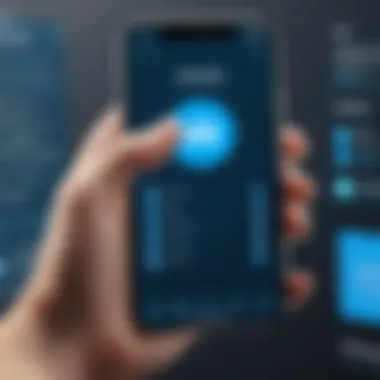
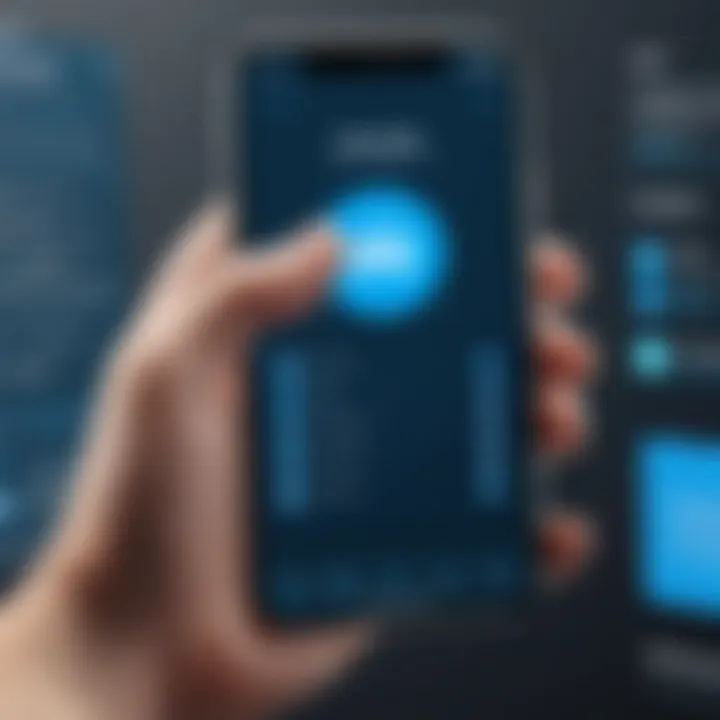
Siri integration stands as a remarkable feature for managing contacts hands-free. The voice assistant provides a convenient way to access contact information or perform tasks related to contacts without navigating through the app manually. This is particularly useful while driving or when multitasking. Users can ask Siri to find a contact, dial a number, or send a message, simplifying routine actions.
For instance, a user might say, "Hey Siri, call John Doe," or "Send a message to Sarah Smith," and Siri will execute these commands promptly. This functionality not only speeds up daily communication but also supports multitasking effectively. Users can manage their contact lists with just their voice, making the process both intuitive and efficient.
Moreover, Siri's ability to learn user preferences over time means its effectiveness can improve as it becomes accustomed to the unique ways individuals communicate. Those looking to optimize their contact management should explore these capabilities to make everyday processes smoother and quicker.
Best Practices for Managing Contacts on iPhone
Effective contact management on an iPhone encompasses more than just saving names and phone numbers. Employing best practices can significantly improve communication and enhance organizational efficiency. It can prevent the headaches associated with lost contacts and data breaches. By establishing a streamlined approach, users benefit from improved accessibility and consistency in their contact list.
Regular Maintenance of Contact List
One of the core components of efficient contact management is the regular maintenance of the contact list. This involves routine checks and updates to ensure accuracy. Here are some steps to help maintain your contact list:
- Consistently Review Contacts: Set aside time every few months to go through your contacts. Eliminate anyone no longer relevant and update information for those who made changes.
- Consolidate Duplicate Entries: Utilizing the merge capabilities can clear out clutter created by duplicates. This makes it easier to find contacts without scrolling through identical names.
- Utilize the Notes Field: Adding pertinent information such as how you know a contact or specific reminders can help in recalling details when needed. This is especially useful for business networking.
Regular maintenance not only keeps the list tidy but also enhances the usability of the contacts app. It makes interaction seamless and aids in a more coherent communication strategy.
Data Privacy and Security Considerations
With the integration of technology into everyday life, the security of personal data is paramount. When managing contacts on an iPhone, it is important to consider data privacy and security. Here's how to protect your contact information:
- Enable Two-Factor Authentication: Using two-factor authentication for your Apple ID can protect sensitive information within your iCloud account. This adds an extra layer of security and ensures that unauthorized users do not gain access to your contacts.
- Review App Permissions: Regularly check which apps have access to your contacts. Limiting access reduces the risk of data misuse. Apps that are no longer in use should be removed.
- Keep Software Up-to-Date: Apple continuously improves the security features of its software. Regular updates help protect against vulnerabilities and ensure better security protocols are in place.
Understanding these considerations is essential in maintaining privacy while using your contacts. In sum, focusing on regular maintenance and data protection ensures that your contact management is both effective and secure.
Troubleshooting Common Issues
Managing contacts on your iPhone can sometimes lead to unexpected challenges. Understanding how to troubleshoot these issues can significantly enhance your user experience. This section focuses on common problems users may encounter during contact management and offers practical solutions. The key benefits of troubleshooting include restoring access to lost contacts, ensuring data synchronization, and maintaining an organized contact list.
Identifying and resolving these issues quickly allows for smoother communication. Moreover, knowledge of troubleshooting methods empowers users, reducing dependency on external support. Below, we will examine specific problems that can arise.
Sync Issues with iCloud
One frequent problem is syncing contacts with iCloud. Many users rely on Apple's cloud services for seamless access across devices. When sync issues occur, it might feel frustrating. First, ensure that the iCloud contacts feature is enabled on all devices. This setting allows your contact list to update automatically.
If there are problems, check the following:
- Verify internet connectivity: A stable connection is necessary for syncing.
- Check iCloud settings: Go to Settings > [Your Name] > iCloud and ensure "Contacts" is toggled on.
- Update iOS: Running an outdated version can cause compatibility issues. Update to the latest version via Settings > General > Software Update.
- Sign out and back in: Sometimes signing out of iCloud and then signing back in can resolve persistent sync issues.
For some users, contacts may not sync between devices. This can happen if multiple Apple IDs are in use across devices. Ensure that all devices use the same Apple ID for syncing to work correctly.
Problems with Duplicate Contacts
Another common annoyance is the presence of duplicate contacts. Over time, importing contacts from different sources or syncing with various accounts can lead to redundancy. Having duplicates clutters the contact list, making it hard to find specific entries.
To address this issue, consider these steps:
- Identify duplicates: Use the built-in feature on your iPhone. Open the Contacts app, tap "Groups" in the top left corner, and look for options that filter out duplicates.
- Merge contacts: If you have identified duplicates, the merging option can help consolidate entries easily. Select the two contacts, tap "Edit," and scroll down to find the Merge option.
- Third-party apps: There are various apps available on the App Store designed to identify and merge duplicates effectively, such as Contacts Cleanup or tidy up your contact list in a matter of minutes.
Managing duplicates helps keep your contact list organized, allowing easier access when needed. Regularly reviewing and merging contacts prevents the issue from recurring.
Epilogue
In the context of managing contacts on iPhone, the conclusion represents not just a summary, but an essential synthesis of the nuances explored throughout this guide. Effective contact management on an iPhone serves as a foundational element in enhancing communication and organization. The various tools and functionalities that the iPhone offers provide significant benefits for both casual users and professionals alike.
One of the foremost elements discussed is the importance of maintaining an organized contact list. This ensures quick access to important information, which is invaluable, particularly in professional scenarios where time efficiency is crucial. By systematically organizing contacts into groups or utilizing the search and filter options, users can navigate their contact databases with remarkable speed.
Additionally, the integration of iCloud serves as a strategic advantage. It facilitates seamless syncing of contacts across different devices, which means that whether on an iPhone, iPad, or Mac, users can access updated information without the hassle of manual entries. This capability highlights the importance of cloud services in modern data management strategies, aiding especially those in business settings.
Moreover, addressing common issues, such as sync problems or duplicate contacts, is critical in ensuring a reliable management system is in place. These challenges, while often annoying, can be swiftly managed with the troubleshooting steps provided earlier in the article.
Another notable aspect is the evolving nature of contact management applications. As technology advances, leveraging third-party applications that integrate with the iPhone can enhance the functionality of contact management. This dynamic opens up numerous possibilities for personal and professional networking.
The insights presented here aim to empower users by highlighting best practices and advanced features. Prioritizing data privacy and security cannot be overlooked, especially in a world where information is increasingly vulnerable to breaches.
In summary, the ability to manage contacts effectively on an iPhone is vital. By employing best practices, utilizing available tools intelligently, and being mindful of privacy considerations, users can significantly improve their productivity and communication efficiency. This guide ultimately serves as a roadmap for navigating the complexities of contact management, ensuring that users achieve a streamlined approach aligned with their personal or professional needs.







