Mastering ExpressVPN Across Multiple Devices
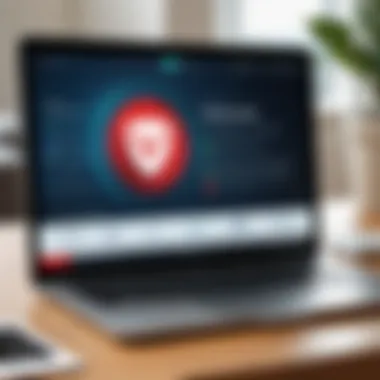
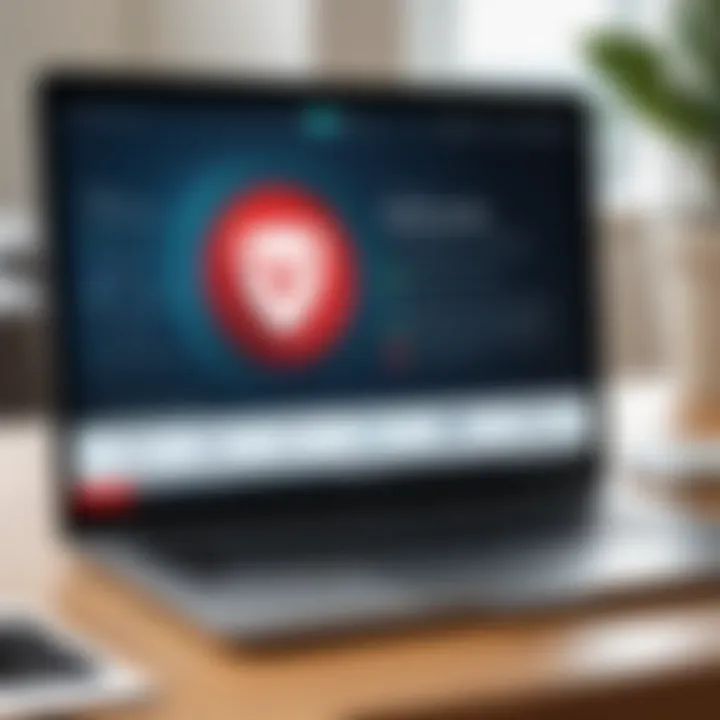
Intro
In today’s digital landscape, where a myriad of devices connect to the internet, ensuring robust security and uninterrupted connectivity is paramount. ExpressVPN stands out not just for its security features but also for its capacity to operate seamlessly across a variety of devices. This section will delve into the extensive functionality of ExpressVPN, exploring how its features cater to tech-savvy individuals, business professionals, and IT experts alike. Understanding these functionalities will help users navigate the challenges of setting up and managing VPN services on multiple platforms.
Functionality
Overview of key features
ExpressVPN brings to the table a suite of features designed for versatility and security. From its killer speed to top-notch encryption technologies, users can benefit greatly from the platform. A few noteworthy features include:
- Wide device support: With compatibility across Windows, macOS, Linux, iOS, and Android, ExpressVPN allows users to safeguard multiple devices without a hitch.
- Split tunneling: This feature lets users choose which applications use the VPN while others connect directly to the internet. This is particularly handy for tasks that don’t require encryption, allowing for better bandwidth management.
- Kill switch: A critical aspect of maintaining privacy, this automatically disconnects your device from the internet if the VPN connection drops unexpectedly, protecting sensitive data.
- DNS leak protection: Essential for maintaining anonymity, it ensures that no data is exposed to your internet service provider, even when browsing.
These features combine to create an environment where security and usability walk hand in hand. A well-rounded VPN is vital in a world where cyber threats loom large.
How well the software meets user needs
The effectiveness of ExpressVPN hinges upon its adaptability to various user requirements, which is a critical factor for professionals who juggle countless tasks on different devices. Users often seek a software solution that does not only emphasize security but also maximizes their productivity.
For instance, with the advent of remote work and virtual teams, many businesses have adopted a BYOD (Bring Your Own Device) policy. As a reaction to this trend, ExpressVPN has strengthened its capabilities to ensure that personal devices can connect securely to work networks. Furthermore, users appreciate the 24/7 customer support that ExpressVPN offers, particularly for troubleshooting setup issues or performance hurdles on different platforms.
Maintaining speed and performance is also crucial, especially for activities like video conferencing or online gaming. Users report that ExpressVPN has minimal impact on internet speeds, barring some exceptions dependent on local server loads. This performance factor, coupled with user-friendly configuration processes, makes ExpressVPN an appealing choice for a diverse audience.
"ExpressVPN not only addresses the fundamental needs of privacy and security but also aligns with the fast-paced demands of the modern digital ecosystem."
Scalability
Adaptability for growth
In an age of rapid technological advancements, a service’s ability to evolve is indispensable. ExpressVPN exhibits remarkable scalability, allowing it to grow alongside user needs. Whether you’re an individual seeking a secure connection for a single device or part of an enterprise managing several hundreds, ExpressVPN offers tiered subscription models that accommodate expanding user bases without compromising service quality.
Options for additional features or modules
The modular nature of ExpressVPN's service enhances its scalability. Subscribers can easily add on features such as additional devices or specialized server locations, which allow for better access control and data security. With options that cater to both personal users and larger organizations, ExpressVPN ensures that as your tech ecosystem grows, your security protocols can seamlessly adjust accordingly.
This flexibility is particularly important in a world climbing the digital ladder at an unprecedented pace. With this in mind, ExpressVPN's ability to adapt remains a cornerstone of its appeal, making it a frontrunner in VPN solutions.
Intro to ExpressVPN and Multi-Device Use
Navigating the world of VPNs can feel like trying to find a needle in a haystack, especially where multiple devices come into play. ExpressVPN stands out in this crowded market, appealing to today's tech-savvy users who juggle various gadgets daily. The relevance of knowing how to effectively optimize this service across devices cannot be overstated. With the rise of remote work and increased internet usage, ensuring that you maintain robust online security while enjoying seamless connectivity is paramount. This section sets the stage for understanding how to maximize your experience with ExpressVPN by discussing the essential features and the importance of VPN technology.
Overview of VPN Technology and Its Importance
VPN technology serves as a digital shield, helping to secure online activities. A Virtual Private Network effectively encrypts your internet traffic and masks your IP address, creating a safe corridor for your data. The importance of this cannot be stressed enough. In today's digital landscape, where phishing and data breaches are rampant, safeguarding personal information should be a top priority. A VPN not only protects your private data but also grants you access to content otherwise restricted due to geographical limitations. Imagine streaming a show that’s only available in another country or accessing sensitive files securely while on public Wi-Fi; these are just the tip of the iceberg.
Understanding ExpressVPN Features
ExpressVPN comes loaded with features designed specifically to enhance user experience, particularly for those using multiple devices.
- Split Tunneling: This allows you to choose which apps use the VPN for added flexibility. For instance, you might want your secure browser traffic to be encrypted, while streaming a show might not require it.
- Multiple Protocols: Depending on your needs, such as speed or privacy, ExpressVPN offers various protocols. Users can switch between them based on personal preferences, further tailoring their experience.
- Easy Setup: Whether it's your laptop, tablet, or smartphone, ExpressVPN provides a user-friendly setup process. Scripted tutorials help users across different platforms, making it accessible even for those who might not be tech enthusiasts.
ExpressVPN's performance enhancements underline its commitment to delivering a top-notch service. High-speed connections, unlimited bandwidth, and a wide server network ensure that no matter the device, you get the best of your internet experience. As we move forward in this article, we will delve deeper into setting up and optimizing ExpressVPN for a multitude of devices.
Getting Started with ExpressVPN
In today's interconnected world, using a VPN like ExpressVPN is vital for securing digital privacy. But before diving into advanced features or configuration, laying a solid foundation is crucial. Getting started effectively sets the stage for optimal use across multiple devices, ensuring that you harness the power of this technology with minimal hassle.
System Requirements for Installation
Before you install ExpressVPN on your devices, it’s important to understand the system requirements. The beauty of this VPN is its cross-platform capability, but different devices have varying needs.
Generally, ExpressVPN is compatible with:
- Windows: Versions 7, 8, and 10.
- macOS: Versions 10.10 (Yosemite) and above.
- Linux: Supported through a command-line application.
- Mobile Devices: Both iOS (11 and above) and Android (5.0 and above) are supported.
- Routers: Broad compatibility with notable brands like Asus and Netgear.
For optimal performance, ensure your device meets the following:
- Decent RAM: At least 2GB is suggested.
- Stable Internet Connection: A broadband connection can save you grief later.
- Storage Space: Installation files require a small fraction of your disk space, so remaining space is of lesser concern.
Ensuring that your devices meet these requirements keeps connectivity frustrations at bay, letting you enjoy a smoother experience.
Creating an ExpressVPN Account
Once your devices are in order, the next step is to create an ExpressVPN account. This process is straightforward but crucial as it ties your personal information with the service, opening up a world of secure browsing.
- Visit ExpressVPN’s website: Start by navigating to their homepage.
- Select a Plan: Various subscription options cater to different needs. Make sure to choose one that suits your usage patterns.
- Enter Details: You'll need to provide some basic personal information, including your email address. It’s important to use an email that you frequently check, in case you have to recover your password or receive account notifications.
- Payment: ExpressVPN accepts multiple payment methods. From credit cards to Bitcoin, pick what's most convenient for you.
- Account Confirmation: Once you’ve completed your purchase, check your email for confirmation. Open the email to validate your account.
Navigating through this setup, keep in mind the significance of choosing a strong password. Combine upper and lower-case letters, numbers, and special characters to build a fortress around your account.
Starting on the right foot with your ExpressVPN account not only enables secure experiences but also paves the way for a comprehensive understanding of the app's functionalities and features in later steps.
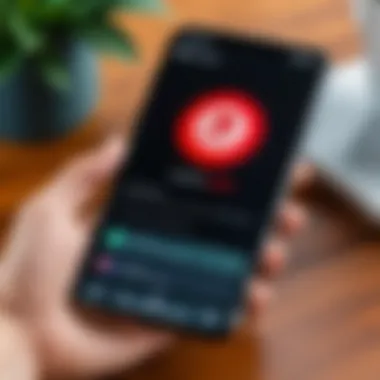
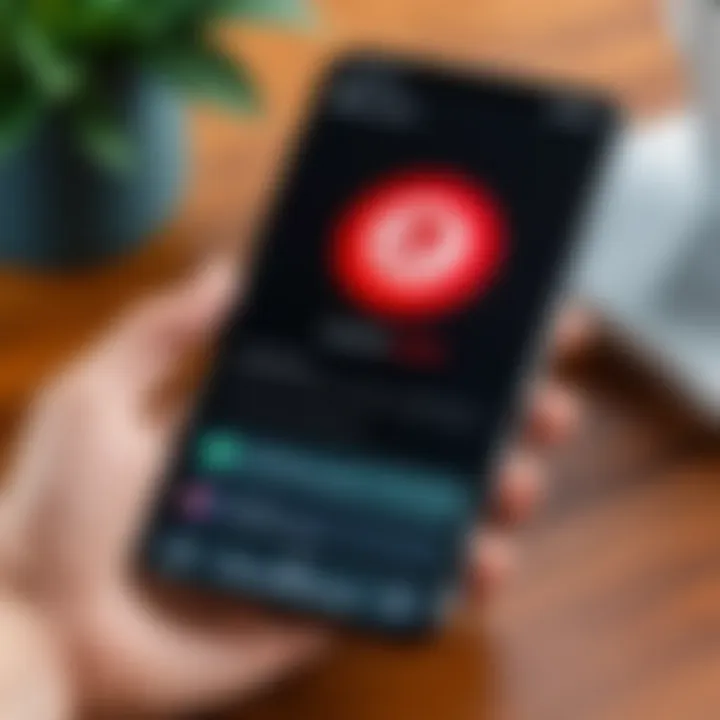
Installing ExpressVPN on Different Operating Systems
When considering the use of ExpressVPN across multiple devices, the installation phase is crucial. Each operating system brings unique characteristics, so knowing how to properly set up ExpressVPN can significantly affect your overall experience. Getting this part right is the first step towards seamless connectivity and robust security. Unlike a one-size-fits-all approach, tailoring your installation for each operating system ensures that you leverage the full potential of the VPN while avoiding common pitfalls.
Installation on Windows Devices
Installing ExpressVPN on Windows is a straightforward process, benefiting from a user-friendly interface. Here’s how to get started:
- Download the Installer: Go to the official ExpressVPN website and download the Windows application.
- Run the Installer: Double-click the downloaded file. Follow the prompts to complete the installation. The entire process shouldn’t take more than a few minutes.
- Log In with Your Account: After installation, open the application and log in using your credentials. If you encounter any issues at this stage, ensure your license is active.
- Configure Settings: Go to the “Options” menu to adjust settings to your preference. This may include connecting to your preferred server automatically or enabling the kill switch feature.
Once the installation is complete, your Windows device is ready for secure browsing.
Usage on macOS
The setup on macOS is similar in simplicity, but there are some nuances specific to Apple's environment. Follow these steps for a smooth installation:
- Download from the Website: Again, head to the ExpressVPN website and get the macOS version.
- Open the .dmg File: Double-click the file to open it. Then drag the ExpressVPN icon into your Applications folder. This is a standard macOS procedure that ensures the app is installed correctly.
- Launch and Sign In: Open ExpressVPN from your Applications folder and input your account details. The interface is clean, making it easy to navigate.
- Customization: You might want to adjust the preferences to fit your use, such as enabling the “Always ON” feature to ensure your VPN connection is persistent.
Once everything is configured, your macOS device will be shielded by ExpressVPN, allowing you to feel secure while accessing the internet.
Set Up on Linux Systems
Setting up ExpressVPN on Linux can seem daunting due to the terminal-based interface. However, with a little guidance, it becomes clear. Follow these steps:
- Access the Command Line: Open your terminal application.
- Add the Repository: Use the following command to set up the ExpressVPN repository:
- Installing the Application: After adding the repository, update your package manager and install ExpressVPN with these commands:
- Activating Your Account: Use the command and enter your activation code to connect your account.
- Connecting to a Server: Use the command to connect to the nearest VPN server.
Summary
Installing ExpressVPN on different operating systems may vary, but the fundamentals remain much the same. For Windows and macOS users, a graphical interface simplifies the process. On Linux, while the command line may require some familiarity, it ultimately offers a flexible and powerful installation method. Regardless of your chosen platform, proper installation is fundamental for achieving a protected and optimized online experience.
Connecting ExpressVPN on Mobile Devices
Connecting ExpressVPN on mobile devices is not just a matter of convenience—it's a crucial element for maintaining privacy and security in our increasingly interconnected world. With a significant portion of internet traffic occurring on mobile platforms, being able to protect your data while you browse, stream, and communicate is essential. Mobile devices come with their unique challenges and advantages, making the optimization of ExpressVPN in this context highly relevant for users seeking robust online security.
Benefits of Using VPNs on Mobile Devices
Using VPNs on mobile devices allows users to secure their connections over public Wi-Fi networks, which are often less secure and more susceptible to attacks. By masking your IP address and encrypting your data, ExpressVPN helps to guard against potential snoopers. Moreover, for users who travel frequently, accessing geo-restricted content becomes much easier with a VPN app on their mobile devices.
Key Considerations
When connecting ExpressVPN on mobile, it's vital to consider a few aspects:
- Battery Life: Running a VPN can consume extra battery, so users should monitor their device's performance and manage settings accordingly.
- Data Usage: VPNs might increase data consumption due to encryption overhead, hence, it should be taken into account by those on limited plans.
- Interface Familiarity: The mobile interface may differ from desktops, necessitating an understanding of the specific features available in the app.
Ultimately, understanding how to effectively connect ExpressVPN on mobile devices not only enhances online security but also promotes a smooth user experience.
Installation on Android Devices
Installing ExpressVPN on an Android device is a straightforward process that allows for quick connectivity to safe browsing environments. Here’s a step-by-step breakdown:
- Download the App
Begin by grabbing the ExpressVPN app from the Google Play Store. - Installation
Once downloaded, open the app and allow the necessary permissions for installation. Follow the prompts to complete the installation. - Logging In
Enter your credentials to log into your ExpressVPN account. If you don’t have an account yet, the app provides a straightforward method to create one. - Choose a Location
After logging in, select a VPN server location from the list. Ideally, choose a server geographically closer to enhance connection speed. - Connect
Finally, hit the big power button within the app to connect. Once the VPN is active, you’ll notice a key icon in the notification bar indicating an active VPN connection.
Following these steps ensures not just the installation but also the effective operation of ExpressVPN, making your Android device more secure with just a few taps.
Using ExpressVPN on iOS
Using ExpressVPN on iOS devices similarly involves a seamless setup experience, designed for optimal use in the Apple ecosystem. Here’s how to get started:
- Download the App
Navigate to the App Store, search for ExpressVPN, and install the app. - Initial Setup
Once the installation is complete, open the app, and grant the necessary permissions. This may include prompting you to enter your device PIN or password for the VPN configuration. - Sign In
Log in using your existing credentials or create a new account if needed. The app will guide you through log-in procedures without any fuss. - Select a Server
Choose your preferred server location. iOS provides the added benefit of allowing you to quickly switch between different servers with a simple touch. - Activate VPN
To connect, tap the connect button. Similar to Android, a status icon will appear in the status bar to notify you of an active VPN connection.
By following these steps, iOS users can enjoy the extensive benefits of using ExpressVPN, enriching their digital privacy experience while leveraging Apple's secure platform.
Managing Multiple Device Connections with ExpressVPN
Managing multiple device connections with ExpressVPN is crucial for users juggling various devices, from smartphones to laptops. In today’s digital era, where mobile devices are abundant, understanding how to effectively use a VPN across them has become increasingly important. Each device presents its own set of characteristics and limitations, making it vital to optimize settings for each to ensure smooth performance and robust security.
When using ExpressVPN, the possibility of connecting up to five simultaneous devices is an attractive feature. This ability allows users to protect their diverse gadgets, such as tablets, gaming consoles, and smart TVs, all while maintaining a single subscription. Not only does this enhance your online privacy and security, but it also ensures that all streams, downloads, and communications are protected under a unified network shield.
However, with this convenience comes a delicate juggling act. Proper management of these connections can prevent issues like bandwidth throttling, dropped sessions, and even conflicts with certain platforms. It’s about finding that sweet spot where security meets usability, ensuring that every connected device operates at peak efficiency.
Understanding Device Limitations
When optimizing your usage of ExpressVPN across multiple devices, understanding the limitations inherent to each device is key. Different operating systems—like Windows, macOS, Android, and iOS—bear varying capabilities, and not all functionalities may mirror across platforms.
- Simultaneous Connections: An ExpressVPN subscription typically allows simultaneous connections on five devices. Therefore, if you exceed this quota, the connection will either get interrupted or deny access on one of the devices. It’s a real pickle if you’re using the same account for both personal and work devices.
- Performance Variances: Certain devices may handle encryption differently. For instance, older routers or low-spec devices could show slower performance. This discrepancy can create frustrating experiences, such as buffering during streaming sessions or lagging gameplay.
- Operating System Limitations: Some features available on desktop versions, like split tunneling, may not be accessible on mobile versions. Knowing these differences allows for better planning on how to utilize your devices effectively.
By keeping these limitations in mind, users can configure their devices more strategically, ensuring that they make the most of what ExpressVPN has to offer.
Best Practices for Device Management
Successfully managing multiple device connections with ExpressVPN involves adopting best practices that can help streamline usage and enhance security. Here’s a closer look:
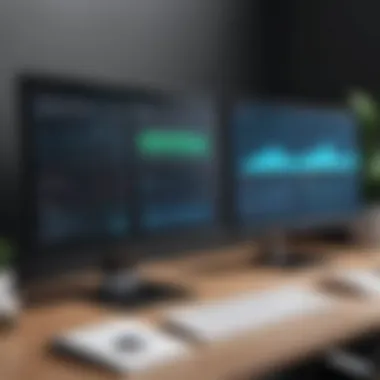

- Prioritize Your Devices: Assess which devices require VPN protection the most. If you frequently use your smartphone for sensitive transactions, ensure that it’s set up for optimal performance first.
- Regularly Monitor Connections: Keep an eye on which devices are currently connected. ExpressVPN provides an easy way to manage this through its user interface. Disconnect devices that aren’t in use to free up bandwidth and maintain speed.
- Use Split Tunneling Where Possible: If you’re using ExpressVPN on a device that supports it, enable split tunneling. This feature lets you choose which apps or traffic go through the VPN and which don’t, improving speed without sacrificing safety for everything else.
- Update Regularly: Ensure that all devices are constantly running the latest versions of ExpressVPN apps. Updates can offer not only new features but crucial security patches that keep your data safe.
- Educate Yourself and Others: If you're sharing an ExpressVPN account with family or colleagues, ensure everyone understands the importance of security practices and proper usage of the VPN. Klutzy mismanagement can inadvertently expose vulnerabilities.
By following these best practices and being conscious of device limitations, users can create an effective ecosystem that leverages ExpressVPN's capabilities across multiple devices without compromising speed, performance, or security.
Tip: Always remember that while ExpressVPN enhances your security, user habits play a significant role in maintaining online privacy. Stay vigilant and informed.
Troubleshooting Common Issues
When it comes to using ExpressVPN across multiple devices, encountering issues is almost par for the course. But troubleshooting effectively can make the difference between a frustrating experience and a smooth, seamless online interaction. Knowing how to tackle connections and compatibility problems can mean the difference between merely surviving online and truly thriving in terms of security and accessibility.
Connection Problems Across Devices
Connecting ExpressVPN on different devices sometimes feels like a game of Whac-A-Mole, as mistakes or misconfigurations can pop up unexpectedly. A significant aspect of maintaining consistent connectivity is ensuring all devices are running compatible software. Check that each device has the latest version of the app installed—this alone can often resolve many basic connection issues.
Moreover, one should take note of network restrictions in place. If one device works perfectly while another doesn’t, examine whether there are differences in the network environment. For instance, public Wi-Fi settings may impose restrictions that your home network does not. In such cases, you might need to try switching to another server within ExpressVPN, as some servers could be overloaded or experiencing technical hitches.
Additionally, outdated drivers can produce problems. This is particularly relevant for devices that require additional configuration, such as Linux systems. Keeping drivers updated makes sure your devices communicate effectively with the VPN software, thus solidifying a stronger and more consistent connection.
Sometimes the solution could be as simple as restarting the device or reinstalling the app altogether. Remember, if you can, make use of the ExpressVPN built-in diagnostics tool which can help pinpoint issues you might’ve missed. Lastly, don't hesitate to reach for customer support; the ExpressVPN team is well-versed in troubleshooting a variety of connection issues.
Compatibility Issues
Compatibility issues are another hurdle when managing ExpressVPN across various devices. Not every device or operating system plays nicely with VPN software. Familiarity with your hardware and software capabilities can be paramount. For instance, while ExpressVPN works well on most major operating systems, certain routers or older devices could pose challenges that require additional attention.
When in doubt, it’s always best to consult the official breakdown of compatibility on the ExpressVPN website. Specific devices or system versions might necessitate unique configurations, which means spending a few minutes researching could save a world of hassle down the line.
Configurations for mobile devices differ from those for PC or Mac. For example, using split tunneling is a feature that enables users to select which applications utilize the VPN and which do not. However, being aware of particular limitations tied to each device helps manage expectations.
Under most circumstances, if an app runs on the latest version of your device’s operating system, you should be fine. However, there might be times when updates disrupt functionality. If that’s the case, holding off on the new version until a patch is made available can smooth things over. Users also report that rebooting their router occasionally resolves compatibility issues, serving as a sort of reset to clear any hiccups.
In summary, addressing connection and compatibility issues promptly is crucial for optimizing ExpressVPN on multiple devices. By anticipating potential trouble spots and being proactive in your troubleshooting efforts, you'll ensure a more secure and streamlined VPN experience that can bolster both security and online privacy.
Performance Optimization for Multiple Device Use
Performance optimization is a critical aspect when using ExpressVPN across multiple devices. As users increasingly rely on various gadgets for work, entertainment, and communication, the demand for a seamless VPN experience becomes essential. Lagging speeds and connectivity issues can turn an otherwise efficient tool into a frustrating hindrance. Therefore, understanding the intricacies of performance optimization can lead to a marked improvement in user experience.
One significant benefit of performance optimization is enhanced internet speed. With a well-tuned VPN setup, users can enjoy reliable bandwidth, which is particularly important for activities that consume high data, such as streaming HD content or participating in video calls. Furthermore, optimizing settings can lead to a more stable connection, reducing the risk of abrupt disconnections that may disrupt crucial online tasks.
Moreover, users often juggle several devices simultaneously. Balancing this load while maintaining optimal performance is not just a matter of increasing speeds. Factors like hardware limitations on devices, network congestion, and server choice can significantly affect overall performance. Thus, being aware of these considerations becomes necessary for anyone looking to maximize their use of ExpressVPN.
"The right settings can transform your experience—from merely functional to remarkably efficient."
Taking note of these elements enables tech-savvy individuals to customize their VPN experience tailored to their specific needs. Each device type—a smartphone, tablet, or desktop—has its quirks, and recognizing this is important for effective device management.
Impact of VPN on Internet Speeds
When discussing the impact of VPN on internet speeds, it's vital to clarify how a VPN interacts with your overall network. Generally speaking, connecting to any VPN service introduces an additional step in your internet browsing. This added step often results in slower speeds due to several aspects:
- Encryption Overhead: The process of encrypting and decrypting data can slow down the connection speeds. Different encryption protocols have varying impacts here. For instance, OpenVPN may provide robust security but might also be slower compared to more streamlined protocols.
- Server Distance: The geographic location of the server you connect to plays a significant role. If you’re connecting to a server on the other side of the globe, it can take longer for data to travel back and forth.
- Bandwidth Limitations: Some VPN providers implement bandwidth caps, so it's essential to verify that you're utilizing a service that allows ample speed for your needs.
To combat these speed issues, users can test various servers offered by ExpressVPN to find those that provide an optimal balance between security and performance. Moreover, running speed tests when connected to the VPN will help track any fluctuations and identify the best settings.
Optimizing Settings for Performance
Optimizing settings within ExpressVPN can dramatically enhance performance, making it smoother and more efficient. Here are several recommendations to consider:
- Select the Right Protocol: Choosing the protocol plays a pivotal role in performance. Consider alternatives such as Lightway, which is specifically designed to boost speeds while maintaining security.
- Adjust DNS Settings: Sometimes, DNS settings can bottleneck your connection. Switch to a faster, more reliable DNS service to improve speed.
- Enable Split Tunneling: This feature allows specific traffic to bypass the VPN, which can significantly increase speeds for non-sensitive activities such as browsing.
- Keep the Software Updated: Regular updates not only improve security but can also enhance performance by utilizing the latest optimizations.
By implementing these adjustments, users can experience improved connectivity and reliable performance without sacrificing security. In a world where multiple devices are a part and parcel of daily life, taking the time to optimize these settings can lead to significant long-term benefits.
Security Implications of Multi-Device Usage
Utilizing ExpressVPN across multiple devices offers flexibility and convenience but comes with its own set of security implications. In today’s digital landscape, where data breaches and cyber threats lurk around every corner, understanding these implications can make all the difference. Maintaining security while employing a multi-device environment is essential to safeguard sensitive information. As users add devices into the mix—be it smartphones, tablets, or laptops—the attack surface for cybercriminals expands, necessitating a thorough understanding of best practices and potential vulnerabilities.
Understanding Encryption Protocols
Encryption protocols are the backbone of any VPN service’s security framework. ExpressVPN employs various protocols, including OpenVPN and Lightway, to safeguard user data. These protocols essentially act like fortified doors, ensuring that even if data is intercepted, it's rendered unreadable without the right decryption key.
- OpenVPN: Known for its balance between speed and security, this protocol utilizes SSL/TLS for key exchange, providing a robust shield against threats.
- Lightway: A newer entry from ExpressVPN, it’s designed to offer improved performance while maintaining strong encryption standards.
Choosing a protocol that fits your usage scenario is key. For instance, if you’re frequently shifting between networks, opting for something like Lightway could provide quicker connections without sacrificing security. The idea is straightforward: the stronger the encryption, the less likely your data will fall into the wrong hands.
"In a world where everything is interconnected, underestimating the need for robust encryption could be a costly blunder."
Ensuring Safe Browsing Practices
Even with ExpressVPN’s protective cloak, users need to adopt safe browsing practices. It’s not enough to simply install a VPN; users must also wield it wisely. Here are some key strategies that can fortify online security:
- Stay Updated: Ensure your devices, apps, and VPN client are always updated. Missing even a single update can create vulnerabilities for hackers to exploit.
- Use Strong Passwords: Weak passwords are an open invitation for cybercriminals. Opt for complex passwords and consider a password manager to help keep everything secure.
- Be Wary of Public Wi-Fi: Connecting to public Wi-Fi can be risky. Always use ExpressVPN when connecting to these networks, as this adds a layer of security to prevent prying eyes from accessing your data.
- Two-Factor Authentication (2FA): Enabling 2FA wherever feasible adds an additional hurdle for anyone trying to access your accounts.


By integrating these practices with the protective measures of ExpressVPN, users can create a fortified digital environment capable of withstanding a variety of cyber threats.
In summary, as our dependence on multiple devices grows, so does the emphasis on understanding the security implications tied to their usage. Embrace protocols that enhance encryption and adopt proactive measures to ensure safe browsing. Ultimately, the more layered your approach to security, the more shielded your digital life will be.
Advanced Configuration Options with ExpressVPN
Understanding advanced configuration options with ExpressVPN can significantly improve your usage experience, especially when managing multiple devices. For many tech-savvy users, simply installing the app isn’t enough; knowing how to customize settings to fit specific needs can unlock enhanced functionality and security. Smart configurations can make the difference between a good VPN experience and an exceptional one, optimizing performance across various platforms while ensuring that data remains secure.
Setting Up Manual Configurations
Manual configurations of ExpressVPN provide a different approach than the client app, offering users more control over the VPN settings. This option is particularly beneficial for those who have unique needs or those who prefer a granular level of control over their connections.
To set up manual configurations, the following steps should generally be considered:
- Select a Protocol: ExpressVPN supports a range of protocols like OpenVPN, L2TP/IPSec, and PPTP. OpenVPN tends to be favored for its balance between speed and security.
- Gather Configuration Files: Log in to your ExpressVPN account and go to the Set Up section, where you can download configuration files for your chosen protocol. Ensure you choose files compatible with your operating system.
- Enter Settings on Your Device: Depending on your specific device, navigate to network settings where you can enter the VPN details. For Windows, this typically involves going to the network settings and adding a new VPN connection. For Linux or other specialized systems, additional commands might be required.
- Authenticate: You will need to enter your account credentials. Ensure you have them handy to authenticate successfully.
- Test Connection: Once everything is set up, it’s crucial to verify that the connection works. Test the VPN by visiting websites to check your new IP address and ensure it is routing through the VPN.
These manual configurations allow for greater customization and can improve performance on devices that may have issues with the standard application.
Using ExpressVPN on Routers
Setting up ExpressVPN directly on your router is another powerful option that can enhance network-wide security and convenience for homes or offices with multiple devices. Here’s why this setup is often recommended:
- Single Point Configuration: Rather than installing ExpressVPN on each device, you only need to configure it once on the router. This is particularly handy for devices that do not natively support VPN connectivity, such as smart TVs or gaming consoles.
- Unlimited Connections: Many routers allow for an unlimited number of connected devices when the VPN is installed at the router level. This means that every internet-connected device in your household could benefit from the VPN, whether it's your phone, tablet, or IoT devices.
- Enhanced Security: With the VPN tunnel established at the router level, all data passing through the router is encrypted. This provides an additional layer of security for all devices, reducing the risk of data breaches.
To use ExpressVPN on routers, here are the general steps:
- Check Compatibility: Not all routers are compatible with ExpressVPN. Refer to their official list for supported models.
- Install ExpressVPN on the Router: Follow the installation guide provided for your specific router model. This can involve accessing the router’s settings and uploading the ExpressVPN firmware.
- Configure Your Connection: Using the added menu options provided by the firmware, log into your ExpressVPN account and customize your settings as needed.
- Reconnect Devices: Once the router setup is complete, simply reconnect your devices to your home network, and they should be automatically protected by the VPN.
Overall, routing ExpressVPN through your router not only consolidates your VPN needs into one location but also enriches the security and privacy of your digital life. Be sure to monitor the performance to make any adjustments needed for optimal speed and reliability.
"The best VPN setup is one that provides robust security without being a hassle to use. Configuring ExpressVPN on routers captures this essence beautifully."
By masterfully leveraging these advanced configuration options, you've set up a scenario where convenience, flexibility, and enhanced security can coexist. This setup is particularly appealing for business professionals and IT specialists aiming to protect sensitive information across multiple devices.
User Experiences and Feedback
User experiences and feedback offer crucial insights into the practical application of ExpressVPN across multiple devices. This section's significance lies in the real-world implications of VPN technology. Understanding how users interact with ExpressVPN can illuminate both its strengths and weaknesses, making it easier for potential users to navigate through its features.
Feedback gathered from various user experiences showcases several key elements:
- Versatility Across Devices: Users frequently note that ExpressVPN performs effectively on a variety of platforms, from smartphones to desktops. Tailoring one's setup for different devices can maximize the benefits of the VPN.
- Ease of Use: Many users find ExpressVPN's interface intuitive, which is important for those who may not be tech-savvy. Clear instructions can help in setting up on multiple devices, ensuring a smooth user experience.
- Support and Resources: The level of customer support and the availability of resources—like comprehensive guides—play a significant role in user satisfaction. Positive experiences with support can enhance overall confidence in the service.
- Connectivity Issues: While ExpressVPN generally boasts stable connections, users occasionally report intermittent connectivity issues across devices, highlighting the need for robust troubleshooting options.
- Performance Variability: Users often mention differences in speeds and performance based on their location and device. These nuances are essential in understanding how to optimize ExpressVPN.
"Feedback isn't just about criticism; it's a roadmap for improvement. Every comment provides a new lens on how we can enhance our experience with the service."
Case Studies of Multi-Device Usage
The analysis of case studies reflecting multi-device usage of ExpressVPN reveals varied experiences that can assist in minimizing hiccups and maximizing effectiveness.
One case involves a small business utilizing ExpressVPN on laptops, tablets, and smartphones. Employees had to access sensitive company data frequently, raising security concerns. After implementing ExpressVPN across devices, they reported:
- Increased Security: Encryption protocols safeguarded sensitive data, leading to an overall peace of mind.
- Improvements in Remote Work: Employees found it easy to connect from home or places outside of the office, contributing to productivity.
- Training Needs: They noted that not all staff were familiar with VPN technology, pointing to a need for training sessions, which further streamlined the transition.
In another instance, a tech-savvy individual used ExpressVPN on gaming consoles, mobile phones, and a smart TV, allowing them to access region-restricted content. Their findings included:
- Faster Streaming: There was a noticeable enhancement in video quality without unexpected buffering when using streaming services.
- Device Compatibility: They had no issues setting up the VPN on various devices, which means the operations are generally seamless.
- Gaming Latency: They pointed out some latency issues during online gaming, suggesting further optimization options for gaming settings.
Analyzing User Feedback
Analyzing user feedback serves to track patterns that provide deeper insights into ExpressVPN's overall effectiveness across devices. Common themes such as connection reliability and application speed can hint at broader performance trends.
Positive feedback often includes:
- Ease of Installation: Many users appreciate how quickly they can get ExpressVPN set up on their devices, noting intuitive interfaces and simple steps.
- Customer Support: Users commend responsive customer service that aids troubleshooting.
- Security Features: A notable percentage express satisfaction with ExpressVPN's encryption methods, feeling secure when browsing online.
Conversely, negative remarks tend to address:
- Inconsistent Speeds: Users in different geographic areas report varying performance, which they believe could be improved.
- Limited Simultaneous Connections: Some users want to connect more devices simultaneously than what the default settings allow.
- Complex Features: A segment of users feels overwhelmed by advanced features, suggesting a clearer breakdown or guidance would benefit novices.
End and Recommendations
As we reflect on using ExpressVPN across multiple devices, it’s essential to acknowledge the myriad benefits that come with proper configuration and management. The importance of a coordinated approach to device management cannot be overstated. By ensuring that each device is optimized for ExpressVPN, users not only enhance their online security but also elevate their overall internet experience. This section encapsulates key points around efficiency, security, and seamless connectivity, setting the stage for practical recommendations.
The main takeaway here is that a well-optimized VPN setup can save time and eliminate headache. When devices are correctly configured, the risk of connection drops and privacy breaches diminishes significantly. Engaging with various devices—be it for work, entertainment, or communication—becomes a more fluid and less stressful endeavor.
"A stitch in time saves nine". This old adage holds true when applied to VPN management. Taking the time now to optimize settings will lead to fewer complications down the line.
Final Thoughts on ExpressVPN and Device Management
In navigating the terrain of multiple devices, one must grasp that ExpressVPN’s capabilities are designed for versatility. However, without attention to the particulars—like understanding each device's quirks or knowing how to troubleshoot—users may find themselves in a muddle. A streamlined approach to device management can enhance the effectiveness of ExpressVPN. Giving due diligence to installation, updates, and configurations contributes not just to security, but also to a user-friendly interface.
Ensuring that all devices are on the same page in terms of security protocols can mitigate risks often associated with online activities. From smartphones to desktops, each device requires its own set of considerations. The alignment of these devices is crucial. Think of this process as part of a broader ecosystem where each element supports the others, fostering a collective robustness and resilience against threats.
Recommendations for Optimal Use
To tap into the myriad advantages ExpressVPN offers when applied to multiple devices, a few key strategies stand out:
- Stay Updated: Regularly check for updates on the ExpressVPN app. Updates often include bug fixes, security enhancements, and adjustments to optimize performance on various operating systems.
- Use Strong Passwords: Secure your accounts with strong passwords. Implement two-factor authentication where possible for an added layer of security.
- Network Settings: Take time to assess and adjust your network settings. For instance, switching your DNS to a more secure configuration can prevent DNS leaks, which could expose browsing habits.
- Monitor Device Connections: Keep an eye on the number of devices connected simultaneously. Remember, every connected device counts against the VPN’s limit. Consider disconnecting unused devices to free up capacity.
- Experiment with Server Locations: If you notice lagging speeds, try different server locations. Sometimes a shift to a server closer to your physical location can improve connection speeds significantly.







