Mastering Microsoft Excel: A Comprehensive Guide
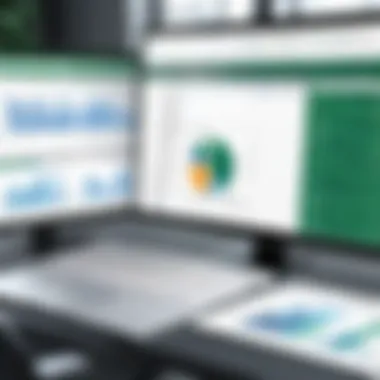
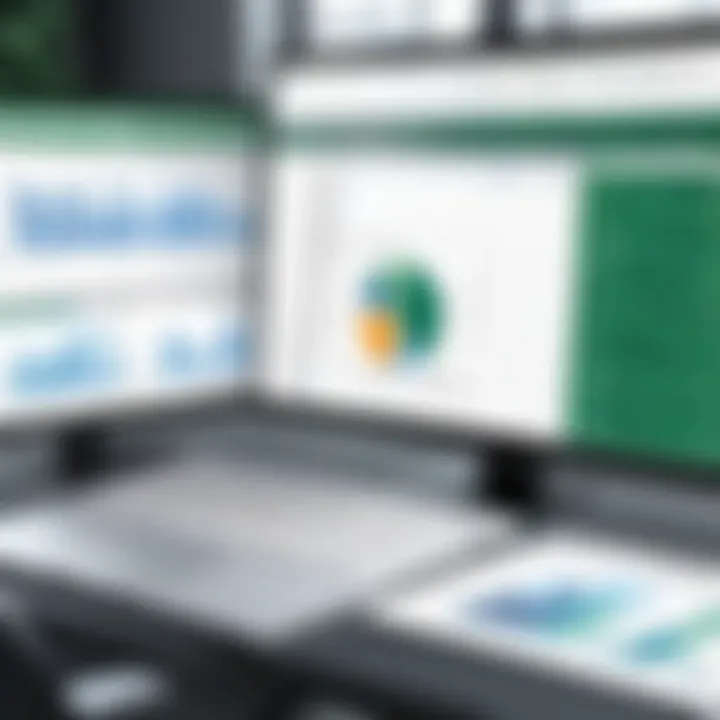
Intro
Microsoft Excel is more than just a spreadsheet application; it is a powerful tool that enables individuals and organizations to manage, analyze, and visualize data effectively. Its versatility and robust features make it a staple in various industries, from finance to education. This article aims to provide a detailed understanding of Excel, covering its key functionalities, scalability, and practical applications.
Excel's journey began as a simple calculation tool but has evolved significantly over the years. Now, it incorporates advanced data manipulation capabilities, automation through macros, and complex formula functionalities. The objective is to highlight how these features can enhance productivity and decision-making processes.
In today’s data-driven world, proficiency in Excel is a valuable skill for professionals. This guide ensures that whether you are just starting or looking to deepen your understanding, you will find essential insights to leverage Excel effectively.
Functionality
Overview of Key Features
At its core, Microsoft Excel offers a variety of features that cater to different user needs. Some of the most notable include:
- Cells and Ranges: Basic building blocks used for data entry and calculation.
- Formulas and Functions: Tools that allow for complex calculations and data analysis.
- Data Visualization: Charts, graphs, and pivot tables facilitate the representation of data insights visually.
- Sorting and Filtering: Options that help users organize data in a meaningful way.
- Conditional Formatting: Allows users to highlight important data points based on set criteria.
Each feature is designed with user experience in mind, enabling smooth data manipulation and providing essential insights with minimal effort.
How Well the Software Meets User Needs
User satisfaction with Excel largely stems from its capacity to adapt to various tasks. Whether you are performing basic calculations or conducting sophisticated financial analyses, Excel provides tools that cater to both ends of the spectrum. Furthermore, the availability of templates and tutorials means that beginners can find their way around more easily.
Moreover, Excel's integration with other Microsoft Office tools enhances its utility. For instance, users can seamlessly import data from Access or export visuals to PowerPoint, streamlining workflow and improving productivity.
Scalability
Adaptability for Growth
Excel’s scalability is one of its defining features. As businesses grow, their data management needs often become more complex. Excel can accommodate this growth, allowing users to handle larger datasets and more intricate analyses without requiring them to switch to different software.
Additionally, the introduction of Excel Online and its compatibility with cloud storage options like OneDrive means that teams can collaborate in real-time, making it easier to adapt to changing dynamics within an organization.
Options for Additional Features or Modules
Another valuable aspect of Excel is its extensibility through add-ins. Users can enhance functionality with tools like Power Query for advanced data extraction and analysis or Power Pivot for complex data models. These options make it possible for users to customize their Excel experience based on their unique needs.
With add-ins, you can create a tailored experience that meets specific tasks, allowing for greater efficiency in data management and analysis.
Prolusion to Microsoft Excel
Microsoft Excel is a fundamental tool in data management and analysis. It serves a critical role in various business environments, enabling users to organize, analyze, and visualize data effectively. Understanding its features is essential in achieving operational efficiency and enhances productivity significantly.
History and Evolution
Initial Release and Updates
Microsoft Excel was initially released in 1985 for the Macintosh. This software distinguished itself with a user-friendly interface and functionalities that appealed to professional users. Over the years, it has undergone numerous updates, expanding its reach and capabilities. The incremental approach to updates ensured that Excel remained relevant, incorporating user feedback and evolving market needs. The introduction of the spreadsheet model was a key aspect that positioned it as a beneficial choice in this article, allowing users to perform complex calculations with ease.
- Key characteristic: The initial release featured an intuitive design.
- Advantage: This design contributed to its popularity among business users.
- Disadvantage: Some early versions lacked advanced features compared to competitors.
Version Differences
Over the years, Microsoft has released several versions of Excel, each offering distinct features and improvements. Notable versions include Excel 97, which introduced the Task Pane and Excel 2007, known for its revamped user interface and the introduction of the Ribbon. Newer versions, like Excel 2016 and Excel 365, offer enhanced functionalities such as real-time collaboration and cloud integration.
- Key characteristic: Keeping pace with technological advances.
- Advantage: This allows users to access more tools.
- Disadvantage: Older versions may lack functionalities present in new releases.
Integration with Other Microsoft Products
Excel’s integration with other Microsoft products like Word and PowerPoint enhances its usability in professional settings. This synergy allows for seamless data exchange and presentation, making Excel a core component of the Microsoft Office suite. The unique feature of embedding Excel sheets in Word documents or linking data to PowerPoint presentations is of great interest.
- Key characteristic: Interoperability with MS Office apps.
- Advantage: This increases productivity by streamlining tasks.
- Disadvantage: Dependence on the MS Office ecosystem can be a hindrance for users of other platforms.
Understanding its Importance in Business
Role in Data Management
In the business context, Excel acts as a crucial tool for managing vast amounts of data. It allows professionals to input, store, and retrieve data easily. Many organizations rely on Excel for handling budgets, tracking inventories, and maintaining records. Its structured layout helps in organizing information systematically.
- Key characteristic: Powerful data manipulation features.
- Advantage: Offers flexibility and ease of use for data management.
- Disadvantage: Large datasets can slow performance and complicate analysis.
Impact on Decision Making
Excel aids in informed decision-making by providing vital insights from data analysis. With its extensive range of functions, users can perform what-if analyses, creating scenarios for better predictions. This capability allows businesses to adapt strategies based on real-time data.
- Key characteristic: Advanced analytical tools.
- Advantage: Enhances strategic planning and forecasting.
- Disadvantage: Misinterpretation of data can lead to poor decisions.
Excel in Various Industries
Excel is versatile and widely used across multiple industries, including finance, healthcare, and education. In finance, it is used for financial analysis and reporting, while in healthcare, it tracks patient data and health statistics. Each industry benefits from Excel's ability to tailor data solutions to specific needs, showcasing its broad application.
- Key characteristic: Customizable functionalities suited for various sectors.
- Advantage: Facilitates better data handling across diverse fields.
- Disadvantage: Specialized tools may be more effective for certain tasks, reducing reliance on Excel.
Basic Features and Functions
In any discussion surrounding Microsoft Excel, attention swiftly turns to its basic features and functions. These elements form the bedrock upon which users can develop significant expertise. A sound understanding of these functionalities enables users to efficiently manage data, create organized systems, and perform various analyses.
Grasping the basic features is not simply about knowing how to use them; it involves recognizing their benefits and limitations. Such knowledge aids in the application of correct techniques and adopting better practices when working with data.
Navigating the Interface
Ribbon and Toolbars
The Ribbon and Toolbars are crucial elements of Excel's interface. This feature consolidates various tools into a visually accessible form. The Ribbon organizes commands under tabs such as "Home," "Insert," and "Formulas." Each tab holds specific tools relevant to its category, making it efficient.
The key characteristic of the Ribbon is its user-friendly design, which allows quick access to frequently used commands. This is beneficial because it minimizes the learning curve for newcomers and enhances the experience for seasoned users. For example, the Format Painter tool is found on the Ribbon. It allows for rapid application of consistent formatting across the worksheet, enhancing productivity. One disadvantage, however, can be that the amount of information can be overwhelming for newcomers.
Worksheet Structure
The Worksheet Structure is fundamental for anyone working with Excel. Each worksheet is composed of cells organized in rows and columns. This simplicity is beneficial because it mirrors basic mathematical concepts, making it easier for users to conceptualize data organization.
Datasets are easily manipulated within this structure. The unique feature here is the ability to easily navigate large datasets while maintaining clarity. However, users may find managing countless rows increasingly cumbersome, which can lead to mistakes in data entry or analysis.
Shortcuts
Shortcuts play an important role in elevating Excel's efficiency. Key combinations like Ctrl+C for copy or Ctrl+Z for undoing actions drastically speed up tasks. This characteristic makes Excel highly adaptable; as users familiarize themselves with shortcuts, they can significantly reduce time spent on routine tasks.
Additionally, using shortcuts can enhance focus, as users are less distracted by mouse movements. However, the steep learning curve associated with memorizing many shortcuts can be a challenge for some users.
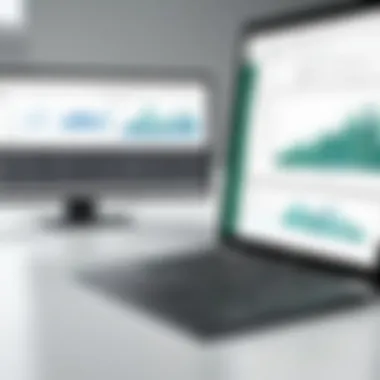
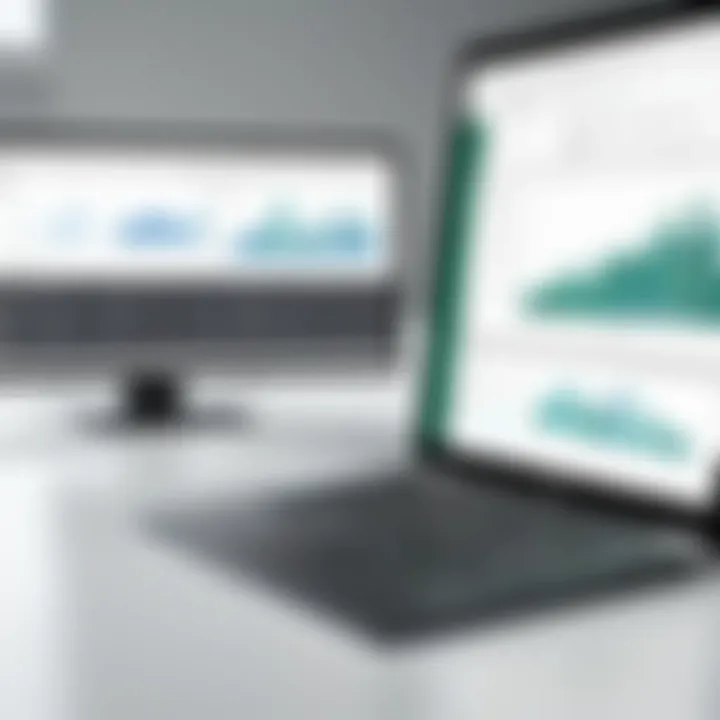
Data Entry Techniques
Entering Data
Entering Data is an everyday function that warrants attention. Excel allows various methods for importing data, from manual entry to importing files. This diversity supports a wide array of data sources and enhances efficiency.
The key characteristic of entering data is flexibility. Users can enter information in multiple formats, including text, numbers, and dates. This is beneficial for creating comprehensive datasets. However, the risk of human error during manual entry remains a significant disadvantage.
Using AutoFill
Using AutoFill is a time-saving technique. This feature allows users to automatically fill in data through sequences. For instance, entering a series of dates or numbers can be quickly completed without typing each entry individually.
This characteristic aids in maintaining consistency and reducing workload. The unique feature is the potential to create patterns based on initial entries. However, it requires users to verify that the fill pattern matches intended data, as mistakes might propagate quickly.
Data Validation
Data Validation helps maintain data integrity. This feature restricts user input to specified types or ranges. It is critical for ensuring that entered data meets predefined criteria, which is essential in various business applications.
The key characteristic of Data Validation is its ability to prevent errors before they occur. This is a beneficial choice as it ensures data cleanliness from the start. One limitation could be that overly strict validation rules may frustrate users and slow down the workflow.
Essential Formulas and Functions
Basic Arithmetic Operations
Basic Arithmetic Operations form the foundation of calculations in Excel. These operations include addition, subtraction, multiplication, and division, performed using straightforward formulas. The simplicity of these functions is their greatest strength; they allow users to perform critical calculations quickly and effectively.
Being familiar with these operations is crucial for anyone using Excel, as they serve as the basis for more complex calculations. However, users must be cautious with functions involving large datasets, as the potential for cumulative errors increases with complexity.
Common Functions
Common Functions in Excel, such as SUM, AVERAGE, and COUNT, enable users to perform advanced calculations efficiently. These functions are pre-defined and exemplify Excel's capability to automate repetitive tasks.
The key characteristic of these functions is their simplicity and effectiveness. This allows users to focus more on analysis rather than on calculation. However, users must ensure they understand the specific use cases of each function to avoid miscalculations.
Error Handling
Error Handling is an essential part of data analysis. Recognizing how to identify and manage errors is vital for maintaining data integrity. Excel provides mechanisms such as IFERROR and ISERROR to help users handle potential miscalculations.
The importance of this feature lies in its ability to prevent misleading outputs caused by errors. Users can write fallback formulas when errors occur, ensuring more reliable data presentations. A disadvantage, however, might be that users may rely too heavily on error handling without addressing underlying issues in the data.
Data Management and Organization
Data management and organization in Microsoft Excel is essential for achieving optimum results when handling data sets. Its significance lies in the ability to systematically arrange, sort, and analyze data, empowering users to make informed decisions. Efficient organization maximizes data integrity and enhances productivity, which is crucial in various professional settings.
In this section, we will delve into specific methods such as sorting and filtering data and using tables for data organization. These tools simplify tasks, promote clarity, and ensure data accuracy, allowing users to focus on analysis rather than administrative overhead.
Sorting and Filtering Data
Sorting and filtering data enable users to manage and analyze large data sets effectively. This functionality streamlines the process of handling complex information and allows for quick insights.
Custom Sort
Custom sort is a functional tool that allows users to order data based on specific criteria beyond simple ascending or descending arrangements. This tailored sorting capability is valuable for analyses that require specific rankings or categorizations. A key characteristic of custom sort is its flexibility, as it permits sorting based on multiple columns simultaneously. This adds depth to data analysis, as users can focus on relevant attributes that matter most in their decision-making processes.
However, while highly beneficial, custom sorting requires some initial setup. Users need to determine the sorting hierarchy beforehand, which may be seen as a minor disadvantage for those seeking speed and simplicity in data management.
AutoFilter Options
AutoFilter options provide an intuitive way to view only the data that meets certain criteria. This feature enhances user experience by allowing quick toggling of visibility for specific rows, making data analysis more efficient. The key characteristic of AutoFilter options is that they can be applied to various data types, covering numeric, text, and date values seamlessly. This adaptability makes it a popular choice among users.
While AutoFilter is advantageous for most scenarios, its reliance on column headings can sometimes limit its application, especially if data lacks clear headers. Despite this limitation, the benefits of increased visibility and decreased clutter outweigh potential downsides.
Advanced Filters
Advanced filters provide even more robust data management capabilities compared to basic filtering options. They allow for more complex criteria selection and the ability to copy filtered data to another location. The unique feature of advanced filters is their capability to work with complex, multi-criteria conditions. This makes them suitable for users needing to conduct detailed analyses across various parameter sets.
On the downside, the complexity associated with setting up advanced filters can deter some users. While this option presents powerful capabilities, the learning curve can be steep for those unfamiliar with its functionalities.
Using Tables for Data Organization
Creating tables is a foundational practice in ensuring effective data organization in Excel. Tables present a structured framework for managing data, enhancing clarity and manipulation capabilities.
Creating Tables
Creating tables in Excel is straightforward and serves as a cornerstone feature in data management. The key characteristic of tables lies in their enhanced organization; data within a table can be sorted and filtered easily, unlike standard cell ranges. This characteristic makes it a beneficial choice for users looking to simplify and clarify their data presentation.
Creating tables also offers automatic formatting options, which prevent inconsistencies in appearance and enhance usability. However, although creating tables is straightforward, users need to be cautious not to overuse this feature in very small datasets, as it may lead to excessive complexity.
Table Features
Table features encompass several functionalities that improve data management effectiveness. These features include automatic sorting, filtering, and dynamic referencing for formulas. The key characteristic of these features is their ability to adjust automatically as data is added or removed. This adaptability is a significant advantage, especially for users dealing with regularly updated datasets.
Nonetheless, one disadvantage is that users need to familiarize themselves with these features to fully leverage their potential. If users neglect to utilize these options, they may face data management inefficiencies.
Structured References
Structured references are a powerful aspect of tables that allows users to refer to table elements in a clear and logical manner. This characteristic promotes readability and makes formula construction more intuitive. The strength of structured references lies in their ability to ensure clarity in formulas, improving overall data management practices.
However, the use of structured references may initially confuse those accustomed to standard cell referencing. New users may find it slightly challenging to adapt, but the long-term benefits of clarity and stability in formulas outweigh initial discomfort in learning the new approach.
Data Analysis and Visualization Tools
Data analysis and visualization tools in Microsoft Excel are essential for transforming raw data into meaningful insights. These tools enable users to summarize data, identify trends, and present findings in a visually appealing way, which is crucial in various fields such as finance, marketing, and project management. By leveraging these features, professionals can make informed decisions based on data-driven insights, enhancing productivity and efficiency in their workflows.
PivotTables: A Powerful Analysis Tool
PivotTables are a key feature in Excel that allow users to quickly and effortlessly summarize large datasets. They provide a dynamic way to analyze and present information without altering the original data. This makes them particularly beneficial for users dealing with significant amounts of information who requires customized views.
Creating PivotTables
Creating PivotTables is straightforward. Users can highlight a dataset, navigate to the "Insert" tab, and select "PivotTable". This process lets users choose where to place the PivotTable and what data to include. One notable characteristic of PivotTables is their ability to auto-generate summaries based on user-defined criteria. This flexibility is why they are a popular choice in data analysis. A unique benefit is the ability to reorganize data simply by dragging fields, giving insights that might not be immediately apparent in the raw data. However, users might face a learning curve when first establishing these summaries.
Customization Options
Customization options within PivotTables allow users to tailor their views to meet specific analysis needs. Users can rearrange, filter, and format data to present findings in a meaningful way. The capability to customize layouts and styles makes PivotTables adaptable, which is appealing for varied reporting needs. Additionally, PivotTables support calculated fields for advanced analysis, further enhancing their utility. However, excessive customization could lead to confusion for some users, especially those new to Excel.
Use Cases
PivotTables find applications across numerous sectors. In finance, they can simplify multi-dimensional analysis of financial statements. In marketing, they are useful for analyzing customer segments and sales trends. The characteristic of being able to quickly adjust parameters allows users to explore different scenarios in real-time. Yet, for users with less experience, they might initially seem daunting.
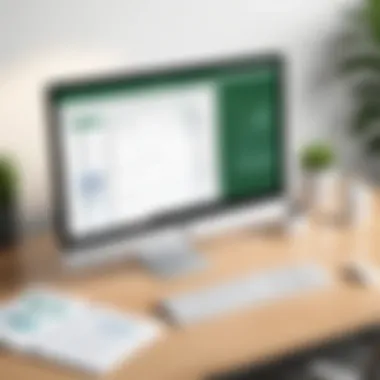
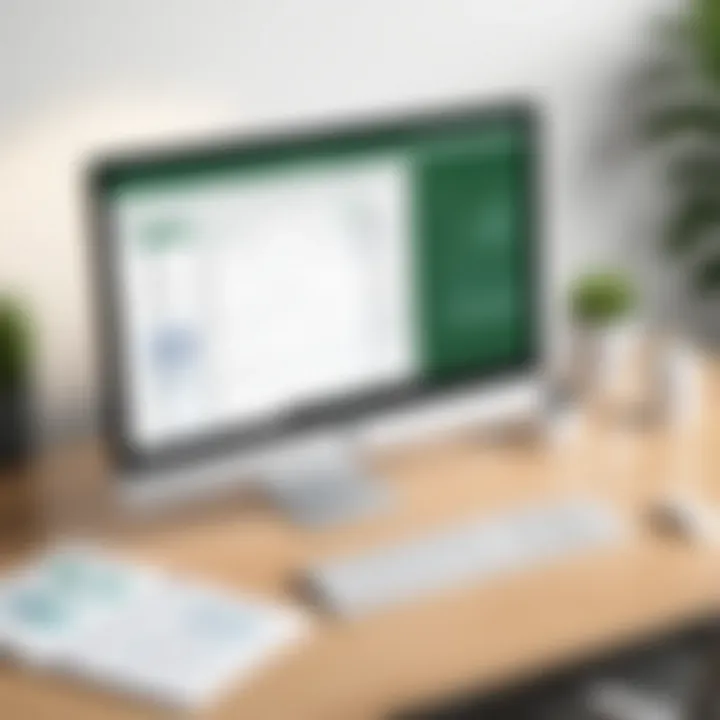
Charts and Graphs
Charts and graphs are vital for visualizing data. They help communicate findings quickly and effectively, converting numbers and statistics into visual representations that can be understood at a glance. This makes a significant difference in presentations and reports, allowing stakeholders to digest information fast.
Types of Charts
Different types of charts serve unique purposes in data presentation. Common examples include bar, line, pie, and scatter charts. Each type has its advantages depending on the data being represented. For instance, line charts are excellent for showing trends over time, while pie charts effectively illustrate percentages. This diversity means users can choose the most suitable chart type for their specific needs, improving clarity. However, selecting the wrong type may misrepresent the data.
Creating and Formatting Charts
Creating and formatting charts is an intuitive process in Excel. Users can select a dataset, navigate to the "Insert" tab, and pick a chart type. Once created, charts can be customized in terms of colors, titles, and labels. This feature is critical as a well-designed chart can significantly enhance the understanding of complex data. However, over-customization can sometimes lead to confusion rather than clarity.
Interpreting Data Visually
Interpreting data visually involves understanding the story that the data tells through graphs and charts. This skill is fundamental for analysts as it allows them to quickly convey findings to others. By interpreting trends showcased in charts, users can discuss conclusions with clarity and confidence. A unique attribute is the ability to spot anomalies or patterns; however, this requires a certain level of expertise to avoid misinterpretation of the visuals.
Advanced Excel Techniques
Advanced Excel techniques are critical for enhancing productivity and efficiency in data analysis. These techniques enable users to automate repetitive tasks, model scenarios, and conduct complex data analyses. Understanding and utilizing these advanced features can transform raw data into actionable insights, significantly benefiting professionals in various fields.
Understanding Macros and VBA
Macros and Visual Basic for Applications (VBA) are powerful tools within Excel that streamline processes and improve overall functionality.
Macro Basics
Macros are a series of commands and instructions that can be executed automatically. They help save time when performing repetitive tasks. One key characteristic of macros is their ability to record a user's actions, allowing for easy playback later. This is a popular choice for users who frequently need to repeat the same steps. The unique feature here is the ease of creating a macro without needing advanced programming skills, making it accessible. However, this convenience comes with some disadvantages, like potential security risks if the macros are sourced from untrusted files.
Recording Macros
Recording macros involves capturing a sequence of actions taken by the user in Excel. This process contributes significantly as it allows users to automate tasks without delving into complex coding. The key characteristic of recording macros is its simplicity. Users can quickly create a macro by simply performing their tasks while the recorder is active. The unique feature of this process is that it can dramatically speed up workflows. However, recorded macros can sometimes be limited in functionality, as they may not handle complex variable data as effectively as manual coding.
Prolusion to VBA
VBA takes Excel automation further by allowing users to write custom scripts for more tailored functionalities. VBA skills are essential for professionals looking to leverage Excel beyond its standard capabilities. The key characteristic of VBA is its flexibility, which enables users to create sophisticated solutions. This is a beneficial choice for those needing more control and customization over their data processes. The unique feature of VBA scripts is their ability to interact with other applications in the Microsoft Office Suite, but drafting VBA can be daunting for non-programmers, presenting a significant learning curve.
Data Analysis Tools
Data analysis tools in Excel provide users with advanced options for data manipulation and interpretation, enhancing decision-making and strategic planning.
Solver Functionality
Solver is an add-in feature that enables users to determine an optimal value for a formula in one cell—subject to constraints on the values of other cells. This is crucial for operations requiring optimization such as financial planning. The key characteristic of Solver is its capability to handle complex scenarios and variable relationships. It is widely recognized for its effectiveness in linear programming and cost minimization tasks. One unique feature is that it can solve problems involving multiple variables, but it may require a certain level of mathematical understanding to set up effectively.
Data Tables
Data Tables allow users to evaluate how changing one or two variables in formulas impacts the results. This feature is integral for anyone conducting sensitivity analysis or scenario planning. The key characteristic of Data Tables is their straightforward and visual representation of outcomes. They are beneficial for analysts who need to explain data variability. Their unique interactive design allows easy adjustments of input parameters. However, Data Tables might become cumbersome when dealing with large data sets, leading to performance issues.
Scenario Manager
Scenario Manager is a built-in tool in Excel for storing and analyzing multiple variable scenarios. It allows users to compare different scenarios, which is essential for decision-making. The key characteristic of this tool is that it facilitates a clear side-by-side comparison of various outcomes. It is popular among financial analysts and strategists for its ability to simulate different scenarios. A unique advantage of Scenario Manager is its capability to display results in a summary format, but it may require meticulous setup for best results.
Advanced Excel techniques elevate data analysis and enhance business strategies through automation and smart modeling. Embracing macros, VBA, and analysis tools unlocks Excel's full potential for any professional.
Understanding and mastering such advanced techniques in Excel will undoubtedly add significant skill to any data-driven role, ensuring professionals can handle complex datasets with ease.
Collaboration and Sharing Excel Files
Collaboration and sharing are essential components of using Microsoft Excel, especially in a business environment. As teams become more remote and the need for real-time data updates increases, Excel's ability to facilitate collaboration is invaluable. Through various sharing options, users can work together on projects, enhance productivity, and minimize the chances of errors that can occur when data is inputted independently. This section will delve into the tools available in Excel for collaboration and the importance of sharing files securely.
Using Excel Online
Real-Time Collaboration
Real-time collaboration in Excel Online allows multiple users to work on a single document simultaneously. This feature is a significant advancement in the collaborative landscape of spreadsheet software. Changes made by one user are reflected instantly for all collaborators, fostering instant feedback and engagement.
The key characteristic of real-time collaboration is its simultaneous editing capability, which promotes effective teamwork. This feature is beneficial, especially for teams needing quick updates and collective insights. A unique advantage is that it eliminates the version control issues common with standard file sharing. However, users should be aware that internet connectivity issues can disrupt the smooth experience.
Saving and Sharing Options
Saving and sharing options in Excel are critical for managing collaborative efforts. With Excel Online, files are automatically saved in OneDrive or SharePoint, ensuring that data is accessible anywhere. This characteristic simplifies the sharing process as users can share links directly to the file.
The most notable benefit of these options is the ease and speed with which documents can be shared with team members. Unique features include restricted access settings that allow creators to decide who can view or edit the document. Nevertheless, reliance on cloud storage raises concerns about data privacy and security, necessitating careful considerations before sharing sensitive information.
Limitations of Online Version
Despite its advantages, the limitations of Excel Online should be recognized. While it provides a good range of features, it does not support all the advanced functionalities found in the desktop version. This limitation can restrict the complexity of tasks some users may wish to execute.
One key characteristic is that certain add-ins and advanced tools, such as Power Pivot, are unavailable. This might deter users needing these functionalities for extensive data analysis. Additionally, performance can be impacted by the quality of the internet connection, which can hinder efficiency during critical tasks.
Protecting Excel Files
Ensuring the security of Excel files is paramount, particularly in business settings where sensitive data is handled. Various methods are available to protect data, which includes password protection, data encryption, and managing user permissions.
Password Protection
Password protection is a straightforward yet effective way to secure Excel files. By requiring a password to open or edit a document, user access is limited, which is crucial for maintaining confidentiality.
The unique feature of password protection is its simplicity. Users can set passwords easily, making it an accessible choice for individuals and organizations. However, if a password is forgotten, the data can become irretrievable, leading to significant issues for users who fail to document these passwords properly.
Data Encryption
Data encryption is another layer of security for sensitive information in Excel. It converts the file into an unreadable format unless decrypted with a specific key or password. This characteristic is particularly beneficial for organizations handling confidential data, as it adds a layer of protection against unauthorized access.
The unique feature of data encryption in Excel is its effectiveness in safeguarding information from potential breaches, ensuring compliance with data protection regulations. However, the complexity of encryption and decryption processes can pose a learning curve for some users.
Managing Permissions
Managing permissions allows file creators to control who can view, comment on, or edit Excel documents. By adjusting these settings, users can ensure that only authorized personnel have access to sensitive files.
This capability is advantageous in maintaining the integrity of data, especially in collaborative environments. The unique feature here is the ability to set different permissions levels for multiple users within the same document. However, there can be confusion among users about different permission levels, leading to potential oversights.
"Effective collaboration in Excel is about leveraging the tool’s full capabilities while ensuring data remains secure."
In summary, collaboration and sharing in Excel enhance productivity but must be balanced with appropriate security measures to protect data integrity.
Excel in Different Industries
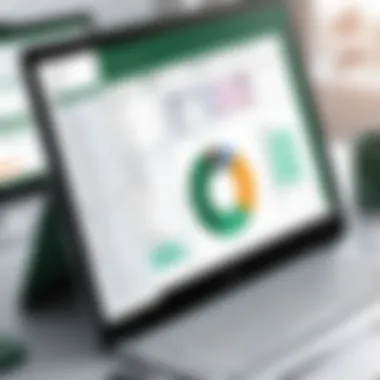
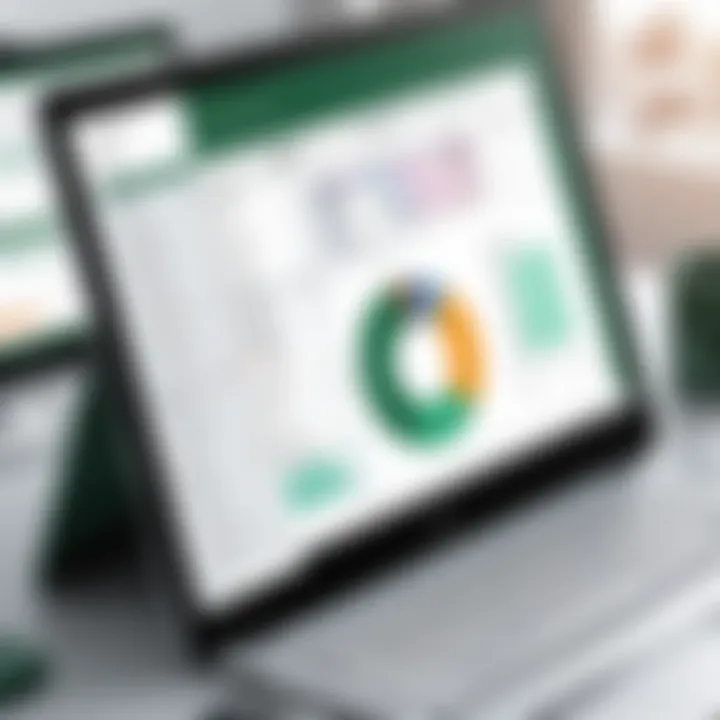
Microsoft Excel has earned a prominent place in various industries due to its versatile nature and functional breadth. Its ability to handle large volumes of data, perform complex calculations, and aid in decision-making makes it an invaluable tool across sectors such as finance, project management, and human resources. Businesses leverage Excel not only for basic data entry but also for analytical tasks that underpin strategic initiatives. The adaptability of Excel, with tools that can be tailored to specific industry needs, adds to its appeal.
Finance and Accounting Applications
Budgeting and Forecasting
In finance, budgeting and forecasting are critical functions that directly influence a company's financial health. Excel’s capabilities in this area facilitate accurate financial planning. By creating detailed budgets, businesses can allocate resources effectively. The key characteristic of budgeting in Excel lies in its framework that allows users to input variable and fixed costs effortlessly. This option enhances precision in monitoring expenditures against the budget.
One notable feature of budgeting in Excel is the scenario analysis capability. This allows users to model various financial situations and gauge potential outcomes. For example, users can create different budget scenarios based on changes in revenue assumptions. However, while Excel is flexible, it has limitations in more complex financial modeling, where specialized software might be more efficient.
Financial Analysis Tools
Excel serves as a foundational tool for financial analysis. Users can evaluate performance using functions for calculating key financial ratios, such as return on investment, and tracking profitability over time. Its ease of use and integration of functions such as VLOOKUP or pivot tables streamlines these analyses. This accessibility is a major reason why many finance professionals prefer Excel.
A unique aspect of financial analysis tools within Excel is the capacity for data visualization. Charts and graphs can be generated directly from data sets, providing immediate insights. However, as data complexity increases, managing large datasets in Excel can become cumbersome, potentially limiting its effectiveness as an analysis tool.
Reporting
Reporting is another vital function for finance and accounting. Excel allows businesses to generate comprehensive reports that reflect performance metrics, cash flows, or budget adherence. The major characteristic of reporting in Excel is its capability to showcase complex data in a digestible format, making it easier for stakeholders to understand financial dynamics at a glance.
The unique feature here includes the ability to automate report generation through templates. This saves time and ensures consistency in reporting. However, frequent changes to reporting requirements can necessitate a considerable amount of manual adjustments, which can become a drawback for users aiming for dynamic reporting structures.
Project Management with Excel
Gantt Charts
Excel is widely used for project management, with Gantt charts being a common method for visualizing project timelines. These charts allow project managers to track tasks and milestones effectively. A significant aspect of Gantt charts in Excel is their simplicity in creation. Users can list tasks along with their start and end dates similar to a timeline.
A unique element is the ability to customize Gantt charts extensively, allowing project managers to adapt them to their specific needs. However, the limitation arises when dealing with highly complex projects, where other dedicated project management tools might offer enhanced functionality.
Resource Allocation
Resource allocation is crucial in project management, and Excel supports this by enabling detailed tracking of team assignments and availability. By employing functions to analyze workload distribution, project managers can optimize the use of resources. This characteristic makes Excel a robust tool for planning and managing projects.
A notable feature in resource allocation is the ability to utilize conditional formatting to highlight over-allocated resources. This visual alert system is beneficial for proactive management. On the downside, while Excel handles smaller teams fine, managing larger projects can lead to confusion without strategies to categorize data effectively.
Tracking Progress
Tracking progress in projects provides insight into timelines and productivity. Excel facilitates this by allowing users to input actual progress against planned milestones. The key aspect here is the flexibility to create custom dashboards that suit specific tracking needs.
Custom formulas and graphs are unique features that help monitor progress visually. However, frequent updates and large volumes of data can challenge Excel's performance, leading to potential issues in real-time tracking.
Human Resources Management
Employee Data Tracking
In HR management, tracking employee data is a fundamental function that supports workforce organization. Excel offers a structured way to manage information like personal details, employment history, and training records. The primary characteristic is its user-friendly interface, which simplifies data entry and retrieval.
A significant feature includes the capacity to create employee directories and more extensive databases. However, reliance on Excel for sensitive information necessitates robust security measures to avoid data breaches.
Payroll Management
Payroll management is critical for HR, and Excel provides an adaptable platform for processing payroll data. Users can develop spreadsheets that automate tax calculations and track hours worked. This reduces manual errors, making Excel a popular choice.
A unique benefit is the ability to run various scenarios to understand payroll impacts on budgets. Nevertheless, compliance with labor laws and tax regulations can complicate this function, requiring users to stay informed and update their spreadsheets frequently to reflect legal changes.
Performance Evaluation
Performance evaluation processes benefit from Excel, enabling HR to track employee performance metrics effectively. Excel can house evaluation criteria that allow for scoring and feedback collection. Its main characteristic is flexibility; it can adapt to any evaluation system.
Unique to this application is the aggregation of evaluation data for organizational insights, helping to inform HR strategies. However, the subjective nature of performance indicators creates difficulties in standardizing evaluations across teams, which can be seen as a downside.
Excel is not just a tool; it’s a framework for decision-making across various industries, demonstrating its integral role in organizational structures.
Learning and Mastering Excel
Excel is a powerful tool that many people use in various fields. Learning and mastering Excel is important because it can greatly enhance productivity and efficiency. When one is proficient in Excel, they can analyze data, create reports, and make informed decisions quickly. A solid understanding of Excel can enable users to harness its advanced functions, which can be beneficial in competitive industries. Different methods are available for learning and mastering this software. Each method has its own characteristics and benefits that cater to different learning styles.
Resources for Learning
Online Courses
Online courses offer a structured way to learn Excel from the comfort of your home. They often include video lectures, quizzes, and assignments that guide learners step-by-step. One key characteristic of online courses is their flexibility; learners can study at their own pace. This is why they are considered a popular choice for many. A unique feature of these courses is the interaction with instructors and fellow students, often through discussion forums. This can lead to collaboration, which many find beneficial. However, some may feel disconnected without face-to-face interactions, which can be a disadvantage in some learning models.
Books and Tutorials
Books and tutorials provide in-depth knowledge that can be revisited at any time. They cover a wide range of topics from basic to advanced levels. The main characteristic here is the accessibility; learners can choose materials that best fit their level. These resources are beneficial for those who prefer self-paced learning without time constraints. A unique advantage of books and tutorials is that they often include examples and exercises, helping users practice what they learn. On the downside, some may find it challenging to get immediate help or clarification on complex topics, which can slow down the learning process.
Community Forums
Community forums are a great way to engage with others who are also learning Excel. They offer a platform to ask questions and share knowledge. A key aspect of community forums is the user-generated content, which provides real-world solutions and insights. This makes them a beneficial resource for continuous learning. A unique feature of these forums is that users can benefit from the experiences of others, which is invaluable. However, the quality of the responses can vary, and not all information shared may be accurate or comprehensive, thus requiring careful evaluation.
Tips for Continuous Improvement
Staying Updated with New Features
In today's fast-paced tech world, staying updated with new features is essential. Excel frequently rolls out updates, introducing new tools and functions. The key characteristic here is that being aware of these updates allows users to leverage the full potential of the software. This aspect is vital for continuous improvement, as it broadens a user's capabilities. A unique advantage of staying updated is maximizing efficiency by adopting the latest features, leading to faster and more robust data analysis. However, keeping track of these updates can sometimes feel overwhelming, especially with frequent releases.
Participating in Excel Communities
Participating in Excel communities can be enriching. Being part of such groups allows users to exchange ideas and solutions. The key characteristic of these communities is the support network they create. This is beneficial as it fosters mutual learning and problem-solving. A unique feature of participating in these communities is the ability to ask questions and receive answers from experienced users. Some challenges can occur, such as information overload or conflicting advice, making it harder to discern the best solution.
Practice Projects
Practice projects play a crucial role in mastering Excel. Engaging in hands-on projects allows learners to apply their knowledge practically. This aspect is important because it solidifies understanding and builds confidence. The key characteristic of practice projects is their diversity; they can range from small tasks to more complex analyses. This adaptability makes them a beneficial tool for all levels. A unique advantage of practice projects is that they provide tangible results, which can be motivating. However, creating projects without clear guidance may be challenging for beginners, so a mixture of guided and free projects is often ideal.
The End
In this article, we explored the extensive capabilities of Microsoft Excel, ranging from basic functions to advanced techniques. The importance of mastering Excel cannot be overstated, as it stands as a vital tool in many fields. Numerous professionals rely on Excel to make informed decisions and manage crucial data effectively.
The Future of Microsoft Excel
Emerging Trends
Emerging trends greatly influence the functionality and usage of Microsoft Excel. One significant trend is the shift toward cloud-based solutions. This aspect allows users real-time access to their documents from any location. The key characteristic of this trend is accessibility, as it caters to an increasingly remote workforce. Users can collaborate on documents instantly, enhancing productivity. However, this shift also raises concerns about data security and version control, which can be challenging for organizations.
“As businesses evolve, so does the need for tools that adapt to changing environments.”
Integration with AI
Another trend is the integration of artificial intelligence within Microsoft Excel. This capability allows users to automate repetitive tasks, enhancing efficiency significantly. The primary feature of AI integration is predictive analytics, which helps users make data-driven decisions quickly. While this is a beneficial addition, relying too much on AI tools may lead to overlooking critical insights that require human intuition.
Role in Business Intelligence
The role of Microsoft Excel in business intelligence is also important. Excel serves as a data analysis tool that helps professionals gather insights from financial and operational data. The unique feature of its business intelligence role is its ability to visualize complex data sets. This function aids in pinpointing trends and anomalies effectively. Nevertheless, while Excel is powerful for business intelligence, it may not fully replace specialized tools designed specifically for the same purpose.







