Maximizing Efficiency with Excel Project Management
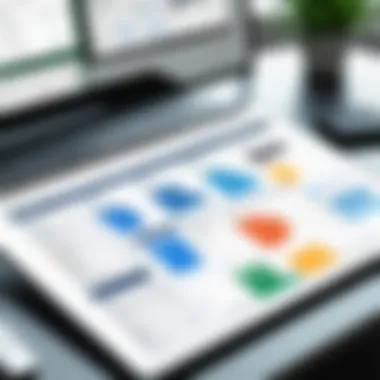
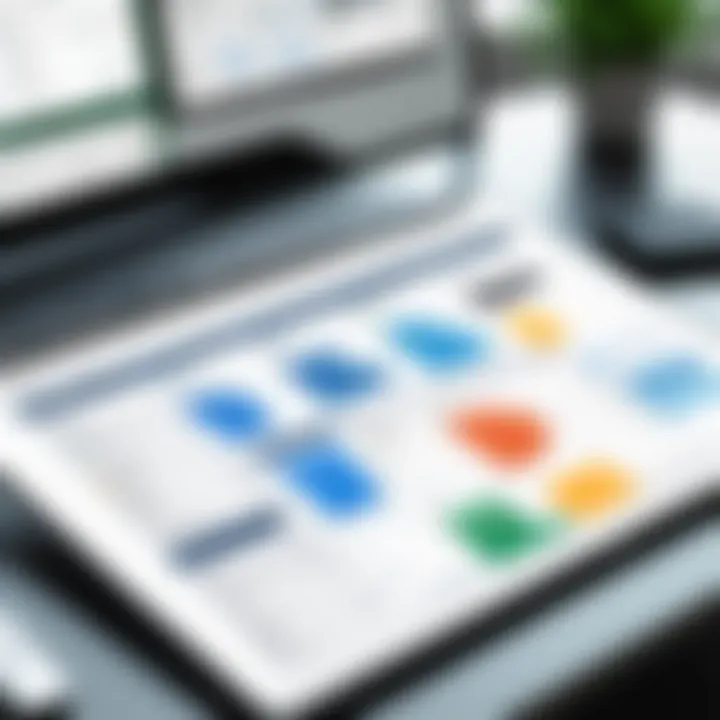
Intro
In today’s fast-paced work environment, efficient project management is a critical skill. Many professionals seek tools that are easy to use but also powerful in functionality. Among the available options, free project management templates in Excel stand out as a practical resource. These templates not only provide a structured approach to managing tasks, timelines, and resources but also cater to a diverse range of project types. In this article, we will explore the key features that make Excel templates a preferred choice, their adaptability for various projects, and how they can significantly enhance your project outcomes.
Functionality
Overview of Key Features
Excel project management templates offer a variety of essential features that aid in organizing and tracking projects efficiently. Some of the notable functionalities include:
- Task Lists: These allow for tracking individual tasks, assigning responsibilities, and setting deadlines.
- Gantt Charts: Visualize project timelines and dependencies with Gantt charts, making it easier to identify bottlenecks.
- Budget Tracking: Many templates come with budget sheets that help manage and monitor spending, ensuring projects remain financially viable.
- Resource Allocation: Users can assign resources to specific tasks and understand availability effectively.
- Progress Tracking: Monitoring progress is simplified, which helps in identifying delays and adjusting plans accordingly.
These features are designed with user-friendliness in mind, allowing both beginners and experienced professionals to navigate them with ease.
How Well the Software Meets User Needs
Excel is widely used in business settings, meaning many individuals are already familiar with it. This familiarity reduces the learning curve significantly. Moreover, the versatility of Excel means that the tools are adaptable to various project management methodologies, including Agile, Waterfall, and others.
Users can customize templates to cater to specific project requirements. This ability to personalize enhances the overall experience and ensures that every element aligns with the goals of the project. Additionally, Excel's integration with other Microsoft Office Suite applications increases its functionality. For example, importing data from Microsoft Outlook or utilizing Power BI for more advanced analytics are possible. This seamless integration allows users to harness their data effectively, leading to improved project management outcomes.
Scalability
Adaptability for Growth
As projects expand or evolve, so too must the tools used to manage them. Free Excel project management templates are inherently scalable, making them ideal for both small and large projects. Users can simply add new tasks, milestones, or resources as needed. The flexibility of Excel allows for adjustments to be made quickly without requiring extensive training or a deep understanding of complex software.
Options for Additional Features or Modules
For those who find themselves outgrowing their initial templates, there are ways to enhance functionality further. Users can:
- Incorporate advanced formulas for specific calculations.
- Utilize macros to automate repetitive tasks.
- Combine multiple sheets to create a comprehensive project overview.
There are also numerous communities online, such as those on Reddit and Facebook, where users share their custom templates and insights. This sharing fosters a growing ecosystem of resources that can be utilized by professionals seeking to sharpen their project management skills.
"Free project management templates in Excel are not just tools; they are gateways to creating an organized, efficient workspace."
Understanding Project Management Needs
Understanding project management needs is critical in today’s dynamic business environment. This section emphasizes how identifying these needs lays the foundation for successful project execution. The process of recognizing the specific requirements allows teams to align their efforts effectively with organizational goals. A clear understanding also helps to streamline communication and resource allocation.
Identifying Core Objectives
When engaging in a project, it is vital to pinpoint core objectives early in the planning stage. This involves establishing what the project aims to achieve. Core objectives provide a roadmap that guides the project team, ensuring that all tasks are aligned with ultimate goals. By clearly stating objectives, teams can more easily prioritize tasks, which enhances focus and productivity. Consider the following points:
- Clarity: Clear objectives minimize misunderstandings within the team, reducing the risk of scope creep.
- Measurement: Well-defined objectives allow for easier tracking of progress and metrics, aiding in assessing project success.
- Motivation: A clear purpose can inspire team members, enhancing engagement and commitment to the project's success.
Assessing Team Dynamics
Assessing team dynamics before commencing a project can significantly influence its outcomes. Understanding how team members interact helps in assigning roles that complement individual strengths. This assessment can be done through various methods such as surveys or informal discussions.
Some crucial aspects to consider include:
- Strengths and Weaknesses: Knowing each member’s capabilities can help in placing them in roles where they can excel.
- Communication Styles: Understanding how team members prefer to communicate can improve collaboration and reduce conflicts.
- Conflict Resolution: Awareness of potential friction points can help preemptively address conflicts and promote a more cohesive work environment.
Effective project management hinges on a well-coordinated team working towards shared goals. The foundation of this coordination lies in understanding both the objectives and the dynamics that exist within the team.
Prolusion to Excel as a Project Management Tool
Using Excel in project management is more than just a matter of convenience. It predominantly dwells on adaptability and accessibility. Microsoft Excel has established itself as a versatile platform for numerous users, including project managers, teams, and even individuals who handle personal projects. With its array of functionalities, Excel can bridge various project management gaps.
The Versatility of Excel
Excel serves as a multifaceted tool that can adjust to diverse project needs. It allows users to customize templates that suit various project types. Moreover, it can easily transition from simple to complex functionalities. Excel makes it possible for users to create task lists, track progress, and manage budgets all within one accessible location. The ability to generate charts can provide instant visual feedback on project status. This real-time analysis fosters improved decision-making.
Additionally, Excel's user-friendly interface suggests that even those with minimal skills can get started quickly. One can find valuable functions like pivot tables and conditional formatting that enhance task management. As projects evolve, so can Excel. Its capacity to adapt to different methodologies, such as Agile or Waterfall, is of paramount importance.
Finding the right templates can elevate the user experience further. They offer pre-designed formats that simplify the setup phase of a project. Utilizing templates saves significant time, which translates into productivity, enabling focus on critical aspects like scope and deadlines.
Cost-Effectiveness of Using Free Templates
The financial implications of selecting the right tools cannot be undervalued. Free templates for Excel deliver a cost-effective solution for project management. They eliminate the need for expensive software subscriptions while offering robust features. This budget-friendly alternative is significant for small businesses or startups where financial resources are limited.
Free templates do not compromise on quality. Many templates integrated into Excel are created by experts, providing powerful solutions without the associated costs. They can help monitor expenses, allocate resources efficiently, and track project timelines.

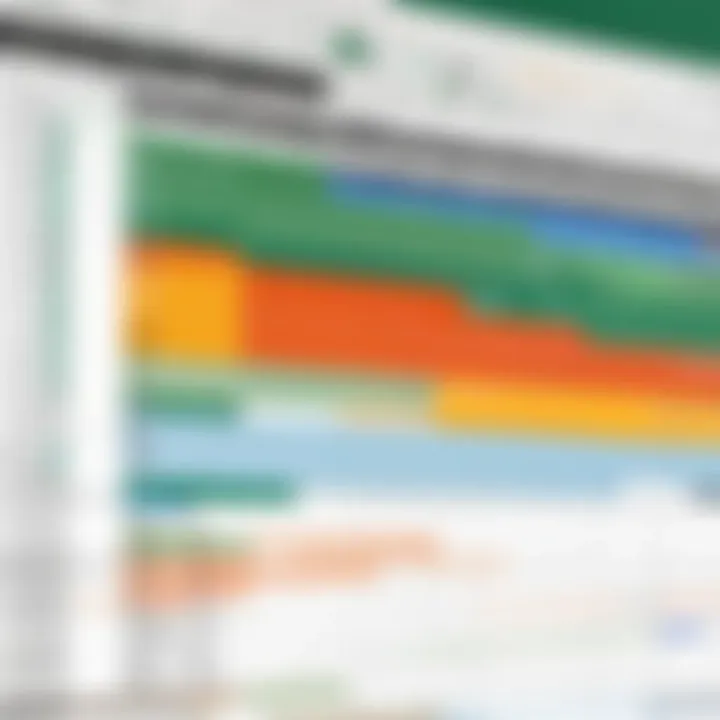
Moreover, these templates often come with support forums or community contributions. Users can benefit from collective knowledge when learning how to employ or customize these templates. This symbiotic relationship helps maximize efficiency without sacrificing budget constraints.
Accessing free templates is about unlocking valuable tools while saving financial resources. This empowers users to focus on their project's success without worrying about hidden expenses.
Free Excel project management templates pave the way for organized and effective project management. By becoming familiar with Excel as a tool and utilizing its capabilities, users are better positioned to achieve their project goals.
Where to Find Free Project Management Excel Templates
Identifying where to source free project management Excel templates is crucial for maximizing efficiency. The right templates not only save time but also improve organization and clarity in project management tasks. Various platforms offer these resources, often tailored for specific project needs. Knowing where to find them enhances the overall workflow, allowing individuals and teams to focus on execution instead of template creation.
Online Repositories and Marketplaces
Many online repositories and marketplaces host a wide array of free project management templates. Websites such as Template.net and Microsoft Office’s official template gallery provide accessible and user-friendly options. These repositories categorize templates by function, making it easy to find what suits your needs.
Using these resources has several benefits:
- Diverse Selection: Users can choose from different styles and functionalities tailored for various projects like budgeting, task lists, or Gantt charts.
- Ease of Use: Most templates come with clear instructions, allowing even non-experts to operate with confidence.
- Regular Updates: Platforms often update their templates based on user feedback, ensuring relevance and usability over time.
Utilizing these repositories can streamline project management tasks significantly, enhancing productivity.
Community Contributions and User-Generated Content
Community contributions play a vital role in expanding the range and functionality of project management templates. Websites such as Reddit and specialized forums create opportunities for users to share their own templates, which can include unique features not found in commercial options.
The importance of user-generated content lies in:
- Innovative Solutions: Users often share creative approaches to common project problems, adapting templates in ways that might not be considered by traditional sources.
- Real-World Applications: Community-shared templates are often tried and tested in practical scenarios, lending credibility to their effectiveness.
- Collaboration: Engaging with online communities fosters collaboration and sharing of best practices that can lead to improved project outcomes.
To find these community-driven resources, users can explore platforms such as Reddit or dedicated Facebook groups focused on project management.
Key Features of Effective Project Management Templates
Effective project management templates in Excel possess certain features that not only enhance their functionality but also streamline workflow for users. Understanding these features is vital in maximizing the efficiency of any project. By harnessing these capabilities, project managers can gain better control over tasks, resources, and timelines, ultimately leading to successful project outcomes.
Task Tracking and Management
Task tracking is one of the foremost features that project management templates should include. This functionality allows teams to break down projects into manageable units. Each task can be assigned to specific team members with designated deadlines. This clarity in responsibility promotes accountability among team members. Moreover, tracking allows for monitoring progress against the initial plan. Users should opt for templates that provide status indicators, such as color-coded progress bars. This visual representation of task status can help quickly identify bottlenecks.
In addition, it's essential to have a system that allows users to update the status of tasks easily. Regular updates foster open communication among team members. When everyone knows where they stand, it reduces confusion and misalignment. A feature that enables comments or notes for each task can further augment collaboration, allowing team members to discuss challenges without leaving the template.
Budgeting and Resource Allocation
Another pivotal aspect is budgeting and resource allocation, which supports financial tracking and optimal use of resources. A well-structured project management template should have dedicated sections for forecasting costs, tracking expenses, and managing allocated budgets. This helps prevent overspending and ensures resources are used effectively.
Templates that allow you to input various cost categories provide better insights into where the money goes. Additionally, using data visualization tools like pie charts can assist in understanding budget distribution at a glance. When combined with resource allocation features, users can pinpoint areas where adjustments are necessary. For instance, if one team member is overloaded while another has spare capacity, the template should allow for easy reallocation of tasks.
Timeline Visualization Tools
Timeline visualization tools are essential in project management templates. They illustrate the project schedule clearly, helping teams understand deadlines and prioritize tasks appropriately. Gantt charts are a common feature found in many Excel templates that offer a powerful visual representation of timelines.
Using these charts, managers can see how tasks overlap and the overall project duration at a glance. This tool also helps in identifying critical paths—tasks that might delay the entire project if not completed on time. Furthermore, templates that allow users to adjust timelines dynamically are particularly beneficial. Users should be able to reschedule tasks as unforeseen changes occur, with impacts reflected in real-time.
"The success of any project hinges on the ability to track tasks, manage budgets, and visualize timelines effortlessly."
Customizing Excel Templates for Specific Projects
Customizing Excel templates is essential in project management. It allows users to align the tools with their specific project needs rather than relying on a generic solution. This tailoring can enhance efficiency, improve communication among team members, and lead to better outcomes.
For instance, customizing a template means adjusting it to reflect the unique goals, timelines, and resources of each project. When every detail matches the project's requirements, it minimizes confusion and enhances the likelihood of achieving desired results.
In addition, customized templates can foster adaptability. Projects often evolve, and having a flexible template that can change with the needs is vital. Whether it's altering timelines, adding new tasks, or adjusting resource allocations, tailored templates can accommodate modifications smoothly.
Adapting Templates to Fit Project Scope
Adapting templates to fit the project scope involves modifying existing templates to ensure they capture all relevant project particulars. Each project has its specific characteristics. These can include the size of the team, project duration, and budget constraints. By adjusting the template to reflect specific details, teams can gain clarity about what is necessary for success.
Here are key aspects to consider when adapting templates:
- Scale: A small project may only need a simple task list. A larger project might require more complex tracking features.
- Task Types: Adjust the task categories based on project needs. For instance, software development projects often require specific milestones.
- Resource Allocation: Ensure the template reflects the actual resources available and needed, avoiding resource overload or gaps.
- Timeline Adjustments: Modify the timelines according to project deadlines and phases. This ensures that all team members are aligned.
Integrating Additional Functions and Macros
Integrating additional functions and macros into Excel templates can significantly increase their usability and effectiveness. Macros automate repetitive tasks, saving time and reducing the risk of human error.
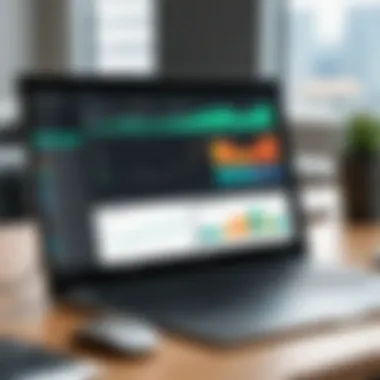

When integrating functions, consider these elements:
- Formulas: Utilize formulas to calculate project progress automatically. This can provide quick insights into budget consumption or task completion rates.
- Data Validation: Implement drop-down lists and conditional formatting to ensure data accuracy, which can make it easier for team members to enter data correctly.
- Automated Reporting: Use macros to generate reports at specified intervals. This helps project managers focus on analysis rather than manual data compilation.
- Custom Views: Create buttons linked to specific views, allowing users to switch between different project perspectives with a single click.
Using macros effectively can transform a simple Excel sheet into a powerful project management tool.
Implementing Best Practices Using Excel Templates
When using Excel templates for project management, applying best practices is crucial for maximizing efficiency. This section explores the key elements that make practices effective. First, having clear goals is essential. It ensures that everyone involved understands what needs to be accomplished. Additionally, setting up a structured workflow optimizes team collaboration and productivity.
Benefits of Implementing Best Practices:
- Improved Clarity: Well-defined processes reduce confusion.
- Enhanced Accountability: When roles and responsibilities are set, each member knows what is expected.
- Streamlined Communication: Regular updates and checks facilitate better information flow.
Clearly, applying best practices when using Excel templates leads to better outcomes. Teams can work more efficiently and stay aligned with project objectives.
Setting Milestones and Deadlines
Setting milestones and deadlines is a fundamental aspect of project management. These markers act as checkpoints that allow teams to assess progress. Without these, projects can easily lose direction and ultimately fail.
Key Considerations:
- SMART Criteria: Set Specific, Measurable, Achievable, Relevant, and Time-bound milestones. This makes it easier to track progress.
- Flexibility: While deadlines should be taken seriously, it's also necessary to remain adaptable. Change is often inevitable in projects.
- Communication: Make sure that all team members are aware of deadlines and milestones. This helps in maintaining transparency.
In Excel, users can leverage templates that provide spaces for milestones. Visibility ensures that the entire team remains focused on what lies ahead.
Regular Review and Adjustments
Regular reviews and adjustments are vital for maintaining project momentum. Once milestones are set, it is equally important to examine progress regularly. This practice encourages teams to adapt quickly to any challenges.
Why Regular Reviews Matter:
- Identify Issues Early: Frequent checks can surface problems before they escalate.
- Assess Workflows: Reviewing current practices might reveal inefficiencies needing attention.
- Team Engagement: Regular discussions foster a culture of communication and collaboration.
Templates in Excel can be modified to include review sessions and adjustment timelines, making this process easier to implement.
"Regular assessments enable teams to adjust promptly, increasing the chances of project success."
Enacting these practices with Excel templates represents a strategic approach to project management. Teams that embrace setting effective milestones and maintaining a routine of evaluations tend to experience greater success in their endeavors.
Collaboration and Sharing in Excel
Collaboration is a pivotal aspect of modern project management. Effective teamwork can optimize productivity and drive projects to successful completion. When using Excel, promoting a collaborative environment becomes straightforward with the right strategies and tools. Project teams can streamline communication and share responsibilities effectively through Excel templates. Utilizing these templates facilitates collaborative frameworks, ensuring all team members are engaged and informed.
One significant element of collaboration is the ability to edit documents in real time. This feature allows multiple users to contribute simultaneously, reducing delays in approval and feedback. With the right Excel template, amendments and updates can be reflected instantly, which is crucial in fast-paced project environments. The benefits of real-time editing cannot be overstated. It fosters a responsive working atmosphere where team members can see changes as they occur, leading to swift resolutions of issues.
Considerations about collaboration also extend to user permissions. Understanding who can edit or view the project template is essential. By defining roles, you can maintain data integrity while still allowing input from various team members. This approach can help prevent unnecessary conflicts that may arise from overlapping changes, making it a critical aspect of effective project management in Excel.
Effective collaboration improves project outcomes by fostering timely communication and enhancing overall productivity.
Real-Time Editing and Feedback Loops
Real-time editing in Excel enables teams to work together seamlessly on project documents. Each collaborator can make changes, add notes, and adjust figures, resulting in a dynamic working document. This immediacy is vital for tasks requiring rapid updates or collective input, such as brainstorming sessions or status updates.
The feedback loop is another essential component of this process. A fast feedback cycle aids in identifying problems early on. By encouraging team members to share their thoughts as edits happen, you create a culture of openness. Making decisions becomes faster when everyone has access to the same data at the same time. It also allows decision-makers to evaluate different perspectives promptly, enhancing the quality of outcomes.
To optimize this process, it helps to utilize the comment feature within Excel. This allows team members to mark areas for discussion without altering data. Feedback can remain organized, which is fundamental in continuously improving project efforts.
Utilizing Cloud Technology for Shared Access
Cloud technology fundamentally transforms how project teams interact with Excel templates. Storing Excel files on platforms like OneDrive or Google Drive provides teams with shared access to the project materials at any time. This is increasingly vital as more companies adopt remote or hybrid work environments.
Accessing templates through the cloud encourages improved collaboration. Team members can log in from various locations and devices, which accommodates diverse working arrangements. Additionally, this centralization of project documents reduces the risk of version control issues, as all users work from the most current version of a file.
When using cloud storage, it’s important to set up clear organizational structures. Creating folders and subfolders can help streamline access to various project elements, making navigation easier for team members. This organization plays a significant role in maintaining efficiency as projects evolve. Furthermore, being able to revert changes via cloud features assists in safeguarding project data against inadvertent alterations or losses.
Optimizing the use of cloud technology supports not just collaboration but also enhances overall project efficiency. By leveraging these tools, teams can operate with greater flexibility, ensure better communication, and ultimately drive project success.
Common Challenges in Project Management with Excel
Managing projects using Excel templates presents unique challenges that can hinder efficiency if not addressed. Understanding these challenges is essential for maximizing the utility of Excel as a project management tool. This section explores critical issues, such as data overload and version control, which can disrupt workflow and cloud the decision-making process. Recognizing these challenges can pave the way for better strategies and practices in using Excel templates.
Data Overload and Complexity
One of the most prevalent issues when using Excel for project management is data overload. Project managers often find themselves inundated with vast amounts of data, making it difficult to derive useful insights. This is particularly problematic in larger projects where numerous factors such as tasks, deadlines, budgets, and resources converge.
Benefits of Addressing Data Overload:
- It allows for clearer visibility into project progress and status.
- Stakeholders can make informed decisions quickly.
- Projects can stay on track by monitoring key metrics efficiently.
Some practical considerations in managing data complexity include:
- Utilizing Data Filtering: Excel offers filtering options. This helps to focus on specific aspects of a project without being distracted by irrelevant data.
- Employing Pivot Tables: Pivot tables summarize large datasets and help in analyzing trends and patterns without getting lost in the details.
- Conditional Formatting: This feature allows one to visually highlight important data points, improving the overall readability of the spreadsheet.
Version Control Issues
Version control is another significant challenge associated with project management in Excel. When multiple users make changes to the same document, inconsistencies often arise, which can result in confusion and mistakes. In environments where collaboration is key, having a reliable system to manage different iterations of a document becomes crucial.
Impacts of Poor Version Control:
- Miscommunication among team members regarding the latest updates.
- Loss of valuable data due to overwritten files.
- Increased time spent reconciling discrepancies.
To mitigate version control problems, here are some recommended strategies:
- Utilizing OneDrive or SharePoint: These tools replace the traditional local file saving mechanism with cloud-based storage, enabling real-time updates and reducing conflicts.
- Naming Conventions for Versions: Establish clear naming conventions when saving new versions of the document to track changes effectively.
- Regular Backups: Implementing a practice of regularly backing up files can prevent loss of critical information.
"Managing data and maintaining clarity in versioning are crucial for project success. Effective solutions should always be sought to enhance workflow."
Evaluating Success and Metrics Tracking
Evaluating success and tracking metrics is a vital aspect of any project management strategy, particularly when utilizing Excel templates. This process allows project managers to systematically assess the performance of their initiatives, ensuring that objectives are met effectively. By incorporating metrics tracking, teams can make informed decisions based on concrete data rather than assumptions.
One of the major benefits of evaluating success is the ability to quantify project outcomes. Establishing metrics helps in recognizing areas of achievement and those needing improvement, enabling better allocation of resources and adjustments in strategy. Consistent tracking can unveil trends over time, which is crucial in adjusting tactics to enhance future project performance.
Considerations in this phase include the structure of data collection, which must be systematic to ensure accuracy and relevance. Also, clarity in the indicators chosen for evaluation is paramount, as ambiguous metrics can lead to misleading conclusions. Every project has unique characteristics, making it essential to tailor evaluations to specific project needs.
"Without clearly defined metrics, measuring success becomes obscure, making adjustments difficult and often ineffective."
Defining Key Performance Indicators
Key Performance Indicators (KPIs) represent the backbone of successful project evaluation. These indicators serve as measurable values that demonstrate how effectively a project is achieving its key objectives. Selecting the right KPIs demands careful consideration of the project goals and desired outcomes.
Some common KPIs in project management are:
- Completion Rate: This measures the percentage of tasks completed against the original project plan.
- Budget Variance: It assesses the difference between the planned budget and actual expenditure.
- Time Overrun: This tracks completion times against scheduled deadlines.
Determining which KPIs to use requires reflection on what aspects are most indicative of overall success. By focusing on both quantitative and qualitative metrics, teams encourage a comprehensive evaluation of performance.
Using Templates for Post-Project Analysis
Post-project analysis is crucial in understanding the overall impact and effectiveness of project management strategies. Using Excel templates for this analysis simplifies the process of gathering and assessing relevant data after project completion. Templates often come preconfigured with formulas that automatically calculate important metrics, reducing manual errors and saving time.
By utilizing templates strategically, teams can:
- Compile Performance Data: Gather data on KPIs and other metrics to analyze project success holistically.
- Create Visual Reports: Excel can convert raw data into graphs and charts, making it easier to communicate findings to stakeholders.
- Document Lessons Learned: Templates can include sections to record what went well and what did not, providing valuable insights for future projects.
The Future of Project Management in Excel
The landscape of project management is continually evolving, with new tools and methodologies emerging to meet the changing demands of business environments. As organizations look for ways to enhance their operational efficiency, the role of Excel as a robust project management solution is set to increase. This section will explore the significance of this topic, emphasizing emerging trends in software integration and advancements in automation and artificial intelligence features.
Emerging Trends in Software Integration
Software integration is becoming essential in project management practices, particularly when using Excel templates. Modern projects often require collaboration between several platforms, such as communication tools, project tracking software, and databases. Integrating these systems with Excel can improve efficiency and streamline workflows.
Several software solutions, such as Microsoft Teams and Slack, now offer seamless integration capabilities with Excel. This allows teams to communicate effectively while managing projects. When changes are made to an Excel template, updates can automatically reflect in these platforms, ensuring everyone is aligned.
Moreover, project management tools can now interface with Excel to transfer data, reducing the need for manual entry which is often error-prone. This not only saves time but also enhances accuracy when reporting metrics or analyzing data.
Key benefits of software integration with Excel include:
- Increased Collaboration: Enables teams to work together seamlessly across multiple applications.
- Data Synchronization: Reduces discrepancies through real-time data updates across platforms.
- Enhanced Reporting: Integrates various data sources for comprehensive project insights.
Advancements in Automation and AI Features
Automation and artificial intelligence are driving the future of project management, even within traditional tools like Excel. As organizations seek more efficient ways to manage projects, new features are being developed that harness these technologies.
Excel is increasingly embedding AI algorithms that facilitate predictive analytics, helping teams forecast project outcomes based on historical data. With these tools, project managers can identify potential risks and proactively mitigate them. For instance, by analyzing past performance data, Excel can suggest adjustments in schedules or resource allocations to optimize project outcomes.
Additionally, automation features allow repetitive tasks, such as reminders for deadlines or follow-ups, to be programmed within Excel templates. This not only streamlines regular processes but also frees up valuable time for team members to focus on critical project aspects.
Some emerging AI functionalities in Excel include:
- Natural Language Processing: Allows users to generate reports or queries using simple language.
- Smart Recommendations: Provides project insights based on data patterns.
- Automated Scheduling: Adjusts timelines based on resource availability.







