Merging PDF Files with Foxit Reader: A Comprehensive Guide
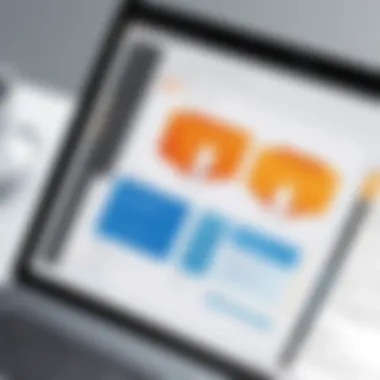
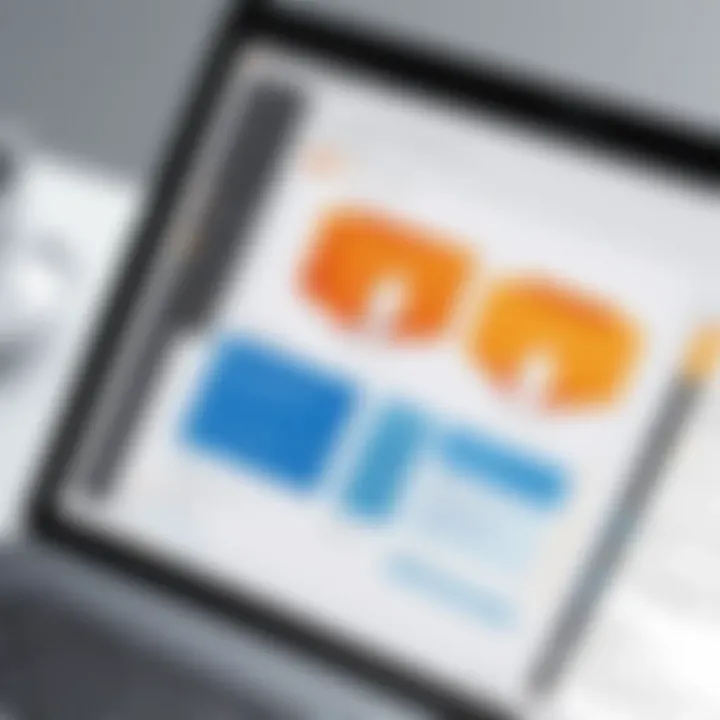
Intro
Merging PDF files is an essential task for many users. Whether you are consolidating reports, organizing documents, or preparing materials for presentations, being able to merge PDFs can save time and streamline workflow. Foxit Reader offers robust tools that cater to this purpose. This guide will explore the functionality that Foxit Reader provides, especially in its PDF merging capabilities.
The approach taken here is practical and user-focused. We will discuss key features, scalability, and overall usability to meet diverse user needs. Small business owners, IT professionals, and anyone in need of efficient document management will find value in this comprehensive analysis.
Functionality
Overview of Key Features
Foxit Reader stands out with its user-friendly interface and powerful features. Users can easily merge multiple PDF files into a single document. This ability enables better organization and accessibility of information. Key features include:
- Drag-and-Drop Interface: Users can simply drag and drop files to merge, making the process intuitive.
- Page Management: Before completing the merge, users can reorder pages or remove unwanted ones.
- Preview Functionality: A preview is available to view how the merged document will appear, ensuring all required pages are included.
- Support for Different Formats: Foxit Reader can merge various file formats into PDFs, accommodating diverse document types.
How Well the Software Meets User Needs
Foxit Reader has adapted its features to meet the varying needs of its users. For example, small businesses benefit from cost-effective solutions. The merging feature allows them to consolidate documents without purchasing additional software. Meanwhile, IT professionals appreciate the software’s ability to handle larger batches of files efficiently. The user-community often shares tips and experiences on platforms like Reddit, further enhancing the tool's efficacy through shared knowledge.
"Foxit Reader is essential for anyone who regularly handles PDF documents. The merging function is particularly useful for staying organized."
— A User on Reddit
Scalability
Adaptability for Growth
As needs change, so does Foxit Reader. The software is adaptable and scalable, suitable for both individual users and organizations. It accommodates growth in document management tasks by allowing users to create personalized workflows based on their specific requirements.
Options for Additional Features or Modules
Users who need even more functionality can explore additional features available through Foxit Software. Individual licenses often grant access to advanced tools that assist with collaboration and enhanced security measures in document sharing. Options for customizing the software exist to further fit specific organizational needs.
In summary, merging PDF files with Foxit Reader offers a blend of simplicity and robust features. This guide serves to equip users with the knowledge required to utilize this software effectively for improved document management.
Intro to PDF Management
Managing Portable Document Format (PDF) files has become an indispensable skill for both professionals and everyday users. The versatility of PDF files makes them a dominant choice for sharing documents across various platforms and devices. They preserve formatting and layout; thus, readers see content exactly as intended, regardless of software or hardware differences. Because of this reliability, PDF files are widely used in business, education, and personal communication.
The importance of merging these documents cannot be overstated. When working with various PDFs, combining them into one cohesive document enhances workflow efficiency. This consolidation aids in organization, as it reduces the clutter of multiple files and simplifies document management.
A single merged PDF file is typically easier to navigate and can significantly streamline processes such as presentations or archiving.
Importance of PDF Files
PDF files have several core attributes that ascertain their importance in document management. They maintain original formatting, support both text and images, and allow secure sharing. These features ensure that sensitive information remains intact, thus safeguarding the integrity of the documents involved.
Moreover, PDF files are universally accepted and can be accessed across different operating systems and devices without losing any of their formatting elements. The ability to create, edit, and manage PDF files through specific software, such as Foxit Reader, empowers users to tailor their documents according to their unique requirements.
Common Uses of Merging PDFs
Merging PDF files is a common practice across various professional fields and personal endeavors. For instance, in a corporate environment, it is common to consolidate reports, presentations, or memos into a single file for ease of distribution. This creates a polished, professional appearance while ensuring that all necessary information is accessible in one place.
In academia, students often merge course materials, research articles, or assignment submissions. This practice not only organizes their notes but also makes it easier to submit coursework when required.
In summary, merging PDFs is crucial for a streamlined workflow, improving collaboration and ensuring that important information is readily available in a unified format.
Overview of Foxit Reader
In the realm of PDF management, understanding Foxit Reader’s functionalities is a fundamental aspect. This section illustrates what Foxit Reader is and its key features that set it apart in the crowded landscape of PDF tools. Given the increasing reliance on digital documents, knowing how to leverage an efficient PDF reader is vital. Foxit Reader caters to various needs, providing a user-friendly interface and powerful tools for manipulating PDF files, including merging, which is the focus of this article.
What is Foxit Reader?
Foxit Reader is a popular PDF reader known for its speed and lightweight nature, designed to surpass traditional PDF software in both performance and functionality. Unlike other heavy readers, Foxit Reader offers a smooth user experience by consuming fewer system resources, making it ideal for users who require efficiency.
It enables users to view, annotate, and print PDF files effectively. Notably, the software supports an extensive range of PDF formats, ensuring compatibility across different devices. This versatility makes it suitable for various users, whether they are casual readers or business professionals.
Key Features of Foxit Reader
Foxit Reader is packed with features that enhance its usability. The following are some of the most significant attributes:
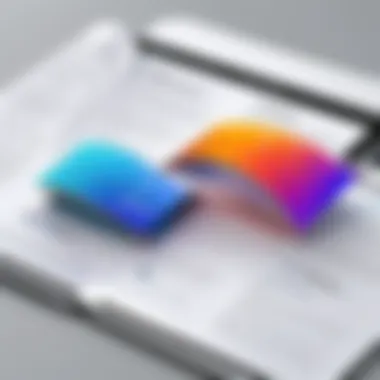
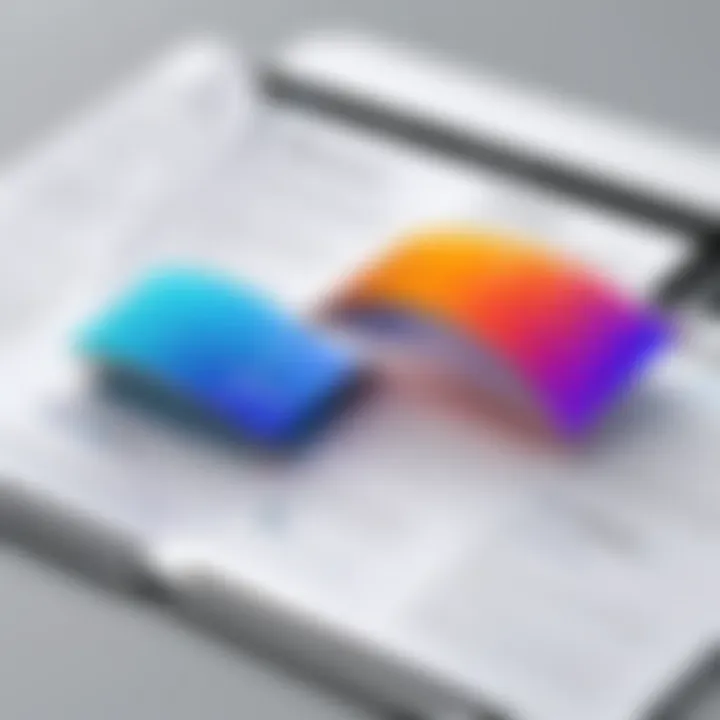
- Lightweight and Fast Performance: Users often prioritize software that does not burden their system resources. Foxit Reader loads quickly and operates smoothly, even with large files.
- Annotation Tools: The software provides intuitive tools for annotating documents, allowing users to highlight text, add comments, or even draw shapes. These features are crucial for collaboration.
- PDF Merging Capabilities: As the focus of this guide, the ability to merge PDF files efficiently is one of Foxit Reader’s standout features. The merging process is straightforward, enhancing document management workflows.
- Form Filling: Users can fill forms directly within PDF documents, which streamlines data entry processes.
- Integration with Cloud Services: This allows for seamless access to documents stored online, further enhancing productivity.
"Foxit Reader offers an impressive balance between functionality and ease of use, making it a preferred choice in PDF management."
The combination of these features makes Foxit Reader a viable option for both individuals and organizations. Its comprehensive set of tools ensures that users can handle their PDF tasks with confidence and ease.
The Merging Process: Step-by-Step Guide
The merging process is crucial when working with PDF files. This function allows users to consolidate multiple documents into a single file, improving organization and ease of access. For professionals, especially in business or IT, merging PDFs can enhance workflow efficiency and reduce clutter. In this section, we will explore the essential steps required to effectively merge PDF files using Foxit Reader. We will focus on the importance of preparing documents, accessing the merge function, and selecting the appropriate PDFs for merging. Each step is designed to ensure a smooth and efficient merging experience.
Preparing Documents for Merging
Before merging PDF files, it is vital to prepare the documents adequately. This preparation includes:
- Reviewing Content: Check that each PDF contains the information you wish to merge. Remove any unnecessary pages or sections that detract from the final document.
- Standardizing Formats: Ensure that all PDF files have consistent formatting, which improves the overall presentation of the merged document. Rename files if necessary to avoid confusion later.
- Backing Up Files: It is a good practice to back up original files prior to merging. This way, you retain access to individual documents should an issue arise during the merging process. Having clear backups also helps in case of errors or unwanted changes.
Being diligent in this preparation phase ensures that your merging process runs smoothly and that the final PDF is polished and professional.
Accessing the Merge Function
To begin the merging process in Foxit Reader, users need to access the merge function. Here is how you can do this:
- Open Foxit Reader: Launch the application on your device. Ensure it is updated to the latest version to take advantage of the newest features.
- Select the "Organize" Tab: Look for the ribbon at the top of the Foxit Reader interface. Click on the "Organize" tab, which contains various tools for managing PDF files.
- Choose the "Merge Files" Option: In the organize tools, find the option labeled "Merge Files." Clicking on this will open a dialog window for the merging process.
By following these steps, you can quickly gain access to the tools necessary for merging your PDF files without any complications or delays.
Selecting PDFs to Merge
Once the merge function is active, the next step involves selecting the PDF files you wish to combine. Here are the steps:
- Add Files: Click on the "Add" button in the merge dialog box. This allows you to browse for the PDF files saved on your computer.
- Drag and Drop: Alternatively, you can also drag and drop files directly into the merge dialog as a time-saving option.
- Organize Selection: After you add the PDFs, review the list to ensure all necessary files are included. You can arrange these files in your preferred order, as this order will be maintained in the merged document.
By focusing on these selection steps, users can ensure that the merging process captures all necessary content in the desired sequence, resulting in a coherent final document.
Efficient PDF management relies heavily on the steps involved in the merging process. Properly preparing documents, accessing the function intuitively, and selecting the right files ensures optimal outcomes.
Organizing Merged PDFs
When you merge PDF files, the process doesn’t stop at simply combining the documents. How you organize the new, merged PDF plays a crucial role in its usability and efficiency. Organizing merged PDFs ensures that the information flows logically and is easy to navigate. This is particularly important for users who might handle large sets of documents, as maintaining clarity can greatly improve productivity.
There are several benefits to carefully organizing PDFs after merging. A well-structured document can facilitate quicker retrieval of specific sections when necessary. Moreover, it aids collaboration among team members, ensuring that everyone interprets the data . Clearly structuring these files can also present a more professional image when sharing with clients or stakeholders. Therefore, taking the time to organize your PDFs is not merely an optional step, but rather an integral part of the merging process.
Arranging the Order of Files
Arranging the order of files in a merged PDF is essential for maintaining a logical sequence that aligns with the intended flow of information. Foxit Reader provides users with a simple way to drag and drop files, enabling one to prioritize or reposition documents as needed.
When determining the order of files, consider the purpose of the merged document. For example, if you are merging a collection of reports, it may make sense to arrange them chronologically or by project significance.
Here are a few strategies for arranging files effectively:
- Chronological Order: Arrange documents by the date they were created or the period they cover.
- Thematic Grouping: Group files by subject matter or relevance to a specific project.
- Importance Hierarchy: Place the most critical documents at the beginning for easy access.
Being deliberate in arranging files not only improves readability but can also enhance the overall user experience.
Adding and Removing Files
During the merging process, you may find the need to modify the selection of documents. Foxit Reader allows for the easy addition or removal of files before finalizing the merge. This functionality is key in ensuring the final document contains only the necessary information.
Here’s how to manage file selection effectively:
- Adding New Files: If additional documents become relevant after the initial selection, simply click the ‘Add’ button to include them. Ensure that these new additions match the organizational scheme you’ve established.
- Removing Unwanted Files: If you notice that certain files do not contribute to the document's goals, select them and remove them promptly. This keeps the final merged PDF concise and relevant.
The ability to add and remove files gives users flexibility and control over their documents, thus increasing the efficiency of the merging process.
Managing your merged PDF files effectively is a key step towards enhancing your document management practices and ensuring clarity in communication, whether internally within teams or externally with clients.
Executing the Merge


Executing the merge is a crucial step in the overall process of combining PDF files using Foxit Reader. It represents the moment when all prior preparations come to fruition. Understanding the intricacies of this phase enhances efficiency and ensures that the merged document meets your expectations.
When merging files, factors like compatibility, layout, and content integrity are significant. Having a clear method for executing the merge can prevent errors and save time. It is advisable to carefully review the selected files. This minimizes the chances of complications that often arise from overlooked details.
Completing the Merging Process
To complete the merging process, you must follow a straightforward procedure. First, once you have arranged the PDF files in the desired order, look for the "Merge" option. This option is usually located in the main toolbar or under a specific menu labeled for file operations. When you click on the Merge button, Foxit Reader will begin to process the selected documents. Depending on the size and number of files, this might take a brief moment.
During this time, it’s crucial to ensure that your documents are not open or locked in any other process. The completion message will appear once the merging is finished. Be mindful to check this message, as it confirms whether the operation was successful or if there were any issues encountered.
Be vigilant. Always ensure that the preview function is utilized before concluding to avoid potential difficulties later.
Previewing the Merged Document
Previewing the merged document is next step in this process. This is an essential phase to confirm that the file appears as intended. Open the newly created PDF file right after the merge completes. Check for proper alignment, the integrity of the elements, and overall formatting. It's advisable to scroll through the document thoroughly.
Look for any missing pages or any anomalies that could have occurred during the merging process. If you notice anything amiss, you have the option to go back and correct the errors in the original files before attempting the merge again.
This step not only ensures accuracy but also reinforces your confidence in using Foxit Reader effectively for future PDF management tasks.
Post-Merge Options
After merging PDF files, it is crucial to understand the options available to you. This phase can significantly influence how you use and distribute your newly created document. Post-merge options primarily include saving the merged PDF and sharing it with others. Each of these actions should be undertaken with consideration, as they can affect both the accessibility and usability of your document.
Saving the Merged PDF
Saving the merged PDF correctly is essential for preserving your work. Foxit Reader allows you to save the merged file in various locations and formats. Here are some key considerations:
- Choosing a Destination: Select a folder that is easy to access. This helps to avoid confusion in locating the merged document later.
- Naming the File: Use a clear, descriptive name for the file. Avoid generic names like "merged.pdf." Instead, opt for a title that reflects the content or purpose of the document. For example, "2023_Q1_Reports_Merged.pdf".
- File Format Options: While the default format is usually PDF, remember to check if you need to export in a different format for specific use cases.
Once you have chosen your options, click on the save button. Confirm that the file has saved correctly by navigating to the location you selected.
Sharing the Merged File
Sharing the merged PDF file is the next step. Depending on your needs, you may choose multiple methods to distribute the document. Here are significant methods to consider:
- Email: This is perhaps the most straightforward way to share the merged file. Simply attach the PDF to an email and send it to your intended recipients.
- Cloud Storage: Services like Google Drive, Dropbox, or OneDrive allow you to upload your merged PDF. Share the link with recipients or set permissions for accessing the document.
- Collaboration Platforms: If you frequently work with a team, consider using project management tools such as Slack or Microsoft Teams. Upload the PDF directly to these platforms for easy collaboration and feedback.
Remember to verify whether the recipients have the necessary permissions to access the document if using cloud or collaboration platforms. It is advisable to communicate about any restrictions upon sharing the file.
"Saving and sharing a merged PDF may seem straightforward, but choosing the right options enhances both usability and teamwork efficiency."
In summary, the ability to save and share effectively after merging PDFs is fundamental for a seamless workflow. Leveraging Foxit Reader's tools, you can ensure that the merged document serves its intended purpose efficiently.
Potential Issues and Troubleshooting
When working with Foxit Reader to merge PDF files, understanding potential issues and troubleshooting strategies is essential. This section aims to uncover common pitfalls and provide practical solutions to enhance user experience. Efficient document management requires not only the ability to merge files but also the proficiency in handling any challenges that may arise during the process.
Common Errors During Merging
Even seasoned users may encounter errors while merging PDFs. Some frequent errors include:
- File Size Limitations: Large PDF files may exceed Foxit Reader’s merging capacity. This can result in failed merging attempts.
- Corrupted Files: Files that are damaged will often lead to unexpected behavior. This might cause the software to freeze or crash.
- Password Protection: Attempting to merge a password-protected PDF file without first removing the protection can cause the process to terminate prematurely.
It is crucial to verify all files before starting the merging process. Regular checks for file integrity and size can prevent these errors.
Resolving Compatibility Issues
Compatibility is another layer of complexity when merging PDFs. Users might find different versions of PDF files can lead to troubles.
- Version Discrepancies: Merging files created in older or newer versions of PDF standards can result in formatting issues. Ensure all PDFs are compatible with the version that Foxit Reader supports.
- Operating System Conflicts: Sometimes, the operating system may affect functionality. Verify if your version of Foxit Reader is updated and compatible with your OS.
In these cases, converting incompatible files into a standard format prior to merging can mitigate issues. Consider using online converters if necessary.
Support Resources for Foxit Reader
If problems persist, utilizing available support resources can be invaluable. Foxit offers several platforms that cater to user issues:
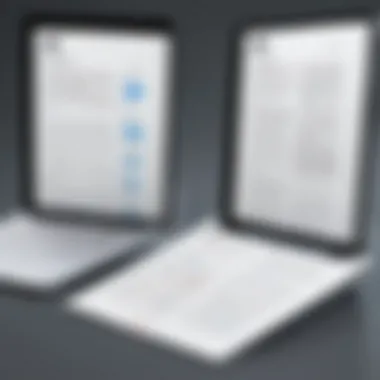

- Foxit Support Portal: Navigate to the official Foxit website for technical documents, FAQs, and community discussions.
- User Forums: Platforms such as reddit.com host discussions where users share their merging experiences and solutions.
- Video Tutorials: A variety of video resources are available that guide users in troubleshooting common issues within the software.
In case all else fails, contact Foxit support directly. This can provide tailored assistance to specific problems related to your situation.
Generally, addressing issues promptly can save you time and improve overall document management efficiency. Understanding the root causes of potential merging issues will empower users to solve problems swiftly.
Comparison with Other PDF Tools
When discussing PDF file management, comparing tools is essential. This section highlights the relative strengths and weaknesses of Foxit Reader against its competitors. Users often look for specific functionalities, pricing structures, and ease of use. Analyzing Foxit Reader in this context is vital to understand its place within the larger landscape of PDF tools.
Foxit Reader vs. Adobe Acrobat
Adobe Acrobat has long been a leader in PDF software. It is known for its comprehensive set of features. However, it often comes with a higher price tag. Foxit Reader, on the other hand, offers a slightly different approach. It balances functionality with affordability. While Adobe Acrobat provides robust editing capabilities, many users find that Foxit Reader meets their needs without overwhelming them with complex features they do not use.
Some key differences include:
- User Interface: Foxit Reader is recognized for its clean and intuitive user interface. Adobe Acrobat can feel more cluttered, particularly for new users.
- Performance: Foxit Reader tends to load faster and perform actions with a more responsive feel. Adobe may lag when handling large files.
- Cost: Foxit Reader often offers more flexible pricing options. In contrast, Adobe Acrobat's subscription model can become costly over time.
In terms of merging PDFs, both software tools perform well. However, Foxit Reader's merging function is straightforward and beneficial for users who do not require extensive editing capabilities.
Other Software Options for Merging PDFs
Various alternatives to Foxit Reader exist for managing PDF files. Some notable options include PDFsam, Nitro PDF, and Sejda. Each tool provides distinct features that cater to different user requirements.
- PDFsam: This open-source tool excels in merging and splitting PDFs. Its main advantage is that it is entirely free to use, although the interface might not be as modern as Foxit Reader.
- Nitro PDF: This software competes closely with Adobe Acrobat in terms of features. It allows users to edit, convert, and collaborate on PDF documents. However, it may also come with a significant cost.
- Sejda: A web-based PDF tool that is user-friendly. It allows users to merge PDFs online at no cost. However, it comes with limitations on file size and usage frequency unless upgraded.
Assessing these options helps users make informed decisions based on their needs and work environments. While Foxit Reader remains a top choice for many, the variety of software ensures users can find a solution that fits their specific requirements.
Exploring alternatives can lead to better productivity and savings for businesses and individuals alike.
Best Practices for Merging PDFs
When merging PDF files, specific best practices can enhance the process, ensuring that the results meet user needs effectively. Implementing these practices can drastically improve both organization and accessibility of merged documents. Awareness of how to approach the merging of files can save time and prevent common errors, which is why these best practices are essential for anyone relying on Foxit Reader for efficient document management.
Organizing Files Prior to Merging
Before initiating the merging process, it is crucial to organize your PDF files systematically. Start by creating a designated folder where all the files you plan to merge can reside. This layout not only simplifies the selection process but also helps in removing duplicates or irrelevant documents. Consider the order in which the pages appear in the final document. A logical flow can make the final document easier to navigate and comprehend. Using sub-folders for different categories can also help keep track of various projects, ensuring content is correctly merged according to the specific context.
- Criteria for organization: Categorize the documents based on relevance, date, or themes.
- Eliminate duplicates: Before merging, ensure no similar files are included to avoid clutter in the final output.
This preparatory step might seem tedious, but it plays a vital role in safeguarding the integrity of the merged PDF. Users can avoid potential confusion and maintain clarity in their final document, leading to a smoother workflow.
Naming Conventions for Merged PDFs
Naming conventions are often overlooked but are pivotal for effective document management post-merging. A thoughtful naming strategy enhances the accessibility and usability of merged files. Opt for clear, descriptive names that reflect the content of the document while including key dates or versions for easier identification.
For instance, instead of naming the file as "MergedPDF.pdf," consider a more detailed structure such as "Annual_Report_2023_Q1_Audit.pdf." This way, anyone searching for the file in the future will instantly recognize its purpose and context, saving time and avoiding unnecessary confusion.
Here are some tips for effective naming:
- Be descriptive: Include primary keywords.
- Specify dates: Format like YYYY-MM-DD to keep chronological order.
- Use underscores or dashes: They enhance readability, especially in lengthy file names.
- Avoid special characters: This prevents compatibility issues across different systems.
By adhering to a consistent naming convention, users can navigate their file systems more efficiently, making retrieval straightforward and logical.
Ending and Recommendations
Merging PDF files effectively remains a crucial function for many professionals. This article demonstrates how Foxit Reader provides valuable capabilities to facilitate this process. Users harnessing the software can streamline their document management, ensuring that information from multiple sources is conveniently compiled into a single file. The ease of merging is not merely about convenience; it significantly enhances productivity by saving time and reducing the complexity often associated with navigating numerous document versions.
In considering the conclusion of this guide, it is important to highlight specific elements and benefits associated with the merging capabilities discussed. Key aspects include:
- User-Friendly Interface: Foxit Reader offers an intuitive layout that allows users to easily access the merging tools without steep learning curves.
- Support for Multiple Formats: Besides PDFs, users can integrate other file types which may be crucial for comprehensive project documentation.
- Organizational Efficiency: Merging files helps maintain a structured approach to document management, essential for both small teams and large organizations.
It is advisable for users to familiarize themselves with all the functionalities Foxit Reader offers, including any recent updates or added features. This ensures mastery of the software, making the merging experience even more efficient.
Summarizing the Merging Capabilities
Foxit Reader’s merging function is not only practical but also designed to optimize workflow. The outline of capabilities includes seamless integration of files, fast processing times, and options for file arrangement prior to finalization. These features contribute to a smoother merging process, ultimately leading to increased productivity. Moreover, the software allows for previewing documents which provides assurance that all needs are met before completion. Users can combine multiple PDFs with just a few clicks. This capability greatly minimizes the risk of errors associated with manual compilation.
Final Thoughts on Using Foxit Reader
Using Foxit Reader for merging PDF files is a strategic choice for many IT professionals and business users alike. The ability to manage document workflows efficiently directly impacts organizational performance. By consolidating materials into single files, users can enhance accessibility and streamline collaboration efforts. The straightforward nature of Foxit Reader makes it a suitable option for those new to PDF management as well as seasoned professionals seeking reliability.
In summary, mastering Foxit Reader’s merging capabilities can lead to significant time savings and operational improvements in document handling.
Final recommendations include consistently updating the software, exploring other features beyond merging, and utilizing the extensive help resources that Foxit provides. In a world increasingly reliant on digital documentation, making the best use of Foxit Reader's functionalities can lead to remarkable efficiencies.







