Microsoft Outlook: Elevating Professional Productivity
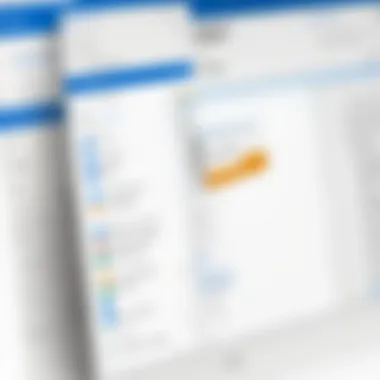
Intro
Microsoft Outlook, crafted by Microsoft Corporation, stands as a cornerstone in the realm of personal information management. It integrates various functionalities that cater to a diverse set of user requirements, from individual professionals to large enterprises. For many, it transcends being just an email client; it encapsulates scheduling, task management, and collaboration tools essential for productivity. This article will dissect these elements, elucidating how Outlook not only serves its user base but also enhances their workflow efficiency.
Functionality
Overview of key features
At its core, Microsoft Outlook brings together an array of features designed to streamline daily operations. The ability to manage emails efficiently is paramount, yet Outlook introduces additional capabilities that elevate user experience.
- Email Management: Users can organize emails using folders, apply filters, and automate responses through rules.
- Calendar Integration: Scheduling meetings is simplified, allowing for easy checking of availability among invitees.
- Task Creation and Management: Task lists can be generated and monitored, ensuring deadlines are met.
- Contacts Database: Users can store and categorize contacts, facilitating easy access to important information.
- Collaboration Tools: Outlook facilitates integration with Microsoft Teams and SharePoint, enhancing team communication and file sharing.
These features collectively enable users to handle their professional and personal lives more effectively. The software aligns well with the needs of today's fast-paced environment, where timely communication and organization are critical.
How well the software meets user needs
The efficiency of Microsoft Outlook can be measured through user feedback and its adaptability in various contexts. Professionals often cite its user-friendly interface and robust capabilities as reasons for continued reliance. Outlook’s search function, for instance, allows users to locate specific emails or documents swiftly, saving time and reducing frustration.
Furthermore, the seamless integration with other Microsoft products, like OneDrive and SharePoint, boosts its functionality. Users can share files directly from their Outlook accounts, minimizing the need to switch between applications.
"Microsoft Outlook is not just about emails. It is a comprehensive ecosystem that brings together various productivity tools seamlessly."
Scalability
Adaptability for growth
An essential quality of Microsoft Outlook is its scalability. Businesses evolve, and so too do their software needs. Outlook supports this growth through features that can be tailored as requirements change. From small teams to extensive organizations, Outlook's framework is adequate to accommodate increased user demand.
Options for additional features or modules
Moreover, organizations can enhance Outlook's capabilities with additional plugins and integrations from the Microsoft ecosystem. Some noteworthy options include:
- Microsoft To Do: This helps create and manage tasks efficiently.
- Power Automate: It allows users to automate workflows between applications.
- Third-party add-ins: Many organizations leverage additional tools to integrate with Outlook for increased functionality.
Through these extensions, Outlook not only remains relevant but also transforms to meet the divergent requirements of its user base. This flexibility is vital for maintaining productivity across various professional landscapes.
Prelude to Microsoft Outlook
Microsoft Outlook serves as a pivotal tool in the realm of personal and professional communication. Understanding its functionalities is crucial for users who navigate through various forms of information, especially in a business context. The significance of this section lies in introducing the essential features that Outlook offers and why it remains a preferred choice for many .
Overview of Microsoft Corporation
Microsoft Corporation, a global leader in technology, has established itself as a household name in software development. Founded by Bill Gates and Paul Allen in 1975, it started with a vision to empower every person and organization on the planet. Over the decades, Microsoft has expanded its offerings to include operating systems, cloud services, and productivity applications, thereby enhancing the user experience through continuous innovation. Today, Microsoft has a diverse array of products including Windows, Azure, and the Microsoft Office Suite, which includes Outlook. The integration of these services enhances the value of Outlook, making it a critical component for communication and collaboration in both personal and professional settings.
History and Evolution of Outlook
The evolution of Outlook is a testament to Microsoft’s commitment to evolving with user needs. Initially launched as a simple email client in 1997, Outlook has transformed significantly. In its early days, it served primarily as a basic email platform, allowing users to send and receive messages. As technology advanced and user demands changed, Microsoft incorporated additional features that gradually turned Outlook into an all-encompassing personal information manager.
- Late 1990s to early 2000s: The introduction of integrated calendar and task management functionality set Outlook apart from other email clients.
- 2003 Version: This iteration featured a more user-friendly interface and enhanced its email handling capabilities.
- 2010 Update: Microsoft expanded on the collaboration features, allowing connections with various online services.
- Present: Today, Outlook supports not just email, but also calendar synchronization, task tracking, and contact management. It integrates seamlessly with other Microsoft services, reinforcing its role in enhancing productivity for users.
Through its continuous development, Microsoft Outlook remains relevant by adapting to technological advancements and the changing needs of its user base. This history serves as a foundation for understanding its current functionalities and benefits, which will be explored in the subsequent sections.
Core Features of Microsoft Outlook
Microsoft Outlook stands out as a critical tool in the digital communication landscape. Its core features enhance user experience significantly and contribute to productivity and organization. By understanding these features, users can make better use of Outlook, aligning it with their professional and personal needs.
Email Management Capabilities
Email management is a central functionality of Microsoft Outlook. Users can handle multiple email accounts seamlessly within one interface, simplifying communication management. Outlook provides powerful filtering and sorting options. This way, users can prioritize emails based on various categories, importance, or even deadlines. The search feature is particularly robust, enabling users to quickly locate specific messages or attachments. This capability streamlines daily workflows and reduces time wasted in searching for important information.
Moreover, Outlook supports rules for automating email organization. For instance, these rules allow users to automatically sort incoming messages into specific folders, flag important emails, or even send automatic replies when on vacation. This automation helps maintain a clutter-free inbox.
Calendar and Scheduling Tools
The calendar in Microsoft Outlook is more than just a visual scheduler. It integrates tightly with email functions, allowing users to turn emails into calendar events easily. Meeting invitations can be sent and received directly through the platform, enabling effective collaboration. Users can also view colleagues’ availability, making scheduling meetings smoother. The shared calendar feature improves group dynamics by allowing team members to keep track of project timelines and deadlines.
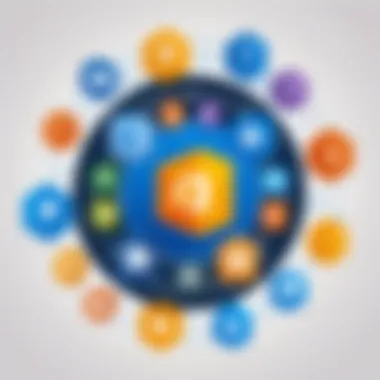
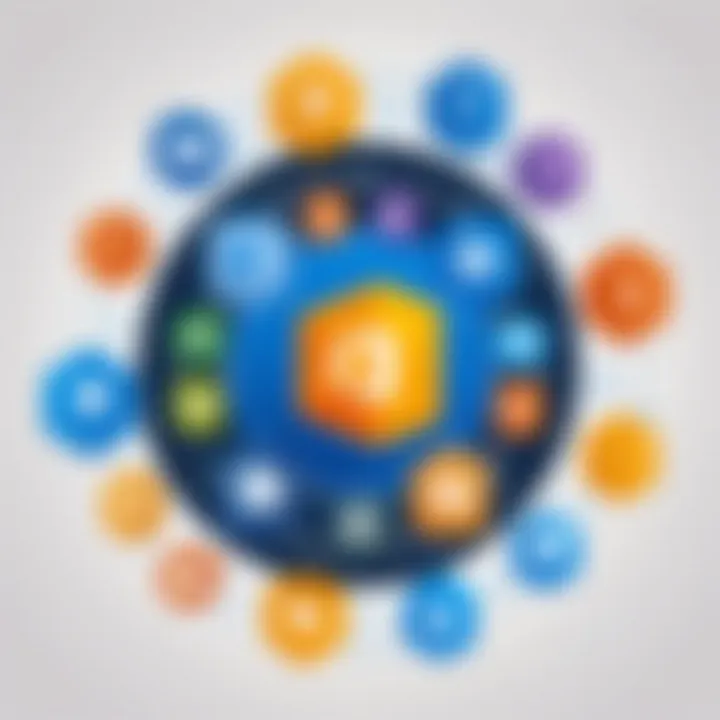
Setting reminders for important dates and deadlines is another highlight. Users can customize alerts for events. These aids ensure that none of the critical tasks are forgotten. Integration with tasks further enriches this feature, as users can link tasks to calendar events effectively.
Task and Contact Management
Task and contact management are essential components of Microsoft Outlook that enhance personal organization. The task management feature allows users to create, assign, and monitor tasks within the application. Users can set due dates, categorize tasks, and track progress. This organization facilitates project management and ensures accountability.
Contact management is equally robust. Outlook enables users to store extensive profiles for contacts, complete with notes and interaction history. This organization is critical for networking and maintaining professional relationships. Users can classify contacts into groups, facilitating targeted communication when sending emails or scheduling meetings.
Overall, these core features of Microsoft Outlook not only support communication and scheduling but also empower users to manage their tasks and contacts efficiently. This capability is invaluable for professionals aiming to improve productivity and organization in their personal or business lives.
Integration with Other Microsoft Services
In the modern work environment, software systems must interact seamlessly to enhance productivity. Integration with other Microsoft services is critical for Microsoft Outlook. It allows users to leverage the power of other platforms offered by Microsoft Corporation. This interconnectedness results in improved workflows, fosters collaboration, and optimizes the overall experience for users.
Collaboration with Microsoft Teams
Microsoft Teams is a hub for teamwork and communication. The integration between Outlook and Teams allows for easier scheduling of meetings. Users can create Teams meetings directly from Outlook's calendar. This reduces the hassle of switching between apps and helps maintain focus. Additionally, conversations held in Teams can be referenced from within Outlook. Important emails related to these conversations can be found easily, enhancing collaboration.
For businesses using both applications, this integration boosts efficiency. Notifications from Teams can also sync with Outlook, ensuring that users stay updated on important messages and project developments, all from one centralized location.
Integration with OneDrive
OneDrive serves as a cloud storage service that complements Outlook. By integrating OneDrive with Outlook, users can easily share files via email. Instead of attaching large files directly, they can send links to files stored in OneDrive. This avoids issues related to file size limits in email. It also provides recipients with access to the most current version of documents, reducing confusion and miscommunication.
Users can manage their files within Outlook, making it easier to keep track of shared content and collaborate on documents without needing to switch applications frequently. This integration ultimately enhances the management of documents and files while maintaining data security through OneDrive's built-in protections.
Connection with Microsoft Office Suite
Outlook is part of the Microsoft Office Suite, which includes applications such as Word, Excel, and PowerPoint. This connection allows users to create and edit documents directly within Outlook. For instance, a user can draft a Word document and attach it to an email without needing to open Word separately. This not only saves time but also keeps tasks organized.
Moreover, data from Excel can be incorporated into emails easily. Outlook integrates with the rest of the Office Suite, providing tools for reporting and project management. Such functionality is beneficial for professionals who rely on productivity and efficiency.
"The integration of Microsoft Outlook with other services enhances teamwork by ensuring all tools necessary for communication and productivity are within reach."
User Experience and Interface
The user experience and interface of Microsoft Outlook play a critical role in how effectively users can utilize its many features. A well-designed interface enhances user productivity, facilitates smoother workflow, and reduces the time spent navigating through the software. For tech-savvy users, especially those in business and IT, the overall experience in using Outlook can make a significant difference in accomplishing daily tasks. The focus is not just on aesthetics, but on functionality and usability.
Navigating the Outlook Interface
Navigating through the Outlook interface is fairly straightforward, which is essential for new users. The layout is organized logically, making it easy to find key functions such as email, calendar, tasks, and contacts. Each segment of the interface features tabs and panels that contain various tools. For instance, the Navigation Pane offers quick access to folders and items. Furthermore, the Ribbon at the top also provides easy access to frequently used commands.
It's worth noting that Outlook has introduced new features, like the Focused Inbox, which helps users concentrate on important emails. This functionality can be beneficial in reducing distractions. However, it might require adjustments for users accustomed to traditional inbox layouts.
Key Features of the Interface:
- Folder View: Provides an organized way to categorize emails and access different folders.
- Quick Steps: A feature enabling users to automate routine tasks, enhancing workflow efficiency.
- Search Functionality: A powerful search tool allows users to quickly locate emails or appointments.
Overall, the intuitive navigation aids users in efficiently managing their time and tasks within Outlook.
Customization Options
Customizing Microsoft Outlook can greatly enhance the user experience. Flexibility in how the interface is displayed allows for a more personalized workspace. Users can alter themes, change the arrangement of folders, and even create custom views tailored to their specific needs.
The customization settings enable adjustments like changing the appearance of the Calendar to suit personal preferences. Users may switch between day, week, or month views depending on their planning style. Additionally, the ability to create rules for email sorting can save time, allowing users to focus on tasks that matter most.
Benefits of Customization:
- Improved workflow: By tailoring the interface, users can streamline their processes.
- Enhanced productivity: Custom views can highlight the most relevant information.
- Personal satisfaction: An interface that fits one's preferences makes for a more enjoyable working environment.
Advantages of Using Microsoft Outlook
Understanding the advantages of using Microsoft Outlook is essential for both individuals and organizations who seek effective tools for communication, scheduling, and information management. The world we live in demands efficiency and organization, making it crucial to leverage software that enhances productivity and simplifies processes. Microsoft Outlook offers a multitude of benefits, from advanced productivity tools to strong security features, all designed to address the needs of users in various sectors.
Enhanced Productivity Tools
One of the standout features of Microsoft Outlook is its suite of productivity tools that streamline workflow for users. The email management system is robust, providing functionalities such as sorting, filtering, and categorizing emails. Users can prioritize messages and flag important items for follow-up, thus ensuring nothing falls through the cracks. Additionally, Outlook allows users to create and manage tasks directly from their inbox. This easy integration between email and task management fosters a seamless workflow.
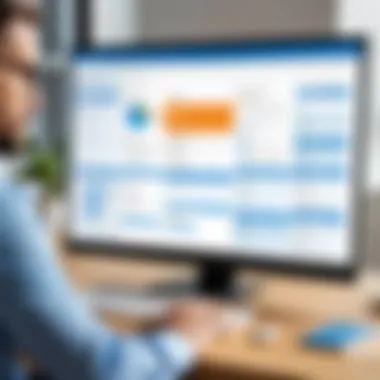
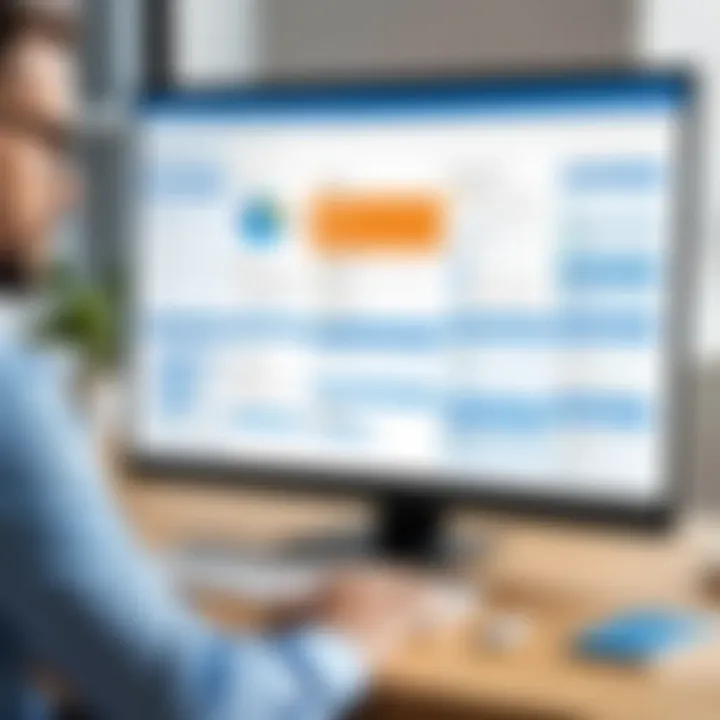
The calendar feature further enhances productivity. It enables users to schedule meetings and appointments with ease, using a simple drag-and-drop interface to allocate time slots. Users can also share their calendars with team members or view others’ availability for scheduling purposes. This feature is particularly important for businesses where time management and coordination among team members is critical.
Robust Security Features
In today’s digital landscape, security is a top concern. Microsoft Outlook excels in this area by offering a range of security measures that protect sensitive information. One of these is the Advanced Threat Protection feature, which safeguards against phishing attempts and malware. Users receive alerts about suspicious emails that require verification before proceeding.
Outlook also utilizes encryption to help ensure that messages are only readable by the intended recipients. This is particularly important for businesses that handle confidential information. Moreover, users have the ability to set permissions around who can view or edit documents, resulting in enhanced data control.
Cross-Platform Access
The capability to access Microsoft Outlook from various devices is another key advantage. Whether using a desktop, tablet, or smartphone, users can stay connected and manage their tasks on the go. This cross-platform access ensures that users' data synchronizes in real-time, allowing them to work efficiently, no matter the location or device in use.
Being able to access Outlook via the web browser also provides flexibility. It eliminates the dependency on one specific location or machine, making it suitable for remote work environments. As a result, professionals can maintain productivity even when not in the office.
Effective use of Microsoft Outlook can lead to increased efficiency and improved communication within teams and organizations.
Potential Limitations and Drawbacks
Understanding the potential limitations and drawbacks of Microsoft Outlook is crucial for users. While Outlook offers various benefits, it is not without its challenges. This section elaborates on two main areas: the learning curve for new users and the associated subscription costs. Each aspect provides insightful details that will help users make better-informed decisions about adopting this software for their communication and organizational needs.
Learning Curve for New Users
For many new users, one of the initial encounters with Microsoft Outlook can be overwhelming due to its rich array of features. The interface, while user-friendly for seasoned individuals, may present challenges for beginners. Familiarizing oneself with the numerous tabs, menus, and functionalities can result in a steep learning curve. Some users may struggle to navigate through options such as emails, calendar entries, and task management tools effectively. This learning process can be frustrating and may lead to decreased productivity during the initial stages.
The tutorial resources and help files provided by Outlook sometimes do not capture the breadth of its functionalities. Users might feel lost, especially if they come from different email platforms, like Gmail or Apple Mail. Furthermore, it is often found that self-guided exploration is needed to unlock the full potential of Outlook, which can consume significant time. While there is a strong community forum, the learning process varies significantly among users, with some grasping the system quickly while others find it requires sustained effort.
Subscription Costs
Another factor to consider when evaluating Microsoft Outlook is its subscription costs. Outlook is typically offered as part of various Microsoft 365 subscription plans, which can range in pricing but may appear high to some users, especially if they do not utilize the entire suite of services.
The basic personal plans may appeal to casual users, but businesses often require features that necessitate higher-tier subscriptions. On the other hand, free alternatives, or even less expensive options, may meet the needs of some users who do not need Outlook's advanced capabilities.
The recurring fees associated with a subscription model may present a financial burden for individuals or small businesses operating on tight budgets. Users must weigh the costs against the benefits provided by Outlook, considering features such as email storage, security measures, and collaborative tools that might justify the investment.
Use Cases Across Different Industries
Microsoft Outlook has become a key tool for various industries due to its comprehensive features and functionalities. Utilizing Outlook effectively allows organizations to streamline processes, enhance communication, and manage time better. Each sector's needs also determine how Outlook can be tailored for maximum efficiency. It is crucial for industries to leverage such a platform, as it aids in task management, collaboration, and data organization.
Education Sector Applications
In educational institutions, Microsoft Outlook serves as a vital platform for managing communications, schedules, and assignments. Teachers can use the calendar function to schedule classes and grade deadlines, while students can manage their course schedules and reminders. Also, Outlook's integration with Microsoft Teams allows for seamless communication between faculty, staff, and students.
Key benefits in the education sector include:
- Improved Communication: Facilitates efficient communication between students and faculty.
- Time Management: Helps manage academic schedules with calendar alerts and reminders.
- Task Organization: Allows faculty to share assignments and resources via email or shared calendars.
Business and Corporate Use
In the business realm, Microsoft Outlook holds immense significance. It enables efficient email management and enhances productivity through its task management features. Teams can collaborate better by utilizing shared calendars and scheduling tools. Corporations often rely on Outlook for its robust security protocols. Employee data remains protected, ensuring sensitive information is not compromised.
Some advantages include:
- Enhanced Collaboration: Integration with Microsoft Teams simplifies group work.
- Task Tracking: Integrated task lists help in assigning and tracking tasks among team members.
- Remote Access: Employees can access Outlook from any location, facilitating remote work.
Healthcare and Non-Profit Sector
In the healthcare field, Microsoft Outlook plays a crucial role in managing patient communications and scheduling appointments. Healthcare professionals benefit from its ability to organize patient data securely. Non-profit organizations find value in Outlook for coordinating volunteers, events, and fundraising operations. Both sectors require strict compliance with data protection guidelines, which Outlook supports with robust security features.
Advantages include:
- Patient Communication: Efficiently manage appointments and follow-ups.
- Event Organization: Schedule charity events or awareness campaigns effectively.
- Data Security: Sensitive patient and donor information stays safeguarded.
Therefore, Microsoft Outlook not only embodies a versatile communication tool but also supports specialized functionalities that address unique industry challenges. Its ability to adapt to various organizational needs makes it a powerful application for enhancing productivity across multiple fields.
Comparative Analysis with Competitors
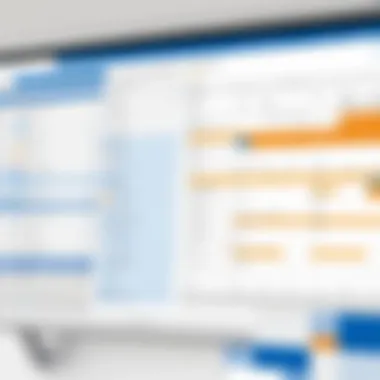
Understanding the competitive landscape of email and productivity software is critical for users looking to maximize their efficiency and functionality. In this section, we analyze Microsoft Outlook alongside its main competitors, Gmail and Apple Mail. This comparative analysis will delve into essential features, user experience, and integration capabilities, thus providing insight into why organizations and individuals may prefer one over the others.
Outlook vs. Gmail
Microsoft Outlook and Gmail are two of the most widely used email services today. Both offer robust functionalities, but they appeal to different types of users.
Interface and Usability:
Gmail is known for its clean, minimalist interface. Users often find it intuitive. Outlook, however, presents a more traditional design with a layout that resembles desktop email clients. This may appeal to users who prefer familiarity.
Features:
Gmail excels in its integration with Google Workspace apps like Google Drive and Google Docs. Users can seamlessly collaborate on documents and projects without leaving their inbox. Outlook offers similar features with its integration into the Microsoft Office Suite, which includes programs like Word and Excel. However, Outlook may have a slight edge when it comes to handling calendar scheduling and task management, as these features are built directly into the platform.
Customization and Organization:
Gmail offers unique organizational tools such as labels and filters. Users can tailor their inbox to a high degree. On the other hand, Outlook uses folders but also incorporates a focused inbox feature, helping users prioritize important emails.
Security:
Both platforms offer strong security measures. However, Outlook has been praised for its advanced security features, such as data encryption and multi-factor authentication, making it particularly appealing for corporate users.
Outlook vs. Apple Mail
Apple Mail is the native email application on macOS and iOS devices. Its integration within the Apple ecosystem makes it a favorite for many Apple users.
User Experience:
Apple Mail is noted for its aesthetic design and ease of use. However, it lacks some advanced features present in Outlook, especially for enterprise-level functionalities. Outlook users will find functionalities like advanced search, email categorization, and calendar integration superior.
Compatibility:
Outlook operates well across various platforms, including Windows, macOS, iOS, and Android. Apple Mail, while seamless within Apple's ecosystem, may not perform as well outside it. Users accustomed to a mixed environment may favor Outlook due to its cross-platform capabilities.
Integration and Functionality:
Outlook offers extensive integration with a wide variety of third-party apps beyond Microsoft’s own services, whereas Apple Mail is more limited in this capacity. Users often find that Outlook's comprehensive connectivity aids in restarting their workflow across different applications.
Future Developments and Innovations
In the rapidly evolving landscape of technology, Microsoft Outlook's future developments and innovations are crucial for maintaining its relevancy and competitiveness. Understanding these future enhancements can help users maximize their productivity and adapt to changes in their work environments. Innovation is not just about adding features; it’s about improving the user experience and increasing efficiency in tasks like email management, scheduling, and collaboration. This section discusses two significant aspects of Outlook's future updates: AI and automation features, and expected updates in functionality.
AI and Automation Features
Artificial Intelligence (AI) is reshaping how software applications interact with users. For Microsoft Outlook, AI integration promises enhanced automation capabilities. Features such as smart sorting of emails and predictive responses can significantly reduce the time spent on managing day-to-day communications. While these advancements could streamline the user experience, they also raise some important considerations.
Benefits of AI and Automation in Outlook:
- Improved Efficiency: Automating routine tasks allows users to focus on more critical areas of their work.
- Personalized Experience: AI can learn individual user preferences over time, tailoring suggestions and features to enhance productivity.
- Time Management: Automation tools can help schedule meetings, set reminders, and even draft emails based on previous interactions.
Considerations: While AI can bring many advantages, users should also consider the potential drawbacks. Relying heavily on automation may lead to a reduction in the user's engagement with the software, potentially diminishing the understanding of features that could be useful in manual scenarios. Ensuring a balance between automation and manual control becomes essential.
Expected Updates in Functionality
Microsoft continuously seeks to improve Outlook's functionality, aiming to introduce features that respond to user needs. Some expected updates include:
Enhanced Collaboration Tools: With remote work becoming the norm, features that improve collaboration directly within Outlook are anticipated. This may involve better integration of Microsoft Teams and real-time document editing capabilities.
User Interface Improvements: A more intuitive interface is expected to simplify navigation. Enhancements may include customizable layouts and an easier way to manage folders and categories.
Accessibility Features: As inclusivity becomes a focus, Outlook will likely introduce features that cater to users with disabilities, enhancing screen reader compatibility and simplifying interface interactions.
The End
The conclusion serves as a vital component in understanding Microsoft Outlook's extensive functionalities and overall relevance. It integrates the multifaceted aspects discussed throughout the article into a coherent summary, reinforcing the tool's significance in both personal and professional contexts.
Microsoft Outlook stands out for its ability to streamline communication, enhance productivity, and facilitate collaboration among users. By available automation features and integrations, it provides a unified platform for managing emails, schedules, and tasks effectively. This is particularly valuable in today's fast-paced work environments where efficiency is key.
By summarizing the advantages, limitations, and the various use cases across industries, the conclusion also offers readers essential insights. It prompts them to consider how Outlook could fit into their own workflows and what specific features may be beneficial for their needs.
"Ultimately, understanding how to leverage Microsoft Outlook can lead to improved organizational skills and productivity."
In summary, the conclusion encapsulates the facets of Microsoft Outlook that warrant careful consideration, urging users to reflect on both its potential impact and the strategic decisions they must make regarding their software choices.
Final Thoughts on Microsoft Outlook
After exploring all aspects of Microsoft Outlook, it is clear that it has evolved into much more than just an email client. Its rich feature set covers various domains, including task management, scheduling, and collaboration, making it a comprehensive tool for professionals. Whether you are a single-user or part of a large organization, it adapts well to various use cases.
Outlook’s user interface is designed to be intuitive, though it may require some time for new users to familiarize themselves with its full suite of functionalities. The cross-platform access is another strong point, allowing users to stay connected and manage their responsibilities from different devices. However, potential users must also weigh the cost against the provided features to ensure it aligns with their specific requirements.
Recommendations for Users
When considering Microsoft Outlook, users should take the following points into account:
- Assess Your Needs: Determine which features are essential for your workflow. Email management, task tracking, or calendar integration, for example, should play a role in your decision.
- Explore Integrations: Take advantage of Outlook's integration capabilities with other Microsoft services like Teams and OneDrive to maximize productivity.
- Utilize Training Resources: Familiarize yourself with the platform through resources and tutorials available online. Microsoft’s own support pages can be particularly useful.
- Consider Cost vs. Benefit: Weigh the subscription fees against the productivity benefits it can bring. Ensure that it aligns with your budget and expected return on investment.
By following these recommendations, users can make an informed decision about incorporating Microsoft Outlook into their daily operations. Its diverse features and capabilities offer great potential to enhance work-life organization.







