Unlocking Efficiency with Microsoft To Do Integrations
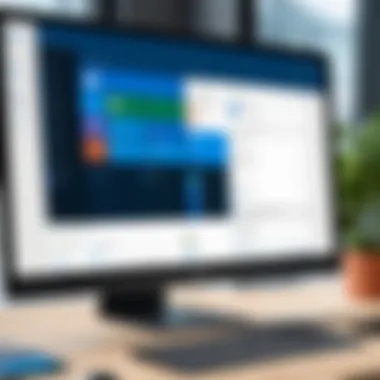
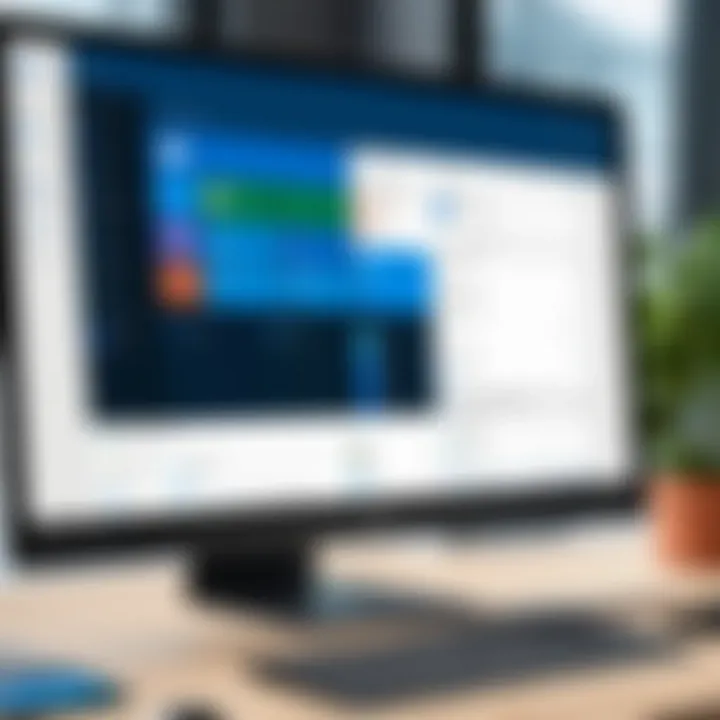
Intro
Microsoft To Do serves as a versatile task management tool designed to enhance productivity and improve organization. Its integrations with various third-party applications play a pivotal role in maximizing functionality and streamlining workflows. Understanding the capabilities of these integrations not only aids users in harnessing the full potential of Microsoft To Do but also helps in adjusting it to fit unique needs.
In this guide, we will explore the various aspects of Microsoft To Do integrations, including their functionality, how they meet user expectations, and the scalability of the system. By analyzing these elements, users can gain a better understanding of how to leverage this software to increase efficiency in both personal and professional contexts.
Functionality
Overview of key features
Microsoft To Do offers a user-friendly interface filled with robust features suited for task management. Some of the notable functionalities include:
- Task Creation and Management: Users can efficiently create, edit, and organize tasks with reminders and due dates.
- Sub-Tasks: Break down larger tasks into smaller, manageable units, ensuring a more focused approach.
- Custom Lists: Tailor lists according to personal needs or team projects, adding flexibility to the task management process.
- Integration with Outlook: Gain seamless synchronization with Outlook tasks, making it easier to manage assignments across platforms.
These features work collectively to create a comprehensive tool that supports productivity optimization.
How well the software meets user needs
Microsoft To Do excels in accommodating a variety of user preferences and requirements. Its integration with platforms like Trello or Slack provides additional benefits for communication and project management. Users can easily set up workflows that automate task updates through these integrations, saving considerable time and reducing manual effort.
Also, compatibility with automation tools like Zapier extends the functionality, enabling advanced users to create multi-step workflows. Such arrangements can be incredibly beneficial for professionals managing extensive projects or coordinating within teams.
"Integrations are not just add-ons; they are essential for transforming Microsoft To Do into a multifunctional workspace."
Scalability
Adaptability for growth
One significant attribute of Microsoft To Do is its adaptability. As organizations evolve and grow, the task management solution scales accordingly. Users can start with basic task management features and gradually incorporate more advanced integrations as their needs expand. This progression allows for a seamless transition from personal task management to collaborative project oversight without disrupting workflow.
Options for additional features or modules
Microsoft To Do does not operate in isolation but enhances its utility through various integrations. This flexibility is apparent in:
- Microsoft Teams: Users can create and manage tasks directly from Teams, facilitating better collaboration.
- Other Microsoft 365 Apps: Integration with OneNote, Planner, and more provides a holistic approach to productivity.
- Project Management Software: Tools like Asana and Monday.com can also enhance task visibility and accountability through integration, supporting better project tracking.
Such options effectively allow users to customize Microsoft To Do based on their specific work environments, thus promoting efficient workflows and improving overall productivity.
Understanding and utilizing these integrations within Microsoft To Do can transform it into a truly powerful productivity tool tailored to your unique needs.
Preface to Microsoft To Do Integrations
Integrations are an essential aspect of Microsoft To Do, a task management tool that enhances productivity and efficiency in both personal and professional settings. Understanding these integrations can unlock greater potential for users, enabling them to streamline their workflows and manage tasks more effectively. As organizations increasingly rely on technology-driven solutions, integrating Microsoft To Do with other platforms becomes vital to optimize productivity across teams.
This section will present an overview of Microsoft To Do itself, followed by a discussion on the importance of integrations within productivity tools. The focus will be on how these integrations facilitate better task management by providing connectivity with various applications and services, thereby enriching the user's experience.
Overview of Microsoft To Do
Microsoft To Do is a cloud-based task management application developed by Microsoft. It allows users to create, update, and categorize tasks seamlessly. The app is available on various platforms, including Windows, Mac, iOS, and Android, aiming to provide a consistent experience across devices. With features such as due dates, reminders, and shared lists, Microsoft To Do is designed to assist users in keeping their tasks organized.
Users can create multiple lists, allowing them to separate personal and professional tasks. The application's integration with Microsoft 365 enhances its functionality, particularly in utilizing shared calendars and resources. This feature is advantageous for keeping tasks visible and traceable within teams or between collaborative users.
Importance of Integrations in Productivity Tools
Integrations play a crucial role in maximizing the capabilities of productivity tools like Microsoft To Do. By connecting with various applications, users can streamline processes and minimize the need to switch between different platforms. The key benefits of these integrations include:
- Increased Efficiency: Integrating Microsoft To Do with other tools allows for automatic task synchronization. This reduces manual entry and keeps tasks up to date across platforms.
- Enhanced Collaboration: Team members can share task lists and updates in real time, ensuring everyone is on the same page. This is particularly useful in remote or hybrid work environments.
- Centralized Information: By linking Microsoft To Do with other applications, users can consolidate their task management efforts. This centralization makes it easier to access information and maintain productivity.
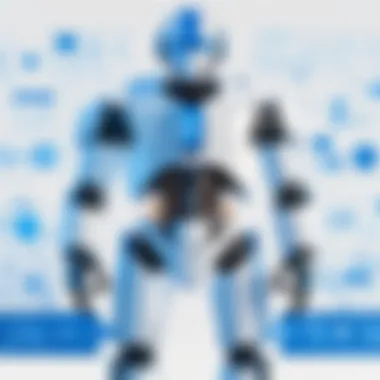
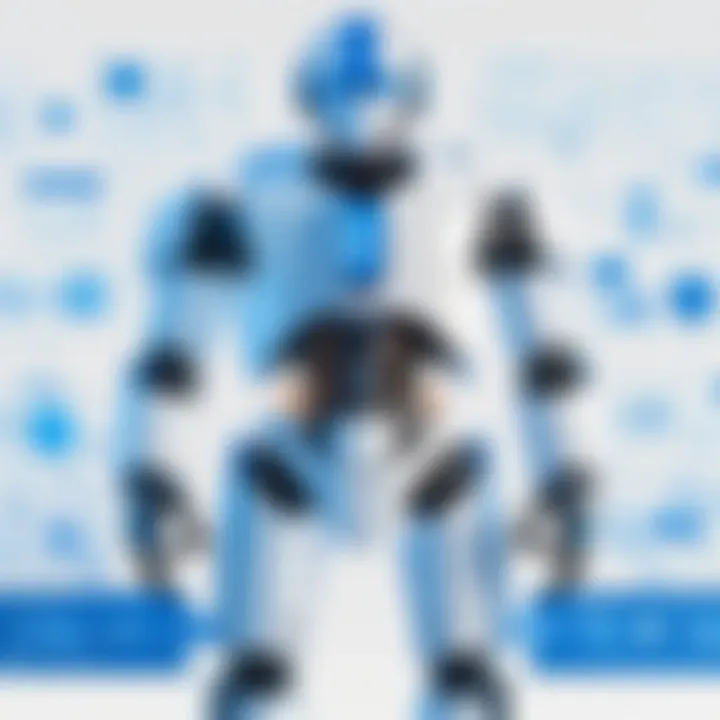
Integrations not only simplify the user's workflow but also improve task visibility and accountability within teams. With the vast array of possibilities for integration, exploring these options can lead to improvements in how tasks and projects are managed. In the subsequent sections, we will delve into specific integrations and their effective use cases.
Major Integrations with Microsoft To Do
Microsoft To Do serves as a powerful tool for task management, but its real strength lies in its ability to integrate seamlessly with other applications. This section explores key integrations that enhance the functionality of Microsoft To Do, emphasizing the specific elements, benefits, and considerations for professionals looking to streamline their workflows. Having robust integrations allows users to consolidate various tools and data into one accessible platform. This not only facilitates smoother task management but also minimizes the time spent toggling between different applications, ultimately leading to increased efficiency and productivity.
Integration with Microsoft Outlook
One of the most significant integrations for Microsoft To Do is with Microsoft Outlook. The pairing allows users to convert emails into tasks directly within To Do, providing a clear pathway from communication to execution. When a user flags an email in Outlook, it automatically appears in To Do. This helps in prioritizing tasks based on communication that requires immediate attention. Users can also see deadlines, reminders, and additional details related to their flagged emails which enhances task orientation.
Moreover, synchronizing tasks across Outlook and To Do ensures users maintain a single view of their upcoming responsibilities. This integration reduces the risk of missing tasks, as everything is centralized and updated in real-time.
Compatibility with Microsoft Teams
Another notable integration is with Microsoft Teams. As teams increasingly rely on remote collaboration, integrating task management with communication tools becomes essential. Tasks created in Microsoft To Do can be discussed in Teams channels, providing context and ongoing visibility into team responsibilities. This integration allows team members to assign tasks to one another while referencing conversations, which can lead to a more coordinated workflow.
Additionally, the ability to receive notifications from Teams about task updates in To Do makes it easier to stay aligned with team objectives and deadlines. The integration supports a more communal approach to productivity, fostering accountability and collaboration among team members.
Linking with OneNote
Linking Microsoft To Do with OneNote provides not just a task management feature but also a comprehensive planning tool. Users can create notes related to specific tasks and access these notes directly from To Do. This integration is useful for individuals who prefer jotting down ideas or details associated with specific tasks.
The synergy between OneNote and To Do allows for context-rich execution of tasks, as notes can serve as a guide. This is particularly critical for complex projects where having detailed information readily available can significantly reduce the cognitive load on a user. It also supports organized thinking, as users can easily navigate between task lists and their corresponding notes without losing track of priorities.
Syncing Tasks from Planner
For organizations using Microsoft Planner, the synchronization with Microsoft To Do is a valuable asset. Tasks assigned to individuals in Planner are automatically made visible in To Do, allowing for easy tracking of responsibilities across multiple platforms. This integration enables users to see all their tasks in a single location, including those arising from collaborative projects.
Furthermore, users can manage deadlines and task statuses within To Do while retaining visibility on larger project goals tracked in Planner. This helps eliminate discrepancies that can arise when managing tasks between different tools, ensuring a cohesive approach to project management across the organization.
Third-Party Integrations with Microsoft To Do
Third-party integrations with Microsoft To Do are critical for users seeking to enhance their task management experience. These integrations connect Microsoft To Do with other applications, allowing for a seamless workflow. Businesses often use various tools in their operation, and integrating these tools can lead to greater efficiency and improved productivity. Using third-party applications like Trello, Zapier, Todoist, and Slack can help users consolidate tasks across platforms, automate processes, and enhance team communication.
Integrations enable users to customize their experience according to the specific needs of their tasks and projects. Let’s explore some notable third-party integrations that can be harnessed to elevate the functionality of Microsoft To Do.
Integrating with Trello for Enhanced Management
Trello is a popular project management tool that uses boards, lists, and cards to organize tasks. Integrating Trello with Microsoft To Do allows users to manage tasks from both platforms more effectively. When linked, tasks created in Trello can automatically appear in Microsoft To Do, ensuring that users do not overlook important items. This integration eliminates the hassle of switching between applications and keeps everything centralized.
Moreover, users can prioritize tasks within Trello and have those updates reflect in Microsoft To Do. This synchronization between the two tools enhances visibility and maintains focus on critical tasks, leading to better project outcomes. It’s essential for teams already using Trello to leverage this integration for improved task oversight.
Utilizing Zapier for Automation
Zapier acts as a bridge between various web applications, enabling automation of workflows. Users can create "Zaps" that connect Microsoft To Do with numerous other applications. For example, one could set up a Zap to automatically create a task in Microsoft To Do whenever a new email arrives in Gmail. This automation saves time and elevates productivity by reducing manual entry.
Zapier not only automates task creation but also can manage recurring tasks or reminders triggered by activities in other applications. By utilizing Zapier, users can ensure that their Microsoft To Do lists are always up to date, providing a clearer view of priorities and deadlines.
Connection with Todoist
Todoist is another task management tool known for its simplicity and effectiveness. Integrating Todoist with Microsoft To Do can bring the benefits of both functionalities together. Users can synchronize tasks between the two platforms, allowing for flexibility and a tailored approach to managing tasks.
When integrating these platforms, it is possible to import tasks from Todoist into Microsoft To Do, which can be particularly useful for users who might be transitioning between applications. This enables users to consolidate their task management efforts and ensures that all tasks are accessible in one location, reducing the chance of overlooking important responsibilities.
Integration with Slack for Team Communication
Slack has become a central hub for team communication in many organizations. Integrating Microsoft To Do with Slack enhances this communication by allowing users to convert Slack messages into tasks directly. This means that important discussions can instantly be transformed into actionable items in Microsoft To Do, enhancing responsiveness and accountability.
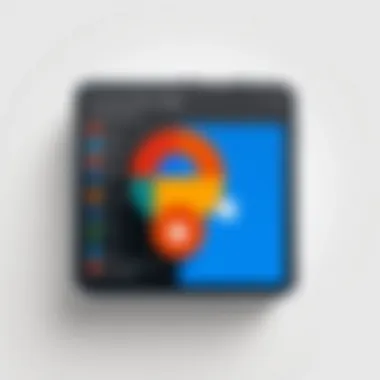
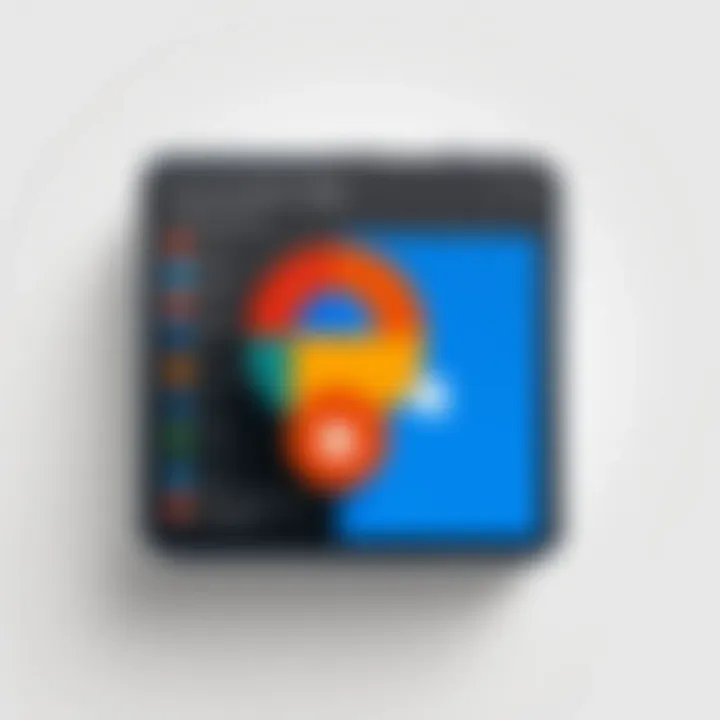
Besides converting messages into tasks, users can receive notifications in Slack about upcoming deadlines or task completions from Microsoft To Do. This keeps the whole team informed and ensures that everyone is on the same page. The synergy between Microsoft To Do and Slack can drive productivity and foster a transparent team environment.
Overall, integrating third-party applications with Microsoft To Do creates a powerful ecosystem for task management. Each connection offers unique benefits, making it easier for users to tailor their workflows according to their preferences. By leveraging these integrations, individuals and teams can enhance productivity and streamline task management significantly.
Automation Features with Microsoft To Do
Automation features in Microsoft To Do play a crucial role in enhancing productivity and efficiency. By streamlining repetitive tasks and minimizing manual data entry, users can focus on more strategic activities. This aspect of Microsoft To Do is particularly significant as it addresses common productivity challenges faced by professionals. Automating workflows can lead to increased accuracy and consistency in task management. Utilizing these features not only saves time but also fosters better organization and prioritization of tasks.
Using Power Automate for Workflow Optimization
Power Automate is a robust tool that integrates seamlessly with Microsoft To Do, enabling users to automate a variety of tasks. With this platform, professionals can create workflows that link different applications and services. For instance, you can set up an automation that triggers a task in Microsoft To Do based on an event in another application.
Consider these benefits of using Power Automate:
- Enhanced Efficiency: Automate tasks like adding items from emails or calendar events to Microsoft To Do.
- Custom Workflows: Deploy tailored workflows that suit specific business needs or personal preferences.
- Time Savings: Reduce repetitive actions which allows focus on higher value tasks.
To create a flow in Power Automate, follow these simple steps:
- Open Power Automate and select Create.
- Choose Automated cloud flow and set your trigger.
- Configure the action by selecting Microsoft To Do.
- Save and test the flow.
This automation enhances your workflow and allows for a more interconnected and agile working environment.
Setting Up Recurring Tasks Automatically
Recurring tasks are essential for managing ongoing responsibilities without needing to recreate them repeatedly. Microsoft To Do allows users to set up automatic recurring tasks, which can be configured according to personal or professional schedules.
Here are some points to consider:
- Custom Frequency: Choose daily, weekly, monthly, or custom setups that fit your rhythm.
- Ease of Use: The interface for creating recurring tasks is user-friendly, making it accessible even for less tech-savvy individuals.
- Consistency: Regularly scheduled tasks help maintain a structured workflow, preventing tasks from being forgotten.
To set a recurring task:
- Click on a task in Microsoft To Do.
- Select Repeat and choose your desired frequency.
- Save the settings and your task will appear automatically on your specified schedule.
Incorporating these automation features helps to create a more effective environment, positioning Microsoft To Do as a critical tool for enhancing productivity.
"Automation not only saves time but can also result in higher accuracy and better task management."
By utilizing Power Automate and setting up recurring tasks, professionals can maximize the utility of Microsoft To Do, allowing them to focus on strategic tasks that matter most.
Customization Options in Microsoft To Do
Customization options in Microsoft To Do are crucial for enhancing user experience. Drawing from personal preferences enables users to optimize their workflows. When a productivity tool fits one’s style, it effectively boosts engagement and efficiency. Understanding how to tailor Microsoft To Do helps in aligning the application with specific organizational needs. Users gain the ability to sort tasks in a way that reflects both urgency and relevant projects. This makes a noticeable difference in daily operations.
Creating Custom Lists and Groups
Custom lists and groups are foundational to Microsoft To Do's functionality. They allow users to categorize tasks according to personal or team requirements. For instance, project-based groups can separate tasks relevant to different initiatives. This segregation aids in maintaining clarity.
Creating these lists is simple. Users can navigate to the sidebar, choose 'New List,' and name it appropriately. Lists can be shared with others, promoting teamwork and collaborative efforts. By assigning tasks within specific groups, users ensure everyone is aware of their responsibilities.
When handling complex projects, employing diverse lists leads to better management. It minimizes the risk of overlooking tasks. A visual representation of categorized tasks can significantly streamline operations. People find it easier to focus when they can see what needs doing in a clear structure.
Managing Task Prioritization
Task prioritization within Microsoft To Do is another key customization feature. This option allows users to highlight which tasks require immediate attention. By marking tasks with priority levels, users create a hierarchy that simplifies decision-making. This is particularly useful in fast-paced work environments, where multiple deadlines must be juggled.
Microsoft To Do offers color-coded priority levels: important, medium, and low. Users can easily adjust task importance as projects evolve. Furthermore, by reviewing and adjusting priorities regularly, teams can remain agile and responsive to changes.


"A clear prioritization system reduces decision fatigue, allowing focus on high-impact tasks."
While task prioritization is beneficial, it requires discipline. Regular reviews of task lists ensure that priorities align with shifting goals. This ongoing process helps to maintain productivity across varied projects.
Challenges and Limitations of Integrations
Integrating Microsoft To Do with various applications offers significant advantages for enhancing productivity. However, it is essential to recognize the challenges and limitations that come along with these integrations. Understanding these difficulties can help users better manage their workflows and optimize their productivity tools effectively.
Potential Compatibility Issues
One of the main challenges of integrations is the potential compatibility issues that may arise. Not all applications work seamlessly with Microsoft To Do. For instance, certain older versions of third-party tools may not support the latest updates from Microsoft, causing disruptions in synchronization. Users may experience challenges like:
- Broken Syncing: Tasks may not sync as expected, leading to missed deadlines.
- Limited Functionality: Some integrations may not offer full functionality, making them less useful.
- Version Mismatches: Updating one application without considering the other can result in reduced cooperativity.
Addressing these issues requires users to stay vigilant about software updates. It's advisable to periodically review the compatibility of their tools and check for any updates from Microsoft regarding supported integrations.
Managing Multiple Applications and Information Overload
As businesses increasingly rely on multiple applications to manage tasks and communications, the risk of information overload becomes significant. Microsoft To Do allows for various integrations, which can be beneficial but may also lead to clutter. Users might feel overwhelmed by the influx of information from different sources. Common issues include:
- Task Duplication: With information coming from several applications, the same task may appear in multiple places.
- Cluttered Interfaces: Too many integrations can lead to a convoluted user interface, making it difficult to find the essential tasks.
- Distraction: Frequent notifications from multiple applications can distract users, making it hard to focus on priorities.
To mitigate these concerns, users should establish a clear strategy for managing their tasks across applications. Regularly reviewing which integrations add value and which do not can help streamline workflows, ensuring that Microsoft To Do remains a central hub for productivity.
In navigating these challenges, users can leverage their understanding of integrations to improve their productivity. By being informed and strategic, they can manage their applications effectively, even in an increasingly complex digital landscape.
Best Practices for Using Integrations Effectively
The landscape of productivity applications has become increasingly interconnected. Microsoft To Do itself is a powerful task management tool. However, to unlock its full potential, users must leverage its integrations effectively. Following best practices ensures that the use of integrations boosts efficiency rather than complicating workflows. Proper implementation of integrations can lead to noticeable improvements in personal and organizational productivity. Considerations such as selecting the right tools, understanding data flow, and regular assessments play vital roles in achieving these improvements.
Maximizing Utility of Microsoft To Do with Integrations
To fully utilize Microsoft To Do's capabilities, one must strategically choose integrations that align with personal or team objectives. Start by identifying key areas where task management could be improved. For instance, if collaboration is essential, integrating with Microsoft Teams can provide seamless task visibility among team members.
Integration helps in centralizing tasks and reducing redundant work.
Further optimization can be achieved by automating repetitive tasks through tools like Zapier. This way, tasks created in Trello can automatically sync to Microsoft To Do. Another approach is using OneNote, where notes can directly link to tasks, enhancing organization. This interconnectedness not only streamlines processes but also makes monitoring progress easier.
Before finalizing integrations, consider compatibility and ensure that any app fits well with your existing tools. Regularly updating these integrations can also prevent compatibility issues, enhancing overall efficiency.
Regularly Reviewing Integration Efficiency
A crucial yet often overlooked aspect is to review how integrations function over time. Conducting periodic assessments allows users to identify bottlenecks or redundancies. For example, if a specific integration is no longer serving its purpose, it might be time to reassess.
It helps to keep track of performance metrics. Are tasks being completed on time? Is there an overload of notifications? Analyzing these factors can provide insights into whether the current setup meets organizational needs.
One practical approach is to set a regular schedule for evaluations—perhaps quarterly or biannually. During these reviews, discussing findings with team members can uncover insights on improving workflows.
Ending and Future Trends
In the world of productivity applications, the importance of integrations cannot be overstated. This article has examined the various integrations available with Microsoft To Do, revealing how they can significantly enhance productivity and organizational efficiency. Looking forward, the focus shifts to the future trends in productivity tools and how they will continue to evolve.
The Evolving Landscape of Productivity Tools
Productivity tools are not static; they have been continuously evolving to meet the changing needs of users. Microsoft To Do is at the forefront of this progression, adapting to integrate with tools that enhance its functionality. The landscape is in transition, where collaboration and connectivity are critical.
As organizations increasingly seek cohesive work environments, productivity software must adapt. Integration with tools such as Microsoft Teams, Trello, and others creates robust ecosystems that support varied workflows. Users now expect seamless experiences, so tools like Microsoft To Do must ensure compatibility to facilitate this. This change signifies a demand for tools that support complex task management while remaining user-friendly.
Anticipated Updates and Enhancements
As we look ahead, several updates and enhancements are anticipated for Microsoft To Do. One area of focus will be artificial intelligence capabilities. The integration of AI could provide smarter task suggestions based on user behavior, thereby streamlining the prioritization process. Additionally, enhanced automation features may emerge, allowing users to set rules for tasks that adapt to fluctuating project requirements.
There might be further enhancements in API functionality, enabling smoother third-party integrations. This could result in a more dynamic connectivity with applications that are currently outside the Microsoft ecosystem, expanding the utility of Microsoft To Do across various platforms.
To summarize, the future of productivity tools like Microsoft To Do is promising. As the demand for integrations and automation continues to rise, understanding these trends becomes essential for professionals looking to optimize their workflows. With constant advancements, staying informed about upcoming features is crucial for maximizing productivity potential.







