Mastering Nitro Pro App Download: A Complete Guide
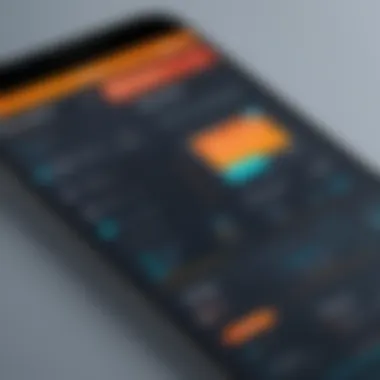
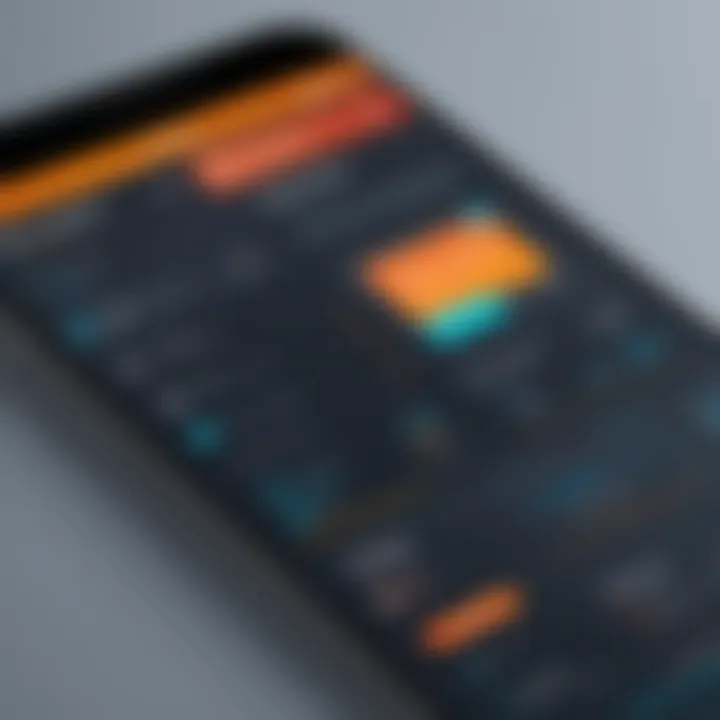
Intro
When dealing with PDF documents, having robust software is essential. Nitro Pro is one such application that caters to a variety of needs from editing to converting PDF files. This guide aims to illuminate every aspect of downloading Nitro Pro. It will cover the software's functionality, system requirements, as well as installation tips, which are crucial for any potential user.
Functionality
Overview of key features
Nitro Pro offers a comprehensive suite of tools designed for both individual and business use. Key features include:
- PDF Creation: Users can create PDFs from a wide array of formats such as Word, Excel, and PowerPoint.
- Editing Tools: Nitro Pro provides powerful editing tools allowing you to modify text, images, and page layouts easily.
- Conversion Capabilities: One of the standout features is the ability to convert PDFs back into editable formats with precision.
- Collaboration Tools: For teams, the software offers options to share and collaborate on documents seamlessly.
These functionalities facilitate a more productive workflow that meets the demands of today’s fast-paced environments.
How well the software meets user needs
User feedback typically emphasizes Nitro Pro’s ease of use and efficiency. Most users find the interface intuitive, which minimizes the learning curve. The software is designed not only for seasoned professionals but also for those who may not have extensive technical skills. This versatility is a significant advantage for businesses looking to streamline their document processing workflow.
Scalability
Adaptability for growth
As business needs evolve, the tools used should also be able to adapt. Nitro Pro is scalable in this respect. Organizations can start with basic functionalities and gradually incorporate advanced features as needed. This characteristic makes Nitro Pro suitable for small businesses and large enterprises alike.
Options for additional features or modules
While the core application is impressive on its own, there are options to enhance its capabilities. Users can integrate Nitro Pro with cloud services such as Dropbox or Google Drive for improved accessibility. Furthermore, businesses may explore add-ons that expand functionalities tailored to specific operational requirements.
"The increasing complexity of projects demands software that can adapt and grow alongside its users."
This adaptability is crucial for any organization looking to maintain competitive advantage in the digital landscape.
With an understanding of functionality and scalability, individuals and businesses can make informed decisions on harnessing Nitro Pro to its fullest potential.
Understanding Nitro Pro
Understanding Nitro Pro is essential for those who aim to improve their document management processes. Nitro Pro is a sophisticated PDF editor that allows users to create, edit, convert, and collaborate on PDF files efficiently. This section takes an in-depth look at the core aspects of Nitro Pro, which are critical for any potential user.
Many professionals deal with PDF files daily. Whether it is for legal documents, contracts, or reports, having the right tools to manage these files effectively can lead to significant productivity gains. Nitro Pro stands out because of its user-friendly interface, robust functionality, and ability to integrate with existing workflows.
Another vital element is its capability to enhance document collaboration. Understanding how Nitro Pro operates can help users navigate its features better. This knowledge enables them to leverage its full potential, making tasks like annotation, digital signatures, and form filling more streamlined. Additionally, recognizing the software's versatility is crucial; Nitro Pro is not just for large businesses. Freelancers and small teams can also employ it to ensure clarity and efficiency in their document processes.
In summary, having a grasp of Nitro Pro's purpose and its benefits provides a solid foundation for optimizing document management tasks effectively.
Overview of Nitro Pro
Nitro Pro is a comprehensive PDF solution tailored for both individuals and organizations. It facilitates the creation of PDF files from practically any source, including other files and scanned documents. With a focus on maintaining the quality and integrity of the original content, Nitro Pro ensures that documents remain professional and accurate.
The application supports a wide range of file formats, providing flexibility for users coming from different backgrounds. This software includes tools for editing text, images, and even document structure within PDF files. It also offers features for reviewing and commenting on documents, enhancing collaborative efforts among teams.
Key Features of Nitro Pro
Nitro Pro comes packed with several features designed to enhance user experience and productivity. Here are some notable features:
- PDF Creation: Easily create PDFs from Word, Excel, and PowerPoint files, or convert scanned documents into editable text.
- Text and Image Editing: Modify text and images in PDF documents as if they were standard Word documents, simplifying content updates.
- Conversion Tools: Seamlessly convert PDFs into other formats like Word, Excel, and PowerPoint, preserving formatting and layout.
- Collaboration Tools: Share comments, review documents, and collect feedback to improve the document quality through collective efforts.
- Digital Signatures: Enable secure signing of documents electronically, streamlining the approval process.
- Batch Processing: Perform actions on multiple files at once, saving valuable time for users managing large projects.
These features position Nitro Pro as a powerful tool in managing PDF documents, addressing the needs of modern business practices.
System Requirements for Nitro Pro
Understanding the system requirements for Nitro Pro is crucial for optimal performance and user experience. Many users overlook this step, which can lead to frustration during installation and use. Correct system specifications ensure that all features function smoothly and efficiently. For those within business environments or IT sectors, this knowledge is not merely beneficial; it's a necessity to maximize productivity.
Minimum System Requirements
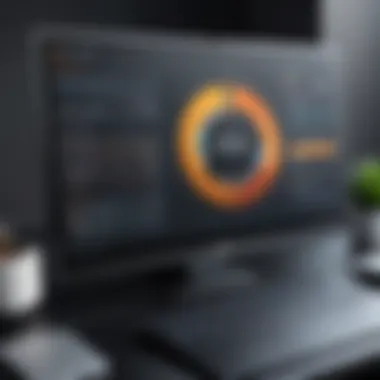

The minimum system requirements for Nitro Pro serve as a baseline for operation. Without meeting these specifications, users may encounter issues that impede performance or limit functionality.
- Operating System: Windows 10, Windows 8, Windows 7 (64-bit)
- Processor: 1 GHz or faster x86-compatible 64-bit processor
- RAM: 4 GB or more
- Disk Space: At least 3.0 GB of free space
- Display: 1024 x 768 screen resolution or higher
These specifications allow Nitro Pro to run but will not deliver the best experience. Users often find their workflow hindered when operating with minimal resources. Thus, investing in better specifications may yield a more efficient use of the software.
Recommended System Specifications
For those seeking to harness the full capabilities of Nitro Pro, knowing the recommended system specifications is paramount. The following specifications provide a more robust experience, allowing the software to run optimally with multiple applications open.
- Operating System: Windows 10 (64-bit)
- Processor: Multi-core 2.0 GHz
- RAM: 8 GB or more
- Disk Space: 5.0 GB or more
- Display: 1920 x 1080 screen resolution or higher
Having a system that meets or exceeds these recommended specifications will enhance productivity and responsiveness while minimizing loading times. It enables users to handle larger PDF files and more complex tasks efficiently.
"Always check your system requirements to avoid performance issues. This step saves time and increases user satisfaction."
How to Download Nitro Pro
Downloading Nitro Pro is a crucial step for users looking to enhance their document management capabilities. This section will explore the various methods of obtaining the software, highlighting the importance of sourcing it securely and effectively. Users must consider aspects such as compatibility with their system, cybersecurity risks from unknown sources, and overall user experience during the download.
Official Sources for Download
The most reliable option for downloading Nitro Pro is through its official website. Acquiring software from official channels ensures that users receive the latest version as well as all necessary updates and patches. This not only enhances performance but also mitigates potential security risks, which can arise from unauthorized downloads.
To download from the official site, follow these steps:
- Visit the Nitro Pro website.
- Navigate to the download section where the current version is listed.
- Select the operating system compatible with your device.
- Click on the download button and follow the prompts to save the installation file.
Downloading from the official source also provides access to customer support and user documentation, an essential benefit for new users navigating the software's functionalities.
Alternative Download Options
In cases where the official site is not accessible or if users prefer alternative sources, other options exist. However, caution is advised when pursuing alternative downloads, as they may not guarantee the same level of security.
Alternatives include:
- Authorized Resellers: Many online retailers sell Nitro Pro licenses, often at a discounted price. Ensure these resellers are reputable to avoid counterfeit copies.
- Software Distribution Platforms: Platforms like CNET and Softonic may host Nitro Pro for download. It is important to verify that these platforms provide safe downloads and do not bundle unwanted software.
While these options can be useful, users should prioritize safety. Always scan downloaded files for malware using a robust antivirus tool. This extra step can prevent complications that may arise from software obtained through less reputable sources.
Remember, the source of your software significantly impacts your overall experience. Opting for official or trusted sources reduces potential issues and enhances user satisfaction.
Installation Process of Nitro Pro
The installation process of Nitro Pro is crucial for ensuring that users can fully utilize the software's functionalities. It is not merely about placing the program on your system; it’s about configuring it correctly for optimal performance. Without an effective installation, even the most feature-rich software can become useless.
Before you begin, it’s important to understand that an incorrect installation might lead to glitches or suboptimal use. Furthermore, installation errors can be frustrating and time-consuming, detracting from the overall user experience of Nitro Pro. Therefore, following a precise installation guide not only saves time but also enhances user satisfaction.
Step-by-Step Installation Guide
- Download the Installer: First, obtain the Nitro Pro installer from an official source. It is recommended to avoid third-party sites to minimize security risks.
- Locate the File: Once the download is complete, navigate to your downloads folder or the location where you saved the file.
- Run the Installer: Double-click the installer to launch it, and if prompted by a User Account Control window, click "Yes" to allow changes to be made to your device.
- Select Installation Type: Choose between typical and custom installation options. The typical installation is sufficient for most users. A custom installation allows you to select specific components to install.
- Read the License Agreement: Carefully read the End User License Agreement. Acceptance is required to proceed.
- Choose Installation Path: If prompted, select the directory where you want to install Nitro Pro. The default path is usually suitable.
- Install the Program: Click on the installation button and wait for the process to complete. This may take several minutes.
- Finish Setup: Once installed, you may be asked to launch Nitro Pro. This is when you'll complete any initial configuration settings required.
This guide outlines the steps necessary to ensure a smooth installation process. Following these steps can prevent issues down the line.
Common Installation Errors
While installing Nitro Pro, some users may encounter common errors. Here are a few problems that can arise:
- Insufficient Disk Space: Always check that your device has enough available space for installation. Low storage can halt the process.
- Incompatible System Requirements: Users often overlook minimum requirements. Ensure your computer meets these to avoid failure during installation.
- File Corruption During Download: Occasionally, downloads may become corrupted. Verifying the installer’s integrity or redownloading can resolve this issue.
- Administrative Privileges: Lack of necessary permissions may prevent the installer from running. Ensure you are operating as an administrator.
- Firewall or Antivirus Interference: Sometimes, security software might block the installation. Temporarily disabling these may help.
By understanding these common issues, users can be better prepared to troubleshoot any problems that may arise during the installation of Nitro Pro.
Configuring Nitro Pro After Installation
Configuring Nitro Pro after installation is a crucial step that allows users to tailor the software to meet their unique needs effectively. This process is not merely about set up; it plays a vital role in enhancing user experience and optimizing the application's capabilities for specific workflows. Proper configuration ensures that users can access all features seamlessly, ultimately leading to improved productivity and efficiency in document management tasks.
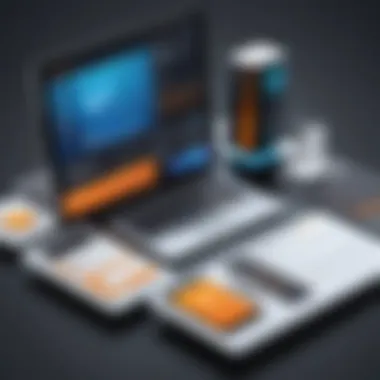
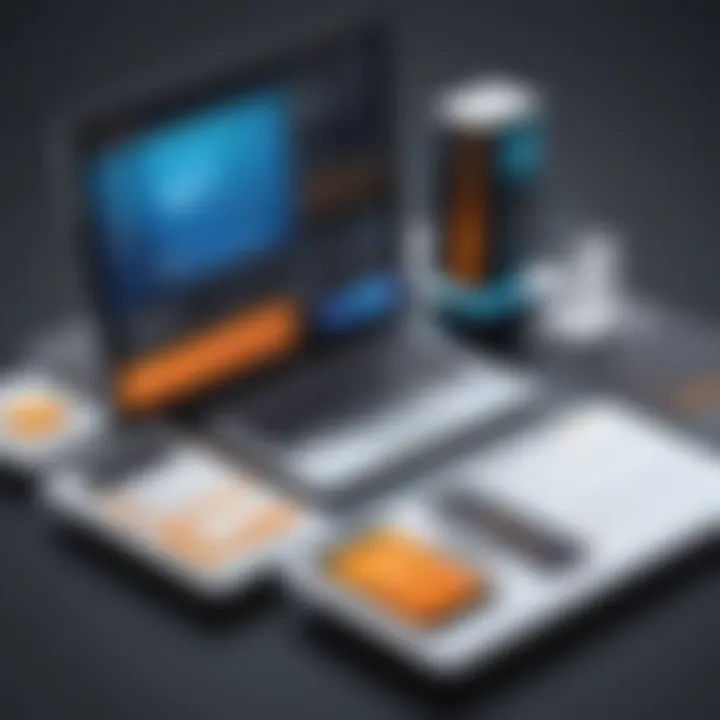
Initial Setup Instructions
Once Nitro Pro is installed, users must go through an initial setup process. This stage is essential for establishing how the application will function and interact with your files. Begin by launching Nitro Pro. You will be welcomed with a user-friendly interface that typically prompts you to configure the basic settings.
- Activate Your License: If you have purchased a license, ensure you enter your activation key. This step is critical as it unlocks the full features of Nitro Pro.
- Configure User Interface: Go to the Settings menu. Here, you can select preferred themes, adjust toolbars, and customize the layout. A personalized UI can greatly enhance workflow efficiency.
- Set Default File Formats: Decide which file formats you will primarily use, such as PDF or image files. Setting a default can save time during frequent tasks like conversions and exports.
- Enable Cloud Integration: If your work requires access to cloud services, link your cloud storage accounts. Nitro Pro has options to integrate with services like Google Drive or Dropbox, providing easy access to files.
- Adjust Accessibility Settings: For users requiring assistance, utilize accessibility options. Modifications like screen reader compatibility or high-contrast themes enhance usability.
These initial setup instructions create a foundation for a more personalized experience with Nitro Pro. It’s important to revisit these settings occasionally to ensure they still meet your needs as your work evolves.
User Preferences and Settings
After the initial setup, it is beneficial to explore the user preferences and settings in greater depth. Understanding what Nitro Pro offers can significantly influence how effectively you can use the application for your needs. Here’s how to navigate this aspect:
- Preferences Menu: Access the Preferences menu through the main interface. Here, you will find multiple tabs that organize settings by categories such as General, Security, and File Handling.
- Notify Settings: Configure notifications for updates or changes. Keeping software up-to-date is integral for security and functionality.
- Editing Preferences: Adjust settings related to PDF creation and editing, including comments, annotations, and digital signatures. Defining how these elements function saves time and avoids common errors during document processing.
- Backup Options: Determine backup frequency and file locations. Regular backups of important files prevent data loss and ensure quick retrieval when necessary.
- Keyboard Shortcuts: Learn and customize keyboard shortcuts to streamline frequently used functions. Developing proficiency with these shortcuts can enhance productivity significantly.
"Configuring your software optimally can make a significant difference in your overall productivity. Every minute counts in a professional environment."
For further information and community support, users can explore resources on platforms like Reddit or Wikipedia to engage with other Nitro Pro users.
User Experience with Nitro Pro
In any software application, the user experience plays a crucial role in determining how effectively individuals can utilize its features. With Nitro Pro, the interface and functionalities are designed with the user in mind. A positive user experience can significantly enhance productivity, reduce frustration, and foster a more efficient workflow. Users looking for streamlined PDF editing, creation, and collaboration will find Nitro Pro to be an invaluable tool that meets their professional needs.
Utilizing Key Features
Nitro Pro boasts a range of key features that cater to various PDF-related tasks. These include editing, formatting, converting files, and electronic signatures. The ability to edit text and images within a PDF, for example, allows users to make quick changes without returning to the original document. Moreover, the conversion feature supports various file types, making it easy to work across different formats. Users can quickly convert PDFs to Word, Excel, or PowerPoint documents, which enhances flexibility in document management.
Key Features:
- PDF Editing: Seamlessly edit text and images.
- Conversion Capabilities: Convert PDFs to multiple formats.
- Annotations and Comments: Add notes and feedback to documents.
- Electronic Signatures: Sign documents digitally, ensuring legality and security.
Utilizing these features effectively requires an understanding of the interface. Nitro Pro's layout is user-friendly, organized, and intuitive. Users can customize the toolbar to access frequently used tools quickly. By familiarizing themselves with these functionalities, users can leverage the full potential of Nitro Pro and significantly enhance their document handling tasks.
Productivity Enhancements
Enhancing productivity is a vital aspect of using Nitro Pro. The application includes tools and functionalities specifically designed to save time and streamline workflows. One of the main advantages is its batch processing capability, which allows users to apply actions such as conversion or editing to multiple files at once. This is particularly useful for professionals who regularly deal with a large volume of documents.
Other productivity-boosting features include:
- Search Functionality: Quickly find information within PDF files.
- Integration Options: Nitro Pro integrates seamlessly with cloud storage solutions like Dropbox and Google Drive, enabling easy access to documents.
- Customizable Automation: Users can set up routine tasks to automate repetitive functions.
"The most productive experience comes from understanding how to navigate the many features of Nitro Pro."
For users aiming to increase efficiency, mastering these productivity enhancements will be crucial. Therefore, spending time learning how to navigate the various features will provide significant payoff in the long term, making Nitro Pro not just a tool but a pivotal component in professional success.
Troubleshooting Common Issues
In any software application, users may encounter occasional challenges that hinder performance or prevent optimal use. Understanding how to troubleshoot common issues with the Nitro Pro app is vital for maintaining productivity and operational efficiency. Addressing problems swiftly can save a considerable amount of time and reduce frustration, allowing users to focus on their tasks effectively. This section will provide guidance on diagnosing issues and resolving common errors encountered during the use of Nitro Pro.
Problem Diagnosis Techniques
Identifying the nature of a problem is the first step towards resolving it. Nitro Pro users should employ systematic approaches to isolate and diagnose issues effectively. Here are some techniques to consider:
- Review Error Messages: Often, software provides clear error messages that can hint at the underlying issue. Take note of any error codes or messages. A quick search online can frequently yield helpful insights.
- Check System Compatibility: Ensure that your system meets the minimum requirements for running Nitro Pro. Compatibility issues can lead to various errors. Refer back to the system requirements section in the guide for clarity.
- Utilize Task Manager: If the application is unresponsive, using the Task Manager on Windows can help identify if Nitro Pro is performing poorly due to system resource constraints.
- Examine Recently Altered Settings: If the issues began after a change in settings, retrace your steps. Undoing recent changes may resolve the problem.
- Test in Safe Mode: Booting Nitro Pro in safe mode, if available, can help determine if issues stem from third-party plug-ins or add-ons.
By employing these techniques, users can effectively pinpoint issues within Nitro Pro, leading to a more concise resolution process.
Resolving Installation Errors
Installation errors can be particularly frustrating as they often stall the user from accessing Nitro Pro entirely. Here are some strategies to fix these errors effectively:
- Admin Permissions: Ensure that you are running the installation as an administrator. Insufficient permissions often lead to failure during the installation process.
- Antivirus Interference: Temporarily disable any antivirus or firewall programs that might interfere with the installation. Some security software can mistakenly identify installation files as threats.
- Download Integrity: Verify the integrity of the installation file. If it was corrupted during the download, consider deleting it and downloading a fresh copy from the official Nitro website.
- Clear Temp Files: Sometimes, residual files from previous installations can cause problems. Clearing temporary files related to installations can be helpful.
- Windows Updates: Ensure that your operating system is up to date. Compatibility issues can arise from outdated software that could affect the installation process.
- Consult Nitro Support: When all else fails, don’t hesitate to reach out to Nitro Support. They can provide guidance based on your unique situation.
It's essential to approach troubleshooting with a methodical mindset. By understanding the nature of the problem and employing efficient resolution techniques, users can minimize downtime and reinstate productivity.
Resources for Nitro Pro Users
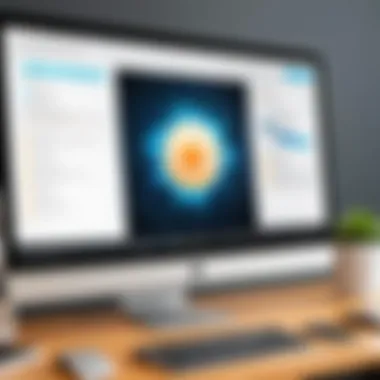
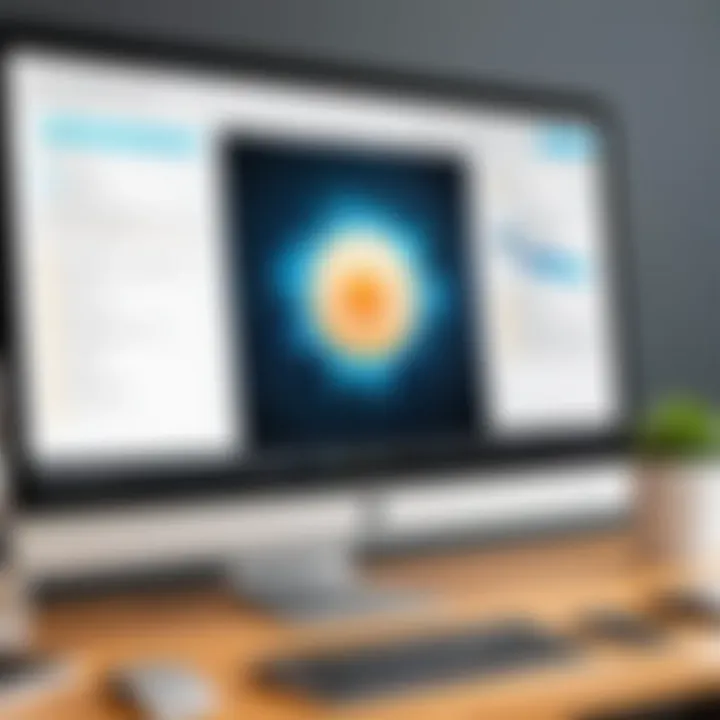
Access to reliable resources is crucial for users who are navigating the complexities of the Nitro Pro app. Whether users are newcomers seeking guidance or seasoned professionals looking to refine their skills, having the right tools and information can greatly enhance their experience. This section delves into two primary sources of support: user manuals and community forums. Each of these resources serves a unique purpose that can aid in maximizing the use of the software.
User Manuals and Guides
User manuals and guides are fundamental for any software application, and Nitro Pro is no exception. These documents provide a comprehensive overview of the app's features and functionalities. They act as a foundational resource that can help users understand the interface, tools, and potential applications of Nitro Pro.
Typically, user manuals include step-by-step instructions featuring screenshots, making it easier for users to follow along. Specific topics often covered in the manuals are:
- Installation procedures
- Basic tool functionalities
- Advanced features
- Troubleshooting tips
Having access to these manuals can significantly reduce the time spent figuring out how to navigate the software. When issues arise, manuals often provide immediate solutions, which is especially beneficial during critical work hours. Users should prioritize familiarizing themselves with these resources, as they can serve as a quick reference point that accelerates learning and enhances overall productivity.
Community Forums and Support
Community forums play a vital role in the ecosystem surrounding Nitro Pro. These platforms offer an interactive space for users to share experiences, discuss challenges, and seek assistance from fellow users. Engaging with community forums can provide a multitude of benefits:
- Real-time assistance: Users can receive immediate feedback on their issues from others who may have encountered similar problems.
- Shared knowledge: Experienced users often share tips, tricks, and best practices that might not be found in official documentation.
- Networking opportunities: Community engagement can lead to professional connections that might be valuable for future collaborations.
Popular forums to consider include:
- Reddit: A bustling platform where users frequently discuss software-related inquiries and solutions. Users can find dedicated threads for Nitro Pro, ensuring focused discussions.
- Facebook Groups: Many users create and join groups specifically for Nitro Pro. This allows for a dynamic exchange of ideas and support systems.
Updates and Versions
Updates and versions play a crucial role in the functionality and security of the Nitro Pro app. Keeping the software up to date ensures that users have access to the latest features, security patches, and bug fixes. With technology evolving rapidly, updates are not merely enhancements; they are necessities that help maintain optimal performance. Users must understand the change logs that often accompany these updates, detailing what has changed, improved, or resolved.
From a practical standpoint, there are several benefits to keeping Nitro Pro updated:
- Enhanced Functionality: Each update typically introduces new features or improves existing ones. This means better tools for editing PDFs or managing documents.
- Improved Security: Software vulnerabilities can pose risks to sensitive documents. Updates often include critical security patches to address these vulnerabilities.
- Bug Fixes: Every software has its flaws. Regular updates help in eliminating bugs that affect user experience and software performance.
- Compatibility Adjustments: As operating systems and other applications evolve, updates help in ensuring that Nitro Pro remains compatible with the latest technologies.
Consideration around updates is equally important. Not all updates may be relevant to every user. Business environments may require a careful assessment before implementing a new version, especially considering the impact on workflows. Regular reviews of the version release notes can inform these decisions.
"Staying updated is not just about new features, it's vital for security and maintaining efficiency."
Understanding Version Changes
Version changes represent the evolution of Nitro Pro. Each release improves the software based on user feedback, industry standards, and emerging technologies. Understanding what changes occur in each version gives users insight into how these changes affect their daily operations with the application.
Nitro Pro follows a structured versioning system which typically includes:
- Major Updates: These introduce significant new functionalities or improvements. A major version change often reflects a comprehensive rework of the software offering.
- Minor Updates: These may involve smaller improvements, including enhancements to user interface elements or workflow processes.
- Patch Updates: These focus on fixing known issues without introducing new features, ensuring stability and reliability.
In practice, keeping track of these version changes can guide users in leveraging the app more effectively. Familiarity with what each version introduces can lead to better utilization of features that enhance productivity.
How to Update Nitro Pro
Updating Nitro Pro is essential but should be done carefully to avoid any disruptions. Fortunately, the process is straightforward. Users can typically follow these steps to update the software:
- Open Nitro Pro: Begin by launching the application on your computer.
- Check for Updates: Go to the main menu, typically located at the top of your interface. Look for the 'Help' or 'About' section where you can find an option to "Check for Updates."
- Download the Update: If an update is available, you will see details regarding what has changed. Click on the download link, and the app will retrieve the latest version.
- Install the Update: Once downloaded, follow the on-screen prompts to install the update. Make sure to close other applications for a smooth installation process.
- Restart Nitro Pro: After installation, restart the application to apply the changes.
Keeping your Nitro Pro up to date can greatly enhance your experience and efficiency while utilizing this powerful PDF editing tool.
Best Practices for Using Nitro Pro
Using Nitro Pro effectively can significantly impact your workflow, especially for tech-savvy individuals and business professionals who require robust PDF tools. Understanding best practices ensures you harness the software's full potential, leading to increased productivity and efficiency.
Maximizing Productivity
Maximizing productivity with Nitro Pro involves not just knowing its features but also understanding how to use them strategically. Here are some practices to consider:
- Utilize the Batch Processing Feature: Nitro Pro allows for batch processing of files. Instead of handling files individually, you can perform actions like conversion or document merging on multiple files at once. This saves time and streamlines your workflow.
- Customize Toolbars and Shortcuts: By tailoring your toolbars and keyboard shortcuts, you can access commonly used features more quickly. This customization reduces the time spent navigating menus, allowing you to focus on your tasks.
- Use the Cloud Integration: Nitro Pro supports cloud services, enabling you to store and share documents easily. Using cloud functionality can improve collaboration with team members, as documents can be accessed and edited from anywhere.
- Regularly Review and Utilize Tutorials: Nitro Pro offers tutorials and tips within the application. Take time to explore these resources to discover lesser-known features that can enhance your efficiency.
Important Note: Engaging with the software's community through resources like Reddit can also provide insights into practical uses and shortcuts that experienced users rely on.
Maintaining Software Efficiency
To ensure that Nitro Pro runs smoothly and efficiently, maintenance practices are crucial. Here are some recommended steps:
- Keep Your Software Updated: Regular updates come with bug fixes and enhancements. Always ensure you are using the latest version of Nitro Pro to benefit from new features and improved performance.
- Manage File Sizes: Large files can slow down the performance of Nitro Pro. Always optimize your PDF files when possible. Reducing file sizes helps in loading and processing them more efficiently.
- Clear Cache and Temporary Files: Like any other software, Nitro Pro can accumulate temporary files that may slow down its performance. Regularly clearing these files can improve speed and responsiveness.
- Check System Compatibility: Ensure that your computer meets the recommended specifications for Nitro Pro. This check can help avoid performance issues, especially if the software feels sluggish.
Employing these best practices enhances both productivity and software efficiency when working with Nitro Pro. This focused approach empowers users to maximize their capabilities and achieve a smoother PDF management experience.







