Real-Time Excel Dashboard: Enhance Data Insights


Intro
In the current data-driven landscape, organizations strive to enhance their decision-making processes through effective visualization. A real-time Excel dashboard serves as a powerful tool that allows professionals to visualize data dynamically, making sense of large volumes of information quickly. This section provides an overview of the key functionalities of these dashboards and how they meet user needs.
Functionality
Overview of key features
Real-time dashboards in Excel boast several essential features that make them a vital asset for any business professional. These features include:
- Dynamic Data Updates: Dashboards refresh data automatically, minimizing manual input. This immediate access to the most current information aids in faster decision-making.
- Interactive Elements: Users can customize visual components, such as charts and graphs, allowing specific insights to be highlighted efficiently.
- User-Friendly Interface: Excel enables intuitive design, making it accessible for users at various tech-savviness levels.
- Data Connectivity: Integration with multiple data sources, such as databases and online platforms, allows for a unified view of metrics across different systems.
Each of these features plays a crucial role in enhancing the functionality of the dashboard and ultimately supports the user's ability to make informed choices quickly.
How well the software meets user needs
The effectiveness of a real-time Excel dashboard hinges on its alignment with user requirements. Here are some points to consider:
- Customization: Users can tailor their dashboards to focus on data that directly impacts their domain. This flexibility not only saves time but also sharpens analytical insights.
- Accessibility: The widespread use of Excel in organizations ensures that many employees have familiarity with the platform, reducing the learning curve associated with more complex tools.
- Cost-Effectiveness: Excel is readily available, and using it for data dashboards helps organizations save on licensing fees that come with specialized software.
Understanding Real-Time Excel Dashboards
Real-time Excel dashboards represent a strategic approach to data visualization that organizations increasingly adopt for their decision-making processes. This article outlines the key aspects of creating and utilizing such dashboards in Excel, emphasizing the significance they hold in streamlining data analysis and enhancing operational efficiency. By integrating real-time data into Excel, businesses can gain immediate insights, track performance metrics, and respond effectively to changing environments.
Definition and Importance
A real-time Excel dashboard acts as a visual interface that consolidates data from various sources, enabling users to monitor, analyze, and interpret business information swiftly. Unlike traditional static reports, real-time dashboards update instantaneously, showing the latest information as it becomes available. This aspect is crucial for decision-makers who require timely data to make informed choices.
The importance of real-time dashboards lies in their ability to present complex datasets in a user-friendly format. They allow stakeholders to visualize trends, identify anomalies, and assess key performance indicators at a glance. Implementing real-time dashboards can lead to improved responsiveness, fostering a culture of data-driven decision-making in organizations. By prioritizing timely insights, businesses can achieve better performance outcomes and stay competitive in their respective industries.
Key Features of Real-Time Dashboards
Real-time dashboards possess several distinctive features that set them apart from traditional reporting tools. Here are some key elements that significantly enhance their functionality:
- Live Data Updates: Real-time dashboards automatically refresh data to present users with the most current information, ensuring that findings reflect the latest operational status.
- Interactive Visualizations: Users can employ various visualization techniques like charts, graphs, and gauges to make data easily understandable. This allows for better analysis and interpretation of complex datasets.
- Customizable Interfaces: Dashboards can be tailored to meet the unique needs of different stakeholders, providing relevant insights based on their roles within the organization.
- Integrative Capabilities: Real-time dashboards can pull data from multiple sources, such as databases, spreadsheets, and APIs, ensuring a comprehensive view of organizational performance.
- User-Friendly Navigation: A well-designed dashboard interface enables users to navigate through data effortlessly, facilitating quick access to vital metrics and analytics.
"Real-time dashboards empower organizations to harness data dynamically, transforming information into actionable insights seamlessly."
In summary, understanding real-time Excel dashboards is essential for any organization seeking to optimize data visualization and enhance decision-making capabilities. Mastering these tools opens doors to timely insights and fosters a culture where data-driven decisions take center stage.
Components of a Real-Time Excel Dashboard
Creating an effective real-time Excel dashboard hinges on its underlying components. By understanding these elements, users can ensure a smooth and informative experience that enhances data visualization and decision-making. When well-integrated, these components enable users to grasp complex datasets quickly and respond to changes in real time.
Data Sources
Data sources are the backbone of any real-time dashboard. They provide the raw information that feeds into the visualizations. Various sources can be utilized, such as SQL databases, Excel files, APIs, or even online data streams. Selecting the right data source is crucial to ensure accuracy, reliability, and timeliness.
Incorporating multiple data sources may enhance the dashboard's insights. However, it can also increase complexity, necessitating careful management of the connections. Users should also consider the frequency of data updates. A source that provides data every few minutes may be more beneficial than one that updates only once a day. Identifying the right balance between data freshness and performance will be key to maximizing the dashboard's effectiveness.
Visualization Tools
Excel offers a range of visualization tools that enable users to convert raw data into meaningful graphics. These tools include charts, graphs, and conditional formats. Each visual representation serves unique purposes, from trend analysis to performance tracking.
Using pie charts for components' comparison or line graphs to show trends can enhance users' insight into the data. Moreover, employing slicers and pivot tables will allow for interactive data manipulation. These features encourage users to drill down into specific data points or switch between different datasets seamlessly.
Selecting appropriate visualization tools will depend heavily on the type of data presented. An effective dashboard uses a combination of graphical elements to present the data clearly and concisely while avoiding clutter. Ensuring that visuals are not only eye-catching but also informative is essential in delivering the right message.
User Interface Design
User interface design significantly impacts a dashboard's usability and user experience. A well-designed interface must be intuitive, allowing users to navigate through data effortlessly. Key considerations here include layout, color schemes, and interactivity.
Maintain a balance between aesthetics and functionality. Too many decorative elements can distract from the critical information. Rather, prioritize simplicity in your design. Organizing data logically will help users quickly locate the information they need.
For example, grouping similar data together or establishing a clear hierarchy can enhance readability. Enabling interactive elements, such as dropdown menus or buttons for filtering data, empowers users to engage directly with the dashboard. Focus on designing an interface that leads users to insights without overwhelming them.
"An effective user interface helps streamline the decision-making process by ensuring relevant data is easily accessible."
Implementing these core components with a clear strategy will result in a powerful real-time Excel dashboard that supports effective data visualization and well-informed decisions.


Collecting Real-Time Data
Collecting real-time data is essential for creating a functional and effective Excel dashboard. The ability to gather data dynamically allows organizations to make informed decisions based on up-to-date information. This enhances analytical capabilities and fosters a responsive approach to changing business environments. When data collection is optimized, users can visualize the current state of operations, identify trends, and react swiftly to emerging situations.
Identifying Data Streams
Identifying data streams is the first step in collecting real-time data. A data stream is a continuous flow of data that can come from various sources such as internal systems, external applications, and IoT devices. To identify these streams, organizations should begin by assessing their current data landscape. This includes reviewing existing software and tools used in daily operations.
Key considerations in this phase involve:
- Understanding business processes: How does data move within the organization? What are the key inputs and outputs?
- Evaluation of existing reports: What data is regularly monitored and reported? Are there gaps that real-time data could fill?
- Engaging stakeholders: Collaborate with team members to gain insights into what data is valued and needed for decision making.
By clearly identifying data streams, businesses can ensure they capture the most relevant and actionable information.
Integrating External Data Sources
Integrating external data sources is a critical aspect for enriching the analytics of a real-time dashboard. These sources can include third-party applications, online databases, and social media platforms. When done effectively, integration expands the scope of insights available to users and improves overall data quality.
Considerations for integration include:
- Assessing data compatibility: Ensure that data formats and structures align with your Excel dashboard requirements.
- Establishing integration methods: Use tools like ODBC connections or built-in options in Excel for seamless data fetching.
- Setting data update frequencies: Determine how often data should refresh without overwhelming system resources.
By integrating a variety of external data sources, businesses can provide a rich context for decision-making and operational strategies.
Using APIs for Dynamic Data Retrieval
Using APIs for dynamic data retrieval presents an advanced method for collecting real-time data. APIs (Application Programming Interfaces) facilitate communication between different software applications, enabling automatic data transfers. This is particularly useful for obtaining data from online services such as financial markets, social networks, or weather feeds.
The steps to effectively use APIs include:
- Choosing the right APIs: Research and select APIs that align with your business needs and data requirements.
- Learning API documentation: Familiarize yourself with how the API functions, including authentication standards, available endpoints, and response formats.
- Implementing API calls in Excel: Use Microsoft Power Query or VBA to script the data retrieval process, ensuring the dashboard reflects real-time changes.
APIs streamline data collection processes and ensure the dashboard operates with the most current information available.
Collecting real-time data is not just about technology; it is about enhancing business responsiveness and understanding market dynamics.
Creating the Dashboard in Excel
Creating a dashboard in Excel is a critical process for anyone interested in delivering impactful data visualization. The dashboard serves as a visual representation of key metrics, allowing users to monitor and analyze data easily. This improves not only operational efficiency but also enhances decision-making capabilities for businesses. A well-structured dashboard can condense complex datasets into meaningful insights, enabling quicker responses to changing business scenarios.
When constructing a dashboard, there are several important elements and benefits to consider. Firstly, organization is paramount. A clear structure within the workbook aids comprehension and keeps users focused on relevant data. Secondly, compatibility with real-time data feeds ensures that the dashboard remains up to date, providing users with the freshest insights available. Lastly, attention to design enhances user engagement. An appealing visual layout encourages users to interact with the data, supporting a deeper understanding of the underlying information.
Setting Up Your Workbook
A sound workbook setup is the foundation of any successful Excel dashboard. Begin by creating a dedicated workbook for your dashboard to avoid clutter and maintain organization. Use separate sheets for raw data, calculations, and the dashboard visualization. This will streamline your workflow, making it easier to manage and update elements as needed.
Next, define the data input methods. You may choose to import data from various sources or enter it manually. If you're using external data sources, ensure that your import functions are in place, such as the data connection wizards that Excel provides. It's also important to label each sheet clearly to facilitate navigation throughout the workbook.
Designing the Data Layout
The layout of your data directly influences how effectively it can be visualized and interpreted. A logical data layout helps you pinpoint trends and patterns within your dataset easily. Start with a tabulation of your data in a clean format, ensuring that rows and columns are correctly labeled. Clear headers will guide users on what each metric represents.
Position your data visually to promote easy comparisons. Related metrics can be grouped together, while contrasting figures can be placed apart to highlight discrepancies. Use freeze panes for your headers so users can always see the metric they are reviewing while scrolling through lengthy datasets.
Implementing Data Visualization Techniques
Data visualization techniques are essential for translating raw data into meaningful insights. Excel offers various tools for visual representation, including charts, graphs, and conditional formatting.
- Charts: Utilize bar charts, pie charts, and line graphs to depict trends and comparisons effectively. These help convey complex data points in a digestible format.
- Conditional Formatting: Apply conditional formatting to highlight key performance indicators. For example, use color scales to signify variations in performance and instantly draw attention to outliers or areas that need focus.
- Dashboards and Widgets: Excel allows for the integration of widgets like sparklines to give a quick view of changes over time within a single cell.
By combining these techniques, you enhance the dashboard’s functionality, making it a powerful tool for data analysis.
"Effective dashboards bridge the gap between raw data and decision-making, streamlining the process for business professionals."
Utilizing Excel Functions and Formulas
Excel functions and formulas form the backbone of any effective real-time dashboard. They play a crucial role in not only analyzing data but also in automating processes that enhance decision-making. By harnessing these tools effectively, users can derive insights that would otherwise remain hidden, thus adding significant value to real-time data visualization efforts.
Essential Functions for Data Analysis
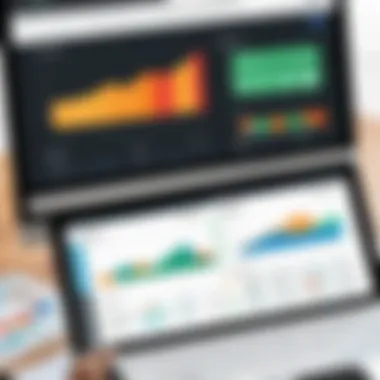
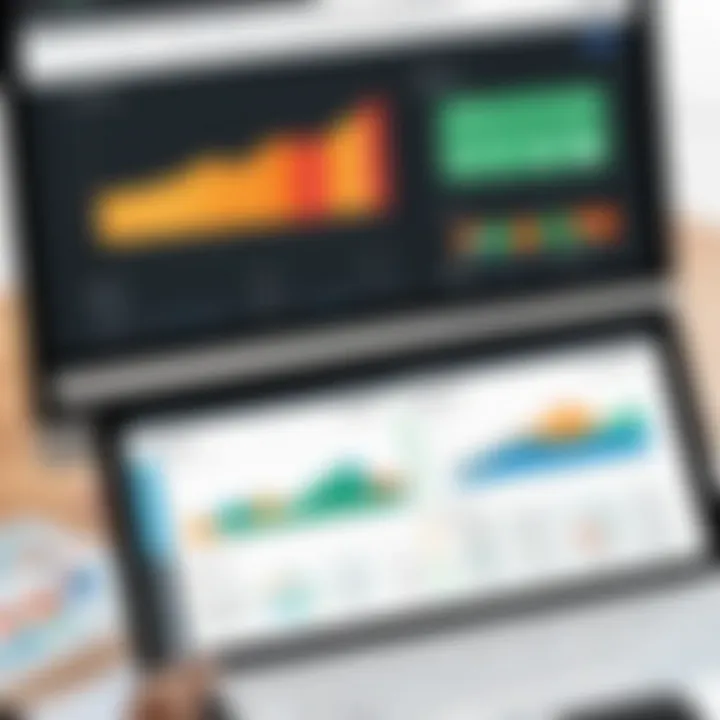
For any professional working with data, certain Excel functions are indispensable. Functions like VLOOKUP, SUMIFS, and COUNTIFS allow users to retrieve and summarize data based on specific criteria. This ability to manipulate and analyze large datasets quickly is vital in time-sensitive environments.
- VLOOKUP: This function helps in finding values in large tables. For example, it allows users to search for a specific value in one column and return a corresponding value from another column. This is particularly important when integrating diverse data sources.
- SUMIFS: By summing up values that meet multiple criteria, this function allows for more complex analysis. It enables users to gather insights from real-time data effectively.
- COUNTIFS: This function offers the capability to count data entries that satisfy multiple criteria, aiding in identifying trends or anomalies within datasets.
Utilizing these essential functions will streamline data analysis processes, ensuring rapid and accurate insights that inform ongoing decision-making.
Dynamic Formulas for Real-Time Updates
Dynamic formulas are crucial for maintaining the relevance of data in a real-time dashboard. Such formulas automatically update when the underlying data changes, providing users with the most current information without the need for manual refresh.
- OFFSET: This function can create dynamic ranges that expand or contract based on specific criteria, making it especially useful in dashboards that require live updates.
- INDEX and MATCH: This combination of functions allows for more flexible lookups than VLOOKUP. They support dynamic data analysis by allowing searches across multiple columns and rows without the limitation of needing the lookup value in the first column.
- INDIRECT: This function can be used to reference a range of data dynamically. It can fetch ranges from other sheets or workbooks based on conditions, ensuring that the dashboard reflects the latest data.
Implementing dynamic formulas is essential for optimizing the performance of a real-time Excel dashboard. These formulas enhance the functionality of the dashboard and ensure that it is always aligned with live data feeds.
In summary, utilizing essential functions and dynamic formulas not only enhances data analysis capabilities but also ensures that the dashboard remains responsive to real-time data changes. By employing these tools effectively, organizations can bolster their decision-making processes significantly.
Testing and Validating Data Accuracy
Ensuring data accuracy within a Real-Time Excel dashboard is paramount for effective data visualization and informed decision-making. Inaccurate data can mislead stakeholders, resulting in suboptimal conclusions and potentially costly business decisions. Testing and validating data accuracy not only increases the reliability of the dashboard but also enhances user confidence in the insights provided.
Validation serves as a critical checkpoint in the data management process, allowing users to catch errors before they propagate through analyses. It involves setting benchmarks for data consistency, completeness, and correctness. By determining specific validation rules tailored to the data’s nature, one can create a robust framework that guarantees accuracy. This practice leads to improved operational efficiency by reducing rework and correcting mistakes that could have significant implications for strategic direction.
Setting Validation Rules
Setting validation rules is a foundational step in maintaining data integrity within your dashboard. These rules are criteria that data inputs must meet to be considered accurate and usable. Common types of validation rules include:
- Format Validation: Ensures that the data entered adheres to a pre-defined format, such as date formats or numerical ranges.
- Consistent Values: Ensures that inputs fall within standard expected values, which can be particularly useful for categorical data fields.
- Mandatory Fields: Requires certain critical fields to be filled before submission or data processing can occur.
When designing these validation rules, it is critical to consider the source and nature of the data. This requires a deep understanding of the data lifecycle, from entry to analysis, to pinpoint potential pitfalls where errors may arise. Additionally, using Excel data validation features can help set these rules efficiently. For instance, implementing dropdown lists or conditional formatting can guide users, making it less likely for erroneous data to be entered in the first place.
Performing Quality Checks
Quality checks function as an essential verification measure to confirm data accuracy post-entry. They can be performed manually or automated using Excel’s capabilities. The following practices can enhance the quality assurance process:
- Sample Audits: Regularly select a sample of the data entries to verify their accuracy against original sources. This method helps in identifying systemic issues that may require further scrutiny.
- Automated Scripts: Utilize Excel macros to run routine checks across datasets, identifying any anomalies that suggest data inaccuracies.
- Comparative Analysis: Compare incoming data against historical datasets or benchmarks to ensure consistency and detect sudden deviations that might indicate errors.
Important: Regular quality checks help in maintaining trustworthy datasets, ensuring timely insights.
Incorporating rigorous testing and validation procedures can significantly impact the dashboard's effectiveness. Engaging in these practices not only fosters accuracy but also enhances the decision-making processes inherent to the use of real-time data.
Common Challenges in Real-Time Dashboards
Creating a real-time Excel dashboard can unlock incredible potential for organizations. However, some challenges can impede its effectiveness. Addressing these challenges is essential for optimal performance and reliability of data-driven decision-making.
Real-time dashboards depend heavily on accurate data integration and performance optimization. A failure in either aspect can result in misleading information or slow response times, both of which can negatively impact business operations. Understanding these challenges allows professionals to adopt strategies that can enhance the functionality of the dashboard and minimize risks. With solid planning and awareness of potential pitfalls, users can create dashboards that yield valuable insights rapidly.
Data Integration Issues
Data integration stands as one of the foremost challenges when developing real-time dashboards. Organizations often rely on diverse data sources. These may include databases, web services, or spreadsheets. The disparity among these sources can lead to complications when it comes to consolidating information into Excel.
A key issue relates to the compatibility of data formats. For example, if one source uses CSV files and another provides data in JSON format, merging them into a cohesive dataset can be cumbersome. Additionally, latency may arise when accessing external data, affecting the real-time capability of the dashboard.
To address data integration issues, consider the following approaches:
- Standardize data inputs: Ensure that all data comes in similar formats. This can ease the integration process.
- Use connection tools: Excel has built-in tools to connect to databases and online sources. Leveraging tools like Power Query can help in streamlining data gathering.
- Test connections regularly: Errors may arise due to network issues or changes in data structure. Regular testing can help catch these problems early.
To ensure smooth integration, attempt to plan the architecture of your data sources before building the dashboard. This minimizes unforeseen complications during development.
Performance Optimization
The performance of a real-time Excel dashboard is critical. If a dashboard operates slowly, it can hinder decision-making and frustrate users. Users expect instant access to real-time data. Optimizing performance can help maintain that expectation.
Performance can be impacted by several factors, including:
- Complex calculations: Heavy formulas or extensive use of array functions can slow down processing times. Simplify calculations where possible to improve performance.
- Excessive data: Having too much data within Excel can lead to decreased performance. Filtering and processing only the most relevant data can mitigate this issue.
- External links: Linking to numerous external sources can add latency. Limit these connections or use cached data where appropriate.
Focusing on the following best practices can prevent performance degradation:
- Reduce data: Filter data inputs to only what is necessary for decision-making.
- Optimize formulas: Review and refine formula structure for efficiency.
- Utilize efficient data models: Excel offers Power Pivot, which can enhance performance dramatically through in-memory data processing.


A well-optimized dashboard provides users with fast access to critical information, fostering a responsive business environment.
By understanding the common challenges in creating real-time Excel dashboards, users can preemptively address integration and performance issues, ensuring a more effective tool for data visualization.
Best Practices for Maintainable Dashboards
Creating a real-time Excel dashboard is just the beginning. Ensuring that dashboards remain functional and relevant over time is equally important. This section delves into the best practices that support sustainability and adaptability of dashboards for long-term use.
Employing best practices not only enhances the usability of the dashboards but also facilitates easier updates, clearer documentation, and better overall management. By leveraging these strategies, organizations can ensure that their dashboards remain effective tools for data visualization and decision making.
Documentation and Change Management
Documentation acts as a backbone for any real-time Excel dashboard. Clear, comprehensive documentation provides all stakeholders with an understanding of how the dashboard operates and the data it utilizes. This is essential especially when new team members join or when transitioning projects between teams.
Consider the following components of effective documentation:
- Data Sources: Document where the data is sourced from. This includes specifying connections, APIs, or manual inputs.
- Dashboard Logic: Explain how the dashboard's logic works, including descriptions of formulas and functions employed.
- User Instructions: Provide step-by-step guidance for users on how to interact with the dashboard, as well as troubleshooting steps.
In addition to documentation, managing changes properly is vital. Changes to data sources, formulas, or visualizations should be documented alongside the reason for the change. This practice helps maintain clarity and ensures that everyone understands the evolution of the dashboard over time.
"A well-documented dashboard assists in preserving integrity and fostering effective communication among users."
User Training and Support
User training and support are crucial elements for maintaining dashboard effectiveness. Even the best-designed dashboards can lose value if users are unsure about how to leverage their features. Supporting users through training not only empowers them but also ensures they can derive maximum insights from the data presented.
Focus on creating a training program consisting of:
- Initial Training Sessions: Schedule sessions for new users to walk them through the dashboard functionalities and best practices.
- Ongoing Support: Set up channels for users to seek help as questions arise. This can be in the form of forums, dedicated chat support, or regular follow-up sessions.
- Feedback Mechanism: Establish a way for users to report issues or suggest improvements. This encourages user engagement and helps identify areas for enhancement.
In summary, the best practices outlined for maintainable dashboards—through solid documentation, robust change management, user education, and ongoing support—furnish a framework that assures dashboards continue to serve their purpose effectively and efficiently, adapting to new information and user needs as they arise.
Innovative Uses of Real-Time Excel Dashboards
Real-time Excel dashboards are not just a trend; they are essential tools for modern businesses. These dashboards offer innovative solutions to various business challenges. They drive data-driven decision-making, improve organizational efficiency, and allow for rapid response to changing conditions. Understanding the innovative uses of these dashboards can significantly enhance your strategic planning and operational processes.
Business Intelligence Applications
Business Intelligence (BI) is all about making sense of extensive data to foster informed decisions. Real-time Excel dashboards serve as a platform to integrate data from various sources, providing a consolidated view of critical metrics. These dashboards help identify trends and anomalies quickly.
The benefits of employing Excel for BI include:
- Accessibility: Excel is widely used, making it easier for teams to adopt dashboard practices without extensive training.
- Visualization: Integrating visualization tools such as charts and graphs enriches the data analysis experience.
- Flexibility: Adjusting the dashboard layout and data sources can quickly cater to changing business needs.
Utilizing real-time Excel dashboards in BI helps organizations maintain their competitive edge by enabling immediate reactions to market changes. With rapid access to relevant insights, businesses can optimize performance and reduce risks.
Operational Monitoring
Operational monitoring is vital for managing day-to-day activities effectively. Real-time dashboards in Excel facilitate tracking of critical operational metrics, such as KPIs. This ensures that teams remain within their targets and can identify areas that require urgent attention.
Some key aspects to consider include:
- Continuous Monitoring: Dashboards can display live data feeds, ensuring your team is aware of real-time changes.
- Enhanced Collaboration: Teams can access the same data, making coordination easier when everyone views a single-source dashboard.
- Actionable Insights: By focusing on real-time metrics, companies can pivot their strategies swiftly when needed.
"+ Actionable insights facilitate informed decisions that can lead to enhanced productivity and efficiency."
In summary, innovative uses of real-time Excel dashboards contribute substantially to business intelligence applications and operational monitoring. By integrating various data points and visualizations, organizations can make accurate assessments quickly, ultimately leading to better decision-making processes.
End and Future Perspectives
In an era where decision-making is becoming more data-driven, the role of real-time Excel dashboards is increasingly significant. This section highlights the necessity of synthesizing the information provided in the article while anticipating future developments in Excel dashboard functionalities. The insights gained from this article not only emphasize the critical components required to create efficient dashboards but also illustrate how these elements integrate into an overall strategy for business intelligence.
The adoption of real-time data visualization equips organizations with the ability to respond swiftly to market changes. Key considerations arise from the need to constantly adapt to emerging technologies. Businesses must evaluate how their current tools and practices fit within the evolving landscape of data analytics. As dashboards become more advanced, embracing innovation in data collection and visualization techniques is essential.
Recap of Key Takeaways
- Value of Real-Time Data: Real-time dashboards empower decision-makers to access current information, allowing for immediate action.
- Integration of External Sources: Successfully pulling data from various sources can optimize dashboard functionality.
- User-Centric Design: The effectiveness of a dashboard is highly dependent on how intuitive and user-friendly it is, ensuring users can navigate and derive insights easily.
- Impact on Decision-Making: The fast availability of data enhances strategic planning and risk management processes across sectors.
Emerging Trends and Technologies
As technology evolves, several trends are shaping the future of real-time dashboards:
- Artificial Intelligence Integration: AI capabilities are starting to enhance data mining and prediction functionalities in dashboards.
- Cloud-Based Solutions: These solutions are making it easier to collaborate across teams and access dashboards from anywhere, further optimizing decision-making processes.
- Unified Data Analytics Platforms: Comprehensive platforms that incorporate various analytics tools into a single interface are becoming preferred choices for businesses.
- Visualization Enhancements through Augmented Reality: Future dashboards may utilize augmented reality to present data in immersive formats, improving user engagement and comprehension.
It's important to recognize that these trends will not just enhance dashboard functionality, but will also create opportunities for further innovation in data visualization strategies. Organizations that responsibly adopt these technologies can expect a significant edge in their operational and strategic initiatives.
The effective implementation of real-time Excel dashboards is not merely about data presentation. It's about fostering an environment that supports informed decision-making.







