Unlocking Remote Desktop Connectivity with Chrome Tools
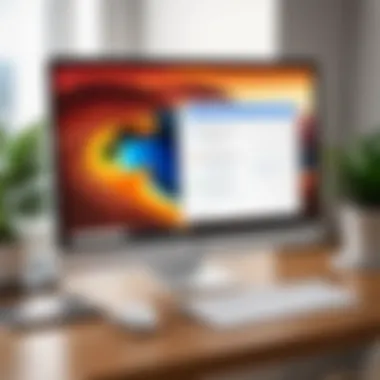
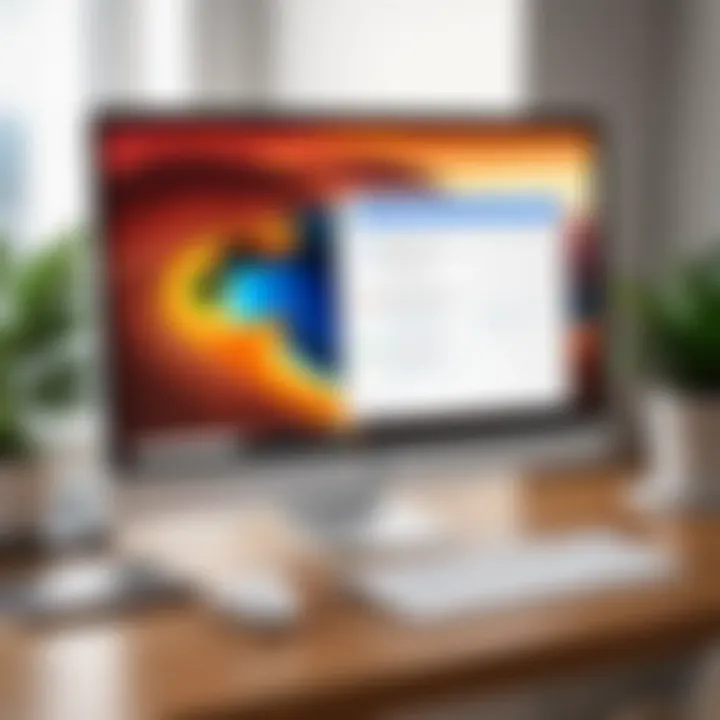
Intro
Remote desktop connectivity has transformed the way individuals and businesses interact with technology. As tasks become more digital, the need for remote access tools has grown. Google Chrome, with its extensive capabilities, offers powerful solutions to bridge this gap.
This article discusses the functionality of remote desktop tools embedded in Chrome, the scalability of these solutions, their key features, and how well they meet user needs.
Functionality
Overview of key features
Chrome Remote Desktop allows users to access their computers securely over the internet. This service integrates seamlessly with the Chrome browser. Users can set up remote access with just a few simple steps. The software offers both remote access for individuals and support for remote assistance.
Some standout features include:
- Cross-platform compatibility: Users can connect from various devices, including Windows, macOS, Linux, Android, and iOS.
- User-friendly interface: The design is straightforward, making it accessible for users with varying technical backgrounds.
- Secure connections: Chrome Remote Desktop uses SSL encryption to keep data safe during transmission.
- No additional software installation: Most of the functionality can be accessed directly through the browser, making it convenient for users.
How well the software meets user needs
The strengths of Chrome Remote Desktop lie in its simplicity and accessibility. Users can easily set up their connections, making it suitable for tech-savvy individuals and those less familiar with technology.
Moreover, it addresses various use cases, such as remote work, tech support, or accessing files from a different location. The ease of use and security make it a go-to option for many.
Scalability
Adaptability for growth
As businesses evolve, their needs around remote access and connectivity can change. Chrome Remote Desktop can scale accordingly. Businesses can easily implement it in their existing systems without significant reconfiguration. Whether it is a small team or a larger organization, the tool can adapt to varying demands.
Options for additional features or modules
While Chrome Remote Desktop offers robust basic functionalities, users may seek advanced features in different contexts. While third-party integrations are limited within the Chrome ecosystem, users can look towards other solutions that provide complementary services, such as team collaboration or enhanced support functionalities.
Summary
Remote desktop connectivity through Chrome presents a vital tool for modern work environments. As users explore its features, they will discover how well it meets diverse needs. The scalability ensures that it can grow with their requirements.
Prolusion to Remote Connectivity
Remote connectivity has fundamentally altered how we engage with technology, making it possible to access systems and resources without physical presence. This flexibility is pivotal for professionals and individuals in today’s digital landscape. Whether working from home, managing a team across continents, or accessing personal devices while away from home, the importance of reliable remote access cannot be overstated. In this article, we will explore how remote desktop connectivity through Google Chrome offers a robust solution for various user needs.
Definition and Importance
Remote connectivity refers to the ability to access devices and applications remotely, typically via the internet. This capability enables users to perform tasks that would normally require direct interaction with the physical device. The importance of this technology lies in its scalability and convenience. Businesses can ensure that their employees have the tools they need, regardless of location.
From IT support providing assistance without traveling to remote employees accessing shared resources, remote connection tools enhance productivity and collaboration. They allow seamless transitions between on-site and remote work, which is essential in today’s dynamic work environments.
Evolution of Remote Desktop Solutions
The landscape of remote desktop solutions has evolved significantly since its inception. Early systems were often limited, relying on complex setups and being device-specific. Remote access in the 1990s primarily featured proprietary software, which required substantial investment.
However, as internet speeds increased and software development advanced, various solutions emerged. Notably, remote desktop protocols became standardized, leading to widespread compatibility across devices and platforms. The launch of services like TeamViewer and the inclusion of remote capabilities in operating systems marked significant milestones in this evolution.
Currently, browsers like Google Chrome have integrated remote desktop functionality, eliminating the need for separate applications. This integration simplifies the connection process, making remote desktop access more accessible and user-friendly than ever. The combination of a widely adopted browser and efficient remote access tools is transforming how individuals and organizations approach connectivity.
Overview of Google Chrome
In today’s digital age, browsers serve as gateways to the vast online world. Google Chrome, known for its speed and efficiency, plays a significant role in this ecosystem. Understanding Google Chrome is essential when discussing remote desktop connectivity, as it offers unique functionalities that enhance the user experience.
Browser Features and Capabilities
Chrome stands out due to its robust features and capabilities. It is user-friendly, with a simple interface that appeals to a wide range of users. Here are some key attributes that make Chrome a preferred choice:
- Vast Extension Library: Chrome supports a multitude of extensions that enhance its core functionality. Users can easily add tools to customize their browsing experience.
- Speed and Performance: Chrome is optimized for speed, providing quick load times and smooth navigation.
- Security Features: Chrome prioritizes user security with built-in protections against malware and phishing attacks. Regular updates ensure that it stays ahead of emerging threats.
- Synchronization Across Devices: With a Google account, users can sync bookmarks, passwords, and settings across devices, making it convenient for users on the go.
- Developer Tools: Chrome includes advanced developer tools, allowing IT professionals to debug and optimize their web applications efficiently.
These features render Chrome not only a browsing option but also a versatile platform for various applications, including remote desktop solutions.
Integration of Remote Desktop Functionality
The integration of remote desktop functionality within Chrome elevates its importance. Chrome Remote Desktop is a tool that enables users to access their computers remotely through the Chrome browser. This integration brings several advantages:
- Cross-Platform Compatibility: Chrome Remote Desktop works across different operating systems. Whether you use Windows, macOS, or Linux, you can connect seamlessly.
- User-Friendly Setup: Setting up Chrome Remote Desktop is straightforward, requiring minimal technical knowledge.
- Cost-Effective Solution: It is free to use, making it accessible for individuals and businesses alike. It offers essential features without the high costs associated with many commercial solutions.
- Accessibility Anywhere: As long as there is internet connectivity, users can access their remote devices from various locations, significantly enhancing productivity.
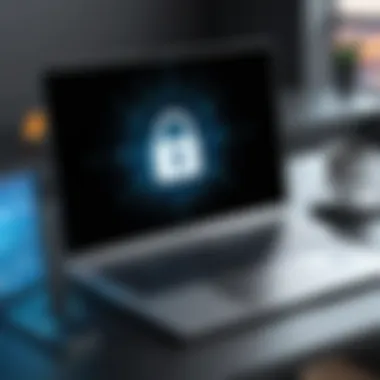

As remote work becomes more prevalent, the inclusion of robust remote desktop capabilities within Google Chrome positions it as a valuable tool for tech-savvy individuals and businesses. This integration supports a mobile and flexible workforce while maintaining ease of use.
"Chrome Remote Desktop exemplifies how modern browsers can adapt to changing work environments, allowing seamless remote connectivity in our increasingly digital world."
Understanding Remote Connection Tools
Remote connection tools have become an essential aspect of modern computing. These tools allow users to access and control one computer from another, facilitating operations across different locations. In this digital era, where remote work is increasingly common, the significance of understanding these tools cannot be overstated. Knowledge of remote connection tools can greatly enhance productivity, collaboration, and even troubleshooting across various devices and networks.
The growing demand for remote access is fueled by the need for flexibility. With more individuals and organizations adopting remote work protocols, having reliable tools streamlines operations. Without the right tools, users may face increased downtime and inefficiency in their tasks. Thus, understanding the types of remote connection tools available is crucial.
Types of Remote Connection Tools
Remote connection tools come in various forms, each serving unique purposes. Several key types include:
- Remote Desktop Software: This category includes tools designed to replicate the desktop environment of one computer on another. Products like Chrome Remote Desktop, TeamViewer, and Microsoft Remote Desktop fall into this category. They provide a visual interface and allow users to interact with remote systems as if they were sitting in front of them.
- Remote Assistance Tools: These tools are ideal for providing support. They allow a technician to connect to a user's device to help troubleshoot and resolve issues. Software such as AnyDesk and LogMeIn are examples where screen sharing and control are crucial for efficient help.
- Remote Command Line Tools: These are generally used for technical users who need to access the command line interface of a remote system. Tools like SSH (Secure Shell) are popular within this category. They provide a secure way to manage servers and devices without a graphical user interface.
- Virtual Private Network (VPN): While not a remote connection tool in the traditional sense, VPNs enable secure remote access to networks and resources. By creating an encrypted connection, users can safely access company networks from various locations.
Understanding the different types of remote connection tools helps users choose the right one for their needs. Each tool offers distinct advantages depending on the specific use case, whether for personal use, remote support, or corporate IT management.
Key Features of Chrome Remote Desktop
Chrome Remote Desktop stands out among remote connection tools by integrating seamlessly with Google Chrome. Its key features enhance the remote connectivity experience:
- Cross-Platform Support: Chrome Remote Desktop works across different operating systems. This flexibility means users can connect from Windows, macOS, Linux, or even mobile devices with ease.
- Simple Setup: The installation process is straightforward, requiring minimal technical knowledge. Any user can set up remote access quickly by using the Chrome browser, making it widely accessible to non-technical users.
- Secure Connections: Chrome Remote Desktop employs encryption methods for secure connections. This is a significant consideration, as users must trust that their data remains confidential during remote sessions.
- Remote Access on Demand: Users can access their devices from anywhere, given that they have an internet connection. This feature is especially beneficial for those who need to access files or applications while out of the office.
- Device Management: Users can manage multiple devices efficiently. This capability allows for convenient transitions between different machines without the need for complicated configurations.
Setting Up Chrome Remote Desktop
Setting up Chrome Remote Desktop is a crucial step in leveraging its capabilities effectively. This functionality allows users to access their computer or another device remotely using Google Chrome. By facilitating remote access, it opens new avenues for productivity and collaboration. Understanding how to properly set this up can eliminate common issues such as connection problems and performance delays, enabling smoother interactions.
System Requirements
To ensure a seamless experience with Chrome Remote Desktop, certain system requirements must be met. The host machine, which is the one being accessed, should ideally be running on Windows, Mac, or Linux operating systems. Additionally, sufficient internet speed is critical. A minimum of 1 Mbps upload speed is recommended for a decent experience. Having the latest version of Google Chrome installed is also necessary, as updates contain important security features and bug fixes.
Installation Process
The installation process of Chrome Remote Desktop is user-friendly, making it accessible for individuals who may not be tech-savvy. It involves three primary steps: downloading the Chrome extension, configuring remote access, and establishing connections. Each of these aspects plays a vital role in ensuring a successful setup.
Downloading the Chrome Extension
Downloading the Chrome extension is the first step in setting up remote connectivity. This extension integrates seamlessly with the browser and enables remote desktop functionality. It simplifies the process of connection initiation and enhances interaction efficiency.
One significant characteristic of this extension is its lightweight design, which minimizes system resource use. It also frequently updates, which is a clear advantage, ensuring users have access to the latest features without additional costs. This capability makes the extension a popular choice for users aiming to maximize their remote desktop experience.
Configuring Remote Access
After downloading the extension, users must configure remote access. This step involves enabling remote connections and assigning a name to the computer for easy identification. An essential aspect of this process is setting up a secure PIN for user authentication. This is a critical security measure that prevents unauthorized access.
The configuration process is relatively straightforward, making it highly beneficial for users who may not have strong technical backgrounds. Its unique feature of offering a guided setup process allows many to feel confident while navigating these settings. However, some users may still find the security features daunting, leading to potential misconfiguration, which is a risk to overall safety.
Establishing Connections
The final step is establishing connections to the remote device. This involves selecting the host machine from a list of available devices in the Chrome Remote Desktop app and entering the PIN. Successful connection signifies that the setup process is complete and ready to use.
A key characteristic of establishing connections is the speed and responsiveness offered during sessions. It allows users to work almost as if they are directly interacting with the remote machine. However, performance can be influenced by the internet speed on both ends of the connection, which might lead to lag or other issues in less optimal scenarios.
By following these steps carefully, users can harness the full potential of Chrome Remote Desktop, making remote access both efficient and secure.
User Interface and Navigation
The user interface of Chrome Remote Desktop is critical for effective operation. A well-designed interface enhances the user experience by making remote accessibility not only functional but also intuitive. User navigation through the dashboard directly influences how easily users can perform various tasks. For tech-savvy individuals and professionals, understanding the navigation structure is essential, as it reduces the learning curve and increases productivity.
Understanding the Dashboard
The dashboard of Chrome Remote Desktop serves as the central hub for all activities related to remote connections. After logging in, the first thing users notice is a clean, minimalistic design which aids in focus. Here, users can easily see their active connections, previously accessed devices, and settings for configuring new access.
Key components of the dashboard include:
- Active Sessions: Displays current remote connections, which can be accessed quickly.
- Remote Support Section: Allows users to initiate a support session with another person.
- Settings Gear: A place for customizing connection preferences and security settings.
This layout not only provides functionality but also streamlines workflow. Users can toggle between activities without unnecessary clutter. An understanding of each component minimizes confusion and empowers users to navigate efficiently.


Connecting to a Remote Device
Establishing a connection to a remote device through Chrome Remote Desktop is straightforward. Here’s a simplified process:
- Access the Dashboard: Go to Chrome Remote Desktop. Click on your desired device listed under "My Computers".
- Authentication: Enter the access code if prompted. This ensures that only authorized users can access remote devices, enhancing security.
- Control Interface: Once connected, users obtain control of the remote desktop. The interface mirrors the remote system, enabling efficient usage just as if physically present.
In addition to these steps, users should also consider the following best practices for a seamless connection:
- Ensure a stable internet connection to avoid disconnections.
- Familiarize yourself with basic keyboard shortcuts to navigate the remotely accessed device effectively.
- Log out from sessions after completing tasks to maintain security and prevent unauthorized access.
By mastering the dashboard and connection process, users can fully leverage the capabilities of Chrome Remote Desktop for both personal and business requirements.
Security Considerations
When utilizing remote desktop connectivity through Google Chrome, security becomes a paramount concern. This aspect should not be overlooked, as it plays a critical role in protecting sensitive data and ensuring safe access to remote devices. Remote connections, while convenient, can expose systems to various vulnerabilities if not handled properly. Understanding the security features and potential risks associated with Chrome Remote Desktop is crucial for both individual users and businesses.
Encryption and Data Security
Encryption stands at the forefront of ensuring data privacy and security during remote access sessions. Chrome Remote Desktop employs robust encryption protocols to protect the data transmitted between the host and the client. This means that all interactions are scrambled to make it indecipherable to unauthorized users.
Some key points about encryption include:
- End-to-End Encryption: This technology ensures that data remains secure from the moment it leaves the source until it reaches its destination. Only the devices involved in the connection can decrypt the data.
- TLS Protocol: The use of Transport Layer Security (TLS) offers an additional layer of security against eavesdropping and interception.
- Credential Security: Users are encouraged to utilize strong, unique passwords for their Google accounts to enhance security.
Overall, robust encryption safeguards against potential threats, offering peace of mind as users access their remote systems.
Managing Permissions and Access
Effective management of permissions and access is vital in maintaining security for remote desktop connections. Users should be aware of the level of access they grant when setting up Chrome Remote Desktop.
Consider the following aspects of managing permissions:
- Limit Access: It is advisable to provide access only to necessary devices and users. This minimizes the attack surface and reduces potential risks.
- Session Monitoring: Users can keep track of active sessions to quickly identify any unauthorized attempts to access remote systems.
- Control Device Sharing: Chrome Remote Desktop allows users to enable or disable access whenever needed, providing flexibility in security management.
By implementing strict permission controls, users can significantly reduce the chance of unintentional exposure to vulnerabilities, thus creating a secure remote access environment.
Effective security measures are not just about technology; they also involve establishing user protocols and practices that contribute to a safer remote working environment.
Applications of Chrome Remote Desktop
Remote desktop functionality has revolutionized the way individuals and organizations interact with their devices. Chrome Remote Desktop provides a method of accessing computers remotely, making it a vital tool for various applications. This section explores the significance of Chrome Remote Desktop in today’s environment, particularly its benefits and specific use cases for both individuals and businesses.
Use Cases for Individuals
For personal use, Chrome Remote Desktop offers several practical applications. Users can access their home computers from anywhere, which means they can retrieve files or run applications while on the go. This flexibility is especially useful for those who travel frequently or work from different locations.
Here are some typical scenarios where individuals leverage Chrome Remote Desktop:
- File Access: Users can access important documents and files stored on their home computers, enabling seamless workflow regardless of physical location.
- Technical Support: If family members need help with their devices, individuals can remotely access their screens to provide direct assistance, saving time and enabling efficient troubleshooting.
- Software Utilization: Remote desktop access allows personal users to run resource-intensive applications, like video editing or design software, from a powerful home PC while working from a less capable device.
Overall, these use cases illustrate how individuals can gain substantial productivity while maintaining convenience through remote accessibility.
Use Cases for Businesses
For businesses, Chrome Remote Desktop stands out as an essential tool for operations. With the rise of remote work, organizations can facilitate better collaboration and support among their teams. Here are a few ways that businesses utilize this remote access technology:
- Remote Work Enablement: Employees can access their work computers from home or other remote locations. This access is crucial in maintaining business continuity, especially during crises or unexpected events that prevent access to physical offices.
- Centralized Support: IT departments can remotely manage and troubleshoot employees' machines, minimizing downtime and maintaining productivity. This function helps in patching software and addressing technical issues without needing physical presence.
- Cost-Effective Solutions: Instead of investing in expensive remote access software, businesses can utilize the built-in features of Chrome Remote Desktop, thus reducing overhead costs while still reaping the benefits of remote functionality.
In essence, the applications of Chrome Remote Desktop serve vital functions for both individuals and businesses. The versatility, ease of use, and the ability to foster connectivity make it an indispensable tool in the modern digital landscape.
"The capability to access work and personal systems remotely is not just a convenience; it’s becoming a necessity in today’s interconnected world."
By exploring these varied applications, users can better understand how to implement Chrome Remote Desktop effectively in their own contexts.
Troubleshooting Common Issues
Remote desktop connectivity, particularly through Chrome, holds potential for significant productivity and functionality. However, users can encounter problems that hinder effective usage. Understanding how to troubleshoot these issues is valuable, as it empowers users to resolve conflicts swiftly and enhances the overall user experience. Within this section, we focus on two predominant issues: connection problems and performance issues. Both areas deserve careful examination due to their impacts on user efficiency and satisfaction.
Connection Problems


Connection problems are among the most common issues users face when utilizing Chrome Remote Desktop. A successful connection is vital for establishing a remote session. Users may find themselves grappling with various causes for these disruptions. Factors such as network configurations, firewall settings, or even outdated software can play significant roles. Here are several tips to address connection issues:
- Check Internet Connection: Ensure stable and reliable internet connectivity. An unstable connection can lead to dropped sessions.
- Firewall and Security Software Adjustments: Sometimes, firewalls or antivirus programs may block remote access. It is prudent to adjust settings to permit traffic for Chrome Remote Desktop.
- Device Authorization: Verify that the correct devices are authorized for connections in Chrome Remote Desktop. Users must ensure that the devices they wish to connect are online and properly set up.
- Restart the Application: Restarting Chrome Remote Desktop can refresh connections and may resolve some unexpected errors.
- Re-enable Remote Access: Sometimes, the remote access feature may need reactivation. Go into settings and ensure it is enabled.
Implementing these practices aids in quickly resolving connection issues. Awareness of these common problems enhances user confidence as they navigate remote desktop functionalities.
Performance Issues
Performance issues can significantly detract from the usability of remote desktop solutions, especially during critical tasks. Frustration arises when latency, lag, or other performance-related dilemmas occur. Understanding the factors contributing to these issues is crucial for improving the experience. Here are some areas to consider for enhancing performance:
- Bandwidth Optimization: Ensure adequate bandwidth is available. High-definition video streams or large file transfers can consume bandwidth, causing lag.
- Reduce Unnecessary Applications: Limiting background applications that consume resources on both the host and client machines can boost overall performance. Try to close irrelevant applications before initiating a remote session.
- Adjust Settings for Quality vs. Performance: Within Chrome Remote Desktop settings, choosing to lower the visual quality can improve performance in low-bandwidth environments. This trade-off can lead to smoother connections.
- Hardware Inspection: Performance may also depend on hardware capabilities. Ensuring both devices meet recommended specifications will foster better performance.
- Updates and Maintenance: Keep the software up to date. Regular updates can fix bugs and improve performance capabilities.
Comparative Analysis with Other Solutions
When discussing remote desktop connectivity, it is crucial to understand the competitive landscape. Various solutions exist, each offering unique features and advantages. By comparing Chrome Remote Desktop with other options, individuals and businesses can make informed choices tailored to their specific needs.
Chrome Remote Desktop vs. TeamViewer
TeamViewer has long been a prominent figure in the remote access software market. It offers a multitude of features, such as remote support, unattended access, and file transfer capabilities. It is notable for its cross-platform availability, allowing users to connect from various devices seamlessly.
Key distinctions include:
- User Interface: TeamViewer has a robust user interface, which may appeal to IT professionals. Conversely, Chrome Remote Desktop opts for simplicity, making it easier for non-technical users.
- Cost: TeamViewer often requires a subscription for full features. Chrome Remote Desktop remains free, making it an attractive choice for budget-conscious individuals and organizations.
- Performance: TeamViewer's performance may excel in high-latency environments, while Chrome Remote Desktop might struggle under the same conditions.
"TeamViewer is more comprehensive, while Chrome Remote Desktop shines in ease of use and zero cost."
When it comes to security, both platforms use strong encryption, but TeamViewer offers a more extensive array of features to manage user permissions and access.
Chrome Remote Desktop vs. Microsoft Remote Desktop
Microsoft Remote Desktop serves predominantly Windows environments, providing seamless integration with Windows systems. Users can access their computers remotely through this tool, offering features like native printing and support for multiple monitors.
Here are some comparative aspects:
- Integration: Microsoft Remote Desktop is integrated into Windows operating systems, offering a streamlined experience for Windows users. Chrome Remote Desktop works through the Chrome browser, making it more flexible across different operating systems.
- Installation: Setting up Microsoft Remote Desktop can often be more complicated than configuring Chrome Remote Desktop, which requires minimal setup.
- Accessibility: Chrome Remote Desktop stands out in terms of accessibility from any device with a browser, whereas Microsoft Remote Desktop primarily caters to Windows users, potentially limiting its versatility.
In summary, while Microsoft Remote Desktop provides deep integration and rich features for Windows users, Chrome Remote Desktop offers broader accessibility and ease of use.
Understanding these distinctions helps users identify the best remote desktop solution for their requirements. By weighing features, usability, and cost, users can confidently choose a path that aligns with their operational needs.
Future of Remote Connectivity in Browsers
The landscape of remote desktop connectivity is constantly evolving. As technology advances, so do the tools and platforms required for effective remote access. The future of remote connectivity in browsers is poised to bring significant enhancements that will reshape how users interact with remote desktop solutions. This progression is not only driven by technological innovation but also by an increasing reliance on remote work and the need for robust, secure, and efficient tools.
As more businesses adopt flexible work policies, the relevance of remote desktop connectivity becomes paramount. Users seek platforms that offer seamless integration and unparalleled accessibility. A strong emphasis is placed on browser-based solutions due to their inherent convenience. The growth in browser capabilities, particularly through applications like Google Chrome, provides a foundation for innovation in remote connectivity.
Emerging Trends
Several key trends are shaping the future of remote connectivity in browsers. The first notable trend is the integration of artificial intelligence for troubleshooting and optimization of connections. These technologies can analyze usage patterns and automatically adjust settings for improved performance. As AI continues to develop, its role in enhancing user experience through personalized solutions will likely become more pronounced.
Another trend is the shift towards cross-platform compatibility. Users increasingly expect applications to function seamlessly across various devices, whether it’s a desktop, tablet, or smartphone. This means that remote desktop solutions must prioritize responsive design and adaptability to ensure optimal user experiences regardless of the device in use.
Additionally, there is a growing focus on collaboration features. As remote teams become more prevalent, tools that enable real-time collaboration will be highly sought after. This may include features that allow multiple users to work on the same remote session simultaneously or share views and annotations in real-time, enhancing productivity while maintaining connectivity.
Potential Developments
Looking towards the future, several potential developments could change the paradigm of remote connectivity. One possibility is the increase in cloud integration, allowing users to access their desktops and applications from virtually anywhere. As cloud storage solutions expand, the ability to save and retrieve files in a secure, centralized manner will streamline workflows significantly.
Moreover, we might see advancements in security protocols. As remote access increases, so do concerns regarding data privacy and protection. Enhanced encryption technology will likely emerge, providing users with peace of mind. Future developments may include biometric authentication features, ensuring that only authorized users access sensitive data remotely.
The integration of security measures will be critical in maintaining user trust in remote desktop solutions.
Finally, extension ecosystems could become more prevalent. As remote desktop tools integrate seamlessly within browsers, third-party developers may create extensions that cater to specific business needs. This will enhance functionality and expand the use cases for remote connectivity platforms.
Epilogue
The conclusion encapsulates the essential elements discussed in this article, emphasizing the critical role of Chrome Remote Desktop in modern remote connectivity. By providing a straightforward and accessible tool, Google Chrome enhances productivity and flexibility for users across diverse environments. The capabilities integrated into the browser enable seamless access to remote devices, thus facilitating efficient task completion, whether for personal or professional needs.
Recap of Key Points
In this exploration, several key points emerged:
- Definition and Importance: Remote connectivity has become a necessity in a digitized world.
- User Interface: Chrome Remote Desktop offers a simple and intuitive dashboard, making it easy for users to connect.
- Security Considerations: Robust measures such as encryption protect data integrity during remote sessions.
- Applications: Use cases range from remote assistance for individuals to comprehensive solutions for businesses.
- Troubleshooting: Understanding common issues and their resolutions is crucial for maintaining connectivity.
- Competitive Analysis: Insights were provided by comparing Chrome Remote Desktop to solutions like TeamViewer and Microsoft Remote Desktop.
- Emerging Trends: Future developments indicate a growing reliance on browser-based remote connectivity tools.
These points highlight the practicality and significance of Chrome Remote Desktop as a vital tool in today’s technological landscape.





