Efficiently Signing PDFs in Gmail: A Comprehensive Guide
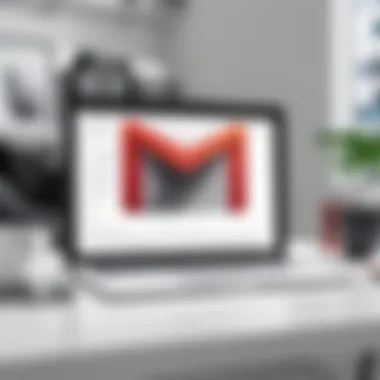
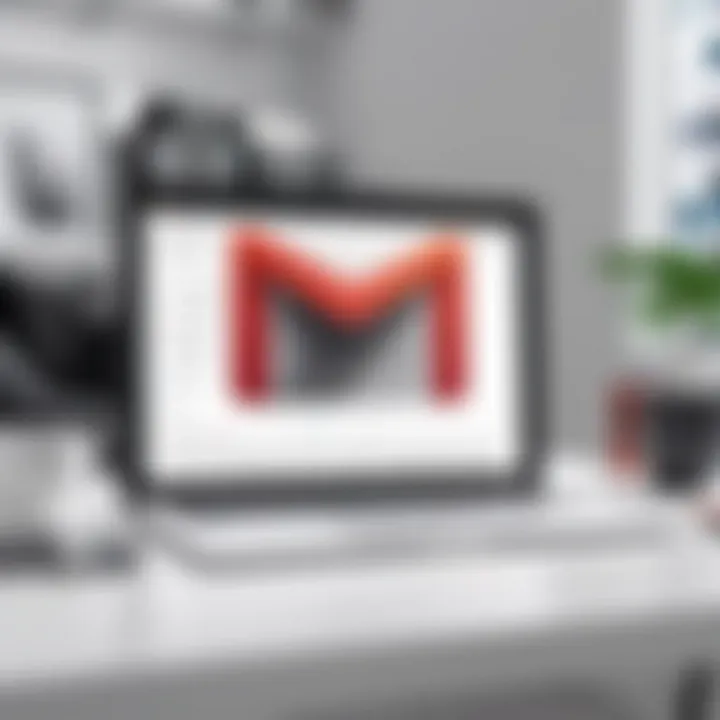
Intro
In today’s digital world, the need for efficient document management is growing more crucial. Business professionals, IT specialists, and tech-savvy individuals often require secure methods for signing documents. This is especially true for PDFs, which are widely used for formal communication and contract management. Signing PDFs directly within Gmail combines convenience with functionality, making it a practical solution for many users.
This guide aims to break down the process of signing PDF documents via Gmail. It covers essential tools, detailed steps, potential challenges, and solutions. By the end of this guide, readers should feel confident in managing their PDF signatures efficiently, whether they are working from a desktop or mobile device.
Functionality
Overview of Key Features
Gmail includes various features that enhance its usability for document management. Users can attach PDF files and utilize Google Drive for cloud storage. Moreover, with the right tools, signing PDFs becomes a simple task directly from Gmail.
There are several third-party options available that integrate well with Gmail to facilitate electronic signatures. Tools like DocuSign and Adobe Sign allow for seamless signing without excessive navigation between platforms. These tools provide features such as email notifications, audit trails, and secure storage options, which are essential for compliance and record-keeping.
How Well the Software Meets User Needs
The integration of signing tools with Gmail addresses several user needs. Efficiency is paramount in today’s fast-paced environment, and these tools streamline the signing process. Users can complete transactions quickly without compromising security.
Also, many professionals appreciate the accessibility these tools offer. Whether on a desktop or a mobile device, signing documents is straightforward, allowing users to remain productive while on the go.
Users should consider their unique requirements when choosing the right software. Some may need advanced features such as bulk sending or advanced security measures, while others might focus on basic functionality.
"Selecting the right tool can significantly ease your workflow and save valuable time when managing PDF documents in Gmail."
Scalability
Adaptability for Growth
As businesses evolve, their document management needs may change. The signing tools integrated with Gmail are adaptable, capable of scaling with the user’s growth. For instance, features like bulk signing and automated workflows can cater to larger teams or increased document volume.
Keep in mind that scalability is often defined by the specific subscription plans of these tools. Higher-tier plans typically offer more extensive features and capabilities suited to larger organizations.
Options for Additional Features or Modules
Many signing solutions offer flexible pricing models with additional features available as per user need. This can include advanced security settings, mobile app capabilities, and integrations with other software. Users may find it advantageous to explore these options to ensure the selected tool aligns with their long-term goals.
Understanding the various features and plans available can empower users to choose a solution that meets their current and future needs.
In summary, the ability to efficiently sign PDFs in Gmail is supported by tools designed to enhance user experience. As organizations continue to innovate, the importance of effective document management grows, making these solutions essential.
Preamble to Signing PDFs in Gmail
In an increasingly digital world, the ability to sign documents efficiently is essential for both individuals and businesses. Signing PDFs in Gmail provides users with a straightforward solution to manage paperwork without relying on physical signatures or lengthy processes. The integration of digital signatures streamlines workflows and enhances productivity. In this section, we will delve into the significance of signing PDF documents electronically and explore how Gmail facilitates this process.
The Significance of Digital Signatures
Digital signatures hold great importance in today’s document exchange. They serve as a legal and secure way to sign documents electronically. With a digital signature, the sender can verify their identity and ensure the integrity of the document. This process mitigates risks associated with forgery and unauthorized alterations. Furthermore, digital signatures typically come with a time stamp, adding another layer of validation.
In many jurisdictions, digital signatures have the same legal standing as traditional handwritten signatures. This legality simplifies transactions in various sectors, including real estate, finance, and legal services. Businesses that adopt digital signatures tend to see improvements in their operation efficiency. Tasks that once took days or weeks can now be completed almost instantly, thus expediting project timelines.
Overview of Gmail's Capabilities
Gmail is more than just an email service; it is a comprehensive platform that can support various business needs, including document signing. With its integration with Google Drive and compatibility with numerous third-party applications, Gmail makes the process of signing PDFs user-friendly and efficient.
Users can access PDFs directly from their inbox, using built-in features to annotate or sign documents. This native support allows the users to manage and sign documents without needing to download them first. Additionally, Gmail supports various add-ons and applications, such as DocuSign and Adobe Sign, which enhance the digital signing experience even further.
In summary, Gmail provides essential capabilities to efficiently handle PDF signing, making it a preferred choice for tech-savvy individuals and professionals. By understanding how to leverage these capabilities, users can optimize their document management processes, ensuring both security and professionalism.
Understanding PDF Document Signing
Signing PDF documents is an essential practice in today’s digital ecosystem. It introduces a layer of authenticity and security to document transactions. When you need to share, authorize, or maintain a record of your actions on a PDF, a digital signature becomes crucial. This process is not merely a formality; it ensures integrity, verifying that the content of the document has not been altered after signing. The significance is heightened in fields like legal, finance, and business.
Digital signatures equip users with a means to assert their identity in the virtual space. They serve as a modern solution to the traditional pen-and-paper method of signing. In the context of emails, particularly within Gmail, this capability streamlines workflows. Users can execute agreements without the delays of printing, signing, and scanning.
Utilizing digital signatures within Gmail eliminates multiple steps and enhances the user experience. With the rise of remote work and online transactions, understanding this process becomes even more relevant. It is not simply about convenience but also about maintaining a professional standard in communications. This section delves deeper into the specifics of what digital signatures are and their legal standing.
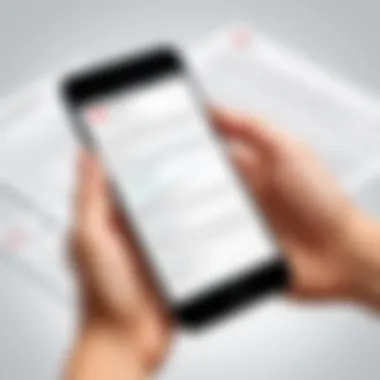
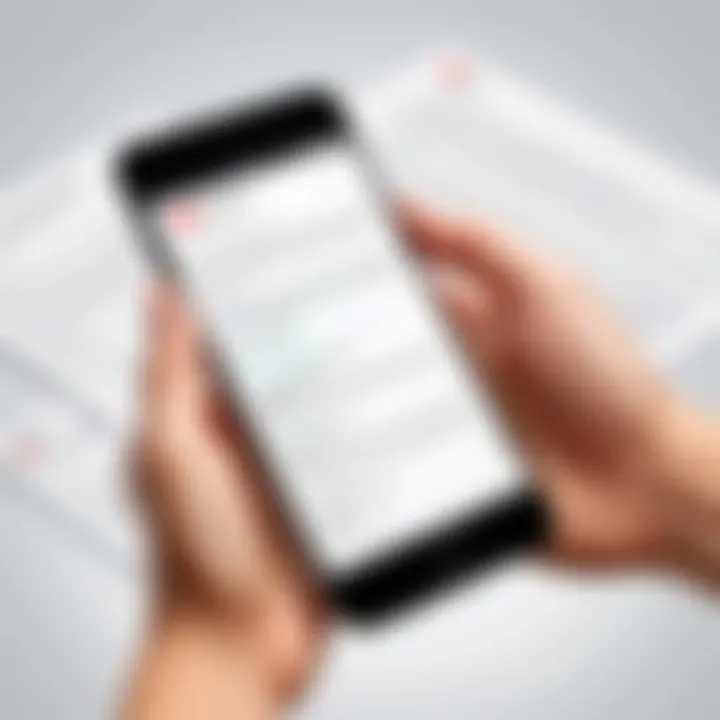
What is a Digital Signature?
A digital signature is a mathematical scheme for verifying the authenticity and integrity of a message or document. Unlike a simple image of your handwritten signature, a digital signature uses encryption to provide a higher level of security. It associates the signer with the document in such a way that the identity of the signer can be verified, and the signature itself cannot be easily forged.
The process involves a unique key pair: a private key, known only to the signer, and a public key that can be shared. When signing a document, the private key creates a hash of the document content. This hash is then encrypted and sent along with the document. The recipient can use the public key to decrypt the hash and verify it against the document. If both match, the authenticity is confirmed. This method proves the document's content was not altered post-signing, ensuring the integrity of the transaction.
Legality of Digital Signatures
The legal status of digital signatures varies by jurisdiction, but many countries recognize them as equivalent to traditional handwritten signatures. Frameworks like the Electronic Signatures in Global and National Commerce (ESIGN) Act in the United States and the European Union’s eIDAS regulation establish that electronic signatures carry the same weight as their paper counterparts, provided specific criteria are met.
For a digital signature to hold legal validity, it must meet certain characteristics:
- Intent to Sign: The signer must express the intention to sign the document digitally.
- Consent: All parties involved must agree to the use of electronic signatures.
- Association with the Document: The signature must be uniquely linked to the signed document.
- Verification: The signature can be verified against the signer's identity.
As a result of these legal underpinnings, utilizing digital signatures can greatly increase efficiency without losing compliance. This knowledge is essential for anyone dealing with sensitive documents via Gmail, as it assures that their electronic agreements stand up in a court of law.
"Digital signatures represent the evolution of document security, merging technology with trusted practices."
Understanding the nuances of PDF document signing, particularly about digital signatures and their legal implications, equips users to leverage Gmail effectively. Digitally signing PDFs is more than a task; it enhances security and instills confidence in electronic transactions.
Tools Required for Signing PDFs in Gmail
Signing PDFs in Gmail efficiently requires certain tools that enhance functionality and usability. Understanding these tools can make the process simpler and more effective. This section will explore two main components: Google Drive integration and various third-party applications.
Google Drive Integration
Google Drive is an essential tool when it comes to signing PDFs in Gmail. The integration of Google Drive with Gmail allows users to access stored files directly from their inbox. This streamlines the process as users do not need to download the PDF to their device first. Instead, they can directly open it with Google Drive applications.
By using Google Drive, you can utilize built-in features that facilitate signing. The document can be edited, annotated, and signed without leaving the Gmail environment. This cohesive use of Google services increases efficiency and reduces time spent switching between applications. Moreover, Google Drive also ensures that files remain secure and accessible from anywhere, making it a prime choice for professionals operating in a digital workspace.
Third-Party Applications
Third-party applications provide additional features and capabilities that Google Drive may not offer alone. These applications specialize in document signing and provide a range of functionalities to cater to the needs of different users. In this guide, we will look at three notable options: DocuSign, Adobe Sign, and Smallpdf.
DocuSign
DocuSign is widely recognized for its robust features in electronic signature technology. Its primary aspect is the ease of use it offers. Users can easily upload a PDF and begin the signing process within moments. One key characteristic of DocuSign is its compliance with major global security standards, making it a trusted option for both businesses and individuals.
A unique feature of DocuSign is its ability to send documents for signatures to multiple recipients. This is particularly beneficial in business environments where a document needs approval from several stakeholders. However, one disadvantage can be the cost incurred for premium features, which may not suit all users.
Adobe Sign
Adobe Sign is part of the Adobe Document Cloud. It excels in its seamless integration with other Adobe products, making it an ideal choice for users already within the Adobe ecosystem. The program’s intuitive interface is another point of praise, allowing even novice users to navigate easily.
Adobe Sign stands out with its unique feature of automated workflows. This lets users set up signature requests that can be repeated, saving time on future projects. Nonetheless, some users find the learning curve a bit steep initially due to its range of features, which can be overwhelming.
Smallpdf
Smallpdf is known for its simplicity and user-friendly interface. This online platform provides various PDF tools, including signing. Its primary appeal lies in its no-frills approach to document management, making it a convenient one-stop-shop for many cases.
Smallpdf’s signature feature allows users to sign documents quickly without complicated steps. It is particularly beneficial for users who may not require extensive signing functionalities but need a fast and efficient method. However, Smallpdf may lack some advanced features found in more specialized tools, which could be a limitation for users with more complex needs.
In summary, selecting the right tools for signing PDFs in Gmail can significantly impact your efficiency and document management. Google Drive serves as a robust foundation, while third-party applications like DocuSign, Adobe Sign, and Smallpdf offer tailored solutions for specific user requirements.
Step-by-Step Guide to Signing a PDF in Gmail
In the realm of digital communication, the ability to efficiently sign PDF documents is crucial for both individuals and businesses. The process of signing PDFs in Gmail streamlines workflows and reduces unnecessary delays. It eliminates the need for printing, signing, and scanning documents, which can waste time and resources. The following steps will guide you through this essential task, ensuring your documents are both signed and secure.
Accessing PDF Files from Gmail
The first step to signing a PDF in Gmail is accessing the document itself. When you receive an email containing a PDF, you can open it directly from your inbox. Look for the attachment, which often appears at the bottom of the email. Simply click on it. This action will open the PDF in a new tab or window, depending on your settings.
If you wish to save the file for further editing, you may want to download it first. Click the download icon, usually located at the top of the preview window. The downloaded file will save to your preferred location on your computer or device. By accessing the file directly in Gmail, you can quickly confirm its contents before proceeding to the signing process.
Using Google Drive to Sign PDFs


Google Drive offers an integrated method for signing PDFs, which can be convenient for users already within the Google ecosystem. To sign a PDF using Google Drive, you first need to upload the document. After opening the PDF in your Drive, locate the “Open with” option at the top of the page. Select Google Docs from the dropdown.
Once the PDF opens in Google Docs, you can take the following steps:
- Place your cursor at the desired signature location.
- Insert a drawing by navigating to the "Insert" menu and selecting "Drawing".
- Create your signature using the drawing tools and save it.
Alternatively, after converting the document to Google Docs, you can download it again as a PDF. This method provides a simple way to sign and share your document directly from Google Drive. However, be aware that converting the file to Google Docs may alter the layout slightly.
Implementing Third-Party Apps
While Google Drive is efficient, users may seek advanced features offered by third-party applications. Several notable options such as DocuSign, Adobe Sign, and Smallpdf provide specialized tools for PDF signing. These platforms often support legally binding signatures and advanced encryption for added security.
To implement a third-party solution:
- Install the desired application from the Marketplace or their respective websites.
- Integrate the app with your Gmail account by following the provided instructions.
- Access the PDF file within the third-party app after linking your Gmail.
Using these dedicated applications not only simplifies the process, but also enhances functionality. Tools like DocuSign and Adobe Sign facilitate multiple signers, track documents, and store signed files securely.
By utilizing integrated and specialized tools, signing PDFs in Gmail becomes a seamless experience that enhances productivity.
In summary, understanding these steps allows users to efficiently navigate the process of signing PDFs in Gmail, ensuring that they can handle their document workflows with ease. The choice between using Google Drive and third-party applications depends on personal preference and specific needs.
Mobile Solutions for Signing PDFs in Gmail
Signing PDFs on mobile devices has become a crucial need in today's fast-paced environment. Many professionals rely on smartphones and tablets to manage their workflow, necessitating easy access to tools that accommodate hands-free operations. This section delves into the significance of mobile solutions for signing PDFs within Gmail. It emphasizes how these solutions provide flexibility and enhance productivity, particularly for business professionals who are often on the go.
Using mobile apps for signing PDFs can save time and effort. Unlike traditional methods that require printing, signing, and scanning documents, mobile solutions allow users to complete this process with just a few taps. Additionally, it maintains the integrity of digital documents without exposing them to potential mishandling. The benefits extend beyond mere convenience; security features embedded within these apps often ensure that the signing process adheres to legal standards for digital signatures.
Moreover, mobile solutions can seamlessly integrate with Gmail, making them ideal for those who frequently exchange documents through email. This integration can provide smooth access to files attached in emails, further streamlining the signing process. As more users transition to mobile workflows, understanding how to effectively sign PDFs on both Android and iOS devices becomes essential.
Signing PDFs on Android Devices
For Android users, several options exist to sign PDFs directly through Gmail. Many applications facilitate this process effectively. Google Drive is particularly relevant, as users can open PDF attachments directly from their Gmail inbox. From there, the user can choose to open the document with a compatible app.
- Using Google Drive
a. Open the PDF in Google Drive
b. Tap on the three-dot menu and select "Open with".
c. Choose an app like DocuSign or Adobe Sign to provide your signature. - Third-Party Applications
- Users can install dedicated apps such as DocuSign or Smallpdf directly from the Google Play Store.
- These apps often provide options such as inserting signatures, adding date stamps, and completing forms.
Using Android devices ensures that users can sign important documents from anywhere, contributing to a faster and more efficient workflow. The focus on user-friendly interfaces maximizes accessibility, making it easy for even less tech-savvy individuals to participate in the document-signing process.
Signing PDFs on iOS Devices
iOS devices offer equally robust options for signing PDFs through Gmail. Apple's ecosystem comes with built-in solutions, yet third-party apps also play a pivotal role in enhancing functionality. With the "Files" app, iOS users can easily navigate to their emails, open PDF files, and utilize the built-in markup tools to sign.
- Using the Built-in Options
a. Open the PDF file directly from the Gmail app.
b. Tap on the "Markup" option in the upper right corner.
c. Use the pencil icon to draw your signature directly onto the document. - Third-Party Applications
- Applications such as Adobe Sign or DocuSign provide powerful features for iOS users.
- These apps allow for more comprehensive features such as sending signed PDFs back directly through Gmail.
The landscape of mobile solutions for signing PDFs is continually evolving. With advancements in technology, the signing processes on both Android and iOS devices only become simpler and more secure. Understanding these avenues allows professionals to embrace a seamless transition from traditional methods to modern mobile solutions, ultimately leading to more efficient document management.
Common Issues and Troubleshooting
Addressing common issues that arise during the process of signing PDFs in Gmail is crucial for maintaining an efficient workflow. Unexpected problems can lead to frustration, wasted time, and delays in document management. Understanding potential pitfalls can empower users to tackle challenges effectively, therefore enhancing productivity and experience.
Incompatibility with Certain PDF Formats
One of the most common issues faced by users is incompatibility with certain PDF formats. Not all PDFs are created equal. Some PDFs may be locked or password-protected, which can hinder the signing process. Additionally, PDFs created with certain software can have formatting or compatibility issues that make them difficult to sign in Gmail.
To mitigate these challenges, users can follow these best practices:
- Check for Password Protection: Before attempting to sign, ensure that the document is not protected. If it is, users may need to unlock or convert the PDF.
- Verify PDF Creation Software: Knowing the software used to create the PDF helps address compatibility issues. Some applications are known for producing more compatible files than others.
- Use PDF Conversion Tools: If a document is incompatible, consider using conversion tools to change it into a standard PDF format that Gmail can readily handle.
These steps can significantly reduce issues related to PDF formats.
Unsuccessful Signature Attempts
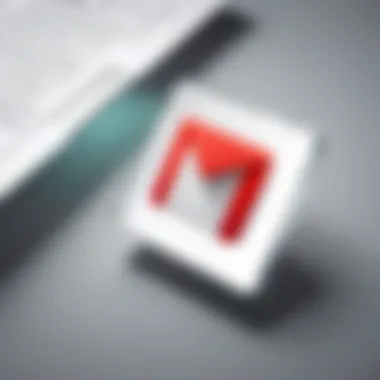
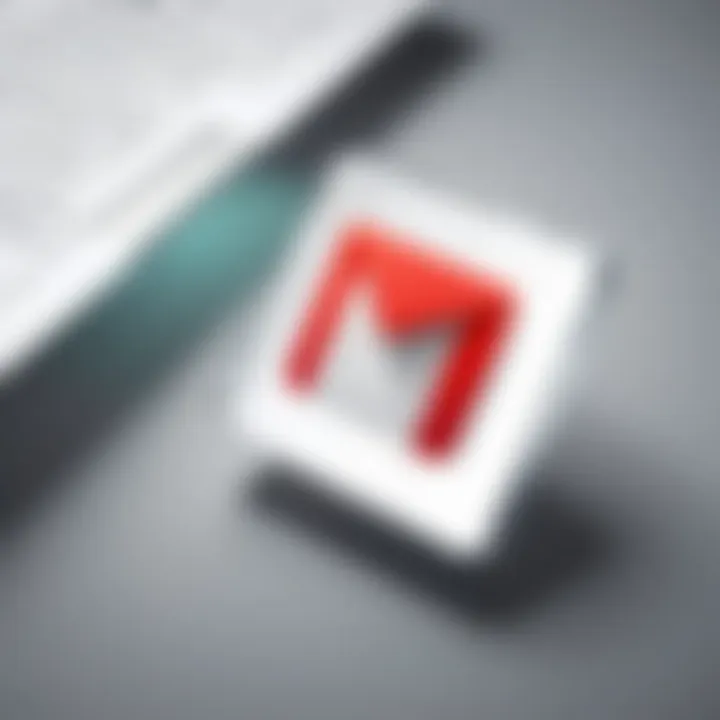
Unsuccessful signature attempts can be a source of frustration for users trying to sign PDFs in Gmail. This can stem from various factors including software errors, incorrect use of third-party applications, or connectivity issues.
To improve success rates and ensure smoother signing processes, consider the follwoing:
- Check Your Internet Connection: A stable connection is vital for signing documents, especially if using cloud-based applications. If connection is weak, the signing process may fail.
- Review Application Instructions: Many third-party apps have specific procedures for signing documents. Carefully read instructions to ensure correct execution.
- Test with Different Documents: If issues persist, attempt to sign a different PDF. This can help determine whether the problem is document-specific or relates to the signing process itself.
Difficulties encountered during the signing process are not uncommon. However, with knowledge of these issues and their solutions, users can navigate hurdles effectively.
Best Practices for Signing PDFs in Gmail
When dealing with digital documents, particularly in a professional capacity, understanding best practices becomes imperative. Signing PDFs in Gmail is not just about placing a signature; it is about ensuring security, professionalism, and practicality. Adhering to best practices can significantly enhance your efficiency and the integrity of your signed documents.
Ensuring Document Security
Document security is non-negotiable in today’s digital landscape. When signing PDFs, you must implement measures to protect sensitive information. First, always use secure authentication methods to verify your identity. This could be through Google’s two-step verification system or password protection on your signed documents.
Next, ensure that any third-party applications you utilize, such as DocuSign or Adobe Sign, have strong encryption protocols. Using a secure connection while handling documents is vital. Avoid public Wi-Fi when signing important PDFs, as it may expose your documents to unauthorized access.
Additionally, consider watermarking your signed documents to indicate their confidential nature. This can help deter unauthorized distribution. On the technological side, make sure to keep your applications updated. Security patches and updates are crucial in resolving vulnerabilities that could be exploited by attackers.
"Always prioritize the security of your documents by applying various protective measures and remaining vigilant against digital threats."
Maintaining a Professional Appearance
The presentation of signed documents plays a significant role in how they are perceived by recipients. First, ensure that the signature is clear and appropriately placed. A signature that is too small or poorly positioned can detract from the document's overall professionalism.
Moreover, consider using a standard font and layout for your PDFs. This includes maintaining consistent margins and spacing throughout the document. If you are using an electronic signature, opt for a style that looks natural and professional. Avoid overly stylized fonts that may confuse or mislead the viewer about the document’s authenticity.
Another crucial element to maintain professionalism is to include relevant metadata, such as the date of signing and signer’s name. This additional information substantiates the legitimacy of the document and can be critical in legal contexts.
Finally, always review the final document before sending. A small oversight can impact not only the professional image but also the effectiveness of the communication.
In summary, best practices for signing PDFs in Gmail revolve around security and presentation. Ensuring that signed documents are secure and professionally formatted will mitigate potential issues and enhance the overall credibility of your correspondence.
Future Trends in Document Signing
The landscape of document signing is evolving rapidly. This change is crucial as organizations adapt to the demands of a digital-first environment. Increasingly, professionals seek ways to optimize their workflows. Understanding future trends in document signing helps businesses stay ahead, ensuring efficiency and compliance. Notably, technological advancements contribute significantly to this evolution.
Emerging Technologies
Emerging technologies are reshaping how documents are signed. For instance, blockchain technology enhances security by creating tamper-proof records. As a result, users can verify signatures more easily, reducing the risk of fraud. Moreover, artificial intelligence improves the signing process through smart automation. AI can automatically fill out fields and suggest signers based on previous patterns. This not only speeds up the overall process but also minimizes errors caused by human oversight.
Additionally, biometric authentication is gaining traction. Fingerprints or facial recognition can replace traditional passwords. Such technologies ensure a higher level of security, particularly for sensitive documents. Not only does this mitigate unauthorized access, but it also enhances user convenience by providing quicker access.
With these advancements, the document signing landscape is likely to become more secure and efficient.
Transitioning to Fully Digital Workflows
The transition to fully digital workflows is another significant trend in document signing. As more organizations move towards remote work, the need for digital signatures has surged. This shift improves accessibility and efficiency, allowing employees to sign documents from anywhere. In turn, this reduces the need for physical paperwork, which can be both cumbersome and time-consuming.
Organizations must consider the tools they adopt to facilitate this transition. Platforms like DocuSign and Adobe Sign enable seamless integration with Gmail. Such tools not only simplify the signing process but also include features for tracking document status and ensuring compliance with regulations.
Furthermore, establishing a comprehensive digital strategy is essential. This includes training employees on best practices and ensuring that digital signing solutions are user-friendly. Engaging employees helps reduce resistance to adopting new technologies, thereby fostering a smoother transition.
Culmination
In this comprehensive guide, we have navigated the intricate landscape of signing PDFs in Gmail, outlining the essential processes and tools required for seamless document management. The conclusion encapsulates the importance of understanding and implementing effective strategies for signing PDF documents directly from one's Gmail account.
Summarizing the Process
To summarize, the process starts with recognizing the significance of having efficient tools at one’s disposal. Users can utilize the native features of Gmail alongside integrations with Google Drive and trusted third-party apps such as DocuSign, Adobe Sign, and Smallpdf.
The steps for signing PDFs involve accessing documents directly from emails, uploading them to Google Drive for signature application, or employing third-party applications for convenience. Each method offers unique advantages depending on user preferences and situational criteria. It is also crucial to consider various mobile options to ensure flexibility and accessibility while working on-the-go. This varied approach simplifies what may initially seem like a daunting task, merging functionality with usability.
Encouragement for Effective Document Management
Ultimately, mastering the art of signing PDFs in Gmail enhances overall document management efficacy. Effective document management benefits organizations and individuals alike by streamlining workflows and increasing productivity.
Consider adopting best practices, such as ensuring document security and maintaining a professional look, which are essential in fostering credibility and trust.
Efficiently managing documents contributes to not just time savings but also ensures compliance with legal standards.
Adopting these techniques will allow users not only to improve their efficiency but also to embrace future trends in document handling and digital signing capabilities. For more information and resources, you may visit Wikipedia for insights on digital signatures, or explore community discussions on platforms like Reddit for tips and experiences from fellow users.







