Explore SmartDraw for Free Floor Plan Creation
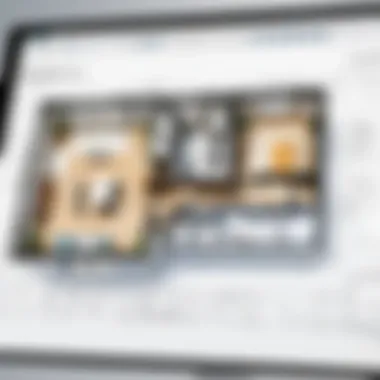
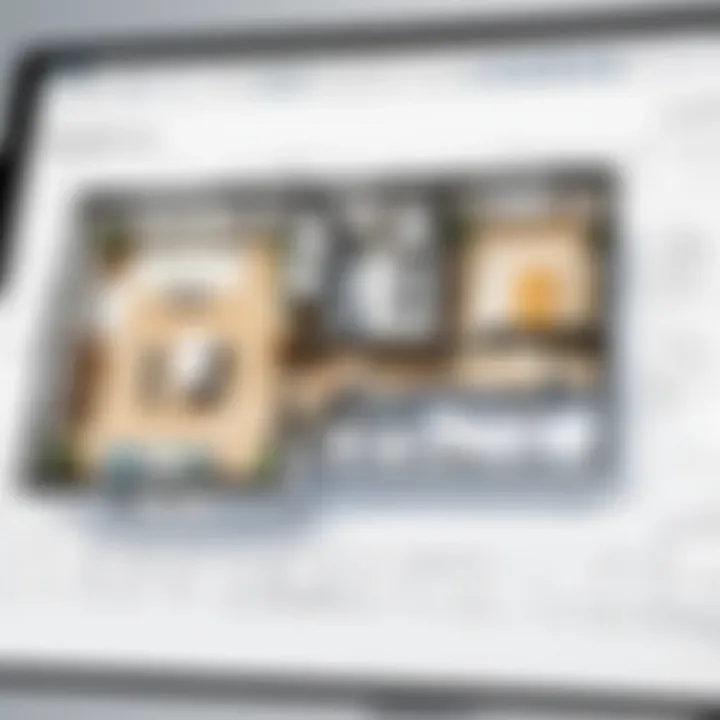
Intro
In the realm of floor plan design, SmartDraw presents itself as a powerful tool. Its user-friendly interface and robust features stand out, particularly for those navigating the complexities of home design, professional environments, or even educational projects. Understanding how to effectively utilize SmartDraw can enhance your design process significantly.
This article provides insights into SmartDraw's functionalities, its scalability, and how it serves various users. By exploring the software's capabilities, we aim to equip readers with the knowledge necessary to maximize their experience and outcomes when designing free floor plans.
Functionality
Overview of key features
SmartDraw offers a range of features that aim to streamline the design process. Users can access templates, shapes, and tools that simplify the creation of detailed floor plans. Some essential features include:
- Drag-and-drop interface: This allows users to move and place elements quickly, facilitating a smoother design experience.
- Extensive template library: With a variety of ready-made templates, SmartDraw helps users kickstart their projects without starting from scratch.
- Customizable symbols and shapes: Users can modify existing symbols to fit their specific needs, enhancing the accuracy of their designs.
- Collaboration tools: Features for sharing designs support teamwork, which is vital for projects requiring multiple contributors.
How well the software meets user needs
SmartDraw's adaptability is noteworthy. It appeals to both novice users and seasoned professionals. Homeowners can create simple, effective layouts, while architects can utilize complex features to develop detailed designs. The intuitive navigation allows users to focus on creativity rather than technical hurdles. For those needing quick results, the software's cloud-based functionality ensures designs are accessible anywhere, enhancing convenience significantly.
Scalability
Adaptability for growth
As projects evolve, so do user needs. SmartDraw is scalable, meaning it can accommodate larger projects without losing performance. Users can begin with basic layouts and expand them into comprehensive plans without needing to switch software. This flexibility is essential for maintaining continuity throughout the design process.
Options for additional features or modules
While SmartDraw offers a robust suite of initial tools, it also provides options for expansions through various modules. These additional features can be integrated to meet more specialized requirements. Users interested in construction planning or real estate development might find these enhancements particularly beneficial.
"SmartDraw not only simplifies the design process but also grows with your needs."
Foreword to SmartDraw
SmartDraw is a powerful tool that simplifies the creation of floor plans and other visual layouts. This section highlights the significance of SmartDraw in the context of designing floor plans for both personal and professional purposes. Understanding SmartDraw's capabilities and how it can be beneficial is crucial. It allows users to create detailed and accurate designs quickly, making it an ideal choice for architects, interior designers, and even homeowners planning renovations.
Floor plans serve as essential blueprints that guide construction and renovations. They help in optimizing space usage by providing a visual representation of the arrangement of rooms, furniture, and appliances. With SmartDraw, users can produce these plans effectively with its user-friendly interface and extensive template library. This section will delve deeper into SmartDraw's functionalities, ensuring users can capitalize on its strengths.
Overview of SmartDraw
SmartDraw is an online drawing application that offers an array of features for creating diagrams, charts, and floor plans. It provides an intuitive interface that caters to users with varying levels of technical expertise. Whether you are an experienced designer or a beginner, its drag-and-drop functionality and comprehensive templates can assist in creating a professional-looking floor plan without requiring advanced training or software mastery. The software integrates well with other tools and platforms, making it easier to share and collaborate on plans.
Purpose of Floor Plans
The fundamental purpose of a floor plan is to outline the layout of a space, allowing for strategic planning and visualization. They are critical in various fields, including real estate, architecture, and interior design. In real estate, a well-designed floor plan can make properties more appealing to potential buyers by showcasing functionality and flow.
For architects, floor plans are instrumental in conveying design concepts and ensuring compliance with building codes and spatial limitations. Interior designers rely heavily on floor plans to create aesthetically pleasing yet functional spaces that meet their clients' needs. A clear floor plan can facilitate communication between clients and contractors, reducing confusion and errors during construction.
"A floor plan is the first step toward making your vision a reality. It helps in seeing what can or cannot work within a space."
In summary, SmartDraw provides the tools necessary to create these essential documents, enabling users to efficiently design and utilize their spaces.
Accessing SmartDraw for Free
Accessing SmartDraw for Free is a crucial step for users interested in designing floor plans without incurring costs. This section will discuss the methods to access SmartDraw, emphasizing the factors involved in utilizing the software effectively. Many users may have budget constraints or simply want to explore the capabilities of SmartDraw before committing to a paid version. Understanding how to navigate the free options can significantly enhance their experience and outcomes in creating floor plans.
Creating an Account
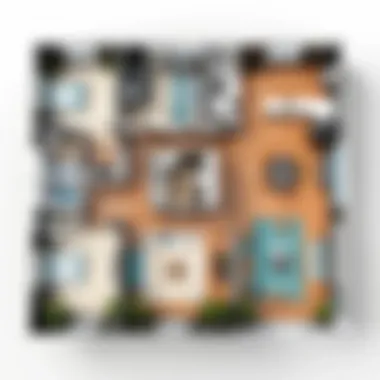
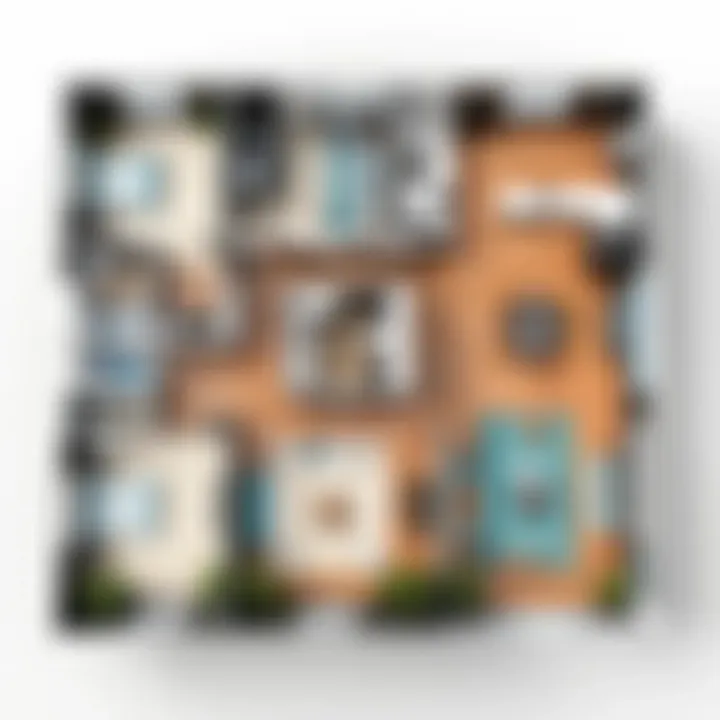
To begin using SmartDraw, the first step is to create an account. Users can register at the SmartDraw website by providing basic information such as their name and email. This process is straightforward and typically requires only a few minutes. Here are some points to consider during this step:
- Quick Registration: Signing up does not need complex procedures. Users get access post-verification through email.
- Access Levels: After registration, users may not immediately access all features. Understanding this can help manage expectations.
- Password Security: Choosing a strong password is essential for protecting access to your account.
Once an account is created, users can explore the interface and various templates available. This is a good starting point for anyone who needs a basic introduction to the floor planning tools.
Exploring Free Trials
Another method to access SmartDraw for free is by taking advantage of free trials offered by the platform. This trial typically lasts for a limited time, allowing users to test most features without financial commitment. Here are some critical aspects to explore when considering free trials:
- Full Feature Utilization: Free trials often allow access to premium tools which can be beneficial for users looking for advanced functionalities.
- Time Limitation: Users should be aware of the trial duration to make the most of their time. Planning out designs can help in utilizing the available tools efficiently.
- No Credit Card Required: Many free trials do not ask for credit card information, removing the anxiety of hidden charges once the trial period ends.
In summary, accessing SmartDraw for free through account creation and trial exploration provides valuable insights into its offerings. Users can gauge their interest and decide if SmartDraw is suitable for their floor planning needs.
"SmartDraw offers a unique opportunity to upgrade your design experience without upfront investments. Engage with the tool and evaluate its fit for your projects."
Features of SmartDraw for Floor Planning
The importance of understanding the features of SmartDraw when designing floor plans cannot be overstated. As a software tool, it aims to streamline the entire design process, making it user-friendly for both novices and seasoned professionals. These features are critical because they enhance user productivity and ensure that the final designs meet specific needs without excessive complication.
A well-rounded toolkit can make the difference between a mediocre floor plan and an outstanding one. Therefore, knowing what SmartDraw offers allows users to leverage these capabilities effectively, whether for personal use or professional projects.
Templates Available
SmartDraw provides a wide array of templates for different types of floor plans. From residential layouts to commercial spaces, these templates serve as a foundational starting point for users. They save time and offer guidance on how to structure a floor plan accurately. Users can choose templates tailored to specific requirements, like open-concept designs or intricate layouts with multiple rooms.
Additionally, these templates help maintain consistency in design standards, which is essential in professional settings. The ease of selecting a template facilitates rapid progress without sacrificing quality. Furthermore, users can adapt and modify the template elements to better fit their visions.
Customization Options
One remarkable aspect of SmartDraw is its extensive customization capabilities. Users can easily adjust elements within their floor plans, modifying spacing, dimensions, and colors. This level of adaptability ensures that each plan can be tailored to unique specifications, aligning with personal or professional criteria.
The ability to add furniture and fixtures or change wall orientations allows for increased creativity without the limitations commonly found in other software. This flexibility fosters innovation, enabling designers to remain true to their artistic intentions while still following functional requirements.
Collaboration Tools
Collaboration is another vital aspect of SmartDraw. The software includes various tools designed to enhance teamwork, which is essential for projects involving multiple stakeholders. Users can share their designs effortlessly, allowing for real-time feedback and adjustments. This is particularly advantageous in scenarios where client input is critical.
Moreover, version control features can help track changes and ensure all parties are on the same page, reducing the risk of miscommunication. SmartDraw's collaboration tools not only streamline the design process but also ensure that the end result is the product of collective effort and insight, making it more robust and applicable to real-world contexts.
"Using SmartDraw's collaboration tools has transformed how my team approaches design projects, making corrections simpler than before."
Usability and User Experience
Usability and user experience are critical components when evaluating any software, including SmartDraw. The focus on these aspects enhances productivity and satisfaction. For users, particularly those engaged in creating floor plans, a positive experience leads directly to efficiency and accuracy in design tasks. Often, the difference between software lies not in advanced features but in how intuitively those features can be accessed and utilized by users.
Interface Design
The interface design of SmartDraw plays a significant role in its usability. A clean and organized layout allows users to navigate the various tools and options with ease. Users can find templates, customization tools, and collaboration features without feeling overwhelmed. The arrangement of icons and menus is logically structured, reducing the time users spend searching for specific functionalities.
Additionally, the integration of visual aids, such as tooltips and quick access menus, further enhances user experience by providing instant guidance. Ultimately, an intuitive interface can significantly lower the barrier for entry, enabling a wider range of users, from novices to experts, to create effective floor plans effortlessly.
Learning Curve
Every software has a learning curve, and SmartDraw is no exception. However, SmartDraw aims to facilitate a smoother transition for new users. The learning curve is relatively manageable for many users due to its user-friendly design and thoughtful help resources. Users can easily access tutorials that guide them through the basics or more complex functionalities. Through hands-on practice, users can quickly familiarize themselves with various tools and options, enabling them to create floor plans in less time. It is crucial to consider that while some users may master the software quickly, others might find certain features more complex. Acknowledging this variability helps set realistic expectations for new users.
Advantages of Using SmartDraw
SmartDraw stands out among floor planning software due to several advantages that enhance user experience and overall efficiency. This section will explain these benefits in detail. It is crucial for anyone considering SmartDraw for their design projects to understand what sets it apart from other applications.
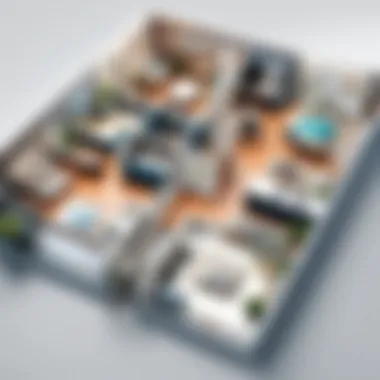

Efficiency in Design Process
One of the most significant advantages of using SmartDraw is its efficiency in the design process. The software is designed to save time and streamline workflows. Users can start with a blank canvas or select from an array of templates tailored for various types of floor plans.
Using SmartDraw's drag-and-drop interface, users can quickly arrange elements within their plans. This user-friendly design allows both beginners and professionals to create detailed layouts without extensive training. Furthermore, SmartDraw automatically adjusts the dimensions of shapes as they are moved, making it easy to achieve precise measurements.
Additionally, the cloud-based nature of SmartDraw enables easy access and collaboration. This means that teams can work on projects simultaneously, regardless of their physical locations. Real-time updates ensure that everyone stays on the same page, significantly improving productivity. With these tools, users can accomplish complex designs in a fraction of the time it would traditionally take.
Integration Capabilities
SmartDraw excels in its integration capabilities, offering connections with several other tools and platforms. This feature is essential for users who regularly work with various software. Integration with platforms like Microsoft Office, Google Workspace, and others allows users to easily export and share their floor plans in compatible formats. This makes it simple to present designs in professional documents or collaborative environments.
Furthermore, users can embed their SmartDraw designs into presentations or emails. This capability eliminates the hassle of switching between different applications. It aligns with the expectations of tech-savvy individuals who seek smooth transitions between different software environments.
SmartDraw also provides the option to save completed plans to cloud storage services like Dropbox or OneDrive, ensuring that files are accessible from any device. This kind of integration not only enhances workflow efficiency but also ensures that data is managed securely and is easily shareable among team members.
"The ability to easily integrate with existing tools is critical for many users today, particularly in professional settings where time is money."
Limitations of SmartDraw
Understanding the limitations of SmartDraw is essential for anyone considering using this software for designing floor plans. While the platform offers a range of impressive features, these constraints can significantly influence users' experiences and outcomes. Being aware of these limitations allows users to make informed decisions about whether SmartDraw is suitable for their specific needs or if alternative solutions might be more appropriate. It is crucial to highlight how limitations can impact everything from project efficiency to the quality of the end product.
Feature Restrictions in Free Version
SmartDraw's free version comes with several restrictions that can hinder the user's design capabilities. For instance, while users can access basic templates and tools, many advanced features are locked behind a paywall. This means that users might not be able to utilize the full suite of design functionalities. Some specific limitations include:
- Limited Templates: Free users may find a reduced selection of templates compared to paid subscribers. This could restrict creativity and make it harder to create unique floor plans.
- Export Options: The ability to export in various formats may be restricted, limiting how users can share their designs.
- Watermarks: Finished designs often contain watermarks, which could affect the professional presentation of work.
These restrictions can lead to frustration for users who require more comprehensive tools for effective design work. Although the free version serves as a good starting point, the limitations can drive power users to seek alternative software solutions that better meet their needs.
Technical Support Issues
Another important limitation of SmartDraw lies in its technical support. Users of the free version often encounter challenges when it comes to receiving timely assistance. Since support options are generally more robust for paid accounts, free users might struggle to get help for urgent issues. Specific concerns include:
- Slow Response Times: Users have reported delayed responses from customer support, which can stall projects and create unnecessary stress.
- Limited Resources: Access to tutorials and technical documentation may not be as comprehensive for free users, leaving them to navigate challenges without sufficient guidance.
- Community Support: While community forums can be helpful, the lack of direct support can leave users feeling isolated when they encounter problems.
In summary, the limitations of SmartDraw, particularly in terms of feature restrictions and technical support issues, are notable factors for any prospective user. Understanding these limitations can help set realistic expectations and guide users towards making informed decisions about whether or not to utilize this software for their floor planning needs.
Creating a Floor Plan with SmartDraw
Creating a floor plan is not simply about drawing walls and placing furniture. It is a critical step in understanding spatial relationships, optimizing flow, and making design choices that resonate with the intended use of the space. SmartDraw offers a robust platform for these tasks, making the design process both accessible and effective. The ability to create floor plans with SmartDraw empowers users to visualize ideas before execution. This not only saves time but also mitigates potential errors during physical construction.
Utilizing SmartDraw for floor planning also provides the benefit of flexibility. Users can easily modify designs, adapt layouts, and experiment with various configurations. It is a powerful tool for both beginners and experienced professionals. Individuals can explore their creativity without the limitations often found in traditional methods. That's why understanding the steps to create a floor plan in SmartDraw is essential for anyone looking to design workspace or home layouts effectively.
Step-by-Step Guide
To create a floor plan with SmartDraw, follow these structured steps that can guide you:
- Launch the Software: Start by opening SmartDraw on your device. If you are using the web version, sign in to your account.
- Select a Template: Use a pre-existing template or choose to start from scratch. The templates can help you visualize common layouts quickly.
- Customize the Workspace: Resize the workspace according to the actual dimensions of your space. This ensures any design is proportional and functional.
- Add Walls: Use the wall tool to draw the layout. SmartDraw makes it simple to create straight or curved walls based on your design needs.
- Insert Doors and Windows: Place doors and windows by dragging them from the library into the desired positions on the walls.
- Furnish the Space: Use furniture symbols to populate the floor plan. Adjust the size and position of each item according to desired arrangements.
- Label Areas Clearly: Make sure to name rooms or functions clearly for future reference. This adds clarity to your plan.
- Review and Modify: Check the layout for practicality and ease of movement. Aim for a layout that encourages good flow and accessibility.
- Finalize the Design: Once satisfied, prepare the plan for saving or exporting.
By systematically approaching the design process, you become more capable of producing efficient and aesthetically pleasing floor plans. This step-by-step guide helps demystify the layout process and allows users to engage confidently with SmartDraw.
Saving and Exporting Plans
After creating a floor plan, the next logical step is saving and exporting your work. SmartDraw provides multiple options that ensure your designs are not only preserved but also shared in formats that suit various purposes.
To save your plans in SmartDraw, follow these steps:
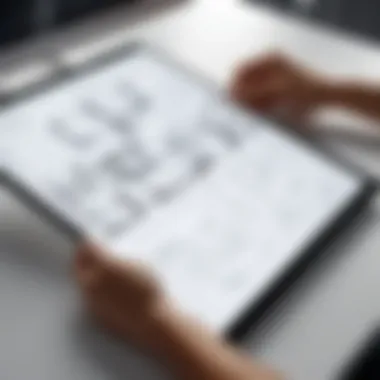
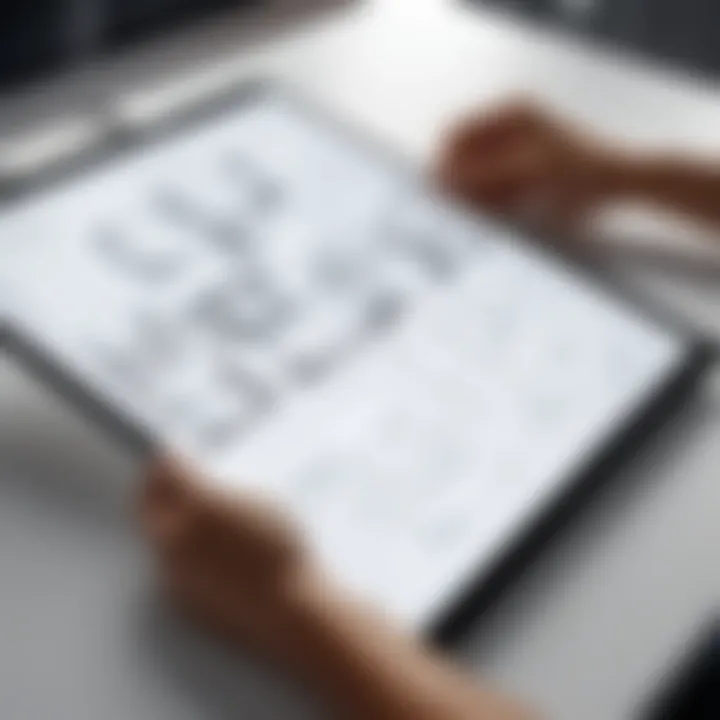
- Save to Cloud: Utilize SmartDraw's cloud storage feature for easy access across devices. This ensures that you can continue working wherever you are.
- Export Options: SmartDraw allows users to export plans in various formats including PDF, JPG, or PNG. This versatility is useful for different presentations or printing needs.
- Sharing Directly: You can share your design directly via email or through links. This is particularly valuable for collaboration with stakeholders or clients.
Ensuring you have the right format saves time and guarantees that your design intent is communicated effectively. Following these procedures enhances the overall user experience and streamlines the workflow of designing floor plans.
Comparing SmartDraw with Other Floor Plan Software
When evaluating tools for floor plan design, comparing SmartDraw with other software options is essential. This section highlights the importance of understanding how SmartDraw measures up against its competitors in terms of features, usability, and pricing. Potential users must consider their specific needs and the context in which they will use the software.
A comprehensive comparison allows users to make informed decisions, ensuring that they invest in a tool that best aligns with their project requirements. This analysis also illuminates the unique selling points of SmartDraw, making it easier for users to identify its worth in a crowded market of floor plan design software.
Market Alternatives
There are several notable alternatives to SmartDraw in the floor plan design arena. Each platform offers different functionalities and experiences:
- Lucidchart: Known for its extensive diagramming capabilities. It allows users to create detailed floor plans.
- SketchUp: A 3D modeling tool that can be leveraged for creating floor plans. It has a stronger emphasis on spatial design.
- RoomSketcher: Focused on residential design. It also offers a user-friendly interface for creating floor plans.
- Planner 5D: Offers 2D and 3D visualization of designs, ideal for beginners.
It is crucial to assess individual strengths and weaknesses of each software. Each option can cater to various user profiles, from casual DIY homeowners to seasoned professionals in architecture.
Cost Analysis
Price consideration is a vital part of the tool selection process. SmartDraw operates on a subscription model, offering various tiers that cater to different budgets. Compared to its competitors, SmartDraw may be perceived as costlier, particularly for users who are looking for essential features without extensive add-ons. Here are some points to consider:
- SmartDraw: Offers a monthly subscription with access to all features. The cost can add up for long-term use.
- Lucidchart: Provides a free tier with limitations but has subscription plans that are competitive.
- SketchUp: Free version available with basic features, while the pro version entails a higher price.
- RoomSketcher and Planner 5D: Both offer free versions with basic capabilities, often limiting the number of projects or export options.
Considering these pricing structures, users might prefer alternatives based on their financial capacity and project duration. Thoroughly evaluating the cost against the features provided will ensure more prudent budgeting and selection of floor plan design tools.
User Reviews and Feedback
User reviews and feedback play a crucial role in understanding the practical utility of SmartDraw for free floor plan design. These insights reveal user experiences, address expectations, and guide potential customers in making informed decisions. It reflects how the software performs in real-world scenarios rather than merely theoretical capabilities. Analyzing user feedback is essential for potential users to grasp both strengths and limitations of SmartDraw.
Positive Experiences
Many users express satisfaction with SmartDraw due to its user-friendly interface. The initial learning curve is generally manageable. Users often commend its variety of templates. This offers flexibility for diverse design preferences and needs.
Some of the highlights from user reviews include the following aspects:
- Diverse Template Range: Users appreciate the wide selection of floor plan templates available, which fosters creativity and efficiency.
- Ease of Use: Positive feedback often mentions how quickly one can become proficient with the software. Many users point out that drag-and-drop features simplify the design process.
- Remote Collaboration: The cloud-based capabilities facilitate teamwork. Users valuing collaboration will find it useful to share and edit plans seamlessly.
Overall, users who leverage SmartDraw for personal or professional use often find it meets and even exceeds their expectations. Their positive experiences serve as strong endorsements, making it a worthy option for floor plan creation.
Common Complaints
Despite the generally favorable reviews, some users have highlighted specific issues. It is important to consider these criticisms for a balanced understanding:
- Feature Restrictions in Free Version: Many reviewers express disappointment regarding the limitations found in the free version. Some critical features are often locked behind paid plans, which frustrates users just starting.
- Customer Support Limitations: Users have reported that responses from customer support can be delayed. This can hinder effective problem-solving, causing frustration when urgent assistance is needed.
- Compatibility Issues: Some users mention challenges with file exports. The inability to convert designs into various formats like PDF without the premium option can limit usability for certain projects.
Understanding these complaints gives potential users a realistic picture of what they might encounter. Thus, it is vital to weigh these factors against the benefits shared by others.
"User feedback is a key indicator of software efficacy. Analyzing reviews helps identify both valuable features and areas for improvement."
Culmination
The conclusion of this article serves as a significant culmination of the discussions surrounding SmartDraw. It is essential to understand that while SmartDraw offers numerous benefits for designing floor plans, it also contains limitations that users must navigate.
Effective floor plan design can greatly influence space utilization and enhance functionality within various settings. By synthesizing the information presented, it becomes clear that SmartDraw can cater to different user needs—from novice homeowners to seasoned professionals. Understanding the strengths and weaknesses of SmartDraw allows users to make informed decisions.
Final Thoughts on SmartDraw
SmartDraw stands out in the realm of floor planning software. With its intuitive interface and robust feature set, it enables users to quickly create effective and clear designs. Nevertheless, users should weigh the pros and cons, especially regarding the capabilities in the free version. Core functionalities such as template access and collaboration tools are especially valuable for those working within tight budgets.
It is also vital to consider learning curves and the level of support available when embarking on a SmartDraw project.
"SmartDraw's capabilities simplify the complex task of floor planning, making it approachable yet powerful."
Recommendations
In light of everything discussed, the following recommendations are advisable for potential users of SmartDraw:
- Explore the Free Version: Take full advantage of the free features initially to determine if they meet your specific needs.
- Utilize Templates: Make use of the available templates to streamline the planning process. This can save significant time and enhance overall design quality.
- Engage Collaboratively: If collaborating is necessary, leverage SmartDraw’s collaboration features. This can enhance feedback loops and improve the workflow.
- Assess Technical Support: Before diving deep into projects, verify the availability of technical support or resources. This ensures that you can troubleshoot issues effectively.







