Smartsheet vs Excel 365: A Detailed Comparison
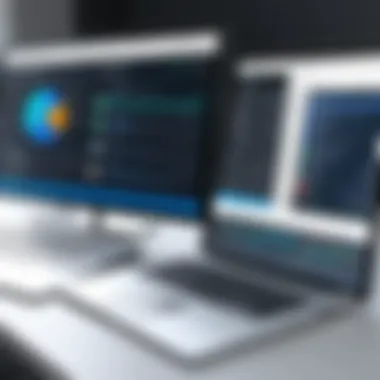

Intro
In today's fast-paced work environment, effective project management tools are indispensable. Two prominent options are Smartsheet and Excel 365. Each offers unique functionalities designed to streamline tasks, enhance collaboration, and improve overall workflow. This analysis aims to dissect these tools—providing clarity on their individual strengths, weaknesses, and suitability for various user segments.
Project managers, IT professionals, and business executives often seek tools that support both simplicity and power. Smartsheet stands out with its user-friendly interface that emphasizes a visual approach to project management. Conversely, Excel 365, a staple in many organizations, provides robust data manipulation capabilities often leveraged for project tracking and reporting.
Understanding the nuances of these software solutions not only assists in making informed decisions but also prepares users for the evolving landscape of project management technologies. This article will cover functionalities, scalability, collaborative capacity, integrations, and pricing before concluding with future trends for both tools. By the end, readers should have a well-rounded comprehension to identify which tool best suits their operational needs.
Preface to Smartsheet and Excel
In the modern business landscape, effective management of tasks, projects, and data is essential for success. Smartsheet and Excel 365 are two tools that serve these purposes, though they do so in different ways. Understanding their capabilities is crucial for making an informed choice. This section introduces these applications, highlighting their relevance in today’s digital workspace.
Overview of Smartsheet
Smartsheet is a cloud-based platform designed for collaboration and productivity. It allows teams to plan, track, automate, and report on work. The interface resembles a traditional spreadsheet, making it easy for users familiar with Excel to adapt quickly. However, Smartsheet goes beyond basic data handling. It integrates project management features such as Gantt charts, Kanban boards, and reporting tools. This enables teams to visualize their projects at various stages and manage resources effectively. It's particularly useful for organizations requiring collaboration amongst multiple team members and departments.
Smartsheet’s strength lies in its flexibility. It caters to a wide range of industries, from marketing to IT, providing customizable templates and automated workflows. Security is also a key focus, with robust features that protect sensitive project data. For users requiring a combination of simplicity and advanced project capabilities, Smartsheet presents a compelling option.
Overview of Excel
Excel 365, part of the Microsoft Office suite, offers powerful spreadsheet capabilities. It has long been a cornerstone tool for data analysis and visualization. Users can perform complex calculations, create pivot tables, and utilize various charting options for clear data presentation. With Excel 365, the range of functions available makes it suitable for simple budgeting tasks as well as intricate financial modeling.
One important aspect of Excel 365 is its online functionality. Leveraging cloud technology, users can access their work from any device and collaborate in real time. Version control allows multiple users to work on a document without the hassle of merging changes later on. This enhances teamwork, particularly in remote work settings. For those whose primary concern revolves around data manipulation and detailed analysis, Excel 365 remains a leading choice.
"Choosing the right tool can significantly impact productivity and team collaboration."
Core Functionalities Comparison
The comparison of core functionalities between Smartsheet and Excel 365 is central to understanding which tool better meets specific project management and data analysis needs. Both platforms boast robust capabilities, yet they serve different purposes and types of users. Evaluating their distinct features helps businesses and professionals identify the most suitable option tailored to their requirements.
Task Management Features
Smartsheet excels in task management through a structured approach that is both simple and effective. It promotes transparency and accountability within teams. Users can create task lists with deadlines, assign responsibilities, and track progress through intuitive dashboards. Additionally, Smartsheet incorporates Gantt charts for visual representation of timelines, which aids in better planning.
In contrast, Excel 365 offers task management features primarily through manual input and formulas. Users can track tasks by creating spreadsheets that outline project stages, deadlines, and assignees. While Excel provides flexibility in structure and function, it falls short in providing the automation and visual tools that Smartsheet offers. Teams seeking a comprehensive task management solution might find Smartsheet’s function more aligned with their needs.
- Smartsheet Advantages:
- Excel 365 Advantages:
- Automated reminders and notifications
- Gantt view for project timelines
- Easy task assignment and tracking
- High customization of data layouts
- Integration with other Office tools
Data Analysis Capabilities
When it comes to data analysis, Excel 365 holds a significant advantage due to its extensive set of analytical tools. It allows users to perform complex data manipulations through PivotTables, advanced formulas, and a variety of data visualization options. This is useful for professionals who need to generate detailed reports and insights from large sets of data.
Smartsheet, on the other hand, does provide analytics, but its strength lies in project tracking rather than extensive data analysis. Basic reporting functionalities can be utilized, yet it lacks the diverse range of formulas and statistics features inherent in Excel. Users who require powerful data interpretation will likely prefer Excel 365.
"Excel’s analytical features offer granular control that is essential for data-driven decision-making in business environments."
In summary, while both tools present valuable functionalities, their usage varies extensively based on specific needs. Smartsheet is tailored for task management and collaboration, while Excel 365 serves as a robust analytical platform. Users should evaluate their primary requirements before choosing between the two, ensuring alignment with their workflow.
User Interface and Experience
The user interface and experience play a critical role in software utility. A well-designed interface promotes productivity and minimizes frustration. Both Smartsheet and Excel 365 serve distinct purposes. Yet, how users interact with them can significantly influence their effectiveness in task and project management. The focus here is on usability, responsiveness, design aesthetics, and overall user satisfaction.
Design and Usability of Smartsheet
Smartsheet presents a modern and straightforward design. Its layout mimics a spreadsheet but is enhanced for project management applications. This familiarity helps new users adjust quickly. The grid system allows for the management of complex projects with ease. Users can effortlessly add rows and columns, customize views, and create reports. This flexibility caters to different management styles.
One notable feature is the dashboard functionality. Users can visualize key metrics at a glance. This enhances decision-making and project tracking. Additionally, Smartsheet allows for easy drag-and-drop functionality. Users can move tasks around within their sheets. This interactivity simplifies managing schedules and dependencies.
However, some users may find the learning curve steep due to the depth of features available. For those seeking simplicity, essential functions could feel buried within menus. To mitigate this, Smartsheet offers various tutorials and resources. Their support community is also active, helping users navigate potential complexities.
Design and Usability of Excel
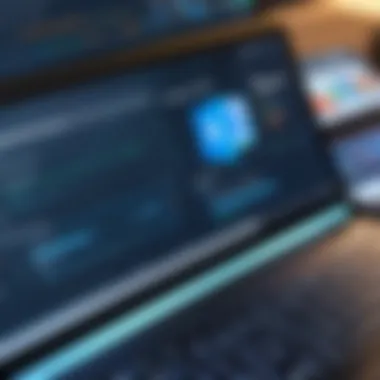

Excel 365 has a long-standing reputation. Its interface remains consistent with prior versions but includes significant upgrades. A cleaner layout with a focus on clarity benefits both novice and expert users. Accessibility features have improved, making it more user-friendly for everyone.
The ribbon interface organizes functions and tools logically. This makes frequently used features easy to access. Moreover, Excel emphasizes data manipulation. Advanced analytics tools, such as pivot tables and Power Query, remain at the forefront of its design. Users can manipulate vast datasets efficiently. This capability is crucial for data-driven decision-making in businesses.
Collaboration features in Excel 365 are noteworthy. Real-time editing allows multiple users to work simultaneously. This aspect fosters teamwork and speeds up project completion. Still, some might prefer the more integrated approach found in Smartsheet for project management tasks. Each platform has its strengths. Therefore, the choice depends on user preferences and requirements.
In summary, the effectiveness of a tool often correlates to the user's ability to navigate it effortlessly. Smartsheet excels in project management features, while Excel 365 stands out in data analysis and manipulation. Users must consider their specific needs when evaluating these tools.
Collaboration Features
Collaboration in today's work environment is crucial for project management and team success. Both Smartsheet and Excel 365 offer robust features to enhance teamwork. Understanding their collaboration capabilities helps businesses select the right tool based on their unique needs. These features facilitate effective communication and save time.
Key aspects to consider when evaluating collaboration tools include real-time updates, user roles, comments, and notifications. Each factor contributes significantly to how teams can work together and achieve their goals efficiently.
Real-Time Collaboration in Smartsheet
Smartsheet provides strong real-time collaboration capabilities. The platform allows multiple users to work on the same document simultaneously. Changes made by one user are immediately visible to others, ensuring everyone has access to the latest information. This feature is particularly beneficial for project teams that need quick updates and transparency.
Additionally, Smartsheet includes features like comments and discussions within the rows of the sheet. This functionality enables team members to engage directly on specific tasks or items, which fosters clear communication. Users can also assign tasks to other team members, set due dates, and add attachments, all within the same interface.
Smartsheet's notifications and reminders keep team members informed about changes and upcoming deadlines, ensuring nothing falls through the cracks. These capabilities enhance accountability within teams, as it is clear who is responsible for what tasks.
Real-Time Collaboration in Excel
Excel 365 also supports real-time collaboration, though its approach differs slightly from Smartsheet. Users can co-author spreadsheets, meaning multiple people can work on the same file at once. Changes are saved automatically and reflected instantly across all devices. This minimizes the risk of working on outdated information, which is vital for effective teamwork.
Excel 365 includes features such as comments and threaded discussions. Users can add notes to specific cells, allowing for feedback and discussion without altering the data. Furthermore, Excel 365 permits the assignment of tasks and comments to ensure clarity on responsibilities, similar to Smartsheet.
However, Excel's strength lies in its data analysis capabilities. While its collaboration features are commendable, the primary focus remains on data manipulation. Users may find that while they can collaborate effectively, the overall user experience may feel more centered around number crunching and less on team engagement compared to Smartsheet.
"Real-time collaboration in tools like Smartsheet and Excel 365 is not just about simultaneous editing; it’s about fostering an environment where teams can thrive together and adapt quickly to changes."
Integrations with Other Tools
In the modern business landscape, integrations with other tools are crucial for enhancing productivity and streamlining workflows. Organizations use various software solutions to achieve specific functions, and the ability to link these systems together can significantly improve efficiency. Integrations allow data to flow seamlessly between applications, ensuring that teams have access to the necessary information at all times. Both Smartsheet and Excel 365 offer distinct integration capabilities, catering to different user needs.
Smartsheet Integration Capabilities
Smartsheet provides a robust set of integration options that allow users to connect with many popular applications. It integrates well with tools such as Slack, Trello, Google Workspace, and Jira. This versatility enhances project management by enabling teams to collaborate and communicate without switching between platforms. Furthermore, Smartsheet has an API that allows for custom integrations, which can be tailored to meet specific business requirements.
Some key benefits of Smartsheet integrations include:
- Real-time updates: Data changes in one tool reflect across all connected applications instantly.
- Enhanced project tracking: Integration with project management tools enables better visibility of task progress.
- Streamlined communication: With integration to messaging apps like Slack, teams can receive notifications and updates directly.
Despite these advantages, organizations should consider potential limitations when choosing Smartsheet for integrations. For instance, while it offers substantial options, it may require additional setup and configuration to ensure everything works smoothly.
Excel Integration Capabilities
Excel 365 is known for its extensive integration features, particularly due to its connection to the Microsoft ecosystem. It offers seamless integration with other Microsoft products like Teams, OneDrive, and SharePoint. Moreover, Excel 365 can connect to various third-party applications, significantly enhancing its usability in business operations.
Some advantages of Excel 365 integration capabilities are:
- Wide accessibility: Many users are already familiar with Microsoft products, making it easy to collaborate across different tools.
- Advanced data analysis tools: With integrations such as Power BI, users can leverage advanced analytics tools to gain insights from their data in Excel.
- Simplicity in automation: Integration with tools like Power Automate allows users to automate repetitive tasks, saving time and effort.
Nonetheless, certain considerations exist. For example, while integrations with Microsoft tools are straightforward, connecting with non-Microsoft software can present challenges in setup and functionality.
Both Smartsheet and Excel 365 provide valuable integration capabilities. Deciding which tool suits best depends on the existing tools in use and the specific requirements of the organization.
Pricing Structure
The pricing structure of software tools like Smartsheet and Excel 365 is a crucial aspect that can significantly influence the decisions of potential users. Understanding how each platform approaches pricing helps users assess financial feasibility and alignment with their budgetary constraints. In a competitive market, price often reflects not only the cost but also the value each program brings to the user. Therefore, the importance of a thorough cost analysis cannot be overstated, as it provides insights into long-term investment versus short-term savings. Furthermore, distinguishing between pricing tiers, potential hidden fees, and return on investment can clarify which option offers the most advantageous overall value for specific business needs.
Cost Analysis of Smartsheet
Smartsheet operates on a subscription model, with multiple tiers designed to suit different organizational requirements. The entry-level plan typically includes basic functionalities suited for small teams or projects. As users opt for higher tiers, they gain access to advanced features that streamline collaboration, project management, and reporting. The pricing can range from approximately $14 per user per month for the basic plan to around $25 per user per month for the business plan. Additionally, larger organizations can invest in the enterprise plan, which offers customized pricing based on specific needs and volume of users.
Considerations for those evaluating Smartsheet’s pricing structure include the necessity of additional features such as Dashboards, Resource Management, and Advanced Admin Controls. While these can enhance user experience, they may also add to the overall cost. Notably, Smartsheet offers a free trial, which is advantageous for users who wish to assess the utility of the platform without immediate financial commitment.


Cost Analysis of Excel
Excel 365, part of the Microsoft 365 subscription suite, is available through various payment plans. The personal subscription usually costs around $69.99 per year, while for businesses, it starts at approximately $5 per user per month for the basic plan and can expand to over $20 per user per month for plans that include advanced features and additional applications.
Microsoft incorporates a wide array of applications, including Word, PowerPoint, and OneDrive, into its pricing model, which provides additional value. Users need to consider if they require these applications as part of their investment. Also, organizations may find it beneficial to utilize enterprise deals, which could provide more flexibility and reduced rates for bundled applications.
One important factor is that Microsoft also provides a free tier of basic functionalities available through Excel Online. This can be a strategic choice for users unwilling to invest heavily upfront. However, it is crucial to note that while the online version provides essential functionalities, it may lack some advanced features that Excel 365 fully supports.
"Understanding pricing is essential, as it ultimately affects budget allocation and project management efficiency."
Strengths and Weaknesses
Understanding the strengths and weaknesses of both Smartsheet and Excel 365 is crucial for potential users. These metrics often dictate the effectiveness of the tools in meeting specific needs. Users must align their choice with their requirements. Evaluating strengths can point out why an application might excel in certain areas, such as task management or collaboration. Conversely, recognizing weaknesses allows users to anticipate challenges and make better-informed decisions when integrating these tools into their workflows.
Advantages of Smartsheet
Smartsheet offers a variety of advantages that cater to project management needs. It is especially known for its collaborative features, which allow multiple users to work simultaneously on projects in real-time. Smartsheet's interface is designed around a grid layout similar to spreadsheets, but it incorporates various project management functionalities like Gantt charts and automated workflows.
Another significant advantage is its flexibility. Users can customize their dashboards to visualize data in ways that meet their unique needs. With integration capabilities for various third-party applications, Smartsheet promotes a comprehensive ecosystem for project management. Furthermore, the reporting functions provide insightful analytics that help in decision-making.
Disadvantages of Smartsheet
Despite its strengths, Smartsheet is not without its drawbacks. One common feedback from users is the steeper learning curve associated with its extensive features. New users may find it overwhelming to navigate through the various capabilities. Additionally, while there are many customization options, these can lead to inconsistencies and may confuse team members if not managed properly.
Cost could also be a concern for smaller businesses. Smartsheet's pricing structure may be less favorable compared to simpler tools, which could discourage organizations with limited budgets. Some users have also reported performance issues when handling larger datasets, which can hinder productivity.
Advantages of Excel
Excel 365 is known for its robustness and versatility. Its foundational data-handling capability remains unmatched by many applications. Users appreciate its familiar interface and extensive functions for data analysis and visualization. Excel 365 supports a myriad of formulas, allowing for complex calculations and modeling.
One significant advantage is its integration with the Microsoft Office ecosystem, which facilitates seamless workflows with other applications like Word and PowerPoint. Excel 365 also supports collaboration through features like shared workbooks and cloud access via OneDrive, making it easy for teams to work together from different locations.
Disadvantages of Excel
On the downside, Excel 365 is not designed primarily as a project management tool. While it has functionalities for data analysis, its task management features may lack the depth necessary for comprehensive project tracking. Users often struggle with project planning and resource allocation because it demands advanced knowledge of the software to fully utilize its capabilities.
Moreover, Excel’s reliance on manual updates can lead to inconsistencies in data management for larger teams. Some features that enhance collaboration, such as version control, may leave room for errors if not properly understood. Thus, while it is an effective tool for individual tasks, using it as a comprehensive project management solution can be challenging.
Use Cases and Suitability
Understanding the use cases and suitability of Smartsheet and Excel 365 is vital for making an informed choice between these two tools. Different organizations and projects have unique requirements. Therefore, knowing which tool aligns with your specific needs can significantly enhance efficiency and productivity. This section discusses when to choose either Smartsheet or Excel 365, evaluating their distinct strengths and capabilities in various scenarios.
When to Choose Smartsheet
Smartsheet is particularly advantageous for teams that require detailed project management features and cross-department collaboration. Here are some key considerations:
- Project Management Focus: Smartsheet is designed explicitly for project management. It excels in managing complex projects with multiple contributors and tasks. It offers Gantt charts, dashboards, and other tools that are essential for tracking progress and deadlines.
- Collaboration Tools: If your team often collaborates in real time, Smartsheet provides features that facilitate easy communication and updates. This makes it suitable for agile teams, where swift adaptations to project timelines are necessary.
- Integration Needs: Smartsheet offers robust integration capabilities with other applications such as Slack, Jira, and Google Drive. This level of integration makes it a good choice for businesses that rely on multiple platforms.
- Resource Management: For organizations needing to allocate and manage resources effectively, Smartsheet provides features that allow for tracking both personnel and material resources.
In summary, consider using Smartsheet if your work environment demands strong project management and collaboration capabilities.
When to Choose Excel
Excel 365, on the other hand, is a powerful spreadsheet tool that caters to a wide range of tasks beyond project management. Here are scenarios where Excel 365 is a better fit:
- Data Analysis and Reporting: If your primary need is data analysis, Excel 365 shines with its advanced functions for analyzing data. It offers excellent charting options, pivot tables, and data visualization features that make it the go-to for financial reporting and statistical analysis.
- Individual Use and Simplicity: Excel is often favored for individual projects or simpler tasks. It’s user-friendly and allows for quick setups for basic data management without overwhelming features.
- Familiarity and Training: Many professionals are already familiar with Excel, reducing the need for extensive training when adopting Excel for new projects. Its widely accepted interface makes it easier to onboard new users.
- Custom Formulae and Functions: Excel provides users with significant flexibility through the use of custom formulas. This feature is particularly useful in fields like accounting or finance where specific calculations are routine.
User Reviews and Feedback
Understanding user reviews and feedback is crucial for evaluating the effectiveness of any software, including Smartsheet and Excel 365. These reviews provide real-world perspectives, highlighting how well these tools meet user expectations and requirements. By analyzing the sentiments and experiences shared by actual users, potential customers can identify both strengths and weaknesses that professional reviews might overlook.
One significant benefit of exploring user experiences is that it offers insights into practical applications. Users often share specific scenarios where they found certain features effective or problematic, which can guide others in their decision-making processes. Reviewing consistent themes in feedback can also indicate common issues or outstanding advantages, helping users determine which software aligns with their needs. However, it is essential to approach reviews with consideration; not all feedback will pertain to the broader user experience or apply to specific uses.
Inclusion of user feedback in the overall analysis enriches the understanding of both Smartsheet and Excel 365. It allows for a more comprehensive view, effectively demonstrating how each performs outside of theoretical capabilities and marketing claims.
Analyzing Smartsheet User Reviews
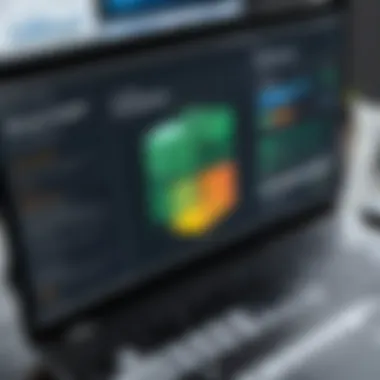
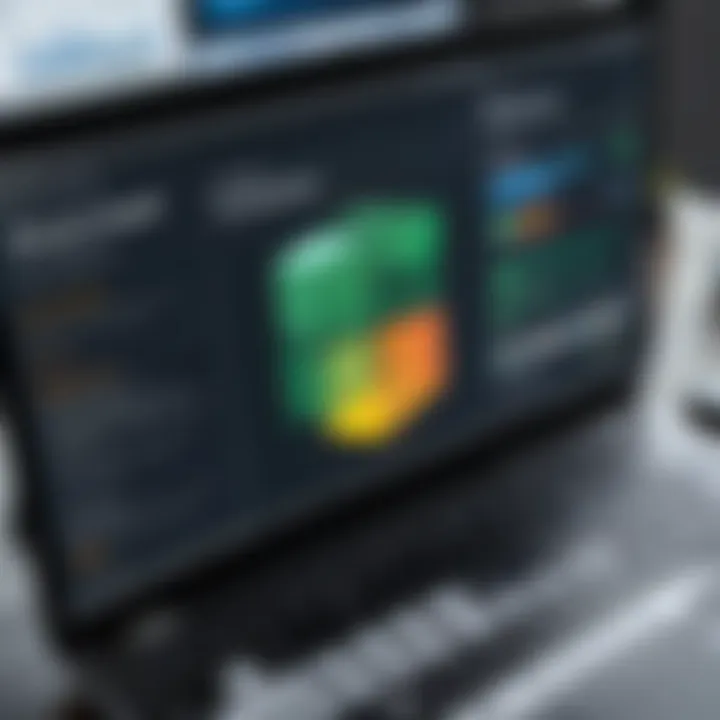
When examining Smartsheet user reviews, several patterns emerge that can inform potential users about its effectiveness. Many users praise its project management functionalities, noting how the software excels in organizing tasks, timelines, and team assignments. Users appreciate features like Gantt charts and kanban boards that visually represent project progress.
Feedback often highlights how Smartsheet's interface allows for easy tracking of multiple projects simultaneously. Users note that this capability is especially beneficial in cooperative settings where team members must stay updated on progress.
However, some reviews reflect users’ frustration with learning curves, mentioning that initial setup and onboarding can be complicated for new users. Additionally, a few users have reported occasional issues with performance speed, particularly when working with large data sets.
Here are some key points from user reviews concerning Smartsheet:
- Strengths:
- Weaknesses:
- Effective project tracking and task management.
- User-friendly visual tools like Gantt charts.
- Steep learning curve for beginners.
- Performance issues with large data sets.
Analyzing Excel User Reviews
Reviews of Excel 365 typically reflect a different focus, emphasizing its robust data analysis capabilities. Users often commend the advanced formulas, pivot tables, and charting tools that are available, making it a staple for data-heavy tasks. Excel's integration with Microsoft 365 is also highlighted positively, as it allows for a seamless experience with other Office applications.
Additionally, Excel 365 users appreciate the collaboration features that facilitate teamwork. Users mention that real-time editing and commenting simplify project workflows and enhance productivity.
Despite its strengths, some reviews indicate frustrations with the complexity of certain functionalities. While many users highly regard Excel for data manipulation, they emphasize that mastering these tools can require significant effort. Moreover, the interface sometimes feels overwhelming, particularly for those unfamiliar with advanced features.
Key insights from Excel 365 user reviews include:
- Strengths:
- Weaknesses:
- Comprehensive data analysis tools.
- Strong collaboration features.
- Complexity of advanced functionalities.
- Potentially overwhelming interface for new users.
In summary, user reviews provide valuable insights into both Smartsheet and Excel 365. They highlight how these tools perform in real use cases, offering a richer understanding than what might be captured through feature lists or industry comparisons alone.
Future Developments and Trends
Understanding the future developments and trends of both Smartsheet and Excel 365 is crucial for users who want to maximize their investment and align their tools with evolving project management needs. Technology is dynamic; therefore, knowing how these platforms intend to progress aids in decision-making processes. Here, we will explore anticipated advancements that could impact functionality, usability, and overall value.
It's essential to consider specific elements such as enhanced features, integration capabilities, and user experience improvements. Users can benefit greatly by being aware of these changes.
Projected Trends for Smartsheet
Smartsheet is likely to continue its focus on improving its collaborative features. As remote work becomes more common, the need for tools that facilitate teamwork is increasing. Enhanced real-time editing and communication features are projected, making it easier for teams to work together seamlessly.
Additionally, Smartsheet is expected to expand its automation capabilities. Users will probably see more features that can automate repetitive tasks, saving time and reducing errors. This reflects a broader trend in business software toward automation, allowing users to focus on high-value activities rather than mundane tasks.
Furthermore, the integration of advanced analytics is on the horizon. Expect more robust reporting and data visualization options to assist users in analyzing project data effectively. The ability to derive insights from data is becoming increasingly valuable in decision-making processes.
Projected Trends for Excel
Excel 365, being a staple in data management, is likely to evolve with even more advanced analytical capabilities. Trends indicate that Microsoft will enhance machine learning features within Excel. This will enable users to gain deeper insights and forecasts based on historical data and patterns.
Moreover, Excel's integration with other Microsoft tools like Power BI and Teams is predicted to become tighter. This will make data sharing more intuitive and improve collaborative efforts across different platforms. Enhanced cloud capabilities can also be expected, providing users with easier access to their spreadsheets on various devices.
Lastly, users can anticipate improvements in user interface design. Simplicity and efficiency are the focus here, as Microsoft seeks to streamline the user experience further. This aligns with a growing expectation for software to be user-friendly and intuitive, regardless of technological familiarity.
"Staying ahead of trends in software development aids users in adapting swiftly to new functionalities and enhances productivity."
By recognizing these projected trends for both Smartsheet and Excel 365, businesses can make informed decisions about which platform will best meet their future project management and data analysis requirements.
Whether you are looking for collaborative project management or advanced analytical features, being informed about where these tools are headed can lead to better strategic choices.
Ending
In evaluating Smartsheet and Excel 365, a comprehensive understanding of the strengths and weaknesses of both tools is essential. This understanding informs choices for project management and data analysis needs. Learning how various features align with specific use cases can elevate a team’s productivity and organization.
The final thoughts on Smartsheet and Excel 365 highlight not just functionality, but also user experience. Each platform offers unique advantages. Smartsheet is particularly strong in project tracking and resource management. Excel 365, on the other hand, shines when it comes to data Analytics and heavy-duty computation tasks.
Choosing the right tool requires consideration of several critical factors:
- User Needs: What does your team need more—flexibility in task management or powerful data manipulation?
- Collaboration: Does your team work in real-time? If yes, which platform promotes this more effectively?
- Budget: How does pricing impact decision-making in your organization?
- Integration: Consider existing tools and systems. Which software integrates seamlessly with your current setup?
Choosing tools wisely not only improves task management but also enhances overall team collaboration.
The insights gained from an analysis of both platforms serve as a guiding light for businesses aiming to optimize their project management strategies. As technology evolves, keeping an eye on trends will be critical for future developments in either tool.







