Best Spreadsheet Apps for iPad: A Comprehensive Review
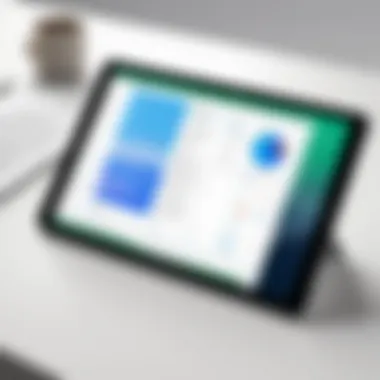

Intro
In our fast-paced world, managing data efficiently is a necessity, not just a luxury. For iPad users, finding the right spreadsheet application can be like searching for a needle in a haystack. With so many options available, it can become overwhelming to choose one that fits individual needs. This exploration will take a deeper look into functionalities, performance, and how these applications can enhance productivity on the go. The goal is to arm you with the knowledge required to make an informed choice that aligns with your specific tasks.
Functionality
Overview of key features
Spreadsheet applications have come a long way from what they once were. No longer do we have to rely solely on traditional features like cell formatting or basic formulas. Modern apps like Microsoft Excel, Google Sheets, and Numbers from Apple are rolling out features that make mobile spreadsheet management seamless and dynamic.
- Collaboration Tools: Cloud-based platforms, such as Google Sheets, facilitate real-time collaboration, making it possible for multiple users to edit and comment simultaneously.
- Template Libraries: Users can find an array of templates tailored for various needs, from budgets to project tracking, enabling rapid deployment.
- Data Visualization: Integrated charts and graphs allow for immediate data representation, crucial for presentations or report preparation.
Each of these features caters to specific user demands, whether it's structuring personal finances or managing a corporate project.
How well the software meets user needs
The performance of spreadsheet applications on the iPad isn't just about having features, but also about how these tools align with your workflow. For instance, individuals working in finance may require robust functions for complex calculations, while casual users might simply want ease of use.
"Users often appreciate an intuitive interface that lessens the learning curve, making it easier to perform tasks without getting bogged down by unnecessary complexity."
Reviewing feedback from platforms like Reddit or Facebook, one can see recurring themes in user satisfaction based on the software's ability to adapt to various use cases. Each of these applications excels in different areas—knowing your needs helps in selecting the right tool.
Scalability
Adaptability for growth
Choosing a spreadsheet application that can grow with you is vital. Whether you're a student transitioning to a professional role or a business aiming for expansion, scalability is a key consideration.
- Cross-Compatibility: With a robust application, switching from an iPad to a laptop should not disrupt ongoing work. Tools such as Microsoft Excel and Google Sheets are available on multiple platforms, ensuring your spreadsheets are accessible anytime, anywhere.
- User Community: A strong support community can significantly enhance the learning process for new features and functions. Tools with active forums or customer support can provide quick solutions to emerging challenges.
Options for additional features or modules
Many applications offer optional add-ons or integrations that can improve functionality. For example, Google Sheets allows integration with various third-party applications, facilitating enhanced data analysis and reporting capabilities.
Some examples include:
- Zapier: Automates tasks between apps, allowing you to scale operations seamlessly.
- Tableau: For advanced data visualization if your project requires more than what basic graphs can offer.
By understanding the underlying functionalities and scalability options available in spreadsheet apps for iPad, users can position themselves for success, ensuring that their chosen solution supports their goals today and tomorrow.
Prologue to Spreadsheet Applications for iPad
In the modern age, juggling tasks on-the-go is more than just a convenience—it's a necessity. Enter spreadsheet applications designed specifically for the iPad. With a finger's swipe and a tap, you can have intricate data in the palm of your hand. This flexibility enhances not just productivity but also creativity.
Why does this matter? Well, mobile productivity isn’t limited to merely accessing documents; it’s about harnessing powerful tools that allow users to create, analyze, and manage data intuitively. iPads have evolved as serious players in the realm of business and personal use, providing a canvas where functionality meets portability. The combination of touch interfaces and powerful applications opens up new ways to interact with data that a traditional laptop can't quite replicate.
Additionally, with many organizations adopting remote work policies, the workflows have shifted heavily toward mobile solutions. In this context, spreadsheets don't just serve as calculating tools; they become essential bridges for collaboration, decision-making, and data analysis. By exploring the nuances of spreadsheet options available on the iPad, this article aims to illuminate the paths users can take to optimize their mobile productivity.
The Importance of Mobile Productivity
Mobile productivity has become the mantra in a world that's always astir. Being able to work from anywhere—whether in a café, during a commute, or at a park—empowers individuals to capitalize on fleeting moments of inspiration. Picture this: you’re on the train, and an idea strikes. Instead of waiting until you get home, you can whip out your iPad and start organizing your thoughts, right there, right then.
Mobile spreadsheet apps turn your device into a mini command center, transforming random notes into structured data in seconds. The importance of this flexibility cannot be overstated. It’s about working smarter, not harder.
"Mobile productivity is not just about working remotely; it’s about redefining how and when work gets done."
Defining Key Features in Spreadsheet Software
When scrutinizing spreadsheet applications, certain key features stand out. These functionalities can drastically alter how users interact with their data. For an iPad user, those features are integral to effective mobile work. Let’s discuss a few:
- Touch Capabilities: The interaction with a touchscreen is inherently different. Features like drag-and-drop for organizing data or tapping to insert functions make tasks feel more intuitive.
- Real-Time Collaboration: Many of the leading spreadsheet apps allow users to work simultaneously with others anywhere in the world. This is a cornerstone for teams who require constant updates.
- Cloud Integration: Accessibility is paramount—being able to save or retrieve data from various cloud services ensures that important files are always within reach, independent of the device used.
- Cross-Platform Compatibility: The best spreadsheet tools should function seamlessly not just on iPads, but across other devices as well, allowing for a smooth user experience no matter where you are or what device you’re using.
A deep dive into these features can reveal which applications genuinely cater to the unique demands of mobile users, thereby helping you make educated choices that enhance productivity.
Overview of Popular Spreadsheet Software
In today's fast-paced world, mobile productivity has become paramount for iPad users. Here, we delve into popular spreadsheet software available, which not only enhances efficiency but also fits seamlessly into diverse workflows. Understanding the strengths and nuances of these applications is crucial for selecting the right tool. The features of each software can transform how users interact with data, making it easier to analyze and present information in a digestible manner.
Microsoft Excel for iPad
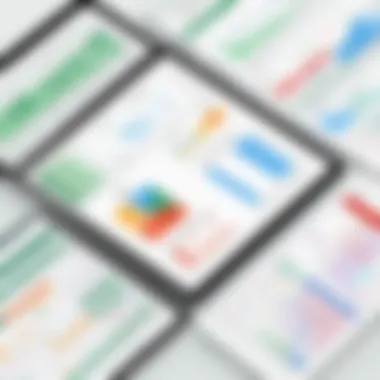
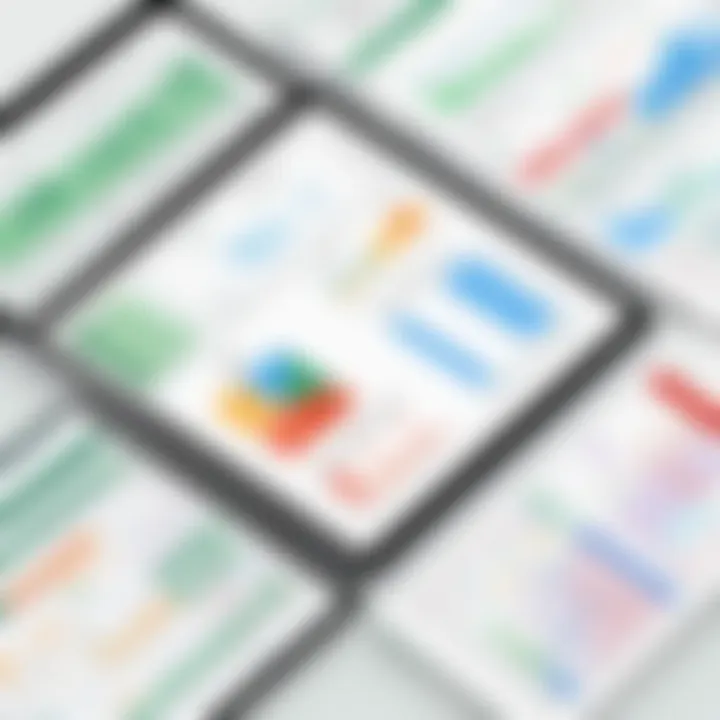
Core Functionalities
Microsoft Excel on the iPad is quite robust, replicating many of its desktop functionalities. This software shines when it comes to handling complex calculations and advanced data analysis. One key characteristic of Excel is its extensive library of functions and formulas, which users can apply to automate processes.
A unique feature is the availability of templates designed for various industries. These templates facilitate quick setup for specific tasks, such as budgeting or project management. However, some users have remarked that the interface can feel cluttered due its comprehensive toolset, which might be overwhelming for newcomers.
User Experience
The user experience of Excel on the iPad can be a double-edged sword. On one hand, it features an adaptive user interface that adjusts as per the orientation and screen size. This kind of adaptability is beneficial as it makes working on spreadsheets much more comfortable.
Yet, the learning curve can become steep, particularly for individuals who rarely use Excel. Touch gestures are responsive, but some users find it challenging to execute precise selections or drag-and-drop tasks effectively using touch alone.
Integration with Other Microsoft Services
Excel's integration with other Microsoft services is one of its standout aspects. It connects seamlessly with OneDrive, allowing users to store and share files conveniently across devices. This integration facilitates workflow continuity and accessibility.
However, it's worth noting that heavy reliance on Microsoft's ecosystem may limit options for users who prefer cross-platform utility. The integration, while strong within Microsoft's suite, isn't as flexible with third-party applications.
Apple Numbers
User Interface Design
Apple Numbers offers a refreshing approach with its clean, visually appealing interface. This software is known for its user-friendly design, which aims to enhance accessibility for people at less advanced skill levels. The characteristic visual aesthetics make spreadsheets look less intimidating and more engaging.
Special features like customizable styles and themes allow users to personalize their spreadsheets. But some advanced users may find the limited functionalities compared to Excel limiting, especially when dealing with larger datasets that need extensive analytical tools.
Collaboration Features
Collaboration is a strong suit for Apple Numbers. It allows for real-time sharing and editing among multiple users, facilitating teamwork. The ease with which users can comment and have discussions directly within the document is commendable.
Nonetheless, users seeking comprehensive version control might find Numbers lacking, as it does not track changes as meticulously as its competitors. Highlighting changes in a collaborative environment could enhance oversight on contributions.
Data Visualization Tools
The data visualization tools in Numbers are commendable. Users can create aesthetically pleasing charts and graphs within just a few clicks. This aspect is crucial for those who prioritize visual representation to convey their findings effectively.
However, it is important to note that while the visuals are attractive, the complex functions and customizations available in dedicated data visualization software are missing in Numbers, which could limit in-depth analysis for some users.
Google Sheets
Real-time Collaboration
Google Sheets stands out for its exceptional real-time collaboration capabilities. The ability to work on the same document simultaneously and see updates instantly makes it a popular choice for teams across the globe. This feature is essential, especially for remote teams who require constant communication and collaboration.
A significant advantage here is the built-in chat feature allowing users to discuss changes directly within the document. The downside? Users sometimes experience performance lags with larger datasets, which can hinder productivity.
Cloud Storage Integration
One of the highlights of Google Sheets is its effortless integration with Google Drive. This integration means users can access their files from any device as long as they have internet connection. The convenience of accessing and sharing spreadsheets without needing to email files back and forth is invaluable.
However, the reliance on internet connectivity can pose issues for those who frequently work in areas with unstable connections. Offline access does exist but is not as intuitive.
Add-ons and Extensions
Google Sheets' extensive library of add-ons allows users to tailor their experience to suit specific needs. From tools that enhance functionality to those that automate repetitive tasks, the variety is impressive. This adaptability is particularly attractive for tech-savvy users looking to enhance their workflows.
That said, the vast array of options can be overwhelming for newbies, who may find it challenging to discern which add-ons are truly beneficial for their specific use case.
Other Notable Alternatives
Zoho Sheet
Zoho Sheet is gaining traction among users for its affordability and broad functionality. It brings similar features to Google Sheets, particularly excelling in collaboration. Users often appreciate its extensive template library for various business needs, which helps them get started quickly.
On the flip side, some users have reported a learning curve with its interface, as it can feel somewhat different from more mainstream options.
Quip
Quip offers a unique blend of documents and spreadsheets, providing a centralized platform for team communication. Its collaboration tools are especially suitable for project-based work, combining not just spreadsheets, but also notes, to-dos, and more.
However, its dual nature may confuse users who are purely looking for traditional spreadsheet functionality, as navigating between document types can be cumbersome.
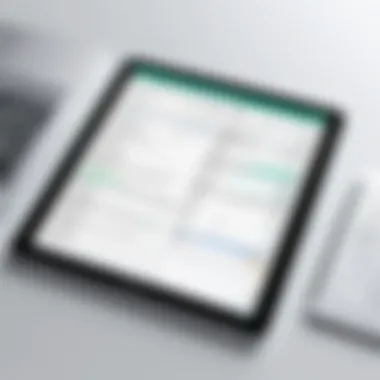
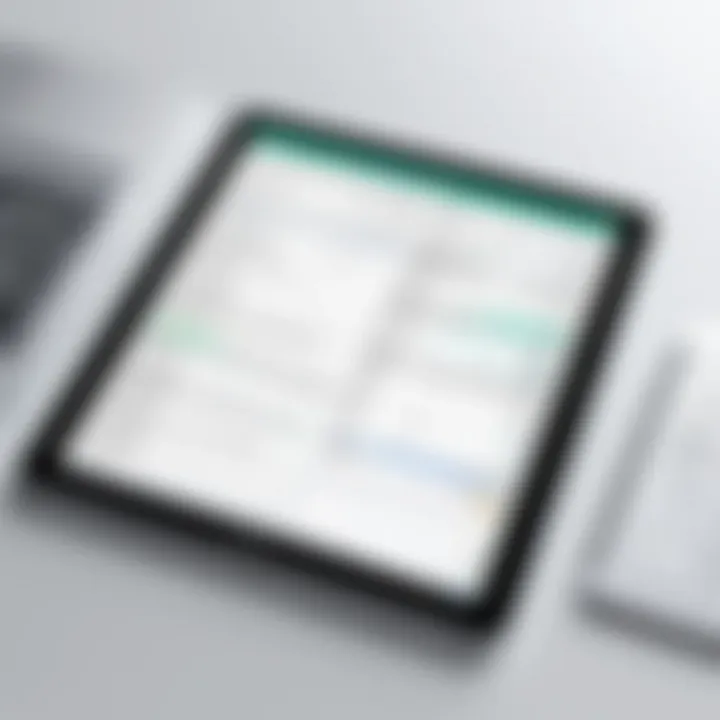
Airtable
Airtable straddles the line between a database and a spreadsheet application, making it really versatile. Its interface is visually appealing and supports diverse project management features. For users focused on organization and task tracking, Airtable provides some unique tools.
Conversely, the complexity involved in setting it up might deter users wanting to quickly dive into straightforward spreadsheet tasks.
Overall, the exploration of these options allows iPad users to select the tool that best fits their unique workflow, ensuring that they capture, manage, and analyze data efficiently.
Comparative Analysis of Spreadsheet Applications
When it comes to choosing the right spreadsheet application for iPad, a comparative analysis is crucial. In a world booming with mobile solutions, understanding the unique features and capabilities of each software can make a significant difference in enhancing productivity. It allows users to make judicious decisions that align with their specific needs, whether they are managing finances, working on collaborative projects, or analyzing data. The objective here isn't just to list out functionalities but to delve deeper into essential elements like feature sets, performance metrics, and community support, which are vital for gauging how these tools meet real-world demands.
Feature Set Comparison
To start off, it’s important to look at what each spreadsheet application brings to the table. For an effective feature set comparison, one needs to consider core functionalities like formulas, functions, and pivot tables, as well as more advanced capabilities such as data linking and automation features.
- Microsoft Excel for iPad: It’s well-known for its extensive formula library and powerful data analysis tools. Excel’s flexibility allows for complex modeling, making it a robust choice for professionals dealing with large datasets. Users can also tap into its extensive templates and macro functions, giving them a head start on their projects.
- Apple Numbers: Numbers stands out thanks to its visually appealing templates and simple interface. It focuses more on aesthetics, making it easier for users who prioritize the presentation of data. However, it lacks some of the advanced functionalities seen in Excel, which may limit deeper analytical tasks.
- Google Sheets: A strong player in real-time collaboration, Google Sheets excels in situations where multiple users input and modify data simultaneously. It has a decent set of formulas and integrates well with other Google services, which is beneficial for those already embedded in the Google ecosystem.
This comparative overview lays the groundwork for evaluating which application might fit better for specific user scenarios.
Performance Metrics
Next on the agenda is performance metrics. This part focuses on how well each application handles tasks under varying conditions. Speed, responsiveness, and stability are vital, especially when you’re juggling multiple projects.
- Speed: Microsoft Excel is generally very quick in processing large amounts of data due to its optimized algorithms. However, on iPad, it sometimes encounters lag with exceptionally large spreadsheets.
- Responsiveness: Google Sheets tends to be more responsive when it comes to saving and loading files, thanks to its cloud-based model. However, users might experience slow performance without a stable internet connection.
- Stability: Apple Numbers is known for its stability and seamless integration within the Apple environment, making it a reliable choice for those consistently working across Apple devices.
Overall, performance must be assessed not only on speed but also in terms of how these applications handle typical workflows of the user.
User Community and Support
Finally, we cannot overlook the importance of user community and support when evaluating spreadsheet applications. A thriving community can provide valuable insights, tips, and solutions to common problems.
- Microsoft Excel benefits from a vast user base. This means extensive online resources, including forums, tutorials, and user-generated content, which can help users maximize their productivity. However, enthusiasm can range, with sometimes overwhelming information availability.
- Apple Numbers has a smaller but robust community, often focused on design and aesthetic use. While support resources might not be as abundant as Excel, Apple’s support system is reliable and provides help when needed.
- Google Sheets excels in community-driven support through platforms like Reddit, where numerous users share hacks and troubleshooting tips. Its integration within Google Drive also means that users can easily share documents and get real-time input from others, enhancing support.
Understanding how each spreadsheet application fosters community and support makes a world of difference. The assistance one can receive, along with a base of users navigating similar hurdles, can guide effective usage and troubleshooting experiences, enabling users to leverage their chosen tools fully.
Evaluating Best Use Cases for Each Software
When it comes to spreadsheet applications, each software offers its own unique set of features. Understanding how these tools can best serve specific scenarios is crucial for users aiming to maximize productivity. Evaluating the best use cases helps one align the right software with the intended task, thereby fostering efficiency and effectiveness in managing data. This section delves into various applications of spreadsheet software tailored to business, education, and personal finance management.
Business Applications
Business environments rely heavily on data analysis and reporting, making adequate spreadsheet tools indispensable. With applications like Microsoft Excel, businesses can create complex formulas, conduct advanced data modeling, and generate detailed visualizations.
- Critical Functions:
- Financial forecasting: Users can model cash flow or budget scenarios.
- Inventory management: Spreadsheet tools can track stock levels and assist in ordering.
- Reporting: Detailed reports can be generated for stakeholders or team meetings.
Excel's robust features cater well to these tasks. Alternatively, Google Sheets shines in collaborative environments, allowing multiple users to edit and comment in real-time.
Another notable contender is Apple Numbers, which excels in visual storytelling, making it ideal for presenting data in creative formats. Using numbers in professional presentations keeps stakeholders engaged. The choice ultimately comes down to the specific needs of the business and the team dynamics.
Educational Uses
In educational contexts, spreadsheets can be powerful allies. Teachers and students alike can leverage spreadsheets to organize information, analyze data, and carry out various calculations. Google Sheets, for instance, stands out for its collaboration features, enabling students to work together on projects irrespective of their geographical location.
- Key Uses:
- Grade tracking: Educators can use spreadsheets to maintain student records effortlessly.
- Data analysis for research projects: Students can collect and analyze data for science fairs or research studies.
- Lesson planning: Teachers can schedule and organize lesson plans efficiently.
Apple Numbers may appeal more to younger audiences or those looking for simplicity and aesthetic appeal. With its user-friendly interface, it can assist in creating engaging lesson plans or class materials that capture students’ attention. Understanding which software best fits the intended educational purpose can make all the difference in fostering a productive learning environment.
Personal Finance Management
Managing personal finances can seem like a daunting task, but with the right spreadsheet applications, tracking expenses, budgeting, and financial planning can become manageable. Here’s where Microsoft Excel shines with its advanced formulas and functions. Users can set up sophisticated budget trackers, and even create amortization schedules for loans.
- Helpful Applications:
- Tracking expenses: Create a monthly expense report to visualize spending patterns.
- Budgeting: Users can establish a budget and track progress against it.
- Investment analysis: Formulas help in tracking stock prices or investment returns.
Google Sheets is also useful in this regard, particularly for users who require easy sharing capabilities with family members or financial advisors. Meanwhile, Apple Numbers can offer a visually pleasing interface that can enhance personal engagement with one’s finances. Ultimately, the best choice for personal finance management may depend on personal preferences and specific financial objectives.
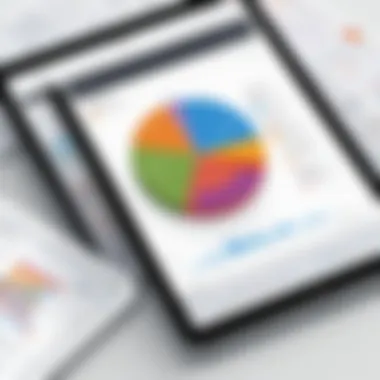
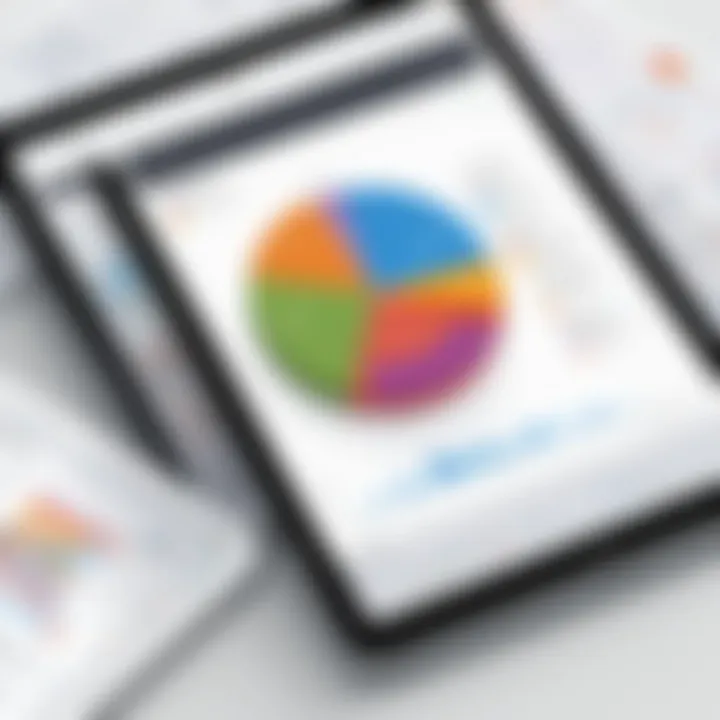
"Choosing the right spreadsheet application is not about finding the best one, but about finding the one that fits your needs best."
In summary, carefully evaluating the case for each software application based on the specific circumstances not only aids in making informed decisions but also enhances the user experience across various scenarios.
Integration Potential with Other Tools
When it comes to spreadsheet applications, the ability to integrate with other tools can make or break the user experience. In the modern workplace, efficiency is king. The meticulous management of data, documents, and communications can lead to a seamless workflow. Thus, understanding integration potential is vital for iPad users seeking to enhance productivity.
Integrating spreadsheet applications with various tools enables users to streamline their processes. This can lead to saving time. When you think about the myriad of platforms available, from accounting software to project management tools, the benefits become quite clear. Users can easily transfer data without having to hop from one app to another, which often results in lost information or miscommunication.
Multiple integrations also enhance collaboration. For instance, by linking a spreadsheet app with cloud storage services, last-minute changes made by a team member can instantly appear for everyone else. This keeps everyone on the same page, reducing friction that might arise from outdated documents. When a tool plays well with others, it elevates the functionality of spreadsheets on the iPad, making it much more than a simple number-crunching tool.
Data Import and Export Options
The ability to import and export data can significantly impact how users leverage their spreadsheet applications. For iPad users, this holds particular importance because mobile devices often cater to varying contexts and needs.
- Flexibility Across Platforms: Users can import data from numerous sources like CSV files, other spreadsheet formats, or even databases. This flexibility can be a game changer when consolidating information from various departments.
- Streamlined Processes: With seamless export options to formats compatible with other applications, users can maintain the integrity of their data while ensuring its usability across different platforms.
- Real-World Example: Imagine a marketing team that gathers campaign performance data from multiple software solutions. They can quickly pull this data into their preferred spreadsheet application, analyze the results, and then export a clean report to share with stakeholders without a hitch.
API Accessibility and Automation
APIs, or Application Programming Interfaces, play a crucial role in today’s data-driven landscape. For those utilizing spreadsheets on iPad, understanding their accessibility is important for automation.
- Automation Cycles: Users can automate repetitive tasks, such as data entry and reporting. This reduces the chances of error that often accompany manual input. For instance, if you have a financial app that generates monthly reports, integrating it with your spreadsheet tool can create a more streamlined approach to data management.
- Integration Depth: Additionally, automation through APIs can allow for real-time data feed into a spreadsheet. As transactions occur or data updates are made, the information flows directly into the spreadsheet, ensuring that users work with the latest data, always.
- Case in Point: Consider a sales team using an API to link their Customer Relationship Management (CRM) tool with a spreadsheet. Any new customer interaction automatically populates the respective spreadsheet, making sales reporting almost effortless.
"The efficiency gained through integration isn't just a bonus; it's a necessity in an increasingly fast-paced digital landscape."
In summary, understanding the integration potential of spreadsheet applications can empower iPad users to forge a more efficient, collaborative, and streamlined digital workspace. User experience can be drastically improved by focusing on data import/export and API accessibility, shaping a future where spreadsheets serve not as static tools but as dynamic engines of productivity.
Future Trends in Spreadsheet Software
The landscape of spreadsheet software is shifting, with advancements in technology pushing features and functionalities into previously unexplored territory. Understanding future trends is crucial because they not only enhance user experience but also shape the way spreadsheet applications can meet diverse needs. It’s as if we’re standing at the brink of a new era—where spreadsheets evolve from mere data tables to dynamic tools for analysis, collaboration, and strategic planning. Evaluating these trends will shed light on what users—especially those relying on iPads—can expect from their spreadsheet solutions.
AI and Machine Learning Integration
The integration of AI and machine learning in spreadsheet software is rapidly becoming more than just a buzzword in the tech world; it’s a significant game changer. Imagine using a spreadsheet that can learn from your input and suggest data patterns or automates mundane tasks. This isn’t science fiction—it’s happening now. For instance, with features like predictive analytics, users no longer need to manually sift through data to forecast trends. The software does it for them, suggesting potential strategies based on historical data.
Benefits of utilizing AI in spreadsheets include:
- Enhanced Decision Making: AI algorithms can analyze vast amounts of data at lightning speed, offering insights that might not be immediately apparent to human users.
- Automation of Repetitive Tasks: Routine data entry and complex calculations can be automated, freeing up valuable time for users to focus on more strategic activities.
- Personalization: Machine learning can adapt to individual user habits, tailoring suggestions that cater specifically to their workflow.
"AI in spreadsheet applications allows users to transition from basic number crunching to insightful data-driven decision-making."
As AI continues to develop, its integration into spreadsheet software will likely enhance not just performance but also usability.
Enhanced Cloud Connectivity
In today’s digital age, cloud computing isn’t just a luxury; it’s a necessity. The future of spreadsheet software is leaning heavily towards enhanced cloud connectivity. This will enable seamless access to files from any device, anytime. For iPad users in particular, this means having spreadsheets that are not only device-agnostic but also versatile, allowing users to collaborate in real time regardless of their physical location.
Key considerations regarding enhanced cloud connectivity include:
- Real-Time Collaboration: Users can work on the same document simultaneously, making it easier to share insights and feedback on the fly.
- Data Accessibility: Storing spreadsheets in the cloud ensures that they are always accessible, reducing the risk of data loss due to device failure.
- Scalability: As organizations grow, their data needs will change. Cloud-based spreadsheets can easily scale, accommodating the influx of new data without compromising performance.
The emphasis on cloud connectivity not only offers convenience but also underscores the importance of collaboration in today’s fast-paced work environment. Organizations will need to embrace this shift to ensure they are competitive and responsive to their users’ needs.
End and Recommendations
As we reach the end of this deep dive into the landscape of spreadsheet applications for iPad users, it’s important to reflect on the journey we’ve taken through various features and capabilities of these tools. When selecting a spreadsheet application, mobile users should consider factors such as functionality, ease of use, and integration with other devices and applications. The right choice can significantly enhance productivity, allowing for seamless transitions between personal, educational, and professional tasks.
Understanding the different tools’ strengths and weaknesses is crucial. Popular options like Microsoft Excel, Apple Numbers, and Google Sheets each bring their unique flair to the table. For instance, Excel prides itself on robust analytical functions, Numbers offers a sleek design with intuitive features, while Google Sheets shines with its real-time collaboration capabilities. Choosing the right application hinges on your specific use cases, whether you're crunching numbers for a business presentation or planning a family budget.
Moreover, as technology continues to evolve, staying attuned to advancements in AI and cloud services will be vital. Features that enhance collaboration, data visualization, and automation will likely become cornerstones of mobile productivity. As you ponder your options, keep in mind how these tools can adapt to your future needs.
"The best tools are those that align with your workflow and enhance your ability to work efficiently."
In summary, the choice of a spreadsheet application is not just about preferences or familiarity. It's about aligning tools with tasks for maximum efficiency. Building a nuanced understanding of each application will empower iPad users to make decisions that complement their lifestyles and work habits.
Final Thoughts on Spreadsheet Selection
In making a selection, take time to evaluate which features resonate most with your needs. For instance, if you require cutting-edge data analysis, Microsoft Excel may be the champion. Conversely, if you value collaboration and cloud access, Google Sheets might be your go-to app.
Consider running trial versions to gain firsthand experience; many applications offer complimentary access or tiered service levels. This practical approach gives insight into interfaces and functionalities. Look for the features that direct what tasks you frequently handle, which will inform a wiser selection choice.
Encouraging Informed Choices
Education and research are your best friends in this process. Engaging with communities on platforms like Reddit can reveal first-hand experiences from users that highlight nuances often overlooked. Likewise, reading industry blogs or tech articles will keep you informed about the latest upgrades and features.
Having access to diverse tools is an advantage, but it’s easy to feel overwhelmed. Yet, informed choices minimize decision fatigue. A well-considered selection doesn’t just save time; it instills confidence in your ability to handle spreadsheets effectively. Ultimately, aligning your selection with your work habits and personal preferences will lead to better productivity and a more satisfying user experience.







