Comprehensive Turbocad Support: Insights and Resources


Intro
In the realm of CAD software, TurboCAD has carved a niche for itself with a robust feature set catering to a diverse range of users. From hobbyists to professional designers, understanding how to utilize TurboCAD effectively is crucial. This article will provide an in-depth investigation into the support structures surrounding TurboCAD, addressing common concerns from installation to troubleshooting and best practices. The comprehensive nature of this support is designed to bolster the user experience, ensuring that users can leverage the full potential of TurboCAD.
Understanding the software's functionality and adaptability is central to maximizing its use. Whether it’s the intricacies of 2D drafting or the complexities of 3D modeling, navigating these elements can be daunting without the right guidance.
Functionality
Overview of Key Features
TurboCAD boasts a diverse array of features that cater to various user needs. Its main functionalities include:
- 2D Drafting and Design: Offers powerful tools for creating precise dimensional drawings.
- 3D Modeling: Supports complex modeling techniques, including solid, surface, and mesh modeling.
- Rendering and Visualisation: Users can produce high-quality rendered views, enhancing presentations.
- Building Information Modeling (BIM): Incorporates BIM tools for architects and builders, facilitating better project management.
- Compatibility with Other Formats: TurboCAD can open and save files in multiple formats, including DWG, DXF, and STL, enhancing workflow integration.
These features empower users to engage with projects at various levels of complexity, making TurboCAD suitable for multiple industries from manufacturing to architecture.
How Well the Software Meets User Needs
TurboCAD has positioned itself as a flexible tool tailored to meet the changing demands of its users. Feedback indicates that many professionals appreciate the software's balance between complexity and usability. More specifically, TurboCAD allows personalization of tools and workspaces, enabling users to create an environment that suits their individual workflow.
Furthermore, the integration of tutorials and user forums contribute to improving the user experience. Consequently, even those less familiar with CAD software can find their footing, while seasoned professionals can exploit more advanced features without feeling overwhelmed.
Scalability
Adaptability for Growth
One of TurboCAD’s strongest advantages is its scalability. As projects evolve and grow in complexity, TurboCAD remains a viable solution. Users can start with fundamental 2D design and progressively transition into more sophisticated 3D modeling as their needs dictate. This gradual learning curve helps users to not only learn the basics but also adapt to more complex tasks without needing to transition to entirely new software.
Options for Additional Features or Modules
TurboCAD offers various module options, which allow for extending its functionality. Users can purchase add-ons specific to their needs, such as:
- TurboCAD Pro: Provides additional capabilities, especially strong in professional use cases.
- TurboCAD LTE: Targeted for mobile users wanting access to essential 2D and 3D functionalities on the go.
- Rendering Plug-ins: Enhance visual outputs with advanced rendering capabilities.
These modular components ensure that TurboCAD can evolve alongside user requirements, reinforcing its position as a comprehensive solution within the CAD landscape.
"TurboCAD adapts well to user requirements, providing tools that grow with projects and skills."
Understanding Turbocad
Understanding Turbocad is crucial for users to fully leverage its potential. This software serves as a powerful tool in CAD design and modeling, enabling professionals to create detailed and accurate drawings. By grasping the fundamentals of Turbocad, users can optimize their work processes and enhance productivity.
Overview of Turbocad
Turbocad is a comprehensive CAD software known for its versatility and user-friendly interface. It caters to both 2D and 3D design needs, making it suitable for a range of industries including architecture, engineering, and product design. With a blend of robust features, Turbocad allows users to visualize their concepts effectively. For instance, the software offers tools for precise drafting, modeling and rendering, tailored to meet the dynamic demands of modern design.
Key Features and Capabilities
One of the standout characteristics of Turbocad is its extensive range of features. These include:
- 2D and 3D Design Tools: Users can easily switch between creating two-dimensional and three-dimensional drawings.
- Parametric Modeling: This feature allows modifications to be made seamlessly, enabling users to adjust designs with minimal effort.
- Comprehensive Library: A built-in library provides a wealth of templates and objects to facilitate faster design processes.
- Collaboration Tools: Enhanced functionalities allow multiple users to work on the same project, fostering team collaboration.
These features work together, making Turbocad a versatile platform for professionals in various fields.
Applications Across Industries
Turbocad's applications span various industries, signifying its flexibility. In architecture, it aids in the creation of detailed blueprints, while in engineering, it supports complex mechanical designs. Interior designers utilize Turbocad for layout planning and visualization of concepts. Other applications have been noted in manufacturing, where it assists in product development. Understanding these applications can help users identify how Turbocad can fulfill their specific needs.
"Turbocad plays a pivotal role in enhancing design accuracy and collaboration among teams, ensuring project success."
This article will further dissect each aspect of Turbocad, sharing insights that empower users to navigate the tool proficiently.
Installation Support
Installation support is a critical component in ensuring that users can effectively utilize Turbocad software. A seamless installation process sets the foundation for a successful user experience. Without proper installation, users may face issues that hinder their productivity and make it challenging to leverage the software’s full capabilities. Therefore, understanding pre-installation requirements, the step-by-step installation process, and the choices between manual and automated installations is essential for optimizing efficiency and minimizing potential frustrations.
Pre-Installation Requirements
Before installing Turbocad, users must ensure that their systems meet specific requirements. These requirements typically involve considering hardware specifications like CPU speed, RAM, and available disk space. Users should also verify that their operating systems are compatible with the version of Turbocad intended for installation.
- Minimum Hardware Specifications:
- CPU: Multi-core processor recommended.
- RAM: At least 8 GB is advisable.
- Disk Space: Minimum of 6 GB free space.
In addition to hardware, having up-to-date graphics drivers is important. Using a dedicated graphics card rather than integrated graphics can enhance performance. Users may also want to disable any background applications that could interfere with the installation process. These considerations ensure a smoother setup and a more efficient use of the software later on.
Step-by-Step Installation Process
To install Turbocad, follow these simple steps for a straightforward process:


- Download the Installer: Access the official Turbocad website and locate the version you wish to install. Choose the correct installer based on your operating system.
- Run the Installer: Locate the downloaded file and double-click to start the installation process.
- Agree to Terms: Review and accept the license agreement. Ensure you understand the terms before proceeding.
- Select Installation Type: Depending on your preference, choose either the standard or custom installation. Custom allows you to select features and installation paths.
- Complete the Installation: Follow prompts to finish installing. This may take several minutes depending on system performance.
- Restart the Computer: After the installation is complete, restarting your computer is often recommended to finalize the setup.
Following this methodical approach can mitigate common installation hurdles that users may encounter.
Manual and Automated Installations
Users have different preferences regarding how they wish to install the software. In this regard, both manual and automated installations play distinct roles.
Manual Installation: This approach is more traditional and gives users control over each installation step. Manual installation is beneficial in scenarios where specific configuration options are needed. This method requires careful attention to detail from the user.
Automated Installation: This method streamlines the process. The installer often comes with built-in features that automatically detect system settings and install components based on predefined protocols. This can save significant time, especially for users who may not be as familiar with software installation intricacies.
Ultimately, choosing between manual and automated options depends on the user's comfort level with technology and specific installation needs.
Remember that proper installation not only impacts the current software use but sets the stage for future updates and support accessibility.
In summary, the installation support framework is essential for maximizing the user experience with Turbocad software. Proper preparation and understanding of the installation process ensure users can focus on design and creativity without interruption.
Troubleshooting Common Issues
Troubleshooting common issues is essential in maintaining optimal productivity while using Turbocad. It helps users identify and resolve problems efficiently, minimizing disruptions in workflow. The effectiveness of any software relies heavily on its support systems. In this context, understanding the common challenges users face and their resolutions can greatly improve the user experience.
This section addresses pivotal concerns that may arise during usage. It highlights error messages, performance issues, and network connectivity problems. Each subsection will provide insights, practical solutions, and preventive measures. This knowledge arms both novice and experienced users, ensuring they can continue their work with confidence.
Error Messages and Their Meaning
Error messages serve as vital indicators of issues within Turbocad software. Each message communicates specific problems that need attention. Familiarizing oneself with these messages can save significant time and frustration.
Common error messages can relate to file corruption, incompatible settings, or insufficient system resources. Understanding what these messages imply is the first step towards a solution. For instance, a "File Not Found" error suggests a possible mislocation of a project file. A response may involve verifying file paths or ensuring correct project files are available.
Moreover, users should take note of error codes, which often link to detailed solutions in the official documentation. Keeping a reference list of frequent error messages and their meanings could also streamline the troubleshooting process.
Performance Issues and Solutions
Performance issues can hinder the usability of Turbocad. Symptoms may include slow rendering, freezing, or crashing. Identifying the root cause is crucial for implementation of effective solutions.
- System Requirements: First, verify if the system meets Turbocad's requirements. Upgrading hardware components, like RAM or graphics cards, may enhance performance.
- File Size and Complexity: Large or complex files may slow down performance. Utilizing efficient file management techniques can alleviate this. Breaking down large projects into smaller segments could simplify handling.
- Updating Software: Ensure that the Turbocad version is up-to-date. Developers frequently release patches and updates that fix bugs and improve performance.
Network Connectivity Problems
Network connectivity issues can disrupt usage, especially in collaborative environments. Understanding the nature of these problems is crucial. Several factors can contribute to this, including inadequate network settings or disruptions in Internet service.
- Check Connectivity: Start by ensuring that the device is properly connected to the network. This involves checking both hardware connections and software settings.
- Firewall Settings: Sometimes, firewalls can block necessary network connections. Users should verify that Turbocad is whitelisted in the firewall settings.
- Network Latency: High latency can affect performance. Testing the network speed can help identify if the issue is with the local network or the server hosting your files.
Resolving these issues promptly allows users to maintain productivity and focus on their projects.
"Proactive troubleshooting can save much time and effort. Ignoring small problems can lead to larger challenges down the road."
An understanding of these common issues and their solutions is invaluable for any Turbocad user. This knowledge not only prepares you to tackle immediate challenges but also fosters a deeper comprehension of the software's functionalities.
Resource Hub for Turbocad Users
A resource hub for TurboCAD users serves as a centralized space where individuals can find essential tools, guides, and community support. This section focuses on diverse avenues through which users can enhance their experience with the software. By accessing valuable resources, users can troubleshoot issues, learn new features, and connect with others in the field. A well-structured resource hub is particularly beneficial for those who want to maximize their productivity and master the software's capabilities.
Official Documentation and Manuals
Official documentation is crucial for understanding any software's functionality. TurboCAD provides an extensive array of manuals and guides that explain each feature in detail. These resources serve several purposes:
- Comprehensive Guides: Users can find detailed instructions covering installation, features, and advanced functionalities. This helps users to navigate through tasks, ensuring they utilize the software to its full potential.
- Quick Reference: Manuals often have quick-start sections that help users grasp basic operations swiftly. New users benefit from these outlines to begin working quickly.
- Updates and Changes: Documentation usually includes notes on updates, so users can keep track of new features, ensuring their knowledge remains current.
Overall, diving into the official documentation can significantly smooth the learning curve for users, regardless of their experience level.
Community Forums and Support Groups
Community forums and support groups thrive as vital resources within the TurboCAD ecosystem. They offer a platform for users to share experiences, ask questions, and receive advice. Key advantages include:
- Peer Support: Engaging with fellow users can result in practical solutions to common problems. Community members often share helpful tips or methods honed from their experiences.
- Networking Opportunities: Forums facilitate connections among professionals in various industries using TurboCAD. This networking can lead to collaboration or job opportunities in the future.
- Real-World Insights: Users often post case studies or practical applications of TurboCAD, providing new perspectives on how to apply the software effectively.
Platforms like Reddit and specialized forums allow TurboCAD users to interact freely, creating a sense of camaraderie and support.
Video Tutorials and Webinars
Video tutorials and webinars represent a dynamic way for users to learn visual and practical aspects of TurboCAD. These resources can be particularly engaging because:
- Visual Learning: Many individuals find that watching someone perform tasks helps them learn more effectively than reading text alone. Video content commonly illustrates real-time problem resolutions and design techniques.
- Expert Guidance: Webinars often feature experienced professionals discussing best practices or showcasing advanced features, thus providing insight into industry applications of TurboCAD.
- On-Demand Access: Users can access recorded workshops and sessions at their convenience. They can pause, rewind, and review specific sections tailored to their learning pace.
In summary, utilizing video tutorials and webinars can also provide an interactive dimension to the learning process, making complex concepts easier to understand.
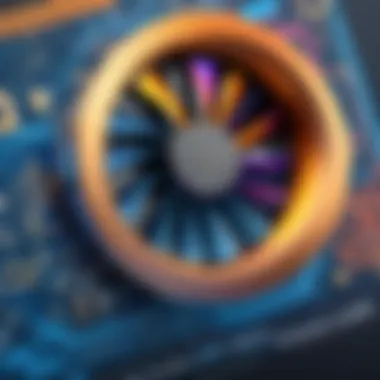
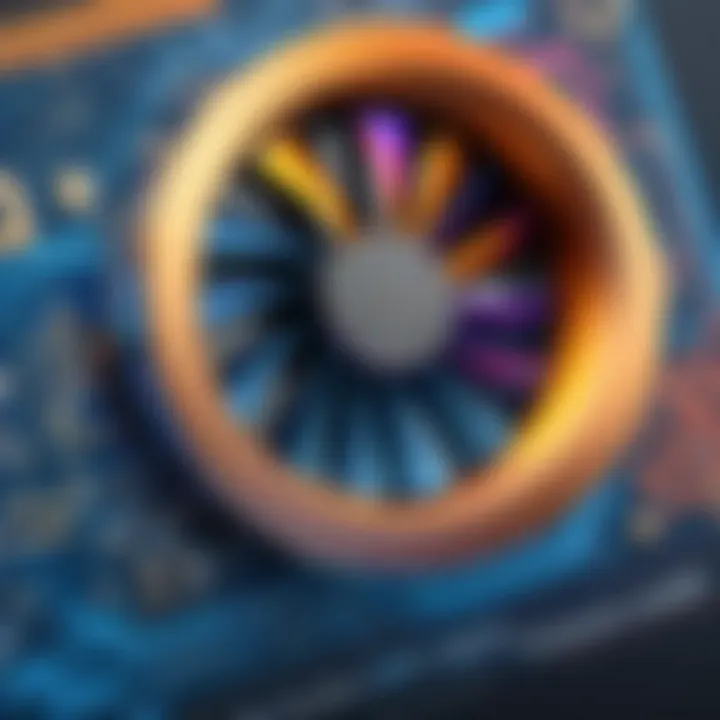
Investing time in the resource hub for TurboCAD can greatly enhance your proficiency and creativity while working with the software.
Best Practices for Using Turbocad
Using Turbocad efficiently enhances productivity and ensures quality outcomes. The software is sophisticated, and understanding best practices can make a significant difference in the user experience. This section will focus on improving workflow management, customizing settings to suit personal preferences, and effectively managing files and projects.
Tips for Efficient Workflow Management
Efficient workflow management is crucial in maximizing the capabilities of Turbocad. Here are a few strategies:
- Plan Your Projects: Before initiating any design, outline the project's scope. A good plan helps in organizing tasks and timelines.
- Utilize Shortcuts: Learn the keyboard shortcuts. They can significantly speed up repetitive tasks, reducing time spent on basic commands.
- Layer Management: Make use of layers to organize different components of your design. This not only keeps your workspace tidy but also simplifies the editing process.
- Regular Updates: Ensure you are using the latest version of the software. Updates can introduce new features and performance improvements, aiding in task management.
Implementing these tips can create a smoother and more productive environment for designers.
Customizing User Preferences
Customizing user preferences in Turbocad can lead to a more tailored experience. Users can adjust settings to enhance comfort and efficiency. Some key customizations include:
- Interface Layout: Modify the layout to your preference. Moving toolbars or panels can help you access tools faster.
- Keyboard Shortcuts: Set up personalized shortcuts that reflect your workflow. This customization helps in executing commands rapidly.
- Default Settings: Adjust the default settings for new projects, including measurement units or file formats. If you often use specific settings, having them as defaults can save time.
Consideration: Regularly reassess your preferences, especially after gaining experience or working on different types of projects.
Managing Files and Projects
Effective file and project management can minimize issues and enhance collaboration in team settings. Here are methods to improve this aspect:
- Organized File Structure: Develop a consistent naming convention for files and directories. An organized structure helps in locating files quickly.
- Version Control: Use version control practices. Keeping track of file revisions is essential for preventing data loss and ensuring everyone is on the same page.
- Backup Files: Regularly back up your project files to avoid losing valuable work due to unforeseen issues. Using cloud storage can provide an extra layer of security.
- Document Changes: Maintain records of alterations made during project development. This documentation can be invaluable for future reference or auditing purposes.
Implementing these strategies can greatly enhance your experience with Turbocad, ultimately leading to greater satisfaction and outcomes in your projects.
"By mastering best practices, you harness the full potential of Turbocad, transforming challenges into opportunities for remarkable design solutions."
Client Success Stories
Client success stories play a crucial role in this article. They showcase real-world applications and the effectiveness of Turbocad in various sectors. By examining these narratives, potential users gain insights into how others have navigated the challenges of using CAD software effectively. Success stories also serve as motivational examples, illustrating that with the right tools and knowledge, users can achieve remarkable results.
Sharing experiences creates a communal learning atmosphere. Users learn from one another, seeing what strategies worked well and what pitfalls to avoid. This can significantly enhance the learning curve, particularly for novices who might feel overwhelmed.
Additionally, these stories often highlight specific features or techniques that may not be immediately apparent through standard documentation. By revealing these insights, client success stories contribute to a better understanding of Turbocad’s capabilities and how they can be leveraged for optimal results.
"Hearing how others succeeded often ignites the spark needed to tackle one's own challenges." - Anonymous User
Case Studies of Successful Implementation
In examining case studies of successful implementation, we can see a range of industries that have benefited from Turbocad. Each case study illustrates unique challenges and tailored solutions that fit the users' specific needs.
For instance, an architectural firm may detail how using Turbocad helped streamline their design process, reducing the average project turnaround time by 30%. They might explain that implementing certain features, like 3D modeling, allowed them to visualize projects more effectively. Similarly, an engineering group could discuss how utilizing aerial imaging tools within Turbocad has enhanced project accuracy.
These examples serve to demonstrate the versatility and adaptability of Turbocad across different contexts. They highlight practical applications that can inspire others to consider how they might implement similar strategies in their own work.
Feedback from Long-Term Users
Feedback from long-term users of Turbocad provides valuable insights into the software’s reliability and evolution over time. Many long-term users report a high level of satisfaction due to regular updates that enhance the functionality of the software.
Users often highlight the intuitive user interface as a critical factor in their continued use. Long-term users appreciate how the software has evolved, resulting in more robust features without a steep learning curve. They value support resources, such as community forums where they can exchange tips and solutions with fellow users.
Long-term narratives also underscore the importance of customer support. A user might recount how timely assistance from Turbocad’s support team resolved a significant issue during a critical project phase, allowing them to meet their deadlines.
This feedback not only enhances the reputation of Turbocad but also fosters a sense of trust within the user community, encouraging new and potential users to feel confident in their choice of software.
Turbocad Version Comparisons
Understanding the differences between various versions of TurboCAD is crucial. Each version is tailored for specific needs and user levels, making it essential for potential users to assess these distinctions. These comparisons can impact not only the features available but also performance, usability, and cost. For businesses and professionals, selecting the appropriate version can enhance productivity and ensure that the investment made reflects their operational requirements.
Differences Between Various Versions
TurboCAD offers multiple versions, including TurboCAD Deluxe, TurboCAD Professional, and TurboCAD Platinum. Key differences can be identified in the following areas:
- Feature Set: Each version is equipped with tools catering to varying user needs. For instance, TurboCAD Deluxe includes fundamental features suitable for beginners, while TurboCAD Platinum possesses advanced 3D modeling and rendering capabilities.
- User Interface: As you progress through the versions, the complexity of the user interface increases. This can be beneficial for professionals seeking a powerful tool but may overwhelm new users.
- Cost: Price points differ significantly. The Deluxe version is more affordable and ideal for hobbyists. On the other hand, the Platinum version comes with a higher price tag justified by its extensive feature set.
- Technical Support: Available support varies. More advanced versions typically come with priority customer service, which is an essential consideration for businesses that require immediate assistance.
Understanding these differences allows users to align their choice with their specific needs and budget.
Choosing the Right Version for Your Needs
Selecting the right TurboCAD version can be daunting. Here are several factors to consider:
- Skill Level: It is crucial to evaluate your proficiency with CAD software. Beginners may find TurboCAD Deluxe sufficient, while experienced users may benefit from heightened features in TurboCAD Professional or Platinum.
- Project Requirements: Analyze your projects. If you are involved in complex 3D designs or architectural drawing, TurboCAD Professional or Platinum may be necessary.
- Budget Constraints: Determine how much you can invest. The cost will influence which version is accessible. Weigh the features against your budget to find a balance between capability and expense.
- Future Needs: Consider how your needs may evolve. Opting for a more advanced version may offer scalability as your projects grow.


In summary, a proper understanding of the version comparisons can greatly assist in making an informed choice, minimizing potential frustration and enhancing overall productivity.
For many users, understanding the unique attributes of each TurboCAD version is not just about finding the most powerful tool but about finding the right fit that enhances their workflow.
Frequently Asked Questions
Understanding the Frequently Asked Questions (FAQs) section is key for any Turbocad user navigating the software. This part of the article serves several essential purposes, particularly for those who may encounter common issues or seek validation on their usage. By addressing common queries, the FAQ section facilitates a smoother experience, alleviating potential frustration that can arise from technical uncertainties.
Moreover, a well-curated list of FAQs helps users find solutions without delving deep into technical manuals or support forums, saving valuable time and resources. It's not just about offering answers but providing guidance that empowers both novice and seasoned users alike.
Installation Queries
Installation queries are often prevalent among new users. Questions may arise around system requirements, compatibility with existing hardware, or the steps involved in a successful setup. Having direct answers to these inquiries is crucial.
Common points of confusion include:
- Minimum and recommended system requirements for Turbocad.
- Steps for a manual versus automatic installation process.
- Troubleshooting installation errors that may occur.
When users find straightforward guidance on installation queries within the FAQs, they can progress quickly from setup to utilization, thereby maximizing the software's potential.
Feature-related Questions
Feature-related questions delve into the capabilities of Turbocad. Users often want to determine whether specific features meet their project requirements. Common questions include:
- How to access and utilize advanced features like 3D modeling tools.
- Differences between features in various Turbocad versions.
- How to customize toolbars and workspace settings for efficiency.
Clarifying these features not only aids in user understanding but also encourages exploration of the software’s full potential. It is beneficial for users to realize they aren't merely using tools but are harnessing a suite of capabilities designed to streamline their workflow.
Technical Support Inquiries
Inquiries about technical support are crucial for maintaining user confidence in the software. Users may face issues that require immediate resolution, such as crashes, bugs, or connectivity complications. Addressing technical support inquiries involves:
- Clear guidelines for reaching out to support.
- Information on common bugs and their fixes.
- Hours of support availability and response times.
Providing these details reveals an organization's commitment to customer satisfaction and user support. Accessible technical support resources can make a significant difference in how swiftly a user can resume work.
In summary, the FAQ section serves as a vital resource, offering clarity and guidance for users at any skill level. It significantly reduces barriers to software utilization by directly addressing topics that users care about most.
Future Developments in Turbocad
Staying ahead in the competitive landscape of design and drafting software is essential for any CAD tool like Turbocad. This section underscores the importance of recognizing future developments within the software. Understanding these advancements allows users to adapt to changing functionalities and improve productivity. It also helps in making informed decisions regarding updates and new features that may enhance workflows or open new possibilities in design projects. As Turbocad evolves, its users must be aware of upcoming changes for better overall utility.
Upcoming Features and Enhancements
Turbocad has a track record of introducing innovative features that cater to the needs of its diverse user base. Some significant upcoming enhancements may include:
- Enhanced User Interface: A more intuitive interface could improve user accessibility, making it easier to navigate tools and functionalities.
- Advanced 3D Modeling Tools: Upcoming versions may offer more robust tools for complex 3D designs, which can cater to industries like architecture and manufacturing well.
- Integrations with Cloud services: With the rise of remote work, integration with cloud platforms can facilitate collaboration among teams dispersed globally.
- Improved Rendering Capabilities: Enhancements in rendering speed and quality could enable users to visualize their projects more efficiently.
- AI-Driven Features: Artificial intelligence may play a role in automating repetitive tasks, allowing professionals to focus on creative aspects of their projects.
These features, once released, are anticipated to elevate the user experience significantly and keep Turbocad competitive in the CAD market.
Trends in CAD Software
The landscape of CAD software is constantly changing, influenced by technology and user feedback. Notable trends that are shaping the future of CAD, including Turbocad, involve:
- Cloud-Based Solutions: Collaboration through cloud-based platforms is increasingly becoming standard practice, allowing real-time updates and shared projects.
- Mobile Compatibility: The shift towards mobile applications is essential. Many users now expect CAD tools to be accessible on mobile devices without losing core features.
- Sustainability Focus: As environmental consciousness grows, tools that help design and analyze sustainable solutions are gaining traction within the industry.
- Interoperability Standards: With an ever-diversifying set of tools, CAD software must prioritize seamless integration with other platforms and file formats.
- User-Centric Design: CAD software is placing more focus on user feedback and customizing features, putting the needs of the user first.
Keeping an eye on these trends ensures that Turbocad remains relevant and continues to meet user demands effectively.
In summary, understanding future developments and enhancing features in Turbocad is crucial for users. It ensures they remain equipped to handle evolving tools and methodologies while meeting the demands of their respective fields.
Epilogue
The conclusion section of this article serves as an essential summary, synthesizing the key points discussed throughout. In a world where software plays a critical role in various industries, effective support structures like those found with Turbocad enhance user experience and proficiency.
A culmination of insights ranging from installation processes to troubleshooting methods, the importance of this section is to provide a clear takeaway for users. It emphasizes not only the technical aspects of the software but also the community support available. These resources empower users to tackle challenges efficiently, leading to a more productive engagement with the software.
By understanding these concluding elements, both novice and experienced users are better positioned to maximize their capabilities while using Turbocad. Users can confidently navigate their journey with this software, knowing they have access to comprehensive support.
Recap of Key Points
In the recap, we revisit the core elements covered in the article:
- Installation Support: Understanding pre-installation requirements and the detailed step-by-step installation process enhances smooth usage.
- Troubleshooting Common Issues: Identifying error messages, addressing performance issues, and solving network problems enables quicker resolutions.
- Resource Hub: Access to official documentation, community forums, and video tutorials provides valuable resources for ongoing support.
- Best Practices: Employing efficient workflow management and customizing user preferences optimizes user engagement with Turbocad.
- Feedback from Users: Learning from case studies and feedback showcases real-world effectiveness and improvements.
- Future Developments: Staying informed on upcoming features and industry trends keeps users ahead in mastering Turbocad.
By focusing on these points, users can ensure that their approach to learning and utilizing Turbocad is well-informed and productive.
Encouragement for Continuous Learning
Lastly, continuous learning is paramount in the ever-evolving field of technology. Users are encouraged to regularly engage with new updates, tutorials, and community discussions to refine their skills further.
The landscape of software, particularly CAD programs like Turbocad, is dynamic. New features and enhancements are frequently introduced, reflecting changes in user needs and technological advancements. Embracing these changes can significantly boost a user’s effectiveness and competency.
People should not hesitate to explore new resources, whether they be webinars, workshops, or forums. The community aspect of Turbocad can provide insights that formal documentation may not cover. Additionally, active participation within forums can facilitate networking with other professionals, fostering an environment of shared learning.







