Exploring Unattended Access via Chrome Remote Desktop
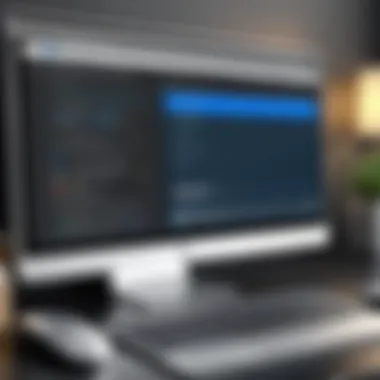
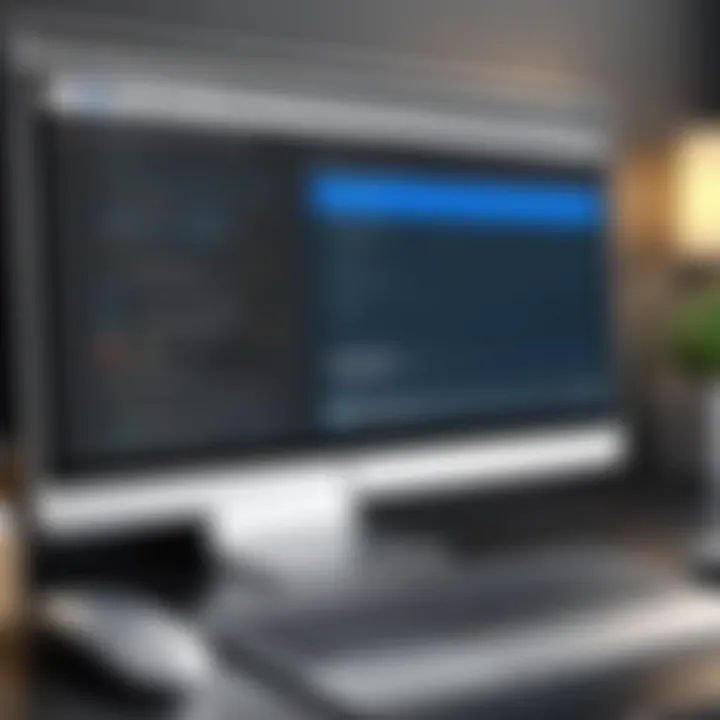
Intro
In the modern workplace, remote access and support tools have become essential. Chrome Remote Desktop provides users with the ability to access their computers from anywhere, offering a powerful solution for both personal and professional use. Unattended access, a specific feature of this tool, allows users to remotely control their devices without needing someone on the other end to grant access. This article will explore how Chrome Remote Desktop enables unattended access, highlighting its functionality, scalability, and other pertinent aspects that contribute to its efficacy in various scenarios.
Functionality
Overview of key features
Chrome Remote Desktop simplifies remote connectivity with an intuitive interface. The setup process is straightforward, requiring minimal technical know-how. Users begin by setting up Chrome Remote Desktop on their device, which can be done through the Chrome Web Store. This process includes installing a host program and allowing access through a Google account.
One of the standout features is security and access control. Users can configure specific permissions, ensuring that sensitive information remains protected. The device can be accessed using a unique PIN, providing a robust layer of security. Moreover, all data transferred during remote sessions is encrypted, further safeguarding privacy.
Another critical aspect is compatibility. Chrome Remote Desktop works seamlessly on various operating systems, including Windows, macOS, Linux, and Chrome OS. This versatility enhances its utility in mixed-OS environments, commonly found in businesses today.
How well the software meets user needs
Chrome Remote Desktop has proven effective for different types of users. For individual consumers, it offers a convenient way to access personal machines remotely. In contrast, IT professionals can leverage this tool to provide support or manage multiple systems without being physically present. The ease of setting up unattended access makes it particularly appealing to users who require quick solutions without complex configurations.
Additionally, the cross-device support enables users to connect their computers to mobile devices, facilitating remote work on-the-go. The platform accommodates a variety of workflows, making it suitable for various use cases across different industries.
Scalability
Adaptability for growth
As businesses evolve, their technology needs often change. Chrome Remote Desktop is adaptable, allowing users to scale their remote access solutions effortlessly. It can accommodate an increasing number of devices, making it suitable for large organizations with extensive IT infrastructure.
The software integrates effectively with other Google services. If an organization is already using G Suite or Google Workspace tools, adding Chrome Remote Desktop aligns well with existing systems. This integration fosters a unified environment, enhancing overall operational efficiency.
Options for additional features or modules
While Chrome Remote Desktop offers a solid foundation, some users may require advanced functionalities. In such cases, exploring alternatives or complementary tools can be beneficial. Solutions like TeamViewer or AnyDesk could provide features like file transfers or remote administration tools, suitable for more complex remote support scenarios.
Chrome Remote Desktop provides a basic yet reliable platform for uninterrupted remote access, especially beneficial in a dynamic work environment.
The simplicity and effectiveness of Chrome Remote Desktop make it a valuable tool. Balancing this with potential enhancements through supplementary software could create a comprehensive remote access strategy for many users.
Prolusion to Chrome Remote Desktop
In the contemporary digital landscape, tools that enable remote access have gained prominence. Chrome Remote Desktop is among the standout solutions that facilitate this capability. As the world becomes increasingly interconnected, the ability to remotely access and control a computer is invaluable for many users. This accessibility enhances productivity and provides new dimensions of convenience, especially for businesses and individual users alike.
Remote desktop software permits users to connect from various locations, making collaboration easier and more efficient. Notably, Chrome Remote Desktop offers a user-friendly interface, allowing seamless connectivity with minimal setup. This aspect is essential for individuals who may not have technical backgrounds or extensive experience with IT solutions.
The journey of Chrome Remote Desktop began as a simple tool and evolved into a robust platform that supports unattended access. Unattended access allows users to connect to their computers without being physically present. This feature is particularly advantageous for managing tasks remotely while providing technical support without direct supervision.
As we delve deeper into the details, this article will explore the features, benefits, and limitations associated with Chrome Remote Desktop. It is critical to prepare users—whether they are tech-savvy individuals, business professionals, or IT experts—by highlighting essential elements that enrich their experience with unattended access.
Overview of Remote Desktop Software
Remote desktop software provides the foundation for remote connectivity, enabling users to access computers from any location. These technologies function by transmitting data over the internet, allowing users to interact with their machines as if they were sitting in front of them. This capability is not confined to personal use; rather, it plays a pivotal role in business environments, where remote work is becoming increasingly standard.
Many remote desktop applications exist, catering to varying levels of complexity and user requirements. Some offer straightforward solutions ideal for occasional use, while others provide advanced features for comprehensive IT management. Key features often include file transfer, multi-user access, and chat functionality, which enhances the remote collaboration experience.
Chrome Remote Desktop stands out in this crowded field due to its integration with Google services, simplicity, and the fact it is free. This accessibility empowers users to easily connect without incurring significant costs or complex configurations.
Chrome Remote Desktop: A Brief History
The inception of Chrome Remote Desktop dates back to 2011 as one of the many services integrated into Google’s Chrome browser. In its early days, it served primarily as a niche tool for accessing computers on the go. Over time, however, it has evolved to meet the increasing demands for remote connectivity, particularly in a world increasingly reliant on digital interactions.
The commitment to continuous improvement led to the introduction of the unattended access feature, which became essential for users wanting seamless support and control over their systems remotely. This shift was in part due to the broader trend of remote work and the rise of digital nomadism, where individuals often find themselves working from diverse global locations. The continuing updates by Google ensure that Chrome Remote Desktop remains relevant and efficient, enjoying a growing user base among both novices and experienced users alike.
Through its journey, Chrome Remote Desktop not only provided a straightforward solution for technical issues but became a vital tool fostering productivity and enabling new work models. As more updates roll out, the significance of understanding how to utilize this software effectively becomes increasingly critical.
Understanding Unattended Access
Unattended access is a critical feature in remote desktop technology. It allows users to access devices without requiring someone to be present at the remote site. This functionality is becoming increasingly important in various industries and user scenarios. The significance of understanding unattended access lies in how it enhances productivity and operational efficiency.
With the rise of remote work, professionals are looking for effective solutions that offer access to their computers from anywhere, at any time. Chrome Remote Desktop is one of the tools that provides this capability. It plays a vital role in enabling tasks to be performed seamlessly, even when the primary user is not physically at the machine. As companies adapt to more flexible work environments, unattended access is not just a convenience—it is a necessity for many.
In this article, we explore the specific benefits of unattended access. These include:
- Convenience: Users can connect whenever needed without scheduling conflicts.
- Efficiency: Tasks can be completed without wasting time having to coordinate with others.
- Support for IT Departments: IT teams can troubleshoot and resolve issues without needing to wait for user interaction.
Overall, understanding unattended access enables users to make informed decisions about adopting remote access tools effectively.
Defining Unattended Access
Unattended access refers to the capability of a user to connect to a device remotely without the needing for someone to be present at the remote end. This can be particularly useful for managing or troubleshooting devices when no one is available to assist. Essentially, it allows one to operate a remote system as if they were physically in front of it.
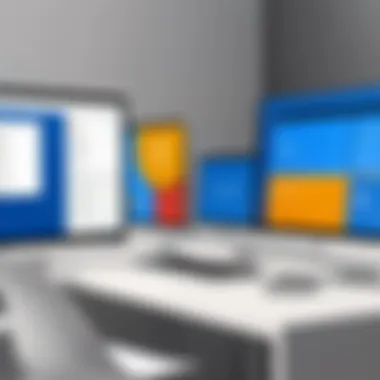
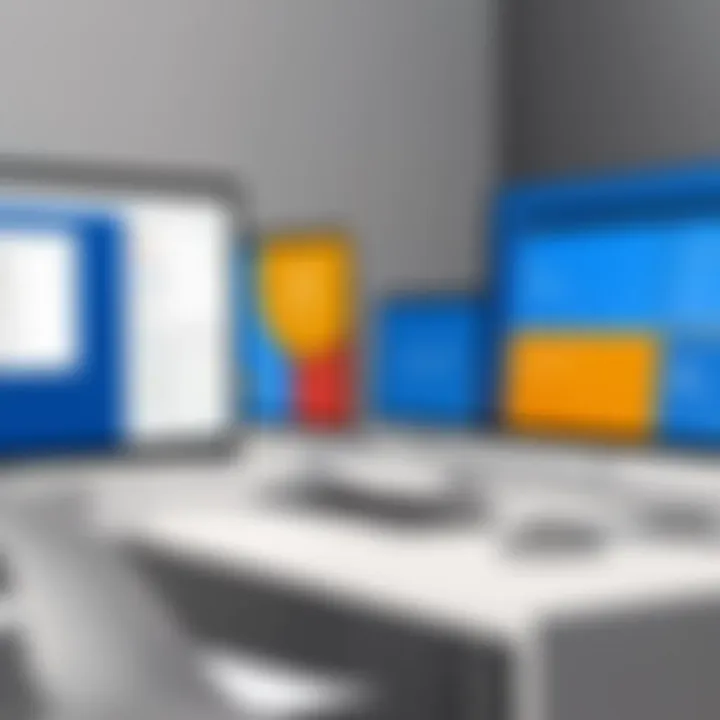
In technical terms, unattended access often involves installing the remote desktop software on the target machine, configuring it to allow access at any time, and providing credentials to ensure that only authorized users can connect.
Use Cases for Unattended Access
Unattended access has diverse applications across various sectors. Here are some notable use cases:
- Remote IT Support: IT professionals can troubleshoot and solve issues for users without needing to be onsite. This reduces downtime and improves service levels.
- Freelancing and Remote Work: Freelancers can access their work computers from different locations. This flexibility allows them to work on projects from various places, increasing mobility.
- Server Management: Server administrators can monitor and manage servers without needing physical access to them, making it easier to maintain uptime and resolve issues promptly.
- Remote Education: Students can access school computers or resources from home, fostering an environment conducive to learning.
Setting Up Unattended Access in Chrome Remote Desktop
Setting up unattended access within Chrome Remote Desktop is essential in maximizing the utility of this tool. Unattended access allows users to connect to their computers remotely without requiring the physical presence of the operator. This functionality is particularly beneficial for those who manage devices or provide remote support. By understanding how to set up this feature effectively, users can ensure seamless operation, enhance productivity, and facilitate remote troubleshooting or assistance.
Pre-requisites for Setup
Before initiating the setup for unattended access, certain conditions and requirements must be satisfied. These may include:
- Google Account: Users need a Google account to use Chrome Remote Desktop. This serves as the foundation for secure access and management of connections.
- Supported Operating Systems: Ensure that the target device is running a compatible operating system, such as Windows, macOS, or Chrome OS.
- Google Chrome Browser: The latest version of Chrome should be installed on both the host and client devices.
- Active Internet Connection: A stable internet connection is critical for maintaining the remote access functionality.
- Remote Desktop App: The Chrome Remote Desktop app must be added to the Google Chrome browser.
Step-by-Step Installation Guide
Setting up unattended access involves several key steps:
- Open Chrome Remote Desktop: Go to the Chrome Remote Desktop website by entering remotedesktop.google.com.
- Sign In: Log into your Google account.
- Enable Remote Access: Click on 'Remote Access', then select 'Set up remote access'.
- Download Host Installer: Download and install the Chrome Remote Desktop host software. Follow the prompts to complete the installation.
- Name Your Computer: Provide a recognizable name for the device you want to access remotely.
- Set Up Access Code: Choose a strong PIN, which will be required for connecting to the device remotely.
- Finish Installation: Confirm that remote access is now enabled and verify any warnings regarding system security settings.
Configuring Access Settings
Once installation is complete, it’s important to configure the access settings to facilitate secure and efficient use. Consider the following aspects:
- Manage Users: Control who can access the system by inviting specific Google accounts. This can be done within the Chrome Remote Desktop interface.
- Adjust Permissions: Set permissions relating to copy/paste capabilities and file transfers, depending on the level of control you want to grant.
- Security Prompts: Review notification settings for security alerts when remote access occurs.
It's essential to keep an eye on who can access your devices remotely, ensuring that only trusted users have permissions.
Using Chrome Remote Desktop for unattended access can greatly improve operational efficiency and response times, allowing users to manage their devices effectively from anywhere.
Features of Chrome Remote Desktop
Understanding the features of Chrome Remote Desktop is essential for users looking to leverage unattended access effectively. This tool combines user-friendliness with robust functionality to cater to a diverse range of needs. Key features not only enhance usability but also ensure that users can practically implement remote access solutions in their operations.
Cross-Platform Compatibility
Cross-platform compatibility is one of the most significant advantages of Chrome Remote Desktop. It allows users to access their computers from multiple devices, regardless of operating systems. Whether you are using Windows, macOS, Linux, or even mobile systems like Android and iOS, Chrome Remote Desktop provides seamless integration.
This cross compatibility is particularly crucial for professionals who might use different devices throughout their workday. For instance, an IT technician can start a session on a desktop computer and switch to their smartphone while on the go without losing functionality or access. This flexibility enhances productivity significantly.
File Transfer Capabilities
File transfer capabilities are essential for remote access applications. Chrome Remote Desktop allows users to easily transfer files between local and remote systems. This function simplifies tasks that require moving documents, images, or software between devices.
Some benefits of the file transfer feature include:
- Simple Process: Users can drag and drop files effortlessly.
- Time-Saving: Eliminates the need to use separate file-sharing applications.
- Convenience: Users can access files from any device without complicated setup.
This feature is particularly helpful for remote support scenarios where technicians need to upload essential files to a user's computer or vice versa, streamlining the overall experience.
Performance and Speed Considerations
Performance and speed play a vital role in the effectiveness of remote access solutions. Chrome Remote Desktop excels in this area, offering a smooth user experience even over slower internet connections. The application automatically adjusts to various bandwidths, ensuring that users can still complete their tasks without significant lag.
Factors contributing to performance include:
- Real-Time Updates: The service continually updates the connection to maintain optimal performance.
- Quality Options: Users can select different levels of visual quality based on their connection, balancing speed with image clarity.
By prioritizing both performance and user experience, Chrome Remote Desktop meets the needs of those requiring both efficiency and reliability in their remote access tasks.
Security Implications of Unattended Access
Unattended access via Chrome Remote Desktop presents several security implications that must be carefully considered. As users rely on this technology for both personal and professional tasks, understanding these implications becomes critical to ensure privacy and data integrity. The nature of unattended access, where a user can connect to a device without the need for physical interaction, inherently raises concerns regarding unauthorized access and data breaches. It is important to acknowledge that with convenience comes responsibility. The following sections will delve into the intricacies of managing security within this remote access framework.
Encryption and Data Security
Encryption is a foundational element in safeguarding data during remote access sessions. Chrome Remote Desktop employs strong encryption protocols to ensure that data transmitted between devices is secure. This includes the use of Transport Layer Security (TLS), which protects against eavesdropping and man-in-the-middle attacks. The implementation of these measures helps to establish a secure channel, making it difficult for unauthorized parties to intercept sensitive information.
Moreover, the importance of end-to-end encryption cannot be overstated. When you connect to another device, any data shared or commands executed should remain confidential. Chrome Remote Desktop ensures that your session is encrypted, meaning that your keystrokes and screen view are not exposed to potential intruders.
It's also crucial for users to recognize the need to implement additional layers of security, such as two-factor authentication. This process adds an extra step in validating the identity of users attempting to access a device. With most unauthorized access cases occurring due to compromised passwords, such additional security measures can significantly reduce risks.
Managing Security Risks


Managing security risks associated with unattended access involves a multi-faceted approach. It requires an understanding of both technical safeguards and user practices. First and foremost, users should always keep their software updated. Chrome Remote Desktop regularly receives updates to enhance its security features, and it is essential to apply these updates promptly to mitigate potential vulnerabilities.
The configuration of access settings plays a key role in risk management. Users should limit access to trusted devices only. Furthermore, it is wise to disable unattended access when it is not needed. This proactive measure reduces the window of opportunity for potential attackers.
Users should also maintain a strong password policy. Utilizing complex, unique passwords for remote access accounts can prevent unauthorized access. In addition, auditing access logs to monitor who has connected to devices can provide insights into any suspicious activities. As well as this, organizations should educate employees about security best practices to foster a culture of security awareness.
"Preventive measures alone cannot guarantee security; a holistic security approach is essential to fend off threats effectively."
Overall, the implications of security in unattended access can be managed effectively through conscientious practices and an understanding of the tools being used. Security should not be an afterthought but a primary concern for anyone utilizing Chrome Remote Desktop for unattended access.
Comparing Chrome Remote Desktop with Other Solutions
In today's digital landscape, identifying the right remote access solution is critical for both individuals and organizations. Chrome Remote Desktop has emerged as a user-friendly option, but it is essential to compare it with other solutions to make an informed decision. This section will delve into various remote access products, scrutinizing their features, costs, and usability to determine how Chrome Remote Desktop stands up against its competitors.
TeamViewer vs. Chrome Remote Desktop
TeamViewer is a well-known tool in the realm of remote access software, celebrated for its extensive features and intuitive interface. One significant advantage of TeamViewer is its ability to cater to a variety of devices and platforms. Users can seamlessly connect across Windows, macOS, Linux, and mobile systems. TeamViewer also provides advanced functions such as remote printing, session recording, and multi-user support, making it suitable for complex environments.
In contrast, Chrome Remote Desktop focuses more on simplicity and ease of use. Setup is generally straightforward, requiring a Google account and the Chrome browser. However, it lacks some of the advanced features found in TeamViewer. For example, Chrome Remote Desktop does not offer session recording or remote printing.
Key Points of Comparison:
- Usability: Chrome Remote Desktop is simpler, while TeamViewer offers a more feature-rich environment.
- Cost: TeamViewer often requires a subscription for full functionality. In contrast, Chrome Remote Desktop is free but has limited features.
- Support: TeamViewer provides dedicated customer support, while Chrome Remote Desktop lacks direct support channels.
In summary, both solutions cater to distinct user needs. Chrome Remote Desktop suits basic users needing quick access, while TeamViewer aligns more with businesses requiring comprehensive remote management.
Microsoft Remote Desktop vs. Chrome Remote Desktop
Microsoft Remote Desktop is another solid option for users within the Windows ecosystem. The tool allows users to remotely access their desktops and applications, primarily focusing on Windows-based environments. One of the standout benefits of Microsoft Remote Desktop is its deep integration with Windows, providing a native experience that feels seamless. Also, for enterprises operating in a Windows-centered IT infrastructure, this option allows for remote access to network resources directly.
On the other hand, Chrome Remote Desktop appeals to a broader audience. It operates across all platforms through the browser, unlike Microsoft Remote Desktop, which is more Windows-centric.
Comparison Overview:
- Integration: Microsoft Remote Desktop integrates tightly with Windows and Active Directory.
- Accessibility: Chrome Remote Desktop is accessible on various operating systems and devices, making it more versatile.
- Functionality: Microsoft Remote Desktop supports remote applications, while Chrome Remote Desktop primarily focuses on screen sharing.
AnyDesk Overview
AnyDesk is gaining traction as a viable alternative to traditional remote access solutions, including Chrome Remote Desktop. This software highlights its low latency and high performance. AnyDesk's unique selling point lies in its proprietary DeskRT codec, which ensures smooth and fast connections, even in bandwidth-constrained situations.
Unlike Chrome Remote Desktop, AnyDesk provides features such as unattended access, file transfer, and session recording. These capabilities make it suitable for professional users who need reliable connections and advanced functionalities. Additionally, AnyDesk's user interface is often lauded for its simplicity, which mirrors the ease found in Chrome Remote Desktop but with extra features.
Notable Aspects of AnyDesk:
- Performance: Enhanced speed and low latency.
- Versatility: Operates on Windows, macOS, Linux, Android, and iOS.
- Features: Comprehensive toolset for advanced functionalities like file transfer and unattended access.
Real-World Applications of Unattended Access
Unattended access has become a vital aspect of remote access technologies, especially for those utilizing Chrome Remote Desktop. This section focuses on specific real-world applications, detailing how this technology is leveraged across various domains. Understanding these applications can help users recognize the significance of unattended access in enhancing productivity and operational efficiency.
Support for IT Departments
IT departments utilize unattended access in several ways. Firstly, it provides remote support for employees, allowing tech teams to troubleshoot and resolve issues without needing physical presence. This is particularly useful in organizations with multiple office locations or remote workers. With Chrome Remote Desktop, IT personnel can log in to a user's machine, diagnose problems, and implement solutions directly.
Another important aspect is aid during system updates. IT staff can schedule updates and maintenance tasks outside of regular working hours. This approach minimizes disruption to employees and ensures systems are kept current without the need for constant supervision. Moreover, unattended access also aids in training new staff. IT professionals can guide trainees through processes on their own devices, leading to more efficient learning experiences.
In many cases, the ability to access machines directly streamlines communication between tech support and users. Employees can report issues, and IT can react promptly. Consequently, the resolution time for technical problems decreases significantly, which enhances overall productivity.
Remote Access for Freelancers
Freelancers often face unique challenges regarding remote access. Unattended access through Chrome Remote Desktop mitigates many of these issues. For freelance professionals, having the capability to access their work machines no matter their location means uninterrupted workflow.
Many freelancers manage multiple clients, often requiring different setups or software configurations. Chrome Remote Desktop permits quick transitions between these various environments. Freelancers can access their primary machines from anywhere, be it a coffee shop or during travel. Such convenience allows them to meet deadlines without being bound to a specific workstation.
Moreover, freelancers can provide their clients with easy remote support. By granting permission for remote access, clients can receive real-time assistance. This feature is particularly beneficial for those in technical sectors, as it increases client satisfaction and trust.
"With unattended access, both IT departments and freelancers can optimize their workflows, ensuring efficiency and enhancing productivity across various projects and tasks."
In summary, the real-world applications of unattended access via Chrome Remote Desktop are multi-faceted. For IT departments, it streamlines support and maintenance, while for freelancers, it ensures flexibility and efficiency in managing diverse tasks. Recognizing these applications allows users to appreciate the technology's relevance in modern professional environments.
Challenges and Limitations
In the realm of remote access tools, understanding the challenges and limitations of unattended access via Chrome Remote Desktop is crucial. While the software provides significant advantages, such as flexibility and convenience, users must also grapple with various inherent risks and restrictions. Recognizing these aspects not only helps in managing expectations but also aids in procuring suitable solutions tailored to specific needs. This section explores common issues and notable limitations that users might face, offering insights that are vital for effectively leveraging unattended access capabilities.
Common Issues with Unattended Access
Unattended access can lead to several practical complications that may hinder the user experience. One notable issue involves connectivity problems. Users often encounter network instability that affects performance, which can lead to frustrating latency. Without a stable connection, the remote experience might lag, causing delays in tasks that require immediate action.
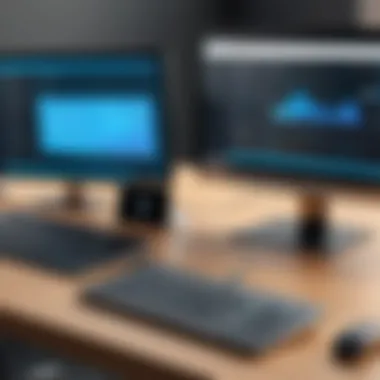

Another common issue is related to user authentication protocols. While Chrome Remote Desktop simplifies access, improperly configured settings can create barriers. Users may face challenges in managing access permissions, especially if multiple collaborators are involved or if a device accesses the system unexpectedly. Mismanagement of these permissions can lead to unauthorized access or denied connections.
Furthermore, session termination can be problematic. Unattended sessions can unexpectedly drop due to inactivity or network timeouts. This can lead to loss of unsaved work or disrupted troubleshooting sessions, which is particularly detrimental for IT support uses.
"Recognizing the common issues with unattended access is essential for mitigating risks and improving overall user experience."
Limitations in Functionality
While Chrome Remote Desktop excels in several areas, it has notable limitations in functionality that users should consider. One primary limitation is the lack of certain advanced features commonly found in other remote access tools like TeamViewer or AnyDesk. For example, Chrome Remote Desktop lacks built-in file transfer capabilities, which can restrict tasks where file sharing between devices is necessary.
Moreover, the software does not support advanced integration with other applications, limiting its use in complex IT environments. Users may find it challenging to incorporate Chrome Remote Desktop seamlessly with other business tools or workflows. This can reduce operational efficiency, particularly in settings where smooth technology integration is critical.
Additionally, Chrome Remote Desktop supports only limited operating systems. This restriction means that not all users will find compatibility with their devices, which can be a significant barrier in heterogeneous environments often found in workplaces.
In summary, while unattended access via Chrome Remote Desktop provides many benefits, it is crucial to be aware of its challenges and limitations. A balanced understanding fosters a more informed approach to remote access solutions, ensuring that users can harness the benefits without falling prey to common pitfalls.
User Experience and Feedback
User experience and feedback are critical components when it comes to evaluating any software, including Chrome Remote Desktop. User experience encompasses how a user interacts with the application and how intuitive that experience is. Feedback provides insights from real users, reflecting their satisfaction and the challenges they face during use. For this article, understanding user experience and feedback in the context of unmanaged access enhances our assessment of Chrome Remote Desktop's effectiveness and usability in real-world applications.
A few specific elements contribute to a strong user experience: the interface's simplicity, the responsiveness of the program, and the effectiveness of support resources. As users engage with Chrome Remote Desktop for tasks like remote work, support, or file transfers, they need a seamless experience to maintain workflow.
Benefits tied to user experience include increased productivity and reduced frustration. Users who find the software easy to navigate are more likely to leverage its full capabilities. Moreover, gathering user feedback is essential for ongoing improvements and updates that address specific issues or enhance features.
Collecting User Reviews
Collecting user reviews can be approached through several methods. Online platforms like Reddit and Facebook often host discussions where users share their experiences with Chrome Remote Desktop. Feedback on such platforms can offer valuable qualitative data. Surveys can also be employed to gather specific insights regarding user experience. In-app feedback options might prompt users to share their thoughts after completing a session.
The process of collecting these reviews is not only about gathering data; it is also about prompting constructive dialogue. Engaging with users through polls or discussion forums can lead to deeper understanding and suggestions for enhancement. Documenting this feedback effectively becomes a way for developers to understand user preferences and pain points more intimately.
Evaluating User Satisfaction
Evaluating user satisfaction requires examining the collected reviews and determining the overall sentiment towards Chrome Remote Desktop. Metrics often used for this evaluation include:
- Overall rating: Aggregating scores from users on platforms like those in app stores can reflect average happiness with the service.
- Specific feedback: Analyzing common themes and recurring issues allows developers to pinpoint specific areas for improvement. For example, frequent mentions of connectivity issues or a lack of features might indicate necessary updates.
- User retention: Understanding how many users continue to use the software after their initial trials can indicate satisfaction levels. High retention rates typically reflect a positive experience.
Overall, addressing user experience and feedback not only assists potential users in making informed decisions but also serves as a pathway for continual improvement of Chrome Remote Desktop. Developers who closely monitor and act on user insights show a commitment to enhancing the software, ultimately leading to better user retention and satisfaction.
Future of Remote Access Technologies
The field of remote access technologies is evolving rapidly. This evolution is crucial for individuals and organizations that rely on remote desktop solutions like Chrome Remote Desktop. Understanding the future of these technologies helps users prepare for potential advancements that might enhance their work efficiency and security protocols. Emerging trends and innovations can significantly impact how users access systems and share information remotely.
Trends in Remote Access Solutions
As businesses continue to adapt to flexible work environments, several key trends are shaping the landscape of remote access solutions:
- Increased Adoption of Cloud-Based Solutions: Cloud technologies give users the flexibility to access their files and applications from anywhere. This trend is particularly relevant in organizations that prioritize accessibility and scalability.
- Focus on Enhanced Security Features: As remote access grows, so do concerns about data security. Technologies like multi-factor authentication and end-to-end encryption are becoming standard to protect sensitive information from unauthorized access.
- Integration with Artificial Intelligence: AI is becoming increasingly integrated into remote access solutions. It can help automate tasks, improve user authentication processes, and even monitor network security.
These trends indicate a future where remote access is not just a convenience but a well-integrated part of organizational operations.
Innovations in Unattended Access
Unattended access continues to evolve, with several innovations making it more robust and user-friendly:
- Improved User Interfaces: Modern unattended access solutions are focusing on simplicity. Intuitive designs allow users to navigate settings effortlessly, reducing the learning curve.
- Mobile Access Enhancements: With mobile working on the rise, recent innovations enable users to securely connect to their remote machines with just a few taps. Applications are being optimized for mobile devices.
- Enhanced Monitoring Tools: Innovations include tools that provide administrators with insights into remote sessions. Such tools can monitor performance, identify bottlenecks, and optimize workflows.
These advancements are crucial, as they ensure that users can utilize unattended access with minimal hassle while maintaining high security standards.
"The future of remote access is not just about connectivity, but about seamless, secure, and efficient workflows across various platforms."
Understanding these trends and innovations can guide users in making informed choices about the remote access solutions that best fit their needs. As technology continues to advance, adapting to these changes will be essential for maximizing productivity and securing data.
Epilogue
The conclusion of this article emphasizes the significance of understanding unattended access in the context of Chrome Remote Desktop. As remote work becomes more common, the ability to access devices without needing someone on the other end is increasingly valuable. Unattended access offers various benefits, including enhanced flexibility, improved productivity, and efficient troubleshooting for IT departments.
In particular, Chrome Remote Desktop allows users to connect seamlessly to their devices from anywhere. This capability is crucial for professionals who need to ensure that their work continues without interruption. Moreover, security considerations are critical. The proper implementation of security measures is vital to protect sensitive information while allowing convenient access.
In summary, the key insights gathered throughout this article reinforce the potential of unattended access. Users can expect advantages related to efficiency and application across various sectors. These insights serve as a foundation for informed decision-making, emphasizing the importance of understanding individual needs and the specific functionalities of the tool.
Summarizing Key Insights
It is essential to distill the most critical findings from this discussion. Unattended access via Chrome Remote Desktop presents numerous advantages for a wide audience. Here are some key points:
- Accessibility: Users can access their devices remotely at any time, promoting flexibility in work environments.
- Security: Proper configuration ensures that data remains protected against unauthorized access.
- Ease of Use: Chrome Remote Desktop is designed for seamless installation and straightforward operation, making it accessible even for less tech-savvy users.
- Comparative Advantages: When compared with other similar tools, Chrome Remote Desktop stands out for its integration with Google's ecosystem and its browser-based operation.
These insights highlight the importance of identifying suitable remote access solutions based on specific use cases.
Making Informed Decisions
When considering unattended access solutions, making informed decisions is crucial. Here are some aspects to keep in mind:
- Usage Needs: Evaluate how often and for what purposes you will utilize unattended access. This assessment will guide the selection of features that are most beneficial.
- Security Features: Prioritize tools that offer strong security protocols, including encryption and multi-factor authentication, to safeguard your data.
- Support Capabilities: If you are part of an IT department, consider how the tool integrates with existing systems and whether it offers adequate support for troubleshooting.
- User Experience: Take time to read user feedback and reviews, which can provide insights into real-world performance and usability challenges.
Overall, understanding all these aspects can significantly impact the success of remote access implementations. This ensures that you choose an option that aligns with your requirements and promotes operational efficiency.







