Understanding QuickBooks Time Clock Login Process
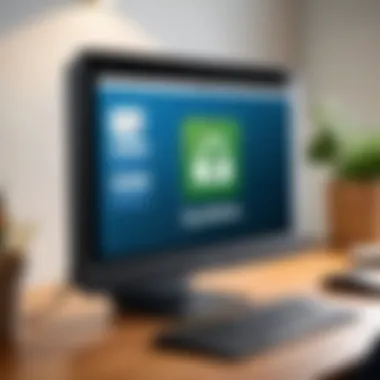
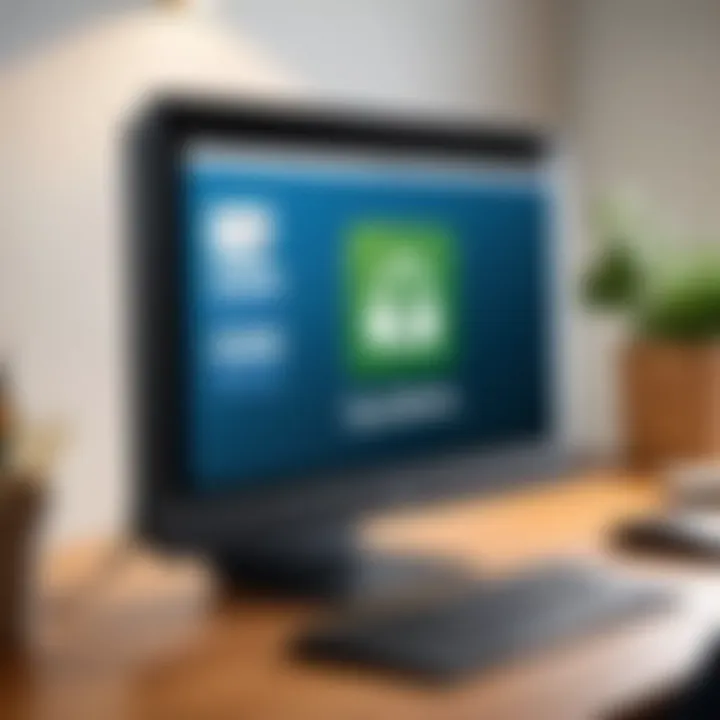
Intro
In the realm of efficient time management, the login process of QuickBooks Time Clock is an essential subject that merits thorough examination. This guide aims to dissect the intricacies of the QuickBooks Time Clock login process, shedding light on its significance in streamlining payroll and enhancing operational efficiency. Understanding how to access this platform is crucial for businesses and individuals alike. Moreover, this article will delve into common issues faced during the login process, along with their solutions, to equip users with practical knowledge that empowers them to navigate the system effectively.
The importance of mastering the QuickBooks Time Clock login cannot be overstated. As businesses seek to optimize their labor cost management, a comprehensive understanding of this tool contributes to increased productivity and accuracy. To this end, the following sections will provide insights into the functionality and scalability of QuickBooks Time Clock, revealing how it meets user needs and adapts to growth.
Functionality
Overview of key features
QuickBooks Time Clock offers an array of features tailored to enhance time tracking and improve payroll management. The primary functionality of this software includes:
- Time Tracking: Employees can easily clock in and clock out with minimal effort. This feature supports various devices, enabling access from remote locations.
- Reporting: The software generates detailed reports on employee hours, overtime, and attendance. This data is crucial for making informed decisions about workforce management.
- Integration: QuickBooks Time Clock integrates seamlessly with other QuickBooks products. This integration simplifies payroll processing and ensures accurate recording of hours worked.
Each of these features addresses distinct user needs, from the straightforward processes of time entry to the more complex demands of payroll calculations. The intuitive interface ensures that users find the software accessible, regardless of their level of technical proficiency.
How well the software meets user needs
The design of QuickBooks Time Clock is focused on usability and effectiveness. Users report satisfaction with their overall experience, particularly due to the software's responsive design and reliable performance. Employees can submit their hours with ease, and managers have access to real-time data that helps to streamline operations.
Despite its range of features, some challenges may arise. For instance, users might encounter difficulties with connectivity or login credentials. However, understanding these common issues can significantly enhance the user experience.
"Efficient time tracking is not just about performance; it's about ensuring every minute counts. QuickBooks Time Clock enhances this capability significantly."
Scalability
Adaptability for growth
As businesses expand, their needs evolve. QuickBooks Time Clock is designed to adapt to these changes. Whether a small startup or a large corporation, the software can scale accordingly. Companies can add more users, customize features, and adjust settings to suit their growing requirements.
This adaptability ensures that the transition to a larger team or more complex time management needs is smooth. The software's cloud-based nature further enhances scalability, allowing for easy updates and feature additions without significant disruptions.
Options for additional features or modules
QuickBooks Time Clock also offers several additional modules that can enhance its core functionality. Users can opt for advanced features like:
- Scheduling Tools: Organize shifts effectively with built-in scheduling options.
- Mobile Access: Employees can track their time using mobile devices, providing flexibility and accessibility.
- Geolocation Tracking: This feature allows employers to monitor employee locations, adding an extra layer of oversight to time management.
These advanced options ensure that QuickBooks Time Clock remains relevant and efficient as businesses grow and their requirements change.
By understanding the functionality and scalability of QuickBooks Time Clock, businesses can better leverage the platform to enhance their time management practices and streamline payroll processes. As the technological landscape continues to evolve, staying informed about such tools is imperative for maintaining efficiency and competitiveness.
Intro to QuickBooks Time Clock
QuickBooks Time Clock plays a critical role in managing time efficiently within a business context. In a fast-paced work environment, having a reliable system to track hours worked ensures that tasks are completed on time. This section will delve into the significance of QuickBooks Time Clock, detailing how it helps businesses streamline operations and maintain accuracy in employee tracking.
Accurate tracking of work hours enhances productivity. Employers can measure employee performance more effectively when they can see hours worked and tasks completed. This visibility can lead to better workload management, ultimately improving operational efficiency.
Besides tracking hours, QuickBooks Time Clock simplifies payroll processes. By calculating hours worked automatically, it reduces the risks of human error in payroll calculations. This automation ensures that employees are compensated fairly, which can lead to higher morale and productivity levels.
Overview of QuickBooks Time Clock
QuickBooks Time Clock is designed to be user-friendly, allowing employees to log their hours with ease. The interface is updated regularly, making navigation intuitive. Users can clock in and out from various devices, which offers flexibility to those working remotely or on-site.
Key features of QuickBooks Time Clock include hourly tracking, breaks management, and integration with payroll systems. Each feature is built to provide a seamless experience, minimizing the complexity of timekeeping. By consolidating these functions into one platform, QuickBooks aims to save businesses time and reduce administrative burdens.
In summary, QuickBooks Time Clock is more than just a tool for tracking employee hours; it is a comprehensive solution for time management. From improving productivity to ensuring payroll accuracy, understanding its functionalities is essential for optimizing workplace efficiency.
Significance of Time Management in Business
Time management is a fundamental aspect of business operations. Properly managing time can lead to improved efficiency and higher productivity. In this section, we will explore the importance of time management, particularly in the context of utilizing QuickBooks Time Clock.
Impact on Productivity
Effective time management directly influences productivity within organizations. When teams manage their time well, they can allocate resources more wisely and focus on crucial tasks.
- Enhanced Focus: Time management helps individuals prioritize tasks. This leads to concentrating on high-value activities that drive significant outcomes.
- Reduced Stress: When deadlines are clear, workers experience less anxiety. They know what to expect and can plan accordingly.
- Improved Workflow: By scheduling tasks and minimizing disruptions, professionals can keep a steady workflow. This flow increases the overall output.
A study on productivity improvement shows that organizations with effective time management strategies perform 25% better than those without. Keeping track of time allows businesses to identify bottlenecks and areas for improvement.
Role in Payroll Accuracy
Accurate timekeeping is critical for payroll. Employers depend on precise data to ensure that employees are compensated correctly for their work. Inconsistent or inaccurate logs can cause serious issues in payment cycles.
- Elimination of Errors: QuickBooks Time Clock reduces the chances of human error in recording hours worked. Automating this process ensures that the data collected is reliable.
- Avoiding Disputes: Clear records prevent misunderstandings about hours worked. This helps in maintaining a harmonious work environment.
- Legal Compliance: Many industries have regulations regarding employee hours. Adhering to these rules prevents potential legal issues, which can be costly.
Setting Up QuickBooks Time Clock
Setting up QuickBooks Time Clock is an essential procedure for any business aiming to streamline its time management and payroll processes. The configuration of this system not only ensures accurate tracking of hours worked but also fosters accountability among employees. An effective setup paves the way for smooth operations, high productivity, and transparent communications between staff and management. Understanding the intricate process of establishing this system can significantly contribute to minimizing common hurdles encountered in time tracking.
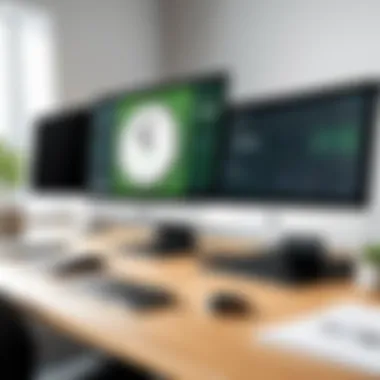

System Requirements
Before diving into the setup, it is crucial to understand the system requirements necessary to run QuickBooks Time Clock effectively. The software operates on both desktop and mobile devices, but users must ensure that their systems meet these specifications:
- Operating Systems: Compatible with Windows 10 and later versions, Mac OS Mojave and later, or popular mobile operating systems such as iOS and Android.
- Internet Connectivity: A stable internet connection is essential for accessing and utilizing the features of QuickBooks Time Clock.
- Browser Compatibility: For web access, browsers like Google Chrome, Mozilla Firefox, and Safari are recommended to ensure optimal performance.
Meeting these requirements is vital to avoid interruptions during operation and enhance the user experience.
Creating a QuickBooks Account
Creating a QuickBooks account is a straightforward process that serves as the foundation for using the Time Clock feature. To establish an account, users must visit the QuickBooks website. After selecting the registration option, necessary details such as name, email address, and password are required. Be sure to choose a password that meets security guidelines to enhance account protection. A verification link is typically sent to the provided email. Clicking on this link finalizes the account creation process and allows users to access QuickBooks Time Clock functionalities.
Configuring Time Clock Settings
Properly configuring Time Clock settings is crucial to align the software capabilities with business requirements. This setup consists of two primary components: establishing user roles and defining work hours.
Establishing user roles
Establishing user roles involves assigning specific permissions to various team members. This aspect helps in maintaining control over who can access certain features within QuickBooks Time Clock. Each user may have different responsibilities, and assigning roles avoids any confusion or data integrity issues. The key characteristic of establishing user roles is the capacity to designate who can report time, run payroll, or access sensitive data. It is a popular choice as this clarification can promote accountability and efficiency within the team. Furthermore, identifying roles helps maintain an organized workflow, which is particularly beneficial for larger businesses where delineating responsibilities is essential.
Defining work hours
Defining work hours refers to setting parameters for employee schedules, including start and end times for shifts. This process provides clarity for both workers and management regarding attendance expectations. A key characteristic of defining work hours is the ability to customize shifts based on individual or team requirements. This flexibility enhances workplace satisfaction among employees. A unique feature of this setting is that it allows businesses to adapt to various working styles or needs, which can lead to increased productivity. However, it is essential to ensure that set hours match operational needs, as failing to do so may lead to inefficiencies.
QuickBooks Time Clock Login Process
The login process for QuickBooks Time Clock is a fundamental aspect that facilitates user access to the platform's features. Understanding this process is essential for effective time management and payroll functions. A smooth login experience can save time and prevent complications that may arise from difficulties in accessing the system. The QuickBooks Time Clock has streamlined procedures to enhance usability while maintaining security.
Accessing QuickBooks Time Clock
To get started with accessing QuickBooks Time Clock, users need to navigate to the official QuickBooks Time Clock website or launch the dedicated mobile app. The interface is designed to be user-friendly. Here are the steps to follow:
- Visit the QuickBooks Time Clock login page. You can find this on the official QuickBooks website.
- For those using the mobile app, open the application on your device.
- Once on the login page, users will see fields to enter their login credentials.
Having a reliable internet connection is crucial during this process to avoid any interruptions. A stable connection ensures that your login requests are processed without issues, allowing for a hassle-free access experience.
Login Credentials Explained
Login credentials consist mainly of a username and password. These elements are crucial for securing user accounts and ensuring that only authorized individuals have access to sensitive data.
Username
The username is a unique identifier for each user in the QuickBooks Time Clock system. It plays a significant role in protecting account integrity. The key characteristic of a username is its uniqueness; it differentiates one user from another in the platform. This is beneficial as it helps avoid confusion in multi-user environments.
One unique feature of the username is that it can often be chosen by the user, allowing them to make it memorable. However, this may lead to issues if the user forgets their chosen username. It's also important to choose a username carefully, as it is often the first link to accessing the account.
Password
The password is another essential credential that goes hand-in-hand with the username. It serves as a protective barrier against unauthorized access. A strong password enhances the security of the user account, which is vital in safeguarding sensitive information stored within QuickBooks Time Clock.
The key characteristic of the password is its complexity, often requiring a combination of letters, numbers, and symbols. This complexity offers a higher level of security compared to simple passwords. However, users need to remember their passwords, which can sometimes be a challenge, especially if they contain random characters.
In summary, both the username and password are integral in maintaining security within QuickBooks Time Clock. Users should create unique and memorable credentials to ease their login experience, while also ensuring they meet security standards.
Common Login Issues
Understanding the common login issues related to QuickBooks Time Clock is essential for a smooth user experience. Frequent login barriers can lead to frustration and wasted time, impacting both individual productivity and overall business efficiency. By being aware of these problems and their solutions, users can ensure uninterrupted access to the platform, which is critical for effective time management and payroll processing. Below are detailed explanations of the most common issues encountered.
Forgot Password Scenarios
One of the most common login issues users face is forgetting their password. This situation can arise for various reasons, such as infrequent use of the Time Clock or simply misplacing the credentials.
To reset a forgotten password, follow these steps:
- Navigate to the QuickBooks Time Clock login page.
- Click on the "Forgot Password?" link.
- Enter the registered email address associated with your account.
- Check your email for a password reset link and follow the instructions to set a new password.
It's important to choose a robust password that combines letters, numbers, and symbols. Additionally, keeping a record of passwords securely can help prevent similar problems in the future.
Account Lockouts
Account lockouts are another significant issue that can affect accessibility. This often occurs after multiple unsuccessful login attempts, triggered by entering the wrong password repeatedly.
When an account is locked, the user typically receives a notification indicating the lockout status. To resolve this issue:
- Wait for a specific time set by the platform before retries.
- Alternatively, utilize the password reset method previously described.
In situations that require immediate access, contacting QuickBooks customer support may be necessary for unlocking the account promptly.
Browser Compatibility Problems
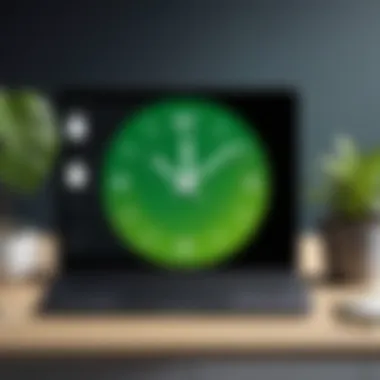
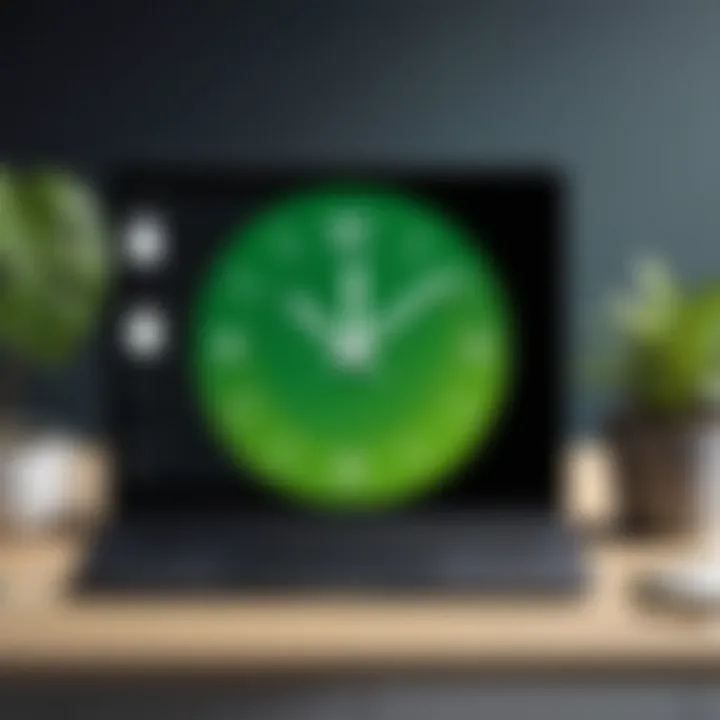
Compatibility issues with web browsers can also hinder the login process. Poorly supported browsers may not function correctly with QuickBooks Time Clock, preventing users from logging in. To overcome these issues, users should:
- Ensure that they are using the latest version of popular web browsers such as Google Chrome, Mozilla Firefox, or Microsoft Edge.
- Clear browser cache and cookies that can sometimes cause loading errors.
- Disable any extensions or plugins that may interfere with site functionality.
Ensuring a seamless login experience often requires regular updates and maintenance on user devices.
By addressing these common login issues, users will find that their experience with QuickBooks Time Clock improves significantly, resulting in more efficient time management and payroll processing.
Resolving Login Issues
Login issues can significantly impact business operations. Addressing these problems swiftly is crucial for maintaining productivity and ensuring accurate attendance tracking. QuickBooks Time Clock serves a vital function by streamlining time management, and its effectiveness relies heavily on a seamless login experience. When users encounter login challenges, they may become frustrated and less productive. Therefore, understanding how to resolve these issues efficiently is essential. This section focuses on common troubleshooting strategies that can assist users in regaining access to their accounts, allowing them to remain organized and efficient.
Password Reset Procedures
Forgetting a password is a common scenario that can hinder access to the QuickBooks Time Clock. The password reset procedure is straightforward but varies based on the user's setup. Typically, users start by clicking on the "Forgot Password" link on the login page. This action prompts the system to initiate a password recovery process.
Users may receive an email containing instructions or a temporary password. It's vital to check the spam or junk folder if the email does not appear in the inbox. After receiving the reset link, users must choose a new password. This password should comply with the security guidelines, which often include a mix of uppercase and lowercase letters, numbers, and special characters.
It's important to create a strong password that is not easily guessable. This practice helps protect sensitive business information.
Once the password is created, users can return to the login page and use the new password to access their accounts. In some cases, if the email linked to the account is inaccessible, users may need to follow additional steps, including verifying their identity before proceeding with the reset.
Contacting Customer Support
If the password reset method does not work, or if there are issues beyond password difficulties, contacting customer support is necessary. QuickBooks provides various options for customer assistance. Users can reach out via live chat, phone support, or through the support section of the QuickBooks website.
When contacting support, users should provide relevant details to expedite the resolution process. This includes:
- The nature of the problem
- Any error messages received
- Steps already taken to resolve the issue
Gathering this information can help customer representatives understand the situation better. Prompt responses are a benefit of QuickBooks customer support, ensuring users can regain access to their accounts promptly.
In some situations, contacting support may also lead to insights into broader system issues that may affect login processes. Keeping communication lines open with customer support ensures users stay informed and can mitigate future login challenges.
User Interface of QuickBooks Time Clock
The user interface of QuickBooks Time Clock plays a crucial role in how effectively users can engage with the software. A well-designed interface enhances usability, making it easier for both employees and managers to navigate and perform necessary tasks. A clear and concise layout allows for efficient access to critical features, which is important for maintaining productivity in workplace settings. Understanding the user interface helps users maximize their experience and ensure they are getting the most out of the tools available to them.
Dashboard Overview
The dashboard serves as the central hub for users in QuickBooks Time Clock. From here, individuals can observe real-time updates on employee time logging, task completion status, and other essential metrics. A clean and organized layout allows for quick insights into attendance and productivity levels across the organization. The dashboard typically includes various widgets that display key performance indicators. This overview is vital, as it provides managers with the information needed to make informed decisions about resource allocation and time management strategies.
Navigating Key Features
Navigating through the QuickBooks Time Clock interface involves understanding its key features, which significantly contribute to effective time management.
Time Entry
Time Entry is a central feature that enables employees to log their working hours accurately. The simplicity of this function is its main advantage. Users can quickly enter their clock-in and clock-out times, and the intuitive design reduces the likelihood of errors. This capability is not only beneficial for tracking hours but also essential for ensuring payroll accuracy. One unique aspect of Time Entry is the option to add notes or tags, which can provide context for hours logged, such as specific projects or tasks.
However, while this feature is generally user-friendly, some might find that the process may become cumbersome during peak times when many employees are trying to log their hours simultaneously.
Reporting
Reporting is another essential feature that aids in analyzing time management practices. The reporting function generates various types of reports that provide insights into attendance, project hours, and overall workforce productivity. This critical feature allows managers to identify trends over time, making it a beneficial tool for strategic planning.
The unique aspect of Reporting in QuickBooks Time Clock is its ability to filter and customize reports according to specific needs. Users can choose date ranges, employee groups, and report types, which can highlight areas needing improvement. Nevertheless, if users are not familiar with reporting tools, the extensive options can seem overwhelming at first, requiring some initial learning curve.
"A well-designed user interface ensures that users can focus on their tasks without unnecessary distraction or confusion."
The combination of these key features creates a robust platform that aids in maintaining efficient time management within an organization. Understanding the user interface, along with its strengths and weaknesses, empowers users to utilize QuickBooks Time Clock effectively.
Integrating QuickBooks Time Clock with Payroll
Integrating QuickBooks Time Clock with Payroll is essential for streamlining business operations. This integration simplifies the process of tracking and managing employee hours while ensuring accurate payroll processing. As businesses grow, manual entry of time data can lead to errors and inconsistencies. By connecting the time clock to the payroll system, organizations can automate these processes, leading to greater efficiency and reliability.
Connecting Time Clock to Payroll System
To connect QuickBooks Time Clock to the payroll system, users must first ensure that they have the appropriate permissions. This typically requires an administrative role within QuickBooks. Here are the key steps to follow:
- Login to QuickBooks: Access your account using the appropriate credentials.
- Navigate to the Integrations Section: Look for the Payroll or Time Tracking settings in the dashboard.
- Select the Time Clock Option: Choose the option to integrate QuickBooks Time Clock.
- Follow the Prompts: Complete the setup by following on-screen instructions.
Once the integration is complete, all time entries will automatically sync with payroll, reducing the risk of errors during payroll calculations.
Automating Payroll Processes
Automating payroll processes through QuickBooks Time Clock integration brings several benefits. This includes:
- Reduced Administrative Load: Automating time entry and payroll reduces manual data entry tasks, freeing up time for administrators to focus on other critical areas of the business.
- Improved Accuracy: Automated payroll calculations help minimize human error. This ensures that employees are paid accurately based on the hours they have worked.
- Real-Time Data Syncing: Changes in employee hours, overtime, or leave requests are updated in real-time, providing timely data for payroll adjustments.
- Streamlined Reports: Automated reporting features assist in compliance with labor laws and make it convenient to review payroll data across different periods.
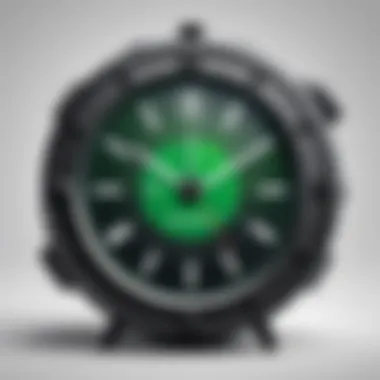
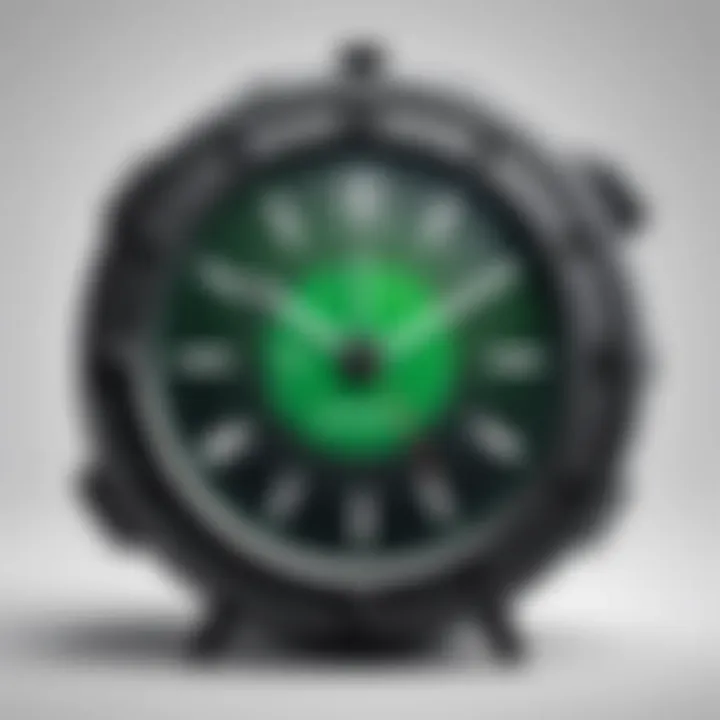
Integrating QuickBooks Time Clock with Payroll is not just a technological upgrade; it acts as a transformative tool to enhance the overall efficiency of human resource functions within businesses.
Mobile Access to QuickBooks Time Clock
Mobile access to QuickBooks Time Clock is a crucial element, especially in today’s fast-paced business environment. With more employees working remotely or in the field, the ability to track time from a mobile device greatly enhances flexibility and efficiency. This section emphasizes the significance of maintaining an effective time management system that is not restricted to a physical office. Mobile capability helps ensure that businesses can accurately capture work hours, regardless of an employee's location, thereby streamlining payroll processes and improving overall productivity.
Mobile App Features
The QuickBooks Time Clock mobile app comes with features tailored to meet the needs of both employees and employers. These features present an opportunity for enhanced oversight and easy access to vital functions. Key features include:
- Time Tracking: Employees can clock in and out, even when they are away from their primary workplace.
- Geolocation Tracking: The app can track employee locations at the time of clocking in, which is useful for businesses requiring precise monitoring for work done offsite.
- Overtime Alerts: Users can receive notifications about their work hours that may breach standard limits.
- Integration with Payroll: Time entries made through the mobile app automatically sync with payroll systems, which helps in reducing errors and manual data entries.
All these features empower both employees and managers to maintain accountability and accuracy in time reporting.
Login Through Mobile Devices
Accessing QuickBooks Time Clock through mobile devices is designed to be intuitive and straightforward. Here are the steps to login successfully:
- Download the App: First, users must download the QuickBooks Time Clock app from the Apple App Store or Google Play Store.
- Open the App: Once installed, launch the application on your mobile device.
- Enter Credentials: Users need to input their assigned username and password. It is crucial to ensure that these details are entered correctly to avoid login issues.
- Access Time Clock: After logging in, users can access all time clock functionalities right at their fingertips.
Understanding mobile access to QuickBooks Time Clock equates to grasping a vital tool for modern businesses, enabling them to adapt to the changing work landscape effectively. By embracing these technologies, companies can enhance both employee satisfaction and operational efficiency.
Security Measures in QuickBooks Time Clock
The importance of security in the QuickBooks Time Clock cannot be overstated. With a platform that deals with sensitive employee data, personal information, and business metrics, robust security measures are essential. These protocols ensure that user data is protected from unauthorized access and potential cyber threats. By implementing stringent security practices, organizations can safeguard their business integrity and maintain trust with their employees. Understanding these measures is crucial for anyone using QuickBooks, especially for business professionals and IT specialists.
User Authentication Protocols
User authentication is the first line of defense against potential threats to the QuickBooks Time Clock. The protocols in place are designed to verify the identity of users before granting access. Here are some key elements of these authentication protocols:
- Username and Password Requirements: Users must create unique usernames and strong passwords. This is crucial for minimizing unauthorized access. Passwords should include a mix of letters, numbers, and special characters and be changed regularly.
- Two-Factor Authentication (2FA): To add an extra layer of security, QuickBooks Time Clock employs two-factor authentication. This means that even after entering the correct username and password, users must also provide a second form of verification, such as a code sent to their mobile device. This greatly reduces the risk of unauthorized entry.
- Session Timeouts: After a period of inactivity, users are automatically logged out. This helps prevent unauthorized access if a user forgets to log out from a shared or public computer.
Implementing these user authentication protocols enhances the overall security of the QuickBooks Time Clock system, making it more difficult for potential threats to infiltrate.
Data Protection Standards
Apart from user authentication, data protection standards are equally important in ensuring the security of the QuickBooks Time Clock application. These standards encompass various techniques and protocols that maintain the confidentiality and integrity of user data. Here are some core aspects:
- Encryption: Data is encrypted both during transmission and at rest. This ensures that even if sensitive data is intercepted, it remains unreadable without the correct decryption key.
- Regulatory Compliance: QuickBooks Time Clock meets several industry standards and regulations for data protection. Compliance with regulations like GDPR or CCPA helps to protect user data and uphold privacy rights.
- Regular Security Audits: Regular audits and assessments by cybersecurity experts help identify vulnerabilities and ensure that all systems are functioning as designed. These audits are essential for detecting potential breaches and mitigating risks promptly.
Regularly updating security measures and staying informed will help businesses better protect their assets and ensure the integrity of their user data.
By focusing on these data protection standards, QuickBooks Time Clock helps guarantee that sensitive business and employee information remains secure against evolving threats.
Frequently Asked Questions
Frequently Asked Questions (FAQs) play an essential role in enhancing user experience and understanding of QuickBooks Time Clock login processes. These inquiries act as a repository of knowledge, addressing common concerns and operational nuances that users encounter. They foster a culture of informed usage, enabling both tech-savvy individuals and business professionals to utilize the system effectively.
In this article, the FAQ section serves multiple purposes. First, it provides immediate answers to prevalent questions. Users often seek quick solutions without sifting through extensive documentation. By addressing both general and advanced queries, this section makes information accessible and digestible.
Moreover, FAQs ensure that users do not feel isolated in their technical challenges. The affirmation that others share similar concerns can be comforting. When users find precise answers, it can lead to better compliance and more effective use of the QuickBooks Time Clock platform. The FAQs also function as a preventive measure, decreasing the likelihood of frustration arising from common mistakes or misunderstandings. Overall, a well-crafted FAQs section builds confidence in users, empowering them to navigate the QuickBooks Time Clock with greater ease.
General Inquiries
General inquiries often cover the foundational aspects of the QuickBooks Time Clock login process. Users may ask about the essential steps needed to log in, the required credentials, and how to resolve basic issues such as forgetting a password. Knowledge of these elements is crucial for any new or existing user.
A clear understanding of the login interface is vital for avoiding unnecessary frustration. Users should be aware that the username and password are mandatory for access, and knowing how to retrieve these credentials can save time and enhance productivity.
Here are a few common questions in this domain:
- What is the process to create an account?
- How do I reset my password if I forget it?
- Are there any specific browsers recommended for optimal performance?
By addressing these queries, the FAQ section helps users feel more secure in managing their time tracking and payroll systems.
Advanced Features Queries
As users become familiar with the primary functions of the QuickBooks Time Clock, they may seek information on advanced features. This section caters to users wanting to optimize their experience and understand the nuances of the platform. Common questions in this area often include topics such as integration with payroll systems, automation of time entries, and the use of mobile applications.
Understanding these advanced capabilities can significantly enhance time management efficiency. Here are some questions users might have:
- How do I integrate my Time Clock with QuickBooks Payroll?
- What automation options are available for time tracking?
- Can I customize notifications for time entries?
Addressing these advanced queries not only showcases the versatility of the QuickBooks Time Clock but also encourages users to leverage its full potential in their daily operations. This insight allows businesses to maximize productivity while ensuring accurate payroll processing.
Epilogue
The conclusion of this article serves as a pivotal moment to underline the critical importance of understanding the QuickBooks Time Clock login process. A seamless login experience is not merely an entry point to the software; it represents the foundation upon which efficient time management and accurate payroll processes are built.
Recap of Key Points
In reviewing the essential components covered in the preceding sections, it is clear that proper knowledge of the login process enhances user efficiency. Key points include:
- The significance of maintaining correct login credentials, which prevents disruption in time tracking.
- Common login issues such as password resets and account lockouts, with solutions provided to eliminate downtime.
- An overview of the user interface, emphasizing navigational ease and the importance of familiarizing oneself with software features.
Future Considerations for Users
Looking ahead, users must consider how advancements in technology may influence their experience with QuickBooks Time Clock. Here are a few points to ponder:
- Ongoing updates to QuickBooks may change existing login protocols, necessitating adaptability in maintaining access.
- The integration of advanced security features is likely to evolve, which could introduce more robust measures for user authentication.
- As businesses grow, the demand for mobile access will rise, urging users to stay informed about mobile application developments and best practices to utilize them effectively.
In closing, a well-informed approach to QuickBooks Time Clock login not only facilitates smoother operations but also lays the groundwork for better overall productivity and accuracy in payroll management.







