Enhance Data Management with Zapier and Microsoft Forms
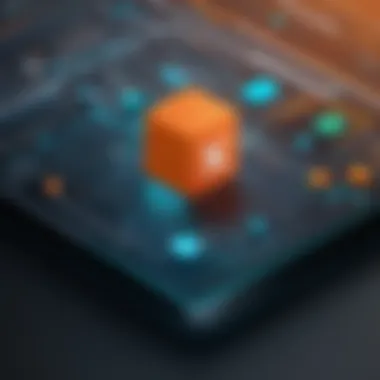
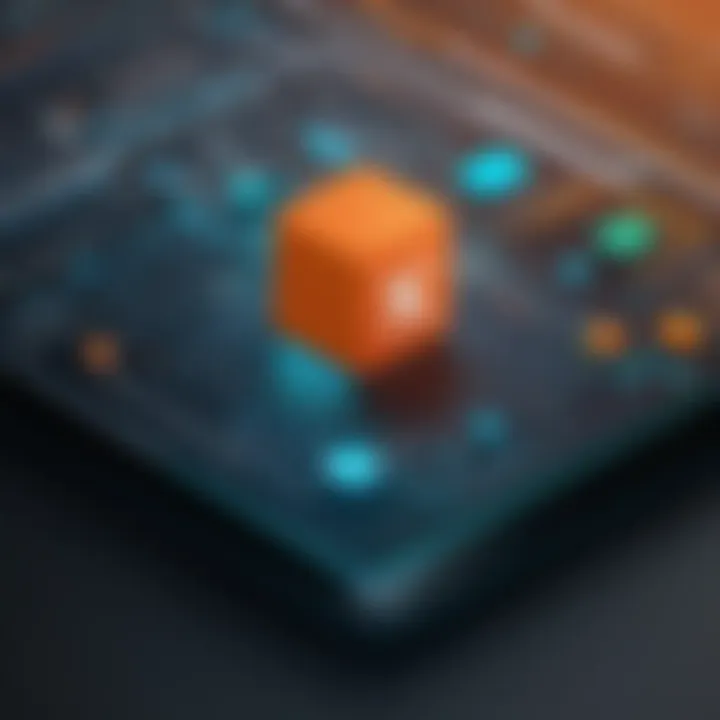
Intro
The integration of Zapier with Microsoft Forms offers a transformative approach to data management. As organizations generate and collect more data, the tools for handling this information must also evolve. Microsoft Forms serves as a powerful solution for gathering input from users, while Zapier automates the connection between different applications. This partnership enhances efficiency and reduces manual effort in data handling.
With numerous businesses adopting cloud-based tools, understanding how to streamline these processes becomes essential. This article delves into the features and functionalities that both Microsoft Forms and Zapier provide. It will also explore how their integration can significantly improve data management and workflow.
By employing these tools, businesses can automate repetitive tasks, thereby saving time and resources. Whether it is consolidating form responses into spreadsheets, sending automated notifications, or updating CRM entries, the integration is robust and adaptable.
In the following sections, we will analyze key functionality, scalability, and present real-world applications. Our aim is to furnish practical insights that can empower professionals to optimize their data management practices, maximizing productivity and effectiveness.
Prologue to Zapier and Microsoft Forms
Integrating technology in our daily operations is crucial for efficient data management. In the context of this article, Zapier and Microsoft Forms are two tools that can vastly improve how data is gathered, processed, and shared within organizations. Understanding these tools is paramount for anyone interested in optimizing workflows and enhancing productivity.
What is Zapier?
Zapier is a leading automation tool that connects different applications and allows them to communicate with each other. It enables users to create workflows without needing extensive coding skills. These workflows, called "Zaps," automate repetitive tasks and help streamline processes across various platforms. For instance, if someone fills out a Microsoft Form, Zapier can automatically send that data to a Google Sheet, eliminating the need for manual entries. By facilitating integrations among thousands of applications, Zapier empowers businesses to build efficient processes tailored to their needs.
What is Microsoft Forms?
Microsoft Forms is a user-friendly application that allows users to create surveys, quizzes, and polls with ease. It is part of the Microsoft 365 suite, making it an excellent choice for organizations already utilizing this ecosystem. Users can customize forms, collect responses, and analyze data instantly. The real strength of Microsoft Forms lies in its simplicity and versatility, suitable for various applications from educational assessments to customer feedback. By integrating Microsoft Forms with services like Zapier, organizations can extend the capabilities of data collection and enhance overall data management strategies.
The Importance of Data Integration
Data integration is a crucial aspect of modern data management, particularly in a landscape dominated by multiple software solutions. The integration of different platforms, like Zapier and Microsoft Forms, is not just about connecting tools but enhancing the overall value of data collected. In this section, we will delve into the specific benefits of data integration and why it is essential for organizations.
Efficiency in Workflows
Integrating Zapier with Microsoft Forms significantly improves workflow efficiency. When data collection forms are seamlessly linked to various applications, repetitive tasks diminish. For example, responses from Microsoft Forms can automatically trigger actions in other software, such as entering data into a CRM like Salesforce or sending alerts via Slack. This automation allows teams to focus on critical tasks rather than manual data entry, ultimately enhancing productivity.
Key points about efficiency include:
- Real-time data processing: Information flows timely from one application to another.
- Streamlined operations: Reduces the time taken to transfer data manually,
- Better workload management: Teams can prioritize strategic tasks rather than mundane ones.
Reducing Human Error
Human error remains a significant factor in data management. Manual processes are prone to mistakes, which can lead to inaccuracies in important data. Integrating Zapier with Microsoft Forms minimizes these risks by automating data movement. When data input is done automatically, the chance for mistakes occurring during transfer greatly decreases. This accuracy is vital for decision-making and reporting.
Some advantages of reducing human error are:
- Higher data quality: Accurate data leads to reliable insights.
- Trust in processes: Team members can depend on the data from automated systems.
- Less time spent on corrections: Resources can focus on innovation instead of fixing errors.
Enhancing Collaboration
Collaboration is key to any successful project. When Microsoft Forms integrates with Zapier, team members can more effectively share information. For instance, responses from a survey can automatically populate a shared Google Sheet or notify team members in a project management tool like Trello. This functionality fosters an environment where everyone stays aligned and has access to the latest information.
Enhancements in collaboration can be summarized as follows:
- Centralized information: All data becomes easily accessible and organized.
- Improved communication: Notifications and updates ensure team members are informed.
- Collective decision-making: Access to accurate and timely data supports team discussions.
"Data integration bridges the gap between tools, facilitating enhanced productivity, reducing errors, and improving collaboration among teams."
Setting Up the Zapier Integration
The integration of Zapier with Microsoft Forms is crucial to optimizing data workflows. The setup process is not just about linking the two tools; it is about enabling efficient data management and automation. By initiating this integration, users can automate repetitive tasks, save time, and reduce manual errors. Moreover, seamless data transfer allows teams to focus on more strategic activities, enhancing overall productivity.
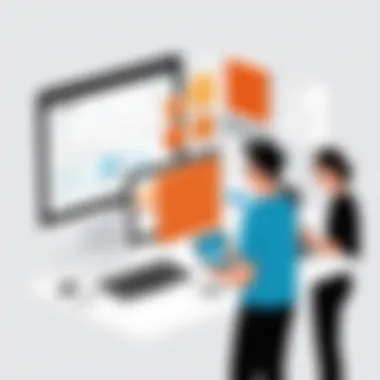
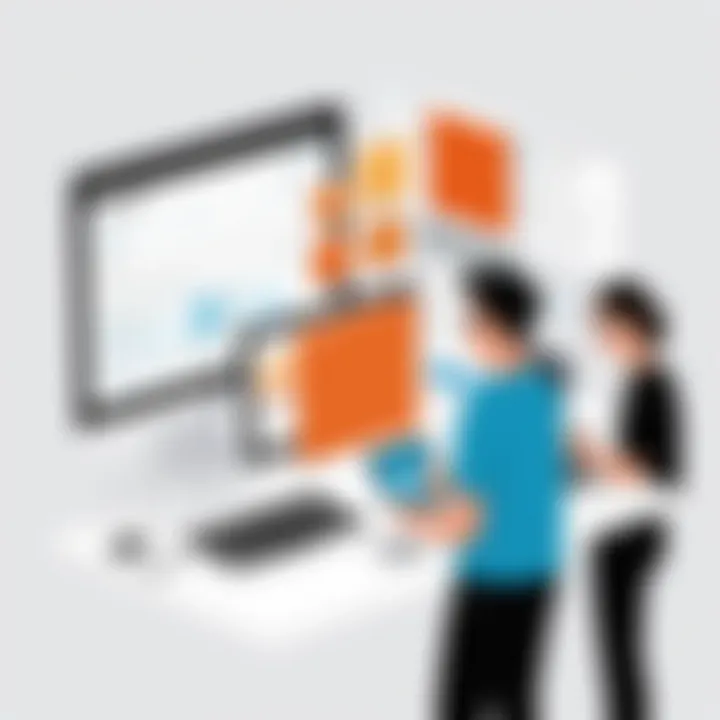
Creating a Zap
Creating a Zap is the first step in connecting Microsoft Forms with Zapier. A "Zap" is an automated workflow that consists of a trigger and one or more actions. The simplicity of creating a Zap is one of the reasons why Zapier is so populer. Users do not need extensive coding skills to create functional automations.
To begin, follow these steps:
- Log into Zapier: After creating an account, navigate to the dashboard.
- Click on "Make a Zap": This option starts the process of building your workflow.
- Set up the Trigger: Here, you’ll select "Microsoft Forms" as the app to trigger your Zap.
- Choose the Trigger Event: You may choose an event such as "New Response in Spreadsheet," which indicates that a new response has been submitted in a Microsoft Form.
- Connect Your Microsoft Account: In this section, you will link your Microsoft Forms account to Zapier. Ensure you have the right credentials ready.
- Test the Trigger: This step is essential to confirm that the integration works before moving forward.
Selecting Microsoft Forms as the Trigger
Choosing Microsoft Forms as the trigger in your Zap is a significant step in setting up the integration. This choice dictates how your automation reacts to the data collected through forms. The trigger is event-driven, meaning that the Zap will initiate once a specified action occurs in Microsoft Forms. This could be when a new form submission is received, or an update is made to an existing response.
Choosing Actions in Zapier
After setting the trigger, the next step is to choose actions in Zapier. Actions are the tasks that follow the trigger event. Depending on the needs of your organization, various actions can be performed, such as sending notification emails, updating a database, or even posting to a team collaboration tool like Slack.
- Select App for Action: After the trigger is set, select the app where you want the data to go. Popular options include Google Sheets, Trello, or any CRM platforms.
- Define Action Event: Specify what should happen in the selected app when the trigger event occurs. For example, if the trigger is a new response in Microsoft Forms, an action event could be creating a new row in Google Sheets with the response data.
- Map the Data: It is vital to map data between Microsoft Forms and the selected action so that information flows correctly.
- Test the Action: Conduct a test to ensure that data moves as expected. This step helps to identify any issues before the automation goes live.
This careful approach enables robust automation that supports business processes. By effectively setting up Zapier’s integration with Microsoft Forms, users can transform data management practices and enhance operational efficiency.
Common Use Cases for Integration
Integrating Zapier with Microsoft Forms opens a realm of possibilities that improve data management across various scenarios. Understanding common use cases is essential. Each application highlights the practical benefits and reinforces the value of automation in daily operations. Organizations can tailor these integrations to meet their unique needs. By examining specific instances, you can identify how to optimize workflows effectively.
Automating Data Collection
Automation within data collection is vital. Using Microsoft Forms, users can gather data easily. When combined with Zapier, responses from these forms can trigger automatic actions. For instance, once a form is submitted, data can be sent directly to a spreadsheet or a database. This eliminates the need for manual entry, which can be time-consuming and prone to errors.
In practice, automating data collection streamlines business processes. Marketing teams can gather survey results, while HR departments can manage employee feedback. Moreover, sales teams benefit from real-time lead tracking. Zapier's ability to connect with other applications ensures that data is captured uniformly, maintaining consistency across platforms.
Syncing Data Across Platforms
Effective data management requires synchronization across various systems. Zapier facilitates this by allowing Microsoft Forms to connect with numerous applications. For instance, when a new entry is made in Microsoft Forms, it can automatically update customer records in CRM systems like Salesforce or HubSpot. This real-time synchronization enhances data integrity, as all platforms reflect the same information.
Syncing data not only saves time but also lowers the risk of errors. Manual updates often lead to discrepancies and outdated information. With automated syncing, organizations can operate more smoothly. Users can monitor changes across platforms, ensuring everyone has access to the most current information, which is essential for decision-making processes.
Generating Notifications and Alerts
Communication is key in any organization. Integrating Zapier allows teams to set up notifications and alerts based on form submissions. For instance, stakeholders can receive instant notifications when a form is filled out. This keeps teams informed and ready to take necessary actions promptly.
This functionality can be particularly useful for event registrations or customer inquiries. By alerting relevant personnel through tools like Slack or email, organizations can enhance responsiveness. Additionally, sending alerts improves overall efficiency, reducing the backlog of tasks that often arises from unmonitored submissions. Teams can quickly address incoming requests, inquiries, or feedback, ensuring a more agile response to change.
"Automation enhances operational efficiency, allowing professionals to focus on critical tasks rather than mundane data entry."
In summary, these common use cases for the integration of Zapier with Microsoft Forms highlight the transformative impact of automation in business operations. From automating data collection to ensuring timely notifications, this integration serves diverse needs, enhancing productivity and fostering better decision-making.
Advanced Functionalities in Zapier
The integration of Zapier with Microsoft Forms does not stop at the basics. Advanced functionalities in Zapier significantly bolster the capabilities of data management and workflow automation. These features allow users to maximize productivity by streamlining multi-step processes and making operations more intuitive.
When organizations adopt advanced functionalities, they can create more complex workflows that respond to multiple triggers and create varied actions depending on specific conditions. This depth of automation reduces the need for manual input, saving both time and resources.
Utilizing these advanced features not only leads to operational efficiencies but also enhances data accuracy. The robustness of Zapier can accommodate diverse business requirements, ensuring that users capitalize on the myriad of automation possibilities available.
Multi-Step Zaps
Multi-Step Zaps allow for the execution of several actions from a single trigger event. This means that when a form is submitted in Microsoft Forms, multiple associated processes can initiate without further user intervention. Businesses can create sequences where, for instance, a new form submission can lead to sending an email, updating a database, and notifying team members simultaneously.

The benefits of Multi-Step Zaps are considerable:
- Enhanced Efficiency: Multiple actions occur in a single instance, reducing repeated tasks and effort.
- Increased Control: Organizations can funnel data through various applications seamlessly.
- Flexibility: Users can design workflows that can adapt to changing needs by easily adding or modifying steps.
With this setup, users can create workflows that truly reflect the complexities of their operations. It provides a straightforward way to connect various tools, ensuring coherent data flow across systems. Moreover, using Multi-Step Zaps can significantly improve response times for data processing tasks.
Conditional Logic Features
Conditional Logic Features empower users to build workflows that respond dynamically to specific criteria. This means that actions can be taken based on the data inputs from Microsoft Forms, allowing for a highly customized automation experience. For example, if a form submission meets a certain criterion, like a particular selection in a dropdown, Zapier can create a pathway to trigger a different set of actions.
The advantages of Conditional Logic include:
- Tailored Workflows: Actions can adapt precisely to inputs, creating bespoke responses.
- Error Reduction: By utilizing conditions, organizations can prevent unnecessary actions from triggering based on irrelevant inputs.
- Improved Resource Allocation: Less manual oversight is needed as workflows become more aligned with actual data trends.
Using Conditional Logic makes processes smarter and more responsive. It leads to a tailored workflow that not only speaks to the needs of the organization but also enhances the quality and reliability of the output generated from automated processes.
In summary, integrating these advanced functionalities—like Multi-Step Zaps and Conditional Logic—into the workflow using Zapier and Microsoft Forms creates robust systems that foster efficiency, precision, and responsiveness in data management.
Troubleshooting Common Issues
In any integration setup, problems may arise. Understanding Troubleshooting Common Issues is crucial for maintaining an efficient workflow between Zapier and Microsoft Forms. An effective troubleshooting process can save time and prevent frustration. This section outlines typical obstacles users may face and offers insights on how to address them.
Common Integration Errors
Integration errors can manifest in various forms, and recognizing them is the first step toward resolution. These issues often include:
- Authentication Failures: Users may encounter problems when connecting their Zapier accounts with Microsoft Forms. This might be due to incorrect credentials or expired tokens.
- Triggers Not Firing: Sometimes, a form submission does not trigger the corresponding action in Zapier. This can occur if the configuration settings are incorrect or if the internet connection is unstable.
- Data Mismatches: Users might notice discrepancies in the data sent from Microsoft Forms to Zapier. The mismatches often happen due to inconsistent field names or data types in the form and zap configuration.
Identifying these errors promptly allows for quicker corrections, ensuring that the system runs smoothly and processes data as intended.
Debugging Zap Configurations
Debugging is an essential part of ensuring that the integration works as expected. Here are steps to follow when debugging Zap configurations:
- Review Trigger Settings: Start by checking the trigger settings in Zapier. Make sure that the correct Microsoft Form is selected and that all necessary fields are mapped accurately.
- Test the Zap: Utilize the testing feature within Zap to monitor real-time data transfer. This will indicate whether the zap is functioning properly. Look for any error messages displayed during the test.
- Examine Zap History: Navigate to the Zap History in Zapier. This section displays all the tasks executed and their outcomes. Any failed tasks will be listed here with error messages. Edditing the configurations based on this feedback is often necessary.
- Check Internet Connectivity: If problems persist, ensure that you have a stable internet connection. Fluctuations can lead to incomplete data transfer.
- Consult Documentation: If issues continue, refer to documentation on Zapier's help center or Microsoft support for further guidance and troubleshooting recommendations.
By following these steps, resolving common issues can become more manageable, thus optimizing the interaction between Zapier and Microsoft Forms.
Evaluating the Impact of Integration
Evaluating the impact of integrating Zapier with Microsoft Forms is crucial for understanding the tangible benefits gained from this partnership. Integration helps to streamline workflows, reduce manual tasks, and ultimately boost productivity. Businesses often invest in various tools to improve efficiency, and understanding the outcomes of these integrations can drive future strategy. Evaluating such impacts involves looking at specific metrics, assessing user satisfaction, and analyzing how the systems perform in a real-world context.
Measuring Efficiency Gains
Efficiency gains from integrating these tools can be substantial. When Microsoft Forms collects data and Zapier automates actions based on that data, it eliminates redundant processes. To measure these gains, organizations should consider the following:
- Time Savings: Track the time taken to collect data and execute tasks before and after integration. Reduced processing time indicates improved efficiency.
- Error Rates: Analyze the frequency of errors in data entry or processing. Fewer mistakes point to better accuracy achieved through automation.
- Task Completion Rates: Monitor how quickly tasks are completed when using the integration versus manual methods. An increase in completed tasks indicates enhanced workflow.
Utilizing analytics tools or productivity software can help in quantifying these metrics. This data can inform strategic decisions and make the case for broader implementation of similar integrations.
Assessing User Feedback
User feedback provides insights into how the integration is perceived by the individuals using it. This feedback can be gathered through surveys or direct interviews. Key areas to consider include:
- User Satisfaction: Understand how satisfied users are with the integration. Positive feedback will reflect the usefulness of the system, while negative comments can highlight areas for improvement.
- Adoption Rates: Look at how many team members actively use the integration. High adoption suggests that users find the system beneficial.
- Challenges Faced: Identify any persistent issues users have encountered. Feedback on these challenges can guide further enhancements and training.
Understanding user experience is vital for sustaining long-term engagement with the integration. It ensures that the system not only functions well but also remains relevant to the users’ needs.
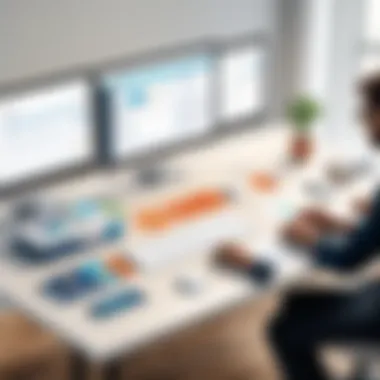
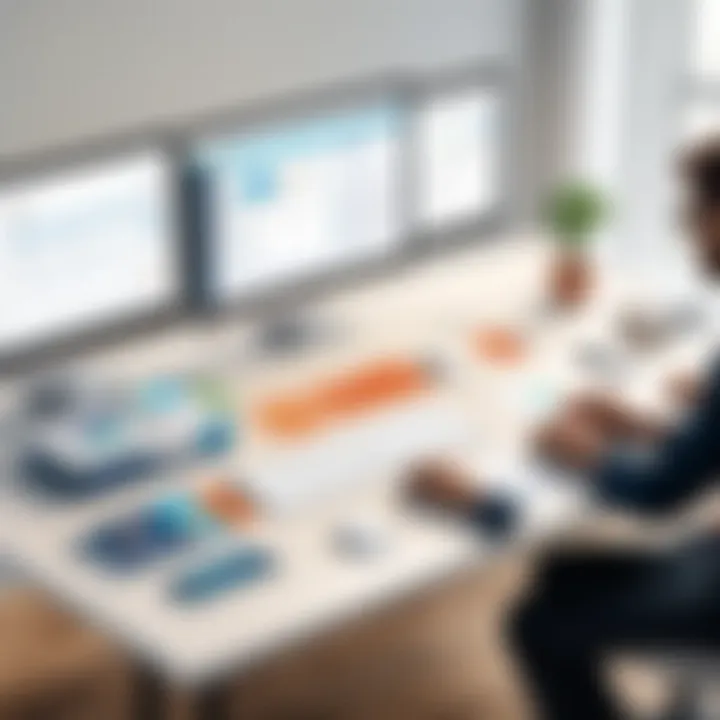
"Integrating tools effectively requires continuous evaluation and adaptation to maintain relevancy and performance."
Compliance and Security Considerations
In the digital age, compliance and security are paramount when integrating tools such as Zapier and Microsoft Forms. Businesses and individuals alike must prioritize not only efficiency but also the safeguarding of data. This section addresses essential elements that contribute to a robust compliance strategy and the security measures necessary to protect sensitive information.
Data Protection Regulations
Data protection regulations, like the General Data Protection Regulation (GDPR) and the California Consumer Privacy Act (CCPA), provide critical frameworks for managing personal data. These regulations mandate that organizations handle user information with care and transparency. When integrating Zapier with Microsoft Forms, it is crucial to ensure that both platforms comply with these regulations.
- Transparency: Users should be informed about what data is collected, how it will be used, and who will have access to it.
- Consent: Obtaining explicit consent from users before collecting their data is essential. Forms should be designed to include clear consent checkboxes.
- Data Minimization: Collect only the information that is necessary for the intended purpose, avoiding excessive data gathering.
Companies must regularly audit their data practices to ensure compliance. This involves reviewing existing workflows and ensuring that integrations between tools do not expose sensitive information to unnecessary risks.
Maintaining User Privacy
User privacy is a critical aspect of any data management strategy. Ensuring that personal data is not misused or exposed to unauthorized parties is vital for building trust. The integration of Zapier and Microsoft Forms should maintain individual privacy by following best practices such as:
- Data Encryption: Use encryption protocols to protect data during transmission and storage. This reduces the risk of data breaches.
- Access Control: Limit access to sensitive data within Zapier and Microsoft Forms to authorized personnel only. Implement role-based access where feasible.
- Regular Training: Ensure that employees handling data are trained on privacy policies and best practices in data handling. This helps in mitigating risks associated with human error.
Ensuring compliance and protecting user privacy is not just a legal requirement but also a competitive advantage.
Comparative Analysis of Alternatives
In the context of integrating Zapier with Microsoft Forms, conducting a comparative analysis of alternatives is essential for informed decision-making. By evaluating other tools and services that provide automation and data capture functionalities, businesses can better understand their options, ultimately leading to enhanced efficiency and productivity. Exploring such alternatives not only offers insights into features and benefits but also highlights potential shortcomings of existing tools, which is vital for tailoring solutions to specific organizational needs.
One key benefit of this analysis is the ability to identify specific use cases where other automation tools or form alternatives may better serve business objectives. It can also reveal differences in pricing models, user interfaces, and customer support that may influence the final choice.
Companies often face constraints like budget limitations, compatibility issues with existing software, or a lack of desired features, which may lead them to evaluate alternatives comprehensively. Approaching integration choices from multiple angles fosters a better understanding of how various tools align with specific operational goals.
Ultimately, the goal of this part of the article is to present a balanced view of available options while underscoring the unique advantages of integrating Zapier with Microsoft Forms. Awareness of alternatives can help in properly assessing the relative value of this integration against what competitors offer, ensuring businesses make well-rounded decisions.
Other Automation Tools
In the realm of automation, several tools compete with Zapier for attention. Integromat is a popular choice that allows for more complex workflows and multi-step integrations. Its visual interface provides a clear representation of tasks and triggers, making it user-friendly for tech-savvy individuals. Automate.io offers a similar functionality with a focus on marketing and sales automation. It stands out with its intuitively designed workflow builder while providing competitive pricing.
Additionally, platforms like Microsoft Power Automate serve as direct competitors, particularly for users who already rely on the Microsoft ecosystem. This integration can allow users to focus on achieving seamless connections within Microsoft products without needing to adapt to a third-party tool.
Comparing with Competitor Form Tools
When analyzing form tools, it is important to consider what Microsoft Forms offers in comparison to other competitors such as Google Forms, Typeform, and JotForm. Google Forms provides a straightforward alternative with easy sharing and collaboration features, however, it typically lacks the advanced functionalities available in Microsoft Forms such as quick insights and analysis.
On the other hand, Typeform presents a more visually engaging user experience, potentially increasing response rates, but may come with higher costs for advanced features. JotForm is renowned for its extensive templates, which facilitate quick form creation. However, there can be a steeper learning curve associated with customizing these forms to meet specific needs.
Comparatively, Microsoft Forms excels in integration capabilities, especially with other Microsoft services such as Excel and SharePoint. This unique quality positions it advantageously for businesses already entrenched in the Microsoft infrastructure.
Culmination and Future Outlook
The integration of Zapier with Microsoft Forms represents a significant advancement in data management strategies for any organization. In the landscape of digital transformation, the capacity to automate workflows and ensure data accuracy has become a priority. The seamless connection between these two tools allows for improved efficiency and reduced overhead costs, which can be crucial for budget-sensitive operations.
Summary of Benefits
Utilizing the capabilities of Zapier and Microsoft Forms together can provide numerous advantages, detailed as follows:
- Automation of Repetitive Tasks: By automating mundane data entry tasks, employees can focus on more strategic activities that drive value.
- Time Savings: The reduction of manual data handling leads to a significant decrease in time spent on data management tasks.
- Enhanced Accuracy: Minimizing human interaction with data helps in drastically reducing errors, thus improving overall data integrity.
- Easy Customization: The flexibility offered by Zapier’s multi-step and conditional logic features allows businesses to tailor processes that meet their specific needs.
As organizations increasingly rely on efficient data processing, these benefits reinforce the value of integrating systems.
Trends in Automation Technologies
The future outlook for automation technologies appears promising. As organizations work towards more integrated and intelligent systems, several trends are emerging:
- Rise of No-Code and Low-Code Solutions: Many businesses are shifting towards no-code platforms, enabling those without programming knowledge to integrate and automate processes easily. This trend lowers the barriers to entry for automation technologies.
- Increased AI Integration: Artificial Intelligence is becoming more deeply embedded into automation tools, enhancing decision-making and predictive capabilities.
- Focus on Data Privacy and Compliance: With the increase in data regulations, automation tools are adapting to ensure compliance and prioritize user data security.
- Interconnectivity of Tools: The demand for tools that easily connect with various applications through APIs continues to grow, aligning with a more holistic approach to business management.







